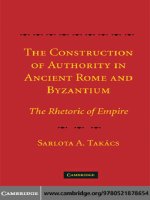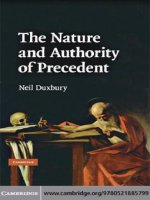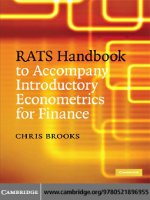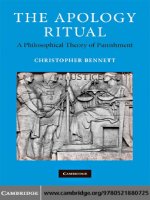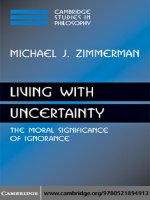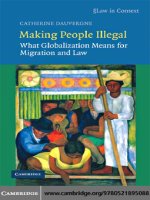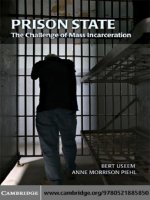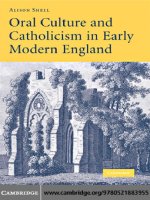cambridge university press RATS handbook to accompany introductory econometrics for finance dec 2008 kho tài liệu bách khoa
Bạn đang xem bản rút gọn của tài liệu. Xem và tải ngay bản đầy đủ của tài liệu tại đây (2.25 MB, 215 trang )
This page intentionally left blank
RATS Handbook to Accompany
Introductory Econometrics for Finance
Written to complement the second edition of best-selling textbook
Introductory Econometrics for Finance, this book provides a comprehensive
introduction to the use of the Regression Analysis of Time-Series (RATS)
software for modelling in finance and beyond. It provides numerous
worked examples with carefully annotated code and detailed
explanations of the outputs, giving readers the knowledge and
confidence to use the software for their own research and to interpret
their own results. A wide variety of important modelling approaches is
covered, including such topics as time-series analysis and forecasting,
volatility modelling, limited dependent variable and panel methods,
switching models and simulations methods. The book is supported by an
accompanying website containing freely downloadable data and RATS
instructions.
Chris Brooks is Professor of Finance at the ICMA Centre, University of
Reading, UK, where he also obtained his PhD. He has published over 60
articles in leading academic and practitioner journals including the
Journal of Business, the Journal of Banking and Finance, the Journal of
Empirical Finance, the Review of Economics and Statistics and the Economic
Journal. He is associate editor of a number of journals including the
International Journal of Forecasting. He has also acted as consultant for
various banks and professional bodies in the fields of finance,
econometrics and real estate.
RATS Handbook to Accompany
Introductory Econometrics for Finance
Chris Brooks
ICMA Centre
CAMBRIDGE UNIVERSITY PRESS
Cambridge, New York, Melbourne, Madrid, Cape Town, Singapore, São Paulo
Cambridge University Press
The Edinburgh Building, Cambridge CB2 8RU, UK
Published in the United States of America by Cambridge University Press, New York
www.cambridge.org
Information on this title: www.cambridge.org/9780521896955
© Chris Brooks 2009
This publication is in copyright. Subject to statutory exception and to the
provision of relevant collective licensing agreements, no reproduction of any part
may take place without the written permission of Cambridge University Press.
First published in print format 2008
ISBN-13
978-0-511-45580-3
eBook (EBL)
ISBN-13
978-0-521-89695-5
hardback
ISBN-13
978-0-521-72168-4
paperback
Cambridge University Press has no responsibility for the persistence or accuracy
of urls for external or third-party internet websites referred to in this publication,
and does not guarantee that any content on such websites is, or will remain,
accurate or appropriate.
Contents
List of figures
List of screenshots
Preface
1
1.1
1.2
1.3
1.4
1.5
1.6
1.7
1.8
1.9
1.10
1.11
1.12
1.13
1.14
1.15
1.16
1.17
1.18
2
2.1
2.2
2.3
page viii
ix
xi
Introduction
Description
RATSDATA
Accomplishing simple tasks in RATS
Further reading
Other sources of information and programs
Opening the software
Types of RATS files
Reading (loading) data in RATS
Reading in data on UK house prices
Mixing and matching frequencies and printing
Transformations
Computing summary statistics
Plots
Comment lines
Printing results
Saving the instructions and results
Econometric tools available in RATS
Outline of the remainder of this book
1
1
2
2
2
3
3
5
6
8
11
11
12
14
17
18
18
18
20
The classical linear regression model
Hedge ratio estimation using OLS
Standard errors and hypothesis testing
Estimation and hypothesis testing with the CAPM
22
22
28
30
v
vi
Contents
3 Further development and analysis of the classical linear
regression model
3.1 Conducting multiple hypothesis tests
3.2 Multiple regression using an APT-style model
3.3 Stepwise regression
3.4 Constructing reports
34
34
36
39
41
4
4.1
4.2
4.3
4.4
4.5
4.6
4.7
4.8
4.9
Diagnostic testing
Testing for heteroscedasticity
A digression on SMPL
Using White’s modified standard error estimates
Autocorrelation and dynamic models
Testing for non-normality
Dummy variable construction and use
Testing for multicollinearity
The RESET test for functional form
Parameter stability tests
43
44
51
52
53
57
58
62
63
65
5
5.1
5.2
5.3
Formulating and estimating ARMA models
Getting started
Forecasting using ARMA models
Exponential smoothing models
71
72
79
83
6
6.1
6.2
6.3
6.4
6.5
Multivariate models
Setting up a system
A Hausman test
VAR estimation
Selecting the optimal lag length for a VAR
Impulse responses and variance decompositions
86
86
89
92
96
100
7
7.1
7.2
7.3
Modelling long-run relationships
Testing for unit roots
Testing for cointegration and modelling cointegrated variables
Using the systems-based approach to testing for cointegration
106
106
108
113
8
8.1
8.2
8.3
8.4
8.5
Modelling volatility and correlation
Estimating EWMA models
Testing for ARCH-effects
GARCH model estimation
Estimating GJR and EGARCH models
Tests for sign and size bias
120
120
121
123
128
132
Contents
vii
8.6 The GARCH(1,1)-M model
8.7 Forecasting from GARCH models
8.8 Multivariate GARCH models
135
137
140
9
9.1
9.2
9.3
145
145
149
153
Switching models
Dummy variables for seasonality
Markov switching models
Threshold autoregressive models
10 Panel data
10.1 Setting up the panel
10.2 Estimating fixed or random effects panel models
160
160
163
11 Limited dependent variable models
11.1 Reading in the data
11.2 The logit and probit models
168
169
170
12
12.1
12.2
12.3
12.4
Simulation methods
Simulating Dickey--Fuller critical values
Pricing Asian options
Simulating the price of an option using a fat-tailed process
VAR estimation using bootstrapping
175
176
179
183
186
Appendix: sources of data in this book
References
Index
194
195
199
Figures
1.1 Time-series line graph of average house
prices
page 17
1.2 House prices against house price
returns
17
2.1 Scatter plot S&P versus Ford excess
returns
32
2.2 Monthly time-series plot of S&P and
Ford excess returns
32
viii
4.1
5.1
5.2
5.3
5.4
5.5
5.6
Plot of residuals over time
ACF for house prices
PACF for house prices
ACF for changes in house prices
PACF for changes in house prices
DHP multi-step ahead forecasts
DHP recursive one-step ahead forecasts
44
75
75
75
75
82
82
Screenshots
1.1
1.2
1.3
1.4
1.5
1.6
1.7
2.1
View when RATS is opened
Tiled input and output windows
RATS in ‘run’ mode
RATS in ‘local’ mode
The Input Format window
The New Series Date window
The Graph Wizard
The Cross-Correlations/Covariances
window
ix
page 3
4
9
9
10
10
15
24
2.2
4.1
4.2
6.1
7.1
7.2
The Univariate Regressions Wizard
Finding the SRC file
Setting preferences in RATS
The VAR Wizard
The CATS Wizard
The additional menus available with
CATS
8.1 The GARCH Wizard
10.1 The New Series Date window
25
48
49
93
117
117
125
162
Preface
This RATS handbook accompanies the second edition of Introductory Econometrics for Finance (Cambridge University Press, ISBN: 9780521694681). The
first edition of Introductory Econometrics for Finance incorporated a discussion of the use of the RATS software into the text, but the inclusion of
additional material in the second edition has necessitated the switch to
a separate RATS handbook to ensure that the text remains at a manageable length. It is not intended as a stand-alone textbook and it will not
repeat all of the theory, background and case studies from Introductory
Econometrics for Finance. Rather, it is intended to illustrate, using numerous examples with real data taken from that book, how RATS can be used
to solve many problems of interest in empirical finance. The focus is on
replicating the examples and not on demonstrating the full functionality
of the software. Thus this handbook should be of benefit to anyone who
wishes to learn how to use RATS, and it assumes no prior exposure to
the software. While the illustrations here focus on topics in finance, most
of the methodology is generic and hence it may be usefully employed in
other areas of application such as economics, business or real estate.
As for the first edition of the main textbook, output from the RATS
package is included in Courier 9-point font in a box, while instructions
for readers to type, or actions that they must follow, are written in bold
type. All of the sets of instructions developed in this book together with
the data are available on the Cambridge University Press web site at
www.cup.cam.ac.uk/brooks
I am grateful to Tom Doan and Tom Maycock at Estima for their support
and for their assistance with my programs, and to Tom Doan for many
useful comments on an earlier draft manuscript. Naturally, I alone bear
responsibility for any remaining errors.
xi
xii
Preface
About Introductory Econometrics for Finance
Now thoroughly revised and updated including two new chapters in its
second edition, this best-seller was the first textbook to teach introductory
econometrics to finance students. The text is based primarily on intuition
rather than formulae, giving students the skills and confidence to estimate
and interpret models, while having an intuitive grasp of the underlying
theoretical concepts.
The approach, based on the successful courses I have taught at the
ICMA Centre, one of the UK’s leading finance schools, and the Cass Business School, London, ensures that the text focuses squarely on the needs
of finance students. The book assumes no prior knowledge of econometrics, and covers important modern topics such as time-series forecasting,
volatility modelling, switching models, limited dependent variable and
panel approaches, and simulations methods. It includes detailed examples and case studies from the finance literature. Sample instructions and
output from EViews are presented as an integral part of the text. Advice
on planning and executing a project in empirical finance is also given.
About the author
Chris Brooks is Professor of Finance at the ICMA Centre, University of
Reading, UK, where he also obtained his PhD. He has published over 60
articles in leading academic and practitioner journals including the Journal of Business, Journal of Banking and Finance, Journal of Empirical Finance,
Review of Economics and Statistics, and the Economic Journal. He is author of
three Cambridge books in addition to this one and is an associate editor
of a number of journals including the International Journal of Forecasting
and the Journal of Business Finance and Accounting. He has also acted as consultant for various banks and professional bodies in the fields of finance,
econometrics and real estate.
1 Introduction
1.1 Description
‘RATS’ stands for Regression Analysis of Time-Series. Although, as the title
suggests, the program was initially developed for the estimation of timeseries econometric models, recent versions of the software have a wide
range of features which would be of use in the analysis of cross-sectional
or panel data.
RATS is an econometric modelling package that enables the researcher
to transform, analyse and estimate models for actual data, and also to
conduct simulations using artificial data created in almost any way he
chooses. The advantage of RATS over more traditional programming languages is that you do not have to ‘re-invent the wheel’ since most of the
tasks that are of interest will be available by issuing just a couple of
commands. Thus, RATS provides a useful bridge between simple but inflexible packages which are entirely menu driven, and full programming
languages (such as FORTRAN or C/C++), which would require you to code
up even OLS regressions yourself. The advantage of instruction-based programs such as this is that they make it quick and easy to replicate a set of
results or to repeat the same analysis using a large number of different
series; both would be more troublesome and time-consuming with pure
menu-driven packages.
Recent versions of RATS have made the software even more powerful
and yet simpler for novices to get to grips with via the use of ‘Wizards’,
which will be described in detail below. Over the past 12 years, I have
used RATS for much of my empirical research, and have co-authored two
software reviews that feature RATS and focus on the estimation of models
for volatility -- Brooks et al. (2001, 2003).1
1
1
See Chapter 8 of this handbook for a discussion of how to estimate such models.
2
RATS Handbook to Accompany Introductory Econometrics for Finance
While this book has made use of version 7 of RATS throughout, most
of the procedures are also available in older versions of the software. The
discussion below assumes that the reader has obtained a licensed version
of the package and has loaded it onto a computer. While there are broadly
four platforms for RATS (Windows, Mac, UNIX and a command prompt
from a PC), this guide assumes throughout that WinRATS, the Windows
version, is used. In all three cases, the researcher is required to write a
set of instructions and to run them. The interfaces are also similar.
1.2 RATSDATA
RATSDATA is a simple-to-use, menu-based program for handling data. It
can be used to import data into files which have a special RATS format
with a ‘.RAT’ suffix, and also to export data from RATS to another format or to print or plot variables in the dataset. A principal advantage
that previously existed in converting data files to RATS format was the
increase in speed of reading and writing the data; now that computers
are faster, this hardly matters and many of the features of RATSDATA are
incorporated into RATS itself. Hence this book will not use RATSDATA or
discuss it further.
1.3 Accomplishing simple tasks in RATS
There are essentially two ways to run programs in RATS: interactively or
in batch mode. To use interactive mode, you write the instructions in the
RATS Editor and RATS will execute each line after you have typed it and
hit <ENTER>. Using batch mode involves writing all of the commands
together and then running them in a single go. Any text editor could be
used to write the instructions, including the RATS Editor, and there are
also various ways to run them. These will be discussed in detail below.
1.4 Further reading
Readers who wish to learn more about the functionality of the software
should consult the RATS User Guide, which is a highly detailed but surprisingly readable description of the features and working of RATS, including numerous examples and technical details. Enders’ (2003) RATS
Programming Manual is also useful for those already familiar with the software and who want to enhance their knowledge of how to write RATS
programs. Finally, the RATS Reference Manual provides an alphabetical listing of all of the instructions and functions available in RATS. All three of
Introduction
3
these are distributed electronically with the software and hence should
be freely available to all readers.
1.5 Other sources of information and programs
The Estima web site (www.estima.com) provides links to a long list of RATS
procedures, which make the implementation of many complex tasks very
easy. Some of these procedures will be described in subsequent chapters
of this book.
Estima’s site also includes a link to the RATS web-based discussion forum
(www.estima.com/forum), where users can post or respond to questions
about aspects of the software or programs, and there is also an e-mailbased discussion group, to which users can subscribe and make postings.
1.6 Opening the software
To load RATS from Windows, choose Start, All Programs, WinRATS 7.0 and
again WinRATS 7.0. An empty window called ‘NONAME00.TXT{io}’ will be
opened. {io} denotes ‘input-output’, i.e. this file is both an input file (for
writing instructions and telling RATS what to do) and an output file (for
RATS to write the results in). The screen will appear like the one below.
Screenshot 1.1
However, it is often desirable to have two separate files open on the
screen at the same time -- an input file where the program will be written
and an output file where the results will be displayed. To achieve this,
4
RATS Handbook to Accompany Introductory Econometrics for Finance
click on the File menu and choose New. A second file will be displayed
on the screen called ‘NONAME01.TXT’. Go into the Window menu and
choose ‘Use for Output’ -- you will notice that the name has changed to
‘NONAME01.TXT{o}’ as shown on the left-hand side of the file tab. This
will be the output file that the results will be placed in. If you look at the
first file, the name has now changed to ‘NONAME01.TXT{i}’ -- this is the
program file where the commands will be written.
It is a good idea to save the files frequently. With RATS, you must save
the input and output files separately (unless of course you do not want
to save the output). The way to do this is to go into the File menu and
choose ‘Save As’. Note that RATS will then be saving in a file the display
window that is on the top, which is the output window. Assuming that
you want to save the input file instead, click Cancel and select the tab of
the input window underneath. Click ‘File’ and ‘Save As’ again and save
the open file ‘NONAME00.PRG{io}’ as XX.prg. Replace ‘XX’ with any file
name you consider appropriate. It is usually best to keep file names to a
maximum of eight characters.
Finally, to have a nice window display so that you can see both the
input and output files at the same time, click on the | oI button. This is
equivalent to going to the Window menu and choosing ‘Tile Horizontal’
rather than ‘Tile Vertical’. The former will put the input window above
the output window, while the latter will put the input window on the
left and the output window on the right. The screen should now appear
as shown below.
Screenshot 1.2
Introduction
5
The 12 icons (buttons) that appear near the top of the window by default
have the following functions (which are also available by clicking on the
appropriate menu item):
Open file
Save file
Print the contents of the active window (the window on top)
Function look-up, which opens up the functions wizard
Use this window for input
Use this window for output
Tile windows horizontally (one below another)
Tile windows vertically (side by side)
Edit -- select all
(RUNNING PERSON) Runs the selected instructions, or the
instruction on the cursor line, if any (equivalent to hitting
<ENTER>). Disabled if the active window is not the input
window.
Ready/Local (R/L) -- this is a toggle switch. Clicking on this
icon switches RATS from Ready to Local (L/R) mode and
clicking again would switch RATS back to (R/L). Instructions
are keyed in when RATS is in local mode, and clicking on
the L/R button will then enable the program to be run by
clicking on the RUNNING PERSON. The RUNNING PERSON
button is unavailable when RATS is in local mode. The R/L
button is disabled if the active window is not the input
window.
Clear program -- this clears the memory.
1.7 Types of RATS files
The convention is to name program files (that is, files containing RATS
instructions) with the extension ‘.PRG’ or, less commonly, ‘.RTS’ and the
output files with the extension ‘.OUT’. It is usually best to follow this
convention so that the file type is obvious from the extension. In the RATS
directory, there are also files with the extension ‘.SRC’. These are special
pre-programmed sets of instructions, known as RATS procedures, which can
6
RATS Handbook to Accompany Introductory Econometrics for Finance
be called from within a program file to do certain tasks (e.g. testing for a
unit root), rather like sub-routines in a programming language. Note that
both input and output files are always saved as raw text (i.e. ASCII format),
whatever they are called.
1.8 Reading (loading) data in RATS
Before performing any formal analysis, the data must be loaded into the
software. Suppose that the data consist of monthly observations on Vodafone’s Share Price (Vodafone) and the FTSE All Share Price Index (FTALL)
from November 1984 to February 2007. Suppose also that the data file
is in ASCII (i.e. raw text) format, has two columns of length 268 observations and is called THEDATA.DAT (initially saved in the WinRATS
Directory).
The CALENDAR instruction will be the one that will read in the data.
In previous versions of RATS, it was necessary to type these instructions
manually in an editor, but now the Data Entry Wizard can be employed
to do the job. The following example will show how to achieve that but
first, various usages of CALENDAR are highlighted. The basic structure is
CALENDAR(frequency) start date e.g.
CALENDAR(M) 1998:4
would be used for monthly data starting in April 1998;
CALENDAR(Q) 1980:1
would be used for quarterly data starting in quarter 1, 1980;
CALENDAR(7) 2002:8:16
would be used for daily data with 7 days per week starting on 16 August
2002;
CALENDAR(A) 1985:1
would be used for annual data starting in 1985. With annual data, the
number after the colon must always be 1.
Note that this command, like most others in RATS, can be abbreviated
to its first three letters, CAL, or the whole command can be used.
Introduction
7
The ALLOCATE command works with CALENDAR and tells RATS when
the sample period finishes. For example,
ALLOCATE 1999:10
would be used for data finishing in October 1999;
ALLOCATE 2007:10:30
would be used for data finishing on 30 October 2007.
Note that it is also possible to use numbers rather than dates with
the ALLOCATE command. For example, if the series in the data file each
contained 180 observations, it would be possible to use
ALLOCATE 180
Now that the arrays to store the data have been established with the
CALENDAR and ALLOCATE instructions, the OPEN command can be used
to open a new or existing file. For example
OPEN DATA C:\WINRATS\THEDATA.DAT
DATA(FORMAT=FREE,ORG=OBS) / VODAFONE FTALL
In this case, RATS opens the data file THEDATA.DAT that has been saved
in the WINRATS directory on the C drive. Note that if the data file is saved
elsewhere, you would have to specify the correct path, e.g. for data on a
pen drive attached to a USB port that was named E:\
OPEN DATA E:\THEDATA.DAT
DATA reads data series from an external file into the working memory.
The general ‘syntax’ (form of the command) is
DATA(options) start end list of series
where ‘start end’ is the range of entries to read and ‘list of series’ is the list
of series names for RATS to read from the file. The following options are
available on how the data are arranged in the file:
ORG=[VAR]/OBS: this tells whether the data are blocked horizontally by
series -- i.e. in rows (ORG=VAR) -- or by observations -- i.e. in columns
(ORG=OBS). Note that the term appearing in square brackets is
always the default.
8
RATS Handbook to Accompany Introductory Econometrics for Finance
Organised by Observation implies that the series appear in separate
columns:
X1
100.0
105.3
103.9
206.7
200.1
X2
405.0
905.2
630.1
890.2
332.2
Organised by Variable implies that the series occur one at a time in
blocks:
X1
X2
100.0
405.0
105.3
905.2
103.9
630.1
206.7
890.2
200.1
332.2
FORMAT=[FREE]/PRN/WKS/DBF/RATS/XLS ‘(FORTRAN Format)’
This tells RATS which format to use for your data set. For instance, if
your data are in an ASCII (text) file, then you would use FREE and if
your data are in a Lotus worksheet, use WKS, Microsoft Excel (XLS),
etc. For text-based files, RATS assumes that there are no series labels
(e.g. X1 or X2), so that the data file contains only data and no strings
of row or column headers.
Putting this all together, the four lines of code below will load the data
and assign the name VODAFONE to the first column of observations and
FTALL to the second for monthly data starting in November 1984 and
finishing in February 2007.
CALENDAR(M) 1984:11
ALLOCATE 2007:02
OPEN DATA C:\WINRATS\THEDATA.DAT
DATA(FORMAT=FREE,ORG=OBS) / VODAFONE FTALL
1.9 Reading in data on UK house prices
Open RATS version 7 and click File, New. Then click on the ‘I’ icon ( ) to
use this as the input window, so that the other window will become that
to receive the output. Next, tile the windows horizontally by clicking the
‘I|O’ icon. It is probably easier to be able to write several lines of code and
then to run them in a batch rather than allowing RATS to run each line
after we hit <ENTER>. Your screen should probably look like the one in
Screenshot 1.3.
Introduction
9
Screenshot 1.3
Note in particular that the ‘R/L’ button has R first and the running man
icon is in darkened blue typeface on the screen. This means that RATS is
in ‘ready’ or ‘run’ mode and will run instructions line by line. To switch
this off, click the ‘R/L’ button. This will switch RATS to ‘local’ mode, where
R/L will become L/R and the running man will be in grey, denoting that
this button is now not operational. The top left part of the screen will
now appear as
Screenshot 1.4
RATS is now in a position to be able to write a set of instructions
together and then they will be run in a batch.
The first task is to read in (import) a series of UK average house prices
from a Microsoft Excel spreadsheet called ‘UKHPR.XLS’. There are 197
monthly observations running from January 1991 to May 2007. From inside RATS, click on Data and then Data (Other Formats). You will then be
asked to find the directory that the file has been placed in and the name
of the file. Make sure you change the file type from ‘Text Files (∗ .∗ )’ to
‘Excel Files(*.XLS)’. Once you have done this, click Open and the ‘Import
Format’ Screenshot 1.5 will be observed.
10
RATS Handbook to Accompany Introductory Econometrics for Finance
Screenshot 1.5
RATS has peeked inside the file and determined how the data are organised. Usually, it will do this correctly, but just to check: the data are
indeed organised in columns and there are two columns of data to process (including the dates column). There are no header lines before the
series labels and no footer lines, so click OK. Then the ‘New Series Date’
window will appear.
Screenshot 1.6
RATS has again peeked inside the file and correctly identified that
we have monthly time-series data, so verify again that the window is
Introduction
11
completed correctly and click OK. RATS will then write and run the following lines of code:
OPEN DATA ‘C:\Chris\book\RATS handbook\UKHPR.xls’
CALENDAR(M) 1991
ALL 2007:05
DATA(FORMAT=XLS,ORG=COLUMNS) 1991:01 2007:05 price
Note that RATS has listed only one variable, ‘price’, since it is not necessary
to import the dates column because RATS can date the observations itself.
There are no missing data points in this series, but if there were, RATS
would code them as %NA. Note also that the column headers (variable
names) in the spreadsheet must not contain any spaces, so ‘HOUSEPRICE’
is acceptable but ‘HOUSE PRICE’ is not.
1.10 Mixing and matching frequencies and printing
RATS permits the integration of various types of data (daily, weekly,
monthly, quarterly, annual, etc.). It is also possible to convert the frequency of the data, for example, monthly to quarterly, quarterly to weekly
and so on. This is achieved using the COMPACT (for switching to lower
frequency) or DISTRIB and INTERPOL (for switching to higher frequency)
procedures -- see the RATS 7 User Guide, p. 77.
To look at the data within RATS, it would be possible to use the PRINT
command. Type the following command after the four lines loading the
data above:
PRINT / PRICE
This will display all the data entries of the house price series together
with their dates. It is important when using any software package in an
application that involves reading in data, to print at least a sub-sample
of the observations to ensure that they have been read correctly by the
program. Obviously, if they have not, any results obtained thereafter will
be utterly meaningless. Another easy way to see whether the data as a
whole look plausible is to use the TABLE instruction (simply type TABLE
on its own). The name, number of observations, mean, standard error,
minimum and maximum will be displayed for all series in RATS’ memory.
1.11 Transformations
Variables of interest can be created in RATS by typing in the formulae
using the ‘SET’ command. Suppose, for example, that a time-series called