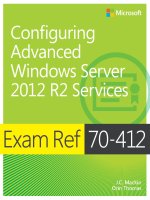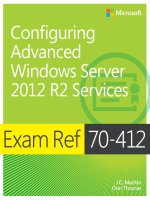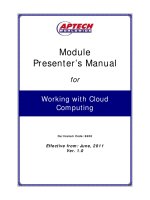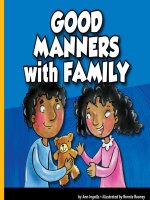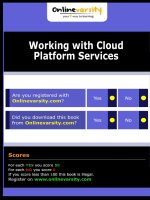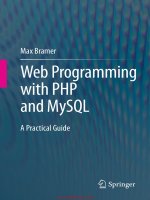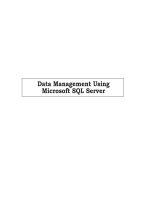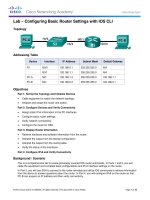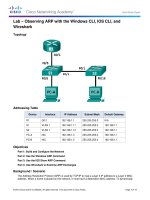Exam ref 70 741 networking with windows server 2016 tủ tài liệu bách khoa
Bạn đang xem bản rút gọn của tài liệu. Xem và tải ngay bản đầy đủ của tài liệu tại đây (35.59 MB, 477 trang )
Exam Ref 70-741 Networking with Windows
Server 2016
Andrew Warren
Exam Ref 70-741 Networking with Windows Server 2016
Published with the authorization of Microsoft Corporation by: Pearson Education, Inc.
Copyright © 2017 by Andrew James Warren
All rights reserved. Printed in the United States of America. This publication is protected by
copyright, and permission must be obtained from the publisher prior to any prohibited reproduction,
storage in a retrieval system, or transmission in any form or by any means, electronic, mechanical,
photocopying, recording, or likewise. For information regarding permissions, request forms, and the
appropriate contacts within the Pearson Education Global Rights & Permissions Department, please
visit www.pearsoned.com/permissions/. No patent liability is assumed with respect to the use of the
information contained herein. Although every precaution has been taken in the preparation of this
book, the publisher and author assume no responsibility for errors or omissions. Nor is any liability
assumed for damages resulting from the use of the information contained herein.
ISBN-13: 978-0-7356-9742-3
ISBN-10: 0-7356-9742-6
Library of Congress Control Number: 2016959968
First Printing December 2016
Trademarks
Microsoft and the trademarks listed at on the “Trademarks” webpage are
trademarks of the Microsoft group of companies. All other marks are property of their respective
owners.
Warning and Disclaimer
Every effort has been made to make this book as complete and as accurate as possible, but no
warranty or fitness is implied. The information provided is on an “as is” basis. The authors, the
publisher, and Microsoft Corporation shall have neither liability nor responsibility to any person or
entity with respect to any loss or damages arising from the information contained in this book or
programs accompanying it.
Special Sales
For information about buying this title in bulk quantities, or for special sales opportunities (which
may include electronic versions; custom cover designs; and content particular to your business,
training goals, marketing focus, or branding interests), please contact our corporate sales department
at or (800) 382-3419.
For government sales inquiries, please contact
For questions about sales outside the U.S., please contact
Editor-in-Chief Greg Wiegand
Acquisitions Editor Trina MacDonald
Development Editor Rick Kughen
Managing Editor Sandra Schroeder
Senior Project Editor Tracey Croom
Editorial Production Backstop Media, Troy Mott
Copy Editor Kristin Dudley
Indexer Julie Grady
Proofreader Christina Rudloff
Technical Editor Byron Wright
Cover Designer Twist Creative, Seattle
Contents at a glance
Introduction
Preparing for the exam
CHAPTER 1 Implement Domain Name System
CHAPTER 2 Implement DHCP
CHAPTER 3 Implement IP address management
CHAPTER 4 Implement network connectivity and remote access solutions
CHAPTER 5 Implement core and distributed network solutions
CHAPTER 6 Implement an advanced network infrastructure
Index
Contents
Introduction
Organization of this book
Microsoft certifications
Acknowledgments
Free ebooks from Microsoft Press
Microsoft Virtual Academy
Quick access to online references
Errata, updates, & book support
We want to hear from you
Stay in touch
Preparing for the exam
Chapter 1 Implement Domain Name System
Skill 1.1 Install and configure DNS servers
Overview of name resolution
Determine DNS installation requirements
Install the DNS server role
Determine supported DNS deployment scenarios on Nano Server
Configure forwarders, root hints, recursion, and delegation
Configure advanced DNS settings
Administering DNS
Skill 1.2: Create and configure DNS zones and records
Overview of DNS zones
Configure DNS zones
Configure DNS records
Configure DNS scopes
Monitor DNS
Summary
Thought experiment
Thought experiment answers
Chapter 2 Implement DHCP
Skill 2.1: Install and configure DHCP
Overview of DHCP
Install DHCP
Create and manage DHCP scopes
Configure DHCP relay agent and PXE boot
Export, import and migrate a DHCP server
Skill 2.2: Manage and maintain DHCP
Configure high availability using DHCP failover
Backup and restore the DHCP database
Troubleshoot DHCP
Summary
Thought experiment
Thought experiment answer
Chapter 3 Implement IP address management (IPAM)
Skill 3.1: Install and configure IP address management
Architecture
Requirements and planning considerations
Configure IPAM database storage using SQL Server
Provision IPAM manually or by using Group Policy
Configure server discovery
Create and manage IP blocks and ranges
Monitor utilization of IP address space
Migrate existing workloads to IPAM
Determine scenarios for using IPAM with System Center VMM for physical and virtual IP
address space management
Skill 3.2: Manage DNS and DHCP using IPAM
Manage DHCP with IPAM
Manage DNS with IPAM
Manage DNS and DHCP servers in multiple Active Directory forests
Delegate administration for DNS and DHCP using RBAC
Skill 3.3: Audit IPAM
Audit the changes performed on the DNS and DHCP servers
Audit the IPAM address usage trail
Audit DHCP lease events and user logon events
Chapter summary
Thought experiment
Thought experiment answers
Chapter 4 Implement network connectivity and remote access solutions
Skill 4.1 Implement network connectivity solutions
Implement NAT
Configure routing
Skill 4.2: Implement VPN and DirectAccess solutions
Overview of VPNs
Determine when to use remote access VPN and S2S VPN and to configure appropriate
protocols
Implement DirectAccess
Troubleshoot DirectAccess
Skill 4.3 Implement NPS
Configure RADIUS
Configure NPS templates
Configure NPS policies
Configure certificates
Summary
Thought experiment
Thought experiment answers
Chapter 5 Implement core and distributed network solutions
Skill 5.1: Implement IPv4 and IPv6 addressing
Implement IPv4 addressing
Implement IPv6 addressing
Configure interoperability between IPv4 and IPv6
Configure IPv4 and IPv6 routing
Configure BGP
Skill 5.2: Implement DFS and branch office solutions
Install and configure DFS namespaces
Configure DFS replication
Configure DFS fault tolerance
Manage DFS databases
Implement BranchCache
Chapter summary
Thought experiment
Thought experiment answers
Chapter 6 Implement an advanced network infrastructure
Skill 6.1: Implement high performance network solutions
Implement NIC teaming or the SET solution and identify when to use each
Enable and configure Receive Side Scaling (RSS)
Enable and configure network QoS with Data Center Bridging (DCB)
Enable and configure SMB Direct on RDMA-enabled network adapters
Enable and configure SR-IOV on a supported network adapter
Skill 6.2: Determine scenarios and requirements for implementing SDN
Determine requirements and scenarios for implementing HNV
Deploying Network Controller
Chapter summary
Thought experiment
Thought experiment answers
Index
What do you think of this book? We want to hear from you!
Microsoft is interested in hearing your feedback so we can continually improve our books and
learning resources for you. To participate in a brief online survey, please visit:
/>
Introduction
The 70-741 exam focuses on the networking features and functionality available in Windows Server
2016. It covers DNS, DHCP, and IPAM implementations as well as remote access solutions such as
VPN and Direct Access. It also covers DFS and branch cache solutions, high performance network
features and functionality, and implementation of Software Defined Networking (SDN) solutions such
as Hyper-V Network Virtualization (HNV) and Network Controller.
The 70-741 exam is geared toward network administrators that are looking to reinforce their
existing skills and learn about new networking technology changes and functionality in Windows
Server 2016.
This book covers every major topic area found on the exam, but it does not cover every exam
question. Only the Microsoft exam team has access to the exam questions, and Microsoft regularly
adds new questions to the exam, making it impossible to cover specific questions. You should
consider this book a supplement to your relevant real-world experience and other study materials. If
you encounter a topic in this book that you do not feel completely comfortable with, use the “Need
more review?” links you’ll find in the text to find more information and take the time to research and
study the topic. Great information is available on MSDN, TechNet, and in blogs and forums.
Organization of this book
This book is organized by the “Skills measured” list published for the exam. The “Skills measured”
list is available for each exam on the Microsoft Learning website: Each
chapter in this book corresponds to a major topic area in the list, and the technical tasks in each topic
area determine a chapter’s organization. If an exam covers six major topic areas, for example, the
book will contain six chapters.
Microsoft certifications
Microsoft certifications distinguish you by proving your command of a broad set of skills and
experience with current Microsoft products and technologies. The exams and corresponding
certifications are developed to validate your mastery of critical competencies as you design and
develop, or implement and support, solutions with Microsoft products and technologies both onpremises and in the cloud. Certification brings a variety of benefits to the individual and to employers
and organizations.
More Info All Microsoft Certifications
For information about Microsoft certifications, including a full list of available
certifications, go to />
Acknowledgments
Andrew Warren Writing a book is a collaborative effort, and so I would like to thank my editor,
Trina MacDonald, for her guidance. I’d also like to thank my wife, Naomi, and daughter, Amelia, for
their patience while I spent the summer locked away in my office following that guidance.
Free ebooks from Microsoft Press
From technical overviews to in-depth information on special topics, the free ebooks from Microsoft
Press cover a wide range of topics. These ebooks are available in PDF, EPUB, and Mobi for Kindle
formats, ready for you to download at:
/>Check back often to see what is new!
Microsoft Virtual Academy
Build your knowledge of Microsoft technologies with free expert-led online training from Microsoft
Virtual Academy (MVA). MVA offers a comprehensive library of videos, live events, and more to
help you learn the latest technologies and prepare for certification exams. You’ll find what you need
here:
Quick access to online references
Throughout this book are addresses to webpages that the author has recommended you visit for more
information. Some of these addresses (also known as URLs) can be painstaking to type into a web
browser, so we’ve compiled all of them into a single list that readers of the print edition can refer to
while they read.
Download the list at />The URLs are organized by chapter and heading. Every time you come across a URL in the book,
find the hyperlink in the list to go directly to the webpage.
Errata, updates, & book support
We’ve made every effort to ensure the accuracy of this book and its companion content. You can
access updates to this book—in the form of a list of submitted errata and their related corrections—
at:
/>If you discover an error that is not already listed, please submit it to us at the same page.
If you need additional support, email Microsoft Press Book Support at
Please note that product support for Microsoft software and hardware is not offered through the
previous addresses. For help with Microsoft software or hardware, go to
.
We want to hear from you
At Microsoft Press, your satisfaction is our top priority, and your feedback our most valuable asset.
Please tell us what you think of this book at:
/>We know you’re busy, so we’ve kept it short with just a few questions. Your answers go directly
to the editors at Microsoft Press. (No personal information will be requested.) Thanks in advance for
your input!
Stay in touch
Let’s keep the conversation going! We’re on Twitter: />
Important: How to use this book to study for the exam
Certification exams validate your on-the-job experience and product knowledge. To gauge your
readiness to take an exam, use this Exam Ref to help you check your understanding of the skills tested
by the exam. Determine the topics you know well and the areas in which you need more experience.
To help you refresh your skills in specific areas, we have also provided “Need more review?”
pointers, which direct you to more in-depth information outside the book.
The Exam Ref is not a substitute for hands-on experience. This book is not designed to teach you
new skills.
We recommend that you round out your exam preparation by using a combination of available study
materials and courses. Learn more about available classroom training at
Microsoft Official Practice Tests are available for many exams
at You can also find free online courses and live events from Microsoft
Virtual Academy at .
This book is organized by the “Skills measured” list published for the exam. The “Skills
measured” list for each exam is available on the Microsoft Learning website:
/>Note that this Exam Ref is based on this publicly available information and the author’s
experience. To safeguard the integrity of the exam, authors do not have access to the exam questions.
Chapter 1. Implement Domain Name System
Typically, users and computers use host names rather than Internet Protocol version 4 (IPv4) or
Internet Protocol version 6 (IPv6) network addresses to communicate with other hosts and services
on networks. A Windows Server 2016 service, known as the Domain Name System (DNS) server
role, resolves these names into IPv4 or IPv6 addresses.
Since many important apps and services rely on the DNS server role, it is important that you know
how to install and configure Windows Server 2016 name resolution using the DNS server role. As a
result, the 70-741 Networking Windows Server 2016 exam covers how to install and configure the
DNS server role on Windows Server 2016.
Important Have you read page xv?
It contains valuable information regarding the skills you need to pass the exam.
The 70-741 Networking Windows Server 2016 exam also covers how to implement zones and
Domain Name System records using the DNS server role. It is therefore important that you know how
to create and manage DNS zones using the Windows Server 2016 DNS server role, and how to create
and manage host and service-related records within these zones.
Skills in this chapter:
Install and configure DNS servers
Create and configure DNS zones and records
Skill 1.1: Install and configure DNS servers
Windows Server 2016 provides the DNS server role to enable you to provide name resolution
services to devices and computers in your organization’s network infrastructure. The first stage to
provide name resolution is to deploy the DNS server role on Windows Server 2016 server
computers.
Overview of name resolution
Although IP addressing is not especially complex, it is easier for users to work with host names
rather than with the IPv4 or IPv6 addresses of hosts, such as websites, to which they want to connect.
When an application, such as Microsoft Edge, references a website name, the name in the URL is
converted into the underlying IPv4 or IPv6 address using a process known as name resolution.
Windows 10 and Windows Server 2016 computers can use two types of names. These are:
Host names A host name, up to 255 characters in length, contains only alphanumeric
characters, periods, and hyphens. A host name is an alias combined with a DNS domain name.
For example, the alias computer1, is prefixed to the domain name, Contoso.com, to create the
host name, or Fully Qualified Domain Name (FQDN), computer1.contoso.com.
NetBIOS names Less relevant today, NetBIOS names use a nonhierarchical structure based on
a 16-character name. The sixteenth character identifies a particular service running on the
computer named by the preceding 15 characters. Thus, LON-SVR1[20h] is the NetBIOS server
service on the computer named LON-SVR1.
The method in which a Windows 10 or Windows Server 2016 computer resolves names varies
based on its configuration, but it typically works as shown in Figure 1-1.
FIGURE 1-1 Typical stages of name resolution in a Windows Server computer
The following process identifies the typical stages of name resolution for a Windows 10 or
Windows Server 2016 computer.
1. Determine whether the queried host name is the same as the local host name.
2. Search the local DNS resolver cache for the queried host name. The cache is updated when
records are successfully resolved. In addition, the content of the local Hosts file is added to the
resolver cache.
3. Petition a DNS server for the required host name.
Need More Review? IPv4 Name Resolution
To review further details about IPv4 name resolution, refer to the Microsoft TechNet
website at />Of course, name resolution in Windows Server 2016 does more than just provide for simple name
to IP mapping. The DNS server role is also used by computers to locate services within the network
infrastructure. For example, when a computer starts up, the user must sign-in to the Active Directory
Domain Services (AD DS) domain and perhaps open Microsoft Office Outlook. This means that the
client computer must locate a server that can provide authentication services in the local AD DS site,
and furthermore, locate the appropriate Microsoft Exchange mailbox server for the user. These
processes require DNS.
Determine DNS installation requirements
Before you can install the DNS server role, you must verify that your server computer meets the
installation requirements of the role.
The DNS server role installation requirements are:
Security You must sign in on the server computer as a member of the local Administrators
group.
IP configuration The server must have a statically assigned IPv4 and/or IPv6 configuration.
This ensures that client computers can locate the DNS server role by using its IP address.
In addition to these server requirements, you must also be prepared to answer questions that relate
to your organization’s network infrastructure. These organizational questions pertain to your Internet
presence, and the registered domain names that you intend to use publicly. Although you need not
define these domain names during DNS role installation, you must provide this information when you
configure the DNS role.
Install the DNS server role
You can install the DNS server role by using Server Manager, or by using Windows PowerShell.
Installing DNS with Server Manager
To install the DNS server role with Server Manager, use the following procedure:
1. Sign in to the target server as a local administrator.
2. Open Server Manager.
3. In Server Manager, click Manage and then click Add Roles And Features.
4. In the Add Roles And Features Wizard’s Before You Begin page, click Next.
5. On the Select Installation Type page, click Role-Based or Feature-Based Installation, and click
Next.
6. On the Select Destination Server page, select the server from the Server Pool list, and click
Next.
7. In the Roles list on the Select Server Roles page, select the DNS Server (see Figure 1-2).
FIGURE 1-2 Installing the DNS Server role by using Server Manager
8. In the Add Roles And Features Wizard pop-up dialog box, click Add Features, and then click
Next.
9. On the Select features page, click Next.
10. On the DNS Server page, click Next.
11. On the Confirm Installation Selections page, click Install. When the installation is complete,
click Close.
Installing DNS with Windows PowerShell
Although using Server Manager to install server roles and features is simple, it is not always the
quickest method. To install the DNS server role and all related management tools by using Windows
PowerShell, use the following procedure:
1. Sign in to the target server as a local administrator.
2. Open an elevated Windows PowerShell window.
3. At the Windows PowerShell prompt, as shown in Figure 1-3, type the following command and
press Enter:
Add-WindowsFeature DNS -IncludeManagementTools
FIGURE 1-3 Installing the DNS Server with Windows PowerShell
Determine supported DNS deployment scenarios on Nano Server
Nano Server is a new Windows Server 2016 deployment option. It is similar to Windows Server
Core, but has much smaller hardware requirements. Nano Server also has very limited local sign-in
capabilities and local administration function, and supports only 64-bit apps, agents, and tools.
There are a number of situations when you should consider choosing Nano Server over other
Windows Server deployment options. For example, Nano Server provides a good platform for a web
server running Internet Information Services (IIS). Also, Nano Server is ideally suited to run the DNS
server role.
Need More Review? Getting Started With Nano Server
To review further details about working with Nano Server, refer to the Microsoft
TechNet website at />To install the DNS server role on Nano Server, you can use one of the following two strategies.
Install the DNS server role as part of the Nano Server deployment When you deploy Nano
Server with the New-NanoServerImage cmdlet, you can use the -Packages MicrosoftNanoServer-DNS-Package parameter to install the DNS server role.
Add the role after deployment After you have deployed Nano Server, you can add the DNS
server role by using either Server Manager or Windows PowerShell. However, since Nano
Server is a headless server platform with very little local management capability, you must
remotely manage the server.
You can add the role to Nano server using one of the following methods:
From Server Manager, use the Add Other Servers To Manage option to add the Nano Server as
a manageable server. Then add the DNS Server role to the server using the procedure outlined
earlier in this chapter (see “Installing DNS with Server Manager”).
Establish a Windows PowerShell remoting session with the Nano Server by using the EnterPSSession cmdlet. You can then use Windows PowerShell cmdlets to install the DNS server
role, as described earlier in this chapter. For example, to add the DNS role to a Nano Server
from a Windows PowerShell remote session, use the following command:
Click here to view code image
Enable-WindowsOptionalFeature -Online -FeatureName DNS-Server-Full-Role
Exam Tip
Active Directory integrated DNS is not supported on Nano Server, which means that you
can implement file-based DNS only on Nano Server.
Need More Review? Enable and Use Remote Commands in Windows Powershell
To review further details about using Windows PowerShell remoting, refer to the
Microsoft TechNet website at />
Configure forwarders, root hints, recursion, and delegation
After you have installed the DNS server role on your Windows Server 2016 server computer, you
must configure it. This involves configuring forwarding, root hints, recursion, and delegation.
Configure forwarders
DNS forwarding enables you to define what happens to a DNS query when the petitioned DNS server
is unable to resolve that DNS query. For example, you can configure and use DNS forwarding to
control the flow of DNS requests throughout your organization so that only specific DNS servers are
used to handle Internet DNS queries.
With DNS forwarding, you can:
Configure a DNS server only to respond to those queries that it can satisfy by reference to
locally stored zone information. For all other requests, the petitioned DNS server must forward
the request to another DNS server.
Define the forwarding behavior for specific DNS domains by configuring DNS conditional
forwarding. In this scenario, if the DNS query contains a specific domain name, for example
Contoso.com, then it is forwarded to a specific DNS server.
To configure forwarding, use the following procedure:
1. In Server Manager, click Tools, and then click DNS.
2. In DNS Manager, right-click the DNS server in the navigation pane and click Properties.
3. In the Server Properties dialog box, on the Forwarders tab, click Edit.
4. In the IP Address list located in the Edit Forwarders dialog box, enter the IP address of the
server to which you want to forward all DNS queries, and then click OK. You can configure
several DNS servers here; those servers are petitioned in preference order. You can also set a
timeout value, in seconds, after which the query is timed out
5. In the Server Properties dialog box on the Forwarders tab you can view and edit the list of
DNS forwarders, as shown in Figure 1-4. You can also determine what happens when no DNS
forwarders can be contacted. By default, when forwarders cannot be contacted, root hints are
used. Root hints are discussed in the next section. Click OK to complete configuration.
FIGURE 1-4 Configuring DNS forwarding
Exam Tip
You can also configure forwarding by using the Add-DnsServerForwarder Windows
PowerShell cmdlet.
To enable and configure conditional forwarding, use the following procedure:
1. In DNS Manager, right-click the Conditional Forwarders node in the navigation pane, and then
click New Conditional Forwarder.
2. On the New Conditional Forwarder dialog box, in the DNS Domain box, type the domain name
for which you want to create a conditional forward, as shown in Figure 1-5. Next, in the IP
address of the master servers list, enter the IP address of the server to use as a forwarder for
this domain; press Enter.
FIGURE 1-5 Configuring conditional DNS forwarding
3. Optionally, specify the Number of Seconds Before Forward Queries Time Out value. The
default value is 5 seconds.
4. Click OK.
Exam Tip
You can use the Add-DnsServerConditionalForwarderZone Windows PowerShell
cmdlet to configure conditional forwarding.
Configure root hints
If you do not specify DNS forwarding, then when a petitioned DNS server is unable to satisfy a DNS
query, it uses root hints to determine how to resolve it. Before we look at root hints, it is important
that you understand how an Internet DNS query is handled.
How an Internet DNS Query is Handled
A client app, such as Microsoft Edge, wants to resolve a name (like www.contoso.com) to the
relevant IPv4 address. This app is referred to as a DNS client. The process used to resolve this name
is described next and is shown in Figure 1-6.
FIGURE 1-6 How Internet DNS queries work
1. The DNS client petitions its configured DNS server for the required record (for example,
www.contoso.com) using a recursive query.
Exam Tip
When a DNS server receives a recursive query, it either returns the required result, or it
returns an error; the DNS server does not refer the DNS client to another server.
The petitioned DNS server checks to see if it is authoritative for the required record. If it is,
it returns the requested information.
If it is not authoritative, the DNS server checks its local cache to determine if the record was
recently resolved. If the record exists in cache, it is returned to the petitioning client.
2. If the record is not cached, then the DNS server uses a series of iterative queries to other DNS
servers in which it requests the petitioned record. It starts with the root server.
Exam Tip
When a DNS server receives an iterative query, it either returns the required result, or it
returns a referral to another server that might be authoritative for the requested record.
3. The record returns it if the root server is authoritative for the requested record. Otherwise, the
root server returns the IP address of a DNS server authoritative for the next down-level domain,
in this instance .com.
4. The original DNS server petitions the specified .com DNS server using another iterative query.
5. The .com DNS server is not authoritative, and so returns the IP address of the Contoso.com
DNS server.
6. The original DNS server petitions the specified Contoso.com DNS server using another
iterative query.
7. The Contoso.com DNS server is authoritative, and so returns the required information—in this
case, the IPv4 address for www.contoso.com.
8. The original DNS server caches the record and returns the requested information to the DNS
client.
How Root Hints are Used
As you can see in the preceding explanation and diagram, if a DNS server is not authoritative and
holds no cache for that DNS domain, it petitions a root server to start the process of determining
which server is authoritative for the petitioned record. However, without the IP address of the root
name servers, this process cannot begin.
Root hints are used by DNS servers to enable them to navigate the DNS hierarchy on the Internet,
starting at the root. Microsoft DNS servers are preconfigured with the relevant root hint records.
However, you can modify the list of root hint servers by using the DNS Manager console or by using
Windows PowerShell.
Exam Tip
By default, the DNS Server service implements root hints by using a file, CACHE.DNS,
that is stored in the %systemroot%\System32\dns folder on the server computer.
You might consider editing the root hints information if you want to configure the flow of DNS
query traffic within your internal network. This is also useful between your internal network and the
boundary network, which sits between your internal network and the Internet.
Editing Root Hints
To modify the root hints information using DNS Manager, use the following procedure:
1. In Server Manager, click Tools, and then click DNS.
2. In the DNS Manager console, locate the appropriate DNS server. Right-click the server and
click Properties.
3. In the server Properties dialog box, click the Root Hints tab, as shown in Figure 1-7.
FIGURE 1-7 Configuring root hints
4. You can then add new records, or edit or remove any existing records. You can also click
Copy From Server to import the root hints from another online DNS server. Click OK when you
have finished editing root hints.
Also, you can use Windows PowerShell to modify the root hints information on your DNS server.
The following cmdlets are available to manage root hints:
Add-DnsServerRootHint Enables you to add new root hints records.
Remove-DnsServerRootHint Enables you to delete root hints records.
Set-DnsServerRootHint Enables you to edit existing root hints records. You can also use the
Get-DnsServerRootHint cmdlet to retrieve the required record for editing.
Import-DnsServerRootHint Enables you to copy the root hints information from another
online DNS server.
For example, to update the value for the root hints assigned to H.Root-servers.adatum.com, use the
following two Windows PowerShell commands:
Click here to view code image
$hint = (Get-DnsServerRootHint | Where-Object {$_.NameServer.RecordData.NameServer
-eq "H.Root-Servers.Adatum.com."} )
$hint.IPAddress[0].RecordData.Ipv4address = "10.24.60.254"
The first command obtains the H.Root-servers.adatum.com root hint and assigns it to the variable
$hint. The Get-DnsServerRootHint cmdlet obtains the list of all root hints, and the Where-Object
cmdlet filters the results to get only the root hint for H.Root-servers.adatum.com.
Configure recursion
Recursion is the name resolution process when a petitioned DNS server queries other DNS servers to
resolve a DNS query on behalf of a requesting client. The petitioned server then returns the answer to
the DNS client. By default, all DNS servers perform recursive queries on behalf of their DNS clients
and other DNS servers that have forwarded DNS client queries to them.
However, since malicious people can use recursion as a means to attempt a denial of service attack
on your DNS servers, you should consider disabling recursion on any DNS server in your network
that is not intended to receive recursive queries.
To disable recursion, use the following procedure:
1. From Server Manager, click Tools, and then click DNS.
2. In the DNS Manager console, right-click the appropriate server, and then click Properties.
3. Click the Advanced tab, and then in the Server options list, select the Disable Recursion (Also
Disables Forwarders) check box, as shown in Figure 1-8, and then click OK.
FIGURE 1-8 Disabling recursion
Recursion Scopes
While it might seem like a good idea to disable recursion, there are servers that must perform
recursion for their clients and other DNS servers. However, these are still at risk from malicious
network attacks. Windows Server 2016 supports a feature known as recursion scopes, which allow
you to control recursive query behavior. To do this, you must use DNS Server Policies.
For example, you might have a DNS server that should be able to perform recursive queries for
internal clients within the Adatum.com domain, but should not accept any recursive queries from
Internet-based computers. To configure this behavior, open Windows PowerShell and then run the
following two commands:
Click here to view code image
Set-DnsServerRecursionScope -Name . -EnableRecursion $False
Add-DnsServerRecursionScope -Name "InternalAdatumClients" -EnableRecursion $True
The first command disables recursion for the default recursion scope, which as a result, turns off
recursion. The default scope consists of the server-level recursion and forwarding settings that we
previously discussed (see “Configure forwarders, root hints, recursion, and delegation,” in this
chapter).
The second command creates a new recursion scope called InternalAdatumClients. Recursion is
enabled for clients in this scope. Next, you must define which clients are part of the recursion scope.
Use the following Windows PowerShell command to achieve this:
Click here to view code image
Add-DnsServerQueryResolutionPolicy -Name "RecursionControlPolicy" -Action ALLOW
-ApplyOnRecursion -RecursionScope "InternalAdatumClients" -ServerInterfaceIP
"EQ,10.24.60.254"
In this example, client requests received on the DNS server interface with the IP 10.24.60.254 are
evaluated as belonging to InternalAdatumClients, and recursion is enabled. For client requests
received on other server interfaces, recursion is disabled.
Need More Review? Add-Dnsserverqueryresolutionpolicy
For more information about using Windows PowerShell to configure recursion scopes,
visit the TechNet website at />Configure delegation
This content is covered in Chapter 1, Implement Domain Name System: “Configure delegation.”
Configure advanced DNS settings
Configuring forwarding, recursion, and root hints enables you to control the fundamentals of how
DNS queries are processed within your organization. After you have configured these settings, you
can move on to enable and configure more advanced settings.
Configure DNSSEC
DNSSEC is a security setting for DNS that enables all the DNS records in a DNS zone to be digitally
signed so DNS clients are able to verify the identity of the DNS server. DNSSEC helps ensure that
the DNS client is communicating with a genuine DNS server.
Note Dns Zones
Creating and managing DNS zones is covered in “Create DNS Zones.”
When a client queries a DNS server that has been configured with DNSSEC, the server returns any
DNS results along with a digital signature. To ensure that the signature is valid, the DNS client
obtains the public key of the public/private key pair associated with this signature from a trust
anchor. In order for this to work, you must configure your DNS clients with a trust anchor for the
signed DNS zone.