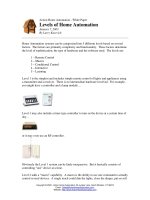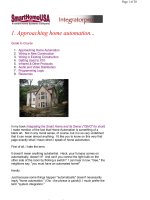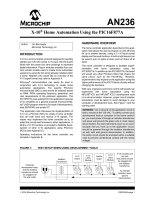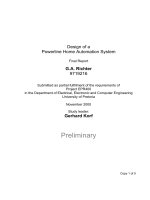Marco schwartz arduino home automation projects (b ok xyz)
Bạn đang xem bản rút gọn của tài liệu. Xem và tải ngay bản đầy đủ của tài liệu tại đây (11.24 MB, 132 trang )
Arduino Home Automation
Projects
Automate your home using the powerful
Arduino platform
Marco Schwartz
BIRMINGHAM - MUMBAI
Arduino Home Automation Projects
Copyright © 2014 Packt Publishing
All rights reserved. No part of this book may be reproduced, stored in a retrieval
system, or transmitted in any form or by any means, without the prior written
permission of the publisher, except in the case of brief quotations embedded in
critical articles or reviews.
Every effort has been made in the preparation of this book to ensure the accuracy
of the information presented. However, the information contained in this book is
sold without warranty, either express or implied. Neither the author, nor Packt
Publishing, and its dealers and distributors will be held liable for any damages
caused or alleged to be caused directly or indirectly by this book.
Packt Publishing has endeavored to provide trademark information about all of the
companies and products mentioned in this book by the appropriate use of capitals.
However, Packt Publishing cannot guarantee the accuracy of this information.
First published: July 2014
Production reference: 1160714
Published by Packt Publishing Ltd.
Livery Place
35 Livery Street
Birmingham B3 2PB, UK.
ISBN 978-1-78398-606-4
www.packtpub.com
Cover image by Pratyush Mohanta ()
Credits
Author
Marco Schwartz
Reviewers
Project Coordinator
Neha Thakur
Proofreaders
Santiago Reig Chiva
Simran Bhogal
Charalampos Doukas
Paul Hindle
Francis Perea
Indexers
Commissioning Editor
Edward Gordon
Acquisition Editor
Harsha Bharwani
Hemangini Bari
Tejal Soni
Production Coordinators
Aparna Bhagat
Manu Joseph
Content Development Editor
Akashdeep Kundu
Technical Editor
Edwin Moses
Copy Editors
Gladson Monteiro
Adithi Shetty
Conidon Miranda
Cover Work
Conidon Miranda
About the Author
Marco Schwartz is an electrical engineer, entrepreneur, and blogger. He has
a Master's degree in Electrical Engineering and Computer Science from Supélec,
France, and a Master's degree in Micro Engineering from EPFL, Switzerland.
He has more than 5 years of experience working in the domain of electrical
engineering. His interests gravitate around electronics, home automation, the Arduino
and Raspberry Pi platforms, open source hardware projects, and 3D printing.
He runs several websites based on Arduino, including the Open Home Automation
website that is dedicated to building home automation systems using open source
hardware.
He has written another book on home automation and Arduino called Home
Automation with Arduino, CreateSpace. He has also published a book on how to build
Internet of Things projects with Arduino called Internet of Things with the Arduino
Yun, Packt Publishing.
About the Reviewers
Santiago Reig Chiva received his BEng degree in Electronics Engineering
from Universidad de La Rioja (Spain). He is currently finishing his MEng degree
in Industrial Engineering from Universidad de Talca (Chile), thanks to a merit-based
scholarship.
He has been interested in technology ever since he was a child. He had his first
contact with Arduino just before he started university; this got him involved in
open source software and hardware.
In his free time, he develops open source projects with Arduino and Python,
which he publishes at his personal website, . He also
introduces kids to technology and programming through extracurricular activities
and summer camps.
Charalampos Doukas is a researcher and IoT Maker. He started playing with
sensors and Arduinos in 2008 while trying to capture and transmit vital signs. He is
passionate about combining different hardware systems with software and services
using the Internet. He helps in spreading the knowledge about open source software
and hardware by organizing sessions at workshops and conferences.
He has built many projects around home monitoring and automation. He is currently
contributing hardware nodes for Node-RED and has also authored the book Building
Internet of Things with the Arduino, CreateSpace.
When he is not playing with sensors and actuators, he manages European research
projects at CREATE-NET in Trento, Italy.
Francis Perea is a Professional Education Professor at Consejería de Educación
de la Junta de Andalucía in Spain with more than 14 years of experience.
He specializes in system administration, web development, and content management
systems. In his spare time, he works as a freelancer and collaborates, among others,
with ñ multimedia, a little design studio in Córdoba where he works as a system
administrator and the main web developer.
He was also a technical reviewer for SketchUp 2014 for Architectural Visualization,
Thomas Bleicher and Robin de Jongh, and Internet of Things with the Arduino Yún,
Marco Schwartz, both by Packt Publishing.
When not sitting in front of a computer or tinkering at his workshop, he can be
found running or riding his bike through the tracks and hills or, as a beekeeper,
taking care of his bees in Axarquía County where he lives.
I would like to thank my wife, Salomé, and our three kids—Paula,
Álvaro, and Javi—for all the support they give me, even though we
are all busy. There are no words to express my gratitude to them.
I would also like to thank my colleagues at ñ multimedia and patient
students. The need to be at the level they demand is what keeps me
going forward.
www.PacktPub.com
Support files, eBooks, discount offers,
and more
You might want to visit www.PacktPub.com for support files and downloads related to
your book.
Did you know that Packt offers eBook versions of every book published, with PDF and ePub
files available? You can upgrade to the eBook version at www.PacktPub.com and as a print
book customer, you are entitled to a discount on the eBook copy. Get in touch with us at
for more details.
At www.PacktPub.com, you can also read a collection of free technical articles, sign up for a
range of free newsletters and receive exclusive discounts and offers on Packt books and eBooks.
TM
Do you need instant solutions to your IT questions? PacktLib is Packt's online digital book
library. Here, you can access, read and search across Packt's entire library of books.
Why subscribe?
•
Fully searchable across every book published by Packt
•
Copy and paste, print and bookmark content
•
On demand and accessible via web browser
Free access for Packt account holders
If you have an account with Packt at www.PacktPub.com, you can use this to access
PacktLib today and view nine entirely free books. Simply use your login credentials for
immediate access.
Table of Contents
Preface
Chapter 1: Building Wireless XBee Motion Detectors
Hardware and software requirements
Hardware configuration
Interfacing the PIR sensor with Arduino
Programming an XBee motion detector
Building a graphical interface for your XBee motion detectors
Summary
1
7
8
9
11
13
15
19
Chapter 2: Control Lights from Your Phone or Tablet
21
Chapter 3: Measuring the Temperature Using Bluetooth
37
Chapter 4: Weather Station in the Cloud with Xively
53
Hardware and software requirements
Hardware configuration
Testing the relays and Wi-Fi connection
Building a graphical interface to control the relays
Testing the graphical interface
Summary
Hardware and software requirements
Hardware configuration
Creating the Arduino sketch
Testing the temperature and humidity sensor
Measuring the temperature and humidity remotely
Summary
Hardware and software requirements
Connecting the different components
Testing the sensors
Setting up your Xively account
21
24
27
32
33
35
38
40
44
46
47
50
54
55
56
58
Table of Contents
Building the Arduino sketch
Log in and display data on Xively
Summary
61
64
66
Chapter 5: Monitor Your Energy Consumption in the Cloud
67
Chapter 6: Hack a Commercial Home Automation Device
81
Chapter 7: Build Your Own Home Automation System
95
Hardware and software requirements
Making hardware connections
Testing the project
Configuring your Xively account
Sending power consumption data to Xively
Summary
Hardware and software requirements
Hardware configuration
Controlling the device from your computer
Building a graphical interface
Summary
Hardware and software requirements
Building an Arduino system from scratch
Testing the Arduino system
Designing a PCB for your home automation system
Fabricating the board
Designing and 3D printing a case for your home automation project
Summary
Index
[ ii ]
68
70
73
75
77
80
82
85
87
89
93
96
98
100
101
107
108
113
115
Preface
Home automation is a topic that has been around for many years. It includes
everything that you can imagine to control and automate your home. The most
widely spread example is the alarm system of your home. Motion sensors, contact
sensors, and the central device that orchestrates your alarm system are generally
the main components of any home automation system.
There are countless devices that are available for home automation. You can buy
complete home automation devices from a lot of stores, and even get them installed
in your home. However, many of these systems are very expensive, impossible to
be customized for your own needs, and have outdated user interfaces.
On the other hand, we have the Arduino platform. Arduino is a platform that
you can use to quickly prototype electronic systems. It is now used by millions of
people around the world to build more complex systems. It is actually the perfect
platform to build home automation systems. Because of the flexibility of the Arduino
platform, we are going to see that it is easy to interface with various sensors and
actuators that are usually found in many home automation systems. It can also be
interfaced with many wireless systems, such as Wi-Fi, Bluetooth, or XBee.
In this book, we are going to see how to build home automation systems with
Arduino. We will first build systems based on commercially available Arduino
boards. For example, we are going to build a temperature sensor based on Arduino
and Bluetooth. We are also going to integrate some of these systems in an Internet of
Things perspective, by sending some data directly to a cloud service. Finally, we are
also going to see how to hack commercially available devices and build your own
home automation systems from scratch.
Preface
What this book covers
Chapter 1, Building Wireless XBee Motion Detectors, covers a very common topic
in home automation: motion detectors. We are going to build a swarm of motion
detectors based on the well-known XBee protocol and Arduino. We are also going
to build a server-side interface to monitor the state of the XBee motion detectors.
Chapter 2, Control Lights from Your Phone or Tablet, covers another popular topic in
home automation systems: controlling lights remotely. We are going to interface
a relay with Arduino and a Wi-Fi chip so that you can control lights in your home
not only from your computer, but also from your phone or tablet.
Chapter 3, Measuring the Temperature Using Bluetooth, focuses on measuring
temperature and humidity with Arduino, and transmitting the result back to your
computer using Bluetooth. We are also going to build a simple interface using Python
so that you can access the measurements made by the Arduino and Bluetooth system.
Chapter 4, Weather Station in the Cloud with Xively, teaches you to tackle a very trendy
topic: the Internet of Things. We are going to make basic weather measurements on
our Arduino board, and then transmit this data via Wi-Fi to the cloud using a service
called Xively. Using this service, we'll be able to monitor our data remotely from
anywhere in the world.
Chapter 5, Monitor Your Energy Consumption in the Cloud, starts with the use of the
same cloud service that was used in Chapter 4, Weather Station in the Cloud with Xively.
However, in this case, we are going to send energy consumption data to the cloud.
This way, you will be able to monitor data directly from the Xively interface.
Chapter 6, Hack a Commercial Home Automation Device, explores the idea of doing
things differently. Instead of creating a new home automation system based on
Arduino, we are going to hack an existing device so that you can control it from your
computer. We are going to build a USB-controlled power switch, so you can control
any device right from an interface running on your computer.
Chapter 7, Build Your Own Home Automation System, goes one step further and shows
you how to build your own home automation system based on Arduino. We'll cover
how to build an Arduino system from scratch, how to design your own PCB, and
finally how to design and 3D print a custom case for your project.
[2]
Preface
What you need for this book
You will need several hardware and software components to create all the projects
found in this book. Of course, you can just read the description of the projects and
learn this way. However, I really recommend actually doing the projects to really
learn about building your own home automation systems based on Arduino.
The hardware components required are detailed at the beginning of each chapter.
However, what you will really need for all the projects is an Arduino board. All the
projects of the book are based on the Arduino Uno board, which is described in the
following URL:
/>
On the software part, there are some software that we will use in all chapters of the
book. These are as follows:
•
Arduino IDE ( />
•
You will need several libraries. These are detailed in each chapter where
they are necessary.
•
You will also need a web server running on your computer for some of the
projects. I recommend using some software that integrates a web server and
a database and that handles all the details for you.
If you are using Windows, I recommend using EasyPHP. You can download
it from the following URL:
/>
For OS X, I recommend using MAMP. You can download it from the
following URL:
o/
For Linux, you can follow the instructions given in the following URL to
install a web server:
/>
Make sure that the server is running at this point. We are going to use it in several
of the projects of this book.
[3]
Preface
Who this book is for
This book is for all those who are willing to build their own home automation systems
based on Arduino. You actually don't need to know anything about the Arduino
platform beforehand, since all the projects will be explained step-by-step with clear
instructions. The only thing you need in order to follow the projects found in this
book is basic knowledge of electronics and programming.
This book is also for electronics hobbyists who want to learn more about doing
projects with the Arduino platform. By doing these projects around home
automation, you will learn about every aspect of the Arduino platform: how to
interface sensors and actuators with Arduino, how to use wireless modules, and
even how to build your own Arduino system from scratch.
Finally, this book is also for people willing to learn more about the Internet of Things
using Arduino. Nearly all the chapters of the book include wireless communications,
and two chapters of the book are dedicated to sending some data to the cloud so that
it can be monitored from anywhere.
Conventions
In this book, you will find a number of styles of text that distinguish between
different kinds of information. Here are some examples of these styles and an
explanation of their meaning.
Code words in text, database table names, folder names, filenames, file extensions,
pathnames, dummy URLs, user input, and Twitter handles are shown as follows:
"What we are interested in is the return_value field, which contains the result
of the digitalRead() function."
A block of code is set as follows:
String data = "";
data = data + timeString + "," + String(temperature) + "," +
String(humidity) + "," + String(lightLevel);
When we wish to draw your attention to a particular part of a code block, the
relevant lines or items are set in bold:
[default]
if (client) {
// Process request
process(client);
// Close connection and free resources.
client.stop();
}
[4]
Preface
Any command-line input or output is written as follows:
# /digital/7/1
New terms and important words are shown in bold. Words that you see on the
screen, in menus or dialog boxes for example, appear in the text like this: "On
Windows, you can find it by navigating to Control Panel | Network and Internet |
View network status and sharing options."
Warnings or important notes appear in a box like this.
Tips and tricks appear like this.
Reader feedback
Feedback from our readers is always welcome. Let us know what you think about
this book—what you liked or may have disliked. Reader feedback is important for
us to develop titles that you really get the most out of.
To send us general feedback, simply send an e-mail to ,
and mention the book title via the subject of your message.
If there is a topic that you have expertise in and you are interested in either writing
or contributing to a book, see our author guide on www.packtpub.com/authors.
Customer support
Now that you are the proud owner of a Packt book, we have a number of things
to help you to get the most from your purchase.
Downloading the example code
You can download the example code files for all Packt books you have purchased
from your account at . If you purchased this book
elsewhere, you can visit and register to have
the files e-mailed directly to you.
[5]
Preface
Errata
Although we have taken every care to ensure the accuracy of our content, mistakes
do happen. If you find a mistake in one of our books—maybe a mistake in the text or
the code—we would be grateful if you would report this to us. By doing so, you can
save other readers from frustration and help us improve subsequent versions of this
book. If you find any errata, please report them by visiting ktpub.
com/submit-errata, selecting your book, clicking on the errata submission form link,
and entering the details of your errata. Once your errata are verified, your submission
will be accepted and the errata will be uploaded on our website, or added to any list of
existing errata, under the Errata section of that title. Any existing errata can be viewed
by selecting your title from />
Piracy
Piracy of copyright material on the Internet is an ongoing problem across all media.
At Packt, we take the protection of our copyright and licenses very seriously. If you
come across any illegal copies of our works, in any form, on the Internet, please
provide us with the location address or website name immediately so that we can
pursue a remedy.
Please contact us at with a link to the suspected
pirated material.
We appreciate your help in protecting our authors, and our ability to bring you
valuable content.
Questions
You can contact us at if you are having a problem
with any aspect of the book, and we will do our best to address it.
[6]
Building Wireless XBee
Motion Detectors
In this chapter, we are going to build a project around a very common home
automation sensor: a motion sensor. Ever noticed those small modules in white
plastic that are in the upper corners in some rooms of people's houses, modules that
turn red when you walk in front of them? That's exactly the same thing we are going
to do in this project.
However, instead of using proprietary technologies, which is usually the case for these
modules, we are going to base our system on Arduino. And for the communication
part, we are going to use XBee modules, which are low-power radio modules that
are widely used with the Arduino platform. These modules are based on the ZigBee
protocol, which is also used in many commercial home automation systems.
Here are the major takeaways that we will see in this chapter:
•
First of all, we will list all the hardware and software components that
we need for this project. With these components, we will build one motion
sensor module composed of an Arduino board, a motion sensor, and one
XBee module.
•
Then, we will test this first module; the motion sensor will be tested on its
own, and we will also test the communication part by sending commands
via the serial monitor of the Arduino software.
•
Finally, we are going to build a web-based graphical interface that centralizes
all the data of our XBee sensors. With a simple interface built on web
technologies, you'll be able to instantly see if some motion is detected
in your home.
Building Wireless XBee Motion Detectors
Hardware and software requirements
For this first project, we will need Arduino boards, PIR motion sensors, and some
XBee modules and XBee shields, depending on the number of sensors you want to
have in your system. For just one sensor, you will need the following components:
•
Arduino R3 board ( />
•
PIR sensor ( />
•
Series 1 XBee module ( />
•
Arduino XBee shield ( />
Note that I added the link to the components I used for this project as a reference,
but you can also choose to use other components.
The motion sensor needs to have three pins: two for the power supply and one signal
pin. It should also use a 5V voltage level to be compatible with the Arduino Uno
board that also operates at 5V.
For the XBee module, I used a Series 1 XBee module, 1mW, with a trace antenna
(which means it doesn't require any external antenna). You could also use a module
with an external antenna, but you would then have to connect the antenna to the
module. I used Series 1 XBee modules for this project as they are easier to use than
Series 2, which have functionalities we do not need for this simple project. This
module has a range of about 100 meters without obstacles.
You will also need to connect your XBee module to your Arduino board. For that,
each of my motion sensor modules will use an Arduino XBee shield from Sparkfun,
but you can use other brands as well. It just needs to make the connections between
the XBee module and the Arduino board.
Finally, you will need a way to communicate with these XBee modules from
your computer. I used another XBee module (also Series 1, 1mW, with a trace
antenna) connected to an XBee explorer board from Sparkfun, which is basically
a USB interface board where you can plug any XBee module. I used the following
components for the module connected to the computer:
•
XBee explorer USB ( />
•
Series 1 XBee module ( />
On the software side, you need to have the latest version of the Arduino IDE
installed on your computer. For this project, the Arduino IDE 1.0.5 was used.
[8]
Chapter 1
You will also need the aREST library for Arduino. You can find this library at the
following link:
/>
To install the library, extract all the files in a folder named aREST (or create this folder
if it doesn't exist yet). Then, place this folder in your /libraries folder inside your
main Arduino folder. You will also need to have a web server installed and running
on your computer so that you can use the web interface that we are going to develop
at the end of this chapter.
To configure your XBee modules, you will also need to have the XCTU software
installed. You can find it at the following URL:
/>zigbee-rf-modules/xctu
Hardware configuration
The hardware configuration of this project is not really complex. For each motion
sensor module you want to build, you'll need to do the following steps. The first one
is to plug an XBee module on the XBee shield. Then, you need to plug the shield into
your Arduino board, as shown in the following image:
[9]
Building Wireless XBee Motion Detectors
Now, you can connect the motion sensor. It has three pins: VCC (for the positive
power supply), GND (which corresponds to the reference voltage level), and SIG
(which will turn to a digital HIGH state in case any motion is detected). Connect
VCC to the Arduino 5V pin, GND to Arduino GND, and SIG to Arduino pin number
8 (the example code uses pin 8, but you could also use any digital pin). You should
end up with something similar to this image:
You will also need to set a jumper correctly on the board so we can upload a
sketch. On the XBee shield, you have a little switch close to the XBee module to
choose between the XBee module being connected directly to the Arduino board
serial interface (which means you can't upload any sketches anymore) or leaving it
disconnected. As we need to upload the Arduino sketch first, you need to put this
switch to DLINE, as shown in this image:
[ 10 ]
Chapter 1
You will also need to connect the XBee explorer board to your computer at this point.
Simply insert one XBee module to the board as shown in the following image:
Now that this is done, you can power up everything by connecting the Arduino
board and explorer module to your computer via USB cables.
If you want to use several XBee motion sensors, you will need to repeat
the beginning of the procedure for each of them: assemble one Arduino
board with an XBee shield, one XBee module, and one motion sensor.
However, you only need one USB XBee module connected to your
computer if you have many sensors.
Interfacing the PIR sensor with Arduino
First off, you are going to leave XBee aside and simply check if the motion sensor is
working correctly. What you will do in the first sketch is print out the readings from
the motion sensor on the serial port. This is the complete code for this part that you
can just copy and paste in the Arduino IDE:
// Simple motion sensor
int sensor_pin = 8;
void setup() {
[ 11 ]
Building Wireless XBee Motion Detectors
Serial.begin(9600);
}
void loop() {
// Read sensor data
int sensor_state = digitalRead(sensor_pin);
// Print data
Serial.print("Motion sensor state: ");
Serial.println(sensor_state);
delay(100);
}
Downloading the example code and colored images
You can download the example code files and colored images
for this Packt book that you have purchased from your account
at . If you purchased this book
elsewhere, you can visit />and register to have the files e-mailed directly to you.
Let's see what this code does. It starts by declaring the pin on which the sensor is
connected, in our case 8. In the setup() function of the sketch, we initialize the serial
connection with the computer, so we can print out the results on the serial monitor.
Then, in the loop() part of the sketch, we read out the state of the motion sensor
using a simple digitalRead() command, and store that result into a variable. This
state is then simply printed out on the serial port every 100 ms.
You can now upload the sketch to your Arduino board and open the serial monitor.
This is what you should see:
Motion
Motion
Motion
Motion
Motion
Motion
sensor
sensor
sensor
sensor
sensor
sensor
state:0
state:1
state:1
state:1
state:0
state:0
If you can see the state of the sensor changing when you wave your hand in front of
it, it means that the sensor is working correctly and that you can proceed to the rest
of the project.
[ 12 ]
Chapter 1
Programming an XBee motion detector
You are now going to modify the sketch slightly so that it can transmit the state of
the sensor to a central interface running on your computer. However, you not only
want to transmit the state of the motion sensor, but also an ID identifying the sensor
that is detecting the motion. Programming the detector starts by importing the
right libraries:
// Libraries
#include <aREST.h>
#include <SPI.h>
The aREST library implements a REST API for Arduino. REST stands for
REpresentational State Transfer, and is widely used in web applications such as
Software as a Service (SaaS) applications. In our case, we will use this library
to standardize the communication with the central interface that will run on the
computer. In this project, the REST commands will be sent over the XBee connection
that acts as a serial port from the Arduino point of view.
After importing the libraries, you need to declare the sensor pin and the ID of the
module as follows:
// Motion sensor pin and ID
int sensor_pin = 8;
String xbee_id = "2";
After this, you can create the instance of the aREST library that will handle the
requests coming from the graphical interface:
// Create aREST instance
aREST rest = aREST();
In the setup() function of the sketch, the first step is to start the serial communication.
Be careful here, as the speed of the serial object has to be the same as the speed of your
XBee modules, which is 9600 bauds by default:
// Start Serial
Serial.begin(9600);
You can also set the ID of the module:
// Give name and ID to device
rest.set_id(xbee_id);
[ 13 ]
Building Wireless XBee Motion Detectors
Note that if you are configuring more than one sensor, you need to change the ID of
each sensor you are configuring. Now, thanks to the aREST library, the loop() part
of the sketch is pretty simple. We simply have to handle the incoming requests from
the computer that will come via the XBee serial interface:
void loop() {
// Handle REST calls
rest.handle(Serial);
}
Now, the sketch is ready to be used.
All the code is available on the GitHub repository of the project:
/>
You can upload the sketch to your Arduino board by making sure that the switch
is still set on DLINE. Once this is done, you can test the code locally via the serial
monitor of the Arduino IDE. Open the serial monitor, make sure that the serial
speed is set to 9600, and type the following:
/digital/8/r
This is the REST command to read a digital value from pin number 8 and return the
value, which is exactly what we want to achieve. You should see the following data
being returned, depending on the current state of the sensor:
{"return_value": 0, "id": "2", "name": "", "connected": true}
What we are interested in is the return_value field, which contains the result of the
digitalRead() function. Try to wave your hand in front of the sensor to see if the
return value changes accordingly. Note that the returned data is in the JSON format,
which will be really important later when we are going to process this information
and display it.
Now that you are sure that the code is working, you can switch over to XBee
communication. For that, simply put the switch next to the XBee module to UART.
Now, the serial port of the Arduino board is directly wired to the XBee module.
[ 14 ]