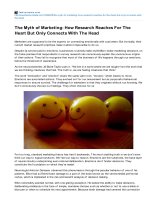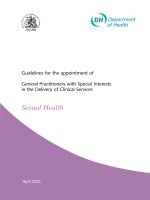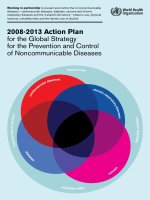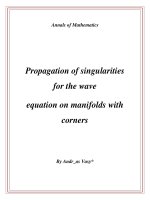Arduino + android projects for the evil genius control arduino with your smartphone or tablet ( PDFDrive com )
Bạn đang xem bản rút gọn của tài liệu. Xem và tải ngay bản đầy đủ của tài liệu tại đây (12.8 MB, 305 trang )
Arduino™+Android™ProjectsfortheEvil
Genius™
ToLinda.Theloveofmylife.
AbouttheAuthor
SimonMonkhasabachelor’sdegreeinCyberneticsandComputerScienceand
adoctorateinSoftwareEngineering.Hehasbeenanactiveelectronicshobbyist
since his school days and is an occasional author in hobby electronics
magazines.Heisalsoauthorof30ArduinoProjectsfortheEvilGeniusand15
DangerouslyMadProjectsfortheEvilGenius.
Acknowledgments
ITHANKLINDAforgivingmethetime,space,andsupporttowritethisbookand
forputtingupwiththevariousmessesmyprojectscreatearoundthehouse.
Ialsothankmyboys,StephenandMatthewMonk,fortakinganinterestin
whattheirDadisuptoandtheirgeneralassistancewithprojectwork.
Finally, I would like to thank Roger Stewart, Patricia Wallenburg, Mike
McGee, and everyone at McGraw-Hill, who did a great job once again. It’s a
pleasuretoworkwithsuchagreatteam.
Introduction
THISISAPROJECTBOOKthatmarriestogetherthesimple-to-usemicrocontroller
boards(Arduino)andtheworldofAndroidmobilephonesandtabletcomputers.
The book contains detailed instructions for constructing various projects
thatuseArduinoandAndroiddevices.Someoftheprojects,suchastheGeiger
CounterandtheUltrasonicDistanceMeter,areessentiallyelectronicaccessories
foryourAndroidphone.
Other projects in the book work toward a home automation system,
complete with electric door lock and a remote control for power and heating,
making even home automation accessible from the Internet and your Android
device.
Arduino
Arduino(Figure1)isasmallmicrocontrollerboardwithaUSBplugtoconnect
to your computer and a number of connection sockets that can be wired up to
external electronics such as motors, relays, light sensors, laser diodes,
loudspeakers, microphones, and other items. They can either be powered
throughtheUSBconnectionfromthecomputer,orfromabatteryorotherpower
supply. They can be controlled from the computer or programmed by the
computerandthendisconnectedandallowedtoworkindependently.
Figure1AnArduinoUnoboard
The board design is open source. This means that anyone is allowed to
makeArduino-compatibleboards.Suchcompetitionhasledtolowcosts.
Thebasicboardsaresupplementedbyaccessoryshieldboardsthatcanbe
pluggedontopoftheArduinoboard.Inthisbook,wewillusethreeshields:the
USB master shield that allows us to connect to Android devices over USB; a
motorshieldfordrivingthewheelsofalittlerobot;andanEthernetshieldthat
willallowustoturnourArduinointoatinywebserver.
ThesoftwareforprogrammingyourArduinoiseasytouseandalsofreely
availableforWindows,Mac,andLinuxcomputers,atnocost.
Android
AndroidisGoogle’sphoneandtabletoperatingsystem.DevelopingforAndroid
isfree.Thesoftwaredevelopmenttoolsarefreeandtherearenofeesassociated
with distributing your app. You can also deploy directly without having to use
Google’sMarket.
Apps for all the Android projects in the book, such as the one shown in
Figure 2, are available for download from the book’s web site at
www.duinodroid.com.However,shouldyouwishtomodifytheapps,thesource
codeisalsofreelyavailablefromthewebsite.
Figure2TheGeigerCounterapp
ArduinoandAndroid
Arduinoisallaboutelectronicsconnectingthingstogether,butitlacksmuchin
thewayofauserinterfaceandwirelessconnectivity.Android,ontheotherhand,
has great user interface capabilities but no means of directly connecting to
electronics.
Puttingthesetwotogether,theEvilGeniuscandogreatthings!
AndroidOpenAccessory
At Google’s developer conference (Google IO 2011), the Open Accessory
standardwasannounced.Thisisthestandardforcreatinghardwareaccessories
for Android devices that plug into the Android device through its USB
connection. This is available for cell phones and tablets with Android 2.3.4 or
later.
ThereallycoolthingaboutthisstandardisthatitisbasedaroundArduino
technology. Great news for Arduino enthusiasts and five of the projects in this
book (Geiger Counter, Light Show, TV Remote, Temperature Logger, and
UltrasonicRangeFinder)areOpenAccessoryprojects.
The book introduces the concept of a Droid Duino Base, which takes an
Arduino’smicrocontrollerofftheArduinoboardandfitsitintoasocketonthe
prototypingareaofaUSBhostshield.ThisremovestheneedforanArduinofor
eachproject,reducingthesizeandkeepingthecostdowntoafewtensofdollars
perproject.Thisformsthebasisoffouroftheprojectsinthebookandmakesa
handymoduletoreuseinyourownOpenAccessoryprojects.
Amarino
Insomesituations,awiredconnectionisnotwhatisneeded.Forexample,inthe
firstprojectinthisbook(BluetoothRobot),wireswouldreallycramptherobot’s
style.Wecan,however,useacleverbitoftechnologycalledAmarinothatwill
allowustoremotecontrolasmallrobotfromanapponanAndroidphone.
SoundInterface
Thesecond sectionofthebookisconcernedwithbuildingahomeautomation
system using a low-cost Android tablet as the controller, which communicates
withanArduinodevicetoprovidetheelectronicinterface.Thesetabletsdonot
oftenhaveBluetoothorOpenAccessorycapability,soawiredinterfacebetween
thetabletandanArduinoismadeusingtheaudiojack.
This uses the same approach as the cassette tape interfaces employed by
homecomputersinthe1980s.
TheBook
Alltheprojectsinthisbookcontainstep-by-stepconstructiondetails.Allrequire
somesoldering,soabasicfamiliaritywithsolderingisrequired.
Schematicdiagramsandlayoutsforstripboardorperfboardareprovided.
All the Arduino sketches and Android apps are made freely available, so
you do not need to know how to program. However, the software is explained
for those who want to modify the designs or understand the basic principals
beforedesigningtheirownprojects.
The book also includes an Android Open Accessory Primer appendix for
thosewishingtounderstandmoreaboutthisframeworkandhowtoprogramit
onboththeArduinoandAndroidsides.
Projects
Each of the projects in this book is contained in its own chapter. Most of the
projects can be built in isolation; however, the home automation projects of
Chapters8,9,10,and11allrequirethehomeautomationcontrollerofChapter7
tobebuilt.
Theprojectsinthisbookaresummarizedinthefollowingtableonthenext
page.
ThenumberofstarsundertheDifficultycolumnforeachprojectwillgive
you an idea of the ease of construction. The more stars, the more difficult the
project. None of the projects require any surface-mount soldering or indeed
anythingfinerthana1/10-inch-pitchstripboard.
Components
All the components used are readily available and suppliers as well as part
numbersaregivenwhereverappropriate.Farnellpartnumbersareprovidedfor
thestandardcomponents.EvenifyoudonotorderthemfromFarnell,thiscan
behelpfultoidentifyexactlywhatthecomponentisbeforeorderingelsewhere.
SparkFunisaquickandreliablesupplierofArduino-relatedhardware,and
intheUK,Proto-PIChasagoodrangeofArduino-relatedboardsandshieldsat
competitiveprices.
Forotheritems,eBayisalwaysagoodlow-costsourceofcomponents,but
qualitycanvary.
GettingStarted
IfyouareinterestedintheAndroidOpenAccessoryprojectsthentheAndroid
LightShowprojectisnotabadprojecttobeginwith.Itincludestheinstructions
forbuildingtheDroidDuinoBasethatisthemaincomponentoftheotherOpen
Accessoryprojects(withtheexceptionoftheGeigerCounter).
For those budding Evil Geniuses more interested in automating the Evil
GeniusLair,startwithChapter7,theHomeAutomationController,asthisisthe
basisforthesubsequenthomeautomationprojects.
If you find yourself wanting to know more about using the Arduino, you
maywishtolookattheotherbooksbythisauthor:ProgrammingArduino and
30ArduinoProjectsfortheEvilGenius.
For source code, build apps, and much more, please visit the book’s web
siteatwww.duinodroid.com.
PARTONE
AndroidPeripherals
CHAPTER1
BluetoothRobot
THE EVIL GENIUS and his Android phone are inseparable. You will find him
using it for grocery shopping, redirecting military satellites, and messaging his
minions. The Evil Genius also loves to direct small robots by remote control
usingBluetooth.
This project employs a simple Android app (Figure1-1) and an Arduinocontrolledrobotusingalow-costBluetoothmodule(Figure1-2).
Figure1-1Aremote-controlapp
Figure1-2ABluetoothrobot
Arduinoboardsareverypopularmicrocontrollerboardsthathaveanumber
ofadvantages,nottheleastofwhichare:
Theyareeasytoprogram,andcanbeprogrammedfromaMac,Windows,or
Linuxcomputer.
Many“shields”justplugintothetopoftheArduinoboard.
Theyarenotexpensive.
Construction
Figure1-3showstheschematicdiagramfortheproject.
Figure1-3Theschematicdiagram
The robot’s drive motors are controlled by a motor shield kit, and the
Bluetoothmoduleisattachedtotheprototypingareaoftheshield,makingthisa
simpleprojecttoconstruct,withaminimalamountofsolderingrequired.
All the software for the project can be downloaded from
www.duinodroid.com.
WhatYouWillNeed
InadditiontoaBluetooth-equippedAndroidphone(Android2.1orlater),you
willneedthecomponentsfoundinthefollowingPartsBintomaketheproject.
This design uses the Arduino Uno. The official Arduino web site
(www.arduino.cc) lists suppliers of the Uno. However, if you are on a budget,
you can use a clone of the Arduino Uno. The Arduino is “open-source
hardware,” which means all the design files are available under a Creative
CommonslicensethatpermitsthirdpartiestomaketheirownArduinos.Many
do,andanInternetsearchwillfindyoucheapalternativestotheofficial“Uno.”
There are many different types of Bluetooth modules on the market. The
modulethattheauthorusedisasimple“stickofgum”–shapedBluetoothmodule
withjustfourpinscomingoutofitthatsupplypowerandprovide,receive,and
transmitconnections.Thesetypesofmodulesworkat5Vandareideallysuited
for use with an Arduino. They are usually made up of a base board with four
pins on which an even smaller board is mounted that is the actual Bluetooth
module.ThesecanbeboughtoneBayforaroundUSD15.Itisbesttobuyone
withtheminiboardalreadysolderedtothemainboard,becausetheconnections
are very tiny and quite hard to solder. Higher-quality and more expensive
versionsareavailableintheBluesmirfrangefromsupplierslikeSparkfun.The
maindifferencebetweenthelow-costandmoreexpensivemodulesisrange.
The gear motors from Pololu are ideal for this kind of application. They
haveabouttherightgearratioandarenotexpensive.Alternativesareavailable,
buttrynottobuygearmotorsthatdrawmorethanabout1amp,otherwisethe
motorshieldwillstruggletoprovidethenecessarycurrent.
The motor shield greatly simplifies the whole process of driving motors,
andwhat’smore,ithasahandylittleprototypingareaatoneendwhereyoucan
attach your own extra components. In this case, that is where our Bluetooth
module will sit. In the parts list, I specified the basic shield kit, which comes
without header strips and screw terminals. This shield is also available as a
“retail”kitthatincludesthepinheaderandscrewterminals.SeeSparkfun’sweb
sitefordetails.
Inadditiontothesecomponents,youwillalsoneedthefollowingtools.
TOOLBOX
Anelectricdrillandassorteddrillbits
AhacksaworDremelrotarytool
Ahotgluegunorepoxyglue
AcomputertoprogramtheArduino
AUSB-typeA-to-Blead
Step1.AttachPinHeaderstotheShield
Thefirststepistoattachthepinheaderstothemotorshield.Figure1-4shows
the bottom of the shield with the pin headers attached. Your header strips will
probably come in a single long length that is designed to be snapped into
sectionsofthecorrectlength.Youwillneedtobreakofftwolengthsofsixpins
andtwolengthsofeightpins.
Figure1-4Themotorshieldwithpinheadersattached
The easiest way to keep the pins straight is to plug the long ends of the
headersintoyourArduinoboardwhileyousolderthemtotheshield.However,
thiswillheatuptheplasticofthesocketunderneathandmaydistortit.Soeither
solder quickly, or just solder the pins at each end of a section so the header is
heldintherightplace,andthenremovetheshieldandsoldertherestofthepins.
Whenallthepinsareinplace,thetopoftheshieldshouldlooklikeFigure
1-5.
Figure1-5Thetopsideofthemotorshield
Step2.AttachScrewTerminalstotheShield
ThescrewterminalsfitnexttotheAandBchannelsforthemotors.Wewillalso
attachascrewterminaltothepowersocket,asitiseasiertoconnecttothanthe
main2.1mmpowersocketontheArduino.
Solderthefourscrewterminalsintoplace,withtheopeningfacingtoward
theoutsideoftheshield.Figure1-6 shows the shield with the screw terminals
attachedandtheshieldpluggedintoanArduino.
Figure1-6Theshieldwithscrewterminalsattached
Step3.InstalltheBluetoothModule
Figure 1-7 shows the Bluetooth module soldered into place and the wiring
attached.
Figure1-7Thecompletedshield
BeforeattachingtheBluetoothmodule,carefullybendthepinswithpliers
sotheboardliesflatagainsttheshield.Solderthemoduleitselfintoplacefirst,
andthenattachthefourwiresaslistednext:
+5VontheBluetoothmoduleto+5Vontheshield
GNDontheBluetoothmoduletoGNDontheshield
TXDontheBluetoothmoduletoRXontheshield
RXDontheBluetoothmoduletoTXontheshield
Notethecross-overbetweentransmitandreceivebetweentheArduinoand
theBluetoothmodule.
That’sitfortheelectronics.Wenowturntoconstructingthehardwarefor
therobot.
Step4.FixtheMotorsandBatteryBoxtotheCase
Figure 1-8 shows the position of the motors. The plastic housing of the gear
motorsisgluedtotheinsideofthebox.
Figure1-8Themotorsandbatteryboxgluedtotheinsideofthebox
The motors and battery box are fixed to the bottom of the case, at either
end,leavingroomfortheArduinoandshieldinthemiddle.
Step5.CuttheCaseBottomandFixtheCastor
Figure1-9showshowthecasebottomiscuttoallowthetopofthegearmotors
andtheirdriveshaftstoprotrudefromthebottomofthecase.
Figure1-9Thecasebottom
ItisalsoagoodideatomakeaholeclosetotheBluetoothmodulesoyou
canseeiftheLEDonthemoduleisflashingorsolid.Theboxusedbytheauthor
wasreusedfromapreviousprojectandhadvariousholesinit.Thisisnotabad
thingasitallowsventilation.
The castor is merely the smallest castor the author could find at the local
hardwarestore.Thisisjustgluedtothebottompartofthecase.
Step6.FinalWiring
Thewiringismadeeasybythescrewterminals.Figure1-10shows thewiring
diagram,whileFigure1-11displaysaphotooftheinsideoftherobot.
Figure1-10Thewiringdiagram
Figure1-11Insidetherobot
Thewiringstepsare:
1. Solder leads from each of the tabs on the gear motors. The leads should be
longenoughtocomfortablyreachthescrewterminalsonthemotorshield.
2. Solder a lead directly from the negative power terminal on the shield to the
negativeofthebatteryholder.
3. Solder a longer lead to the center connection on the switch to the positive
batteryterminal.
4.Solderashorterleadtoonesideoftheswitch(itdoesnotmatterwhich)and
fittheotherendintothepositivescrewterminal.
Step7.TesttheMotors
WenowneedtosetupourArduinoenvironmentsowecaninstallaprogramto
testthemotorsbeforegoingaheadandlinkingitallupwithBluetooth.
The Arduino board we are using (Arduino Uno) uses a special-purpose
developmentenvironmentthatallowsustosendprograms,or“sketches”asthey
arecalledintheArduinoworld,totheboardthroughtheUSBlead.
We need to install the Arduino environment, and rather than repeat
instructions given elsewhere, please refer to the official Arduino site
(www.arduino.cc) and follow the instructions there for installing the Arduino
environment on your computer. You will find separate instructions there for
Windows,Linux,andMac.Thisbookusesversion22oftheArduinosoftware
and the Arduino Uno interface board; however, you should have no problem
usinglaterversionsofArduino.
OnceyourArduinoenvironmentissetup,youneedtoinstallthetestsketch
fortheproject.Infact,allthesketchesfortheprojectsinthisbookareavailable
inasinglezipfilethatcanbedownloadedfromwww.duinodroid.com.
UnzipthefileandmovethewholeArduinoAndroidfoldertoyoursketches
folder.InWindows,yoursketchesfolderwillbeinMyDocuments/Arduino.On
the Mac, you will find it in your home directory, Documents/Arduino/, and on
LinuxitwillbeintheSketchbookdirectoryofyourhomedirectory.
Afterinstallingthelibrary,restarttheArduinosoftware.Then,fromtheFile
menu,selectSketches,followedbyArduinoAndroid,andthench01_motor_test.
Thiswillopenthemotortestsketch,asshowninFigure1-12.
Figure1-12Themotortestsketch
Beforeweactuallyrunthemotors,wemayneedtochangethesettingatthe
top of the script called motorVolts. Set this value to the maximum voltage for
yourgearmotors,ifitisdifferentfromthePololumotors—whicharenominally
4.5V,butarefineat5V—youwillneedtochangethisvalue.
The Bluetooth module utilizes the Arduino Rx and Tx pins used by the
interface, thus we cannot program the Arduino with the shield connected. So
taketheshieldofffornow.
ConnectyourArduinoboardtoyourcomputerviaUSB.Weneedtotellthe
Arduinosoftwarewhattypeofboardweareusing,sotosettheboard,gotothe
Tools menu and select the Board option. This will give you a list akin to that
showninFigure1-13.
Figure1-13SelectingtheArduinoboardtype
Select the option for the type of board you are using (Arduino Uno). We
then need to do a similar thing for the “Serial Port,” which is also part of the
Toolsmenu.Thiswillgenerallybethetopoptiononthelistofports(COM4on
Windows).
Wearenowreadytouploadthesketchtotheboardbyclickingtheupload
icon(secondfromtherightonthetoolbar).Ifyougetanerrormessage,check