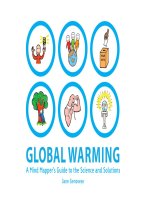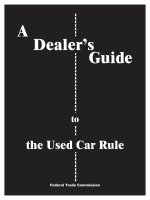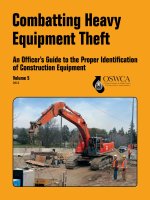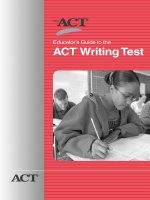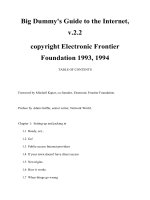SparkFun inventor’s kit teacher’s guide to the circuits
Bạn đang xem bản rút gọn của tài liệu. Xem và tải ngay bản đầy đủ của tài liệu tại đây (5.51 MB, 35 trang )
SparkFun Inventor’s Kit Teacher’s
Guide to the Circuits
Draft -- July 2016
The SparkFun Inventor’s Kit offers a great start to embedded
electronics, programming, and engineering. Here we break down
each of the circuit examples by concept / vocabulary to teach as well
as a series of recommendations for using the SIK in your classroom.
As an effort to clean up the code, we have moved a large portion of
the comments to a secondary “readme.h” file and ported these over
to
codebender
, and online Arduino programming environment.
Revised circuit / code examples →
sparkfun.com/sikcodebender
Table of Contents
Circuit #1 Blink
Circuit #2 Potentiometer
Circuit #3 RGB LED
Circuit #4 Multiple LEDs
Circuit #5 Push Buttons
Alternate
Circuit #6 Photoresistor (Light Detector)
Circuit #7 Temperature Sensor (TMP36)
Circuit #8.1 Servo Sweep
Circuit #8.2 Serial Servo
Circuit #9 Flex Sensor
Circuit #10 Soft Potentiometer
Circuit #11 Buzzer
Circuit #12 Motor Spin
Circuit #13 Relays
Circuit #14 Controlling Multiple Outputs Shift Register
Circuit #15 Liquid Crystal Display (LCD)
Circuit #16 Simon Game
sparkfun
education
.com
SparkFun Inventor’s Kit Teacher’s Guide to the Circuits
(This page intentionally left blank.)
Draft -- July 2016
sparkfun
education
.com
p. 2
SparkFun Inventor’s Kit Teacher’s Guide to the Circuits
Circuit #1 ‐ Blink
example code
/>
This is the first project for physical computing. It is the equivalent of the "Hello World!" program
that is often used to introduce people to programming in other languages. This project uses a
single LED and a resistor and roughly 10 lines of code.
Learning objective(s):
1. basics of programming syntax and control.
2. Understand basics of breadboard usage.
learn.sparkfun.com tutorial:
How to use a Breadboard
.
giant breadboard poster
resource
.
3. control of GPIO pins on an Arduino
4. commands / functions to introduce:
a.pinMode([pin], [INPUT/INPUT_PULLUP/OUTPUT]);
Draft -- July 2016
sparkfun
education
.com
p. 3
SparkFun Inventor’s Kit Teacher’s Guide to the Circuits
The pinMode() command sets the mode for the general purpose I/O pins on the
Arduino.
b.digitalWrite([pin], [HIGH / LOW]);
The digitalWrite() command sets the state of a pin. HIGH indicates that the pin
will be ON and will output 5V. LOW indicates that the pin will be OFF and will
output 0V.
c.delay([time_milliseconds]);
The Arduino runs with a 16 MHz clock. This means that it is 62.5 ns between
clock cycles. To control the flow of the program, we can use the delay()
command. The parameter in between parentheses is the delay in milliseconds.
Vocabulary / Concepts:
● circuit
A circuit is a complete loop which connects a power source, through a device,
and back to the the power source.
●
LED
Light emitting diode (LED) is a device which converts electrical energy into light
energy. LEDs are polarized. They only work when they are connected in the correct
direction. The long leg of a standard LED is usually the POSITIVE side. LEDs have very
low resistance. LEDs have a maximum current of about 20 mA.
●
resistor
A device which impedes or slows the flow of electricity. This is used in the
circuit to limit current flow through the LED.
●
ground
(GND) Ground is the return for current flow in a circuit. Ground refers to the
negative terminal of the power supply on the Arduino.
●
upload
Sending the program to the microcontroller.
●
compile
converting the humanreadable code into 1’s and 0’s that instruct the
microcontroller how to behave and perform.
●
digital
Digital refers to values that exist in only one of two states. Generally this is ON
or OFF.
●
microcontroller
Sometimes abbreviated µC, uC or MCU), a microcontroller is a small
digital
computer on a single integrated circuit containing a processor core, memory, and
programmable input/output peripherals. It’s the “brain” of the system.
●
pins
Pins are the physical connections on the outside of the microcontroller. The “pins”
are general purpose and can be either inputs or outputs to the microcontroller.
●
Arduino
Arduino is the general term used to describe the microcontroller board and
also programming language \ environment.
●
breadboard
sometimes called a “solderless” breadboard, this is a prototyping tool that
allows us to quickly connect wires together without soldering or twisting them together.
Draft -- July 2016
sparkfun
education
.com
p. 4
SparkFun Inventor’s Kit Teacher’s Guide to the Circuits
Key features of the breadboard to know are that the rows of 5 holes are all connected
together. On the edges of the board are vertical power rails. These allow us to quickly
connect multiple components to either 5V or GND. The power rail is one continuous
vertical connection.
Draft -- July 2016
sparkfun
education
.com
p. 5
SparkFun Inventor’s Kit Teacher’s Guide to the Circuits
Circuit #2 ‐ Potentiometer
example code
/>
This example demonstrates using a trim potentiometer as a simple analog input to control the
blinking rate of an LED.
Learning objective(s):
1. Apply and use variables in code.
2. Apply Ohms Law and a voltage divider circuit using a potentiometer.
3. Use a mutimeter to measure resistance.
learn.sparkfun.com tutorial:
How to use a Multimeter
.
4. Understand analog to digital conversion / translation from voltage to data. What is the
difference between analog and digital?
learn.sparkfun.com tutorial:
Analog vs. Digital
5. commands / functions to introduce:
a.int varName;
This line declares a variable. Declaring variables follows this general structure:
<data type> <variableName>;
There are several data types used in Arduino.
int
defines the variable as an
integer and means the value can be any integer value from 32,768 to 32,767.
Draft -- July 2016
sparkfun
education
.com
p. 6
SparkFun Inventor’s Kit Teacher’s Guide to the Circuits
Other common data types include:
byte
,
char
,
long
, and
float
. These each
use a different amount of memory and can represent different size numbers.
Variables generally initializes with the value of 0, but you can also set the initial
value of a variable by using the assignment operator "=" as in
int delayTime =
500;
.
b.const int constantName;
const <data type> <constantName>;
Similar to variables, the keyword
const
declares this as a constant rather than a
variable. These can be initialized with a value, but this value can not be
manipulated or changed. These also require less memory space than a regular
variable.
/>
c.analogRead([pin]);
The
analogRead()
function will read the voltage on one of the analog input pins
(A0 A5).
Vocabulary / Concepts:
● variables
variables are placeholders for a value or number used in the program.
Variables can be used to store and manipulate numbers within a the program.
● int
int designates a variable as an integer. An integer represents a 16bit signed
number that ranges from 32,768 to +32,767 (2^15 to +2^15 1)
● analog
analog refers to values or things which exist across a range. It differs from
digital in that an analog value can take. For Arduino, we are able to read in an analog
value using an analog to digital converter. Remember that the microcontroller is a digital
device.
/>
● potentiometer
A potentiometer is a 3pin device also known as a variable resistor. For
this device, the resistance between the two outside pins is fixed at 10kΩ, but the
resistance between the center pin and the outside pins changes relative to the amount
the knob is turned. When 5V and GND are applied to the two outside pins, the center pin
will have a voltage that is divided relative to the resistance to GND. In short, the center
pin’s voltage will vary between GND and 5V as you turn the knob.
● voltage
Voltage represents the electrical potential energy in a system. It is analogous
to the height of a water tower used to deliver water to a town.
● Ohms law: V = I • R → voltage is
directly
proportional to the resistance.
Draft -- July 2016
sparkfun
education
.com
p. 7
SparkFun Inventor’s Kit Teacher’s Guide to the Circuits
Circuit #3 ‐ RGB LED
example code
/>
This activity introduces students to using a special type of an LED called an RGB LED. It
also demonstrates how we can control the brightness of an LED using the analogWrite()
command, use PWM, and apply the use of color mixing.
Learning objective(s):
1. Apply and use of “constants” in code.
2. Understand wiring / control of an Integrated LED circuit (RGB)
3. Understand digital to analog conversion using PWM
4. Understand calling functions.
5. Manipulating and writing custom functions used in Arduino.
6. commands / functions to introduce:
a. const int constantName = 0;
b. analogWrite
([pin],value);
Vocabulary / Concepts:
Draft -- July 2016
sparkfun
education
.com
p. 8
SparkFun Inventor’s Kit Teacher’s Guide to the Circuits
●
analog OUTPUT
Analog refers to something that can take on a range of values. For
INPUTs, an analog INPUT is read using the analogRead() command. analog OUTPUTS
on the Arduino vary across a range of values from 0 255. This corresponds to the
average voltage of the pin by means of pulsewidthmodulation.
●
PWM
Because the microcontroller is purely a digital device, the only way it can provide
an analog OUTPUT is by manipulating the duty cycle of a repeating square pulse. The
frequency of the pulse is so fast (~490 to 980 Hz) that you can’t see the LED flicker or
blink. What is the time period for a PWM pin if the frequency is 490 Hz? How much
delay is there between the ON and the OFF?
/>
●
common
Common refers to the pin or connection that all things are connected to.
Sometimes Ground is called the Common pin . Why is that?
●
cathode / anode
The RGB LED is a common cathode LED. Looking at the diagrams in
the guide, is the cathode positive (+) or negative ()? [Cathode is negative and Anode is
positive.]
○ There are some RGB LEDs that are common anode. What do you think that
means? Can you draw a diagram for what this might look like?
color & color mixing
with the RGB LED, we can create 256 shades of Red, 256
shades of Green, and 256 shades of Blue and every combination of the three. How
many different colors is this? (256*256*256 = 16,777,216 colors!) Using an online tool
like color selector like
colorpicker.com
to pick out different values of Red Greed and
Blue.
●
●
functions
functions are instructions or groups of instructions that are referenced by a
name. In the beginning, we declare two functions for every sketch
setup()
and
loop()
. These functions each have a group of instructions that are captured by curly
braces { } in the code.
To simplify our code, we can also write our own custom functions. If the function does
not return or output a value, it is declared using the keyword
void
. like with
void
setup()
and
void loop()
.
In the main loop(), we see a line that says
mainColors();
This is referred to as a
“function call” it calls the function
mainColors()
which is defined lower in the code.
Each time the loop runs, it calls
mainColors()
. Notice that the other function call
showSpectrum()
is commented out. Remove the two // to uncomment out the
showSpectrum();
void
loop
()
Draft -- July 2016
sparkfun
education
.com
p. 9
SparkFun Inventor’s Kit Teacher’s Guide to the Circuits
{
mainColors
();
// Red, Green, Blue, Yellow, Cyan, Purple, White
// showSpectrum(); // Gradual fade from Red to Green to Blue to Red
}
void
mainColors
()
{
.
.
.
}
●
for()
loop The for loop is a way to repeat a block of code a specific number of times
using an index counter. Example:
for(int index = 0; index < 10; index = index + 1)
{
. . .
}
The for() loops has three basic parts that are inside the parentheses. The first part is the
declaration / initialization, the second is the condition (also called test), and the third is
the increment / decrement.
for(initialize; condition; increment)
{
. . .
}
The code inside the
for()
loop will repeat 10 times. The variable
index
will be
initialized at 0, and index will be incremented by 1 each time it runs through the loop until
it reaches 10. This will fail the condition and this will exit the loop and continue onto the
next line of code following the
for()
loop.
an example of the for() loop.
Draft -- July 2016
sparkfun
education
.com
p. 10
SparkFun Inventor’s Kit Teacher’s Guide to the Circuits
Circuit #4 ‐ Multiple LEDs
example code
/>This example will show us how to wire up 8 LEDs and use a data type called an array to make
controlling these LEDs easier. This circuit uses two different colored LEDs, but if you have extra
LEDs, you can use 8 LEDs of the same color to create a better "bar graph" style effect.
Learning objective(s):
1. Applying and using an array variable.
2. Understand digital to analog conversion using PWM
3. Understand calling functions.
4. Understand syntax and usage of for loops
5. Manipulating and writing custom functions used in Arduino.
6. commands / functions to int���������������������������������������������������������������������������������������������������������������������������������������������������������������������������������������������������������������������������������������������������������������������������������������������������������������������������������������������������������������������������������������������������������������������������������������������������������������������������������������������������������������������������������������������������������������������������������������������������������������������������������������������������������������������������������������������������������������������������������������������������������������������������������������������������������������������������������������������������������������������������������������������������������������������������������������������������������������������������������������������������������������������������������������������������������������������������������������������������������������������������������������������������������������������������������������������������������������������������������������������������������������������������������������������������������������������������������������������������������������������������������������������������������������������������������������������������������������������������������������������������������������������������������������������������������������������������������������������������������������������������������������������������������������������������������������������������������������������������������������������������������������������������������������������������������������������������������������������������������������������������������������������������������������������������������������������������������������������������������������������������������������������������������������������������������������������������������������������������������������������������������������������������������������������������������������������������������������������������������������������������������������������������������������������������������������������������������������������������������������������������������������������������������������������������������������������������������������������������������������������������������������������������������������������������������������������������������������������������������������������������������������������������������������������������������������������������������������������������������������������������������������������������������������������������������������������������������������������������������������������������������������������������������������������������������������������������������������������������������������������������������������������������������������������������������������������������������������������������������������������������������������������������������������������������������������������������������������������������������������������������������������������������������������������������������������������������������������������������������������������������������������������������������������������������������������������������������������������������������������������������������������������������������������������������������������������������������������������������������������������������������������������������������������������������������������������������������������������������������������������������������������������������������������������������������������������������������������������������������������������������������������������������������������������������������������������������������������������������������������������������������������������������������������������������������������������������������������������������������������������������������������������������������������������������������������������������������������������������������������������������������������� state
variable to a new number. The second part is the actual state machine. It is a set of
nested if() else if() else statements that look to see what the state variable is.
Draft -- July 2016
sparkfun
education
.com
p. 15
SparkFun Inventor’s Kit Teacher’s Guide to the Circuits
Circuit #6 ‐ Photoresistor (Light Detector)
sketch
/>
This sketch illustrates how to use a sensor to control the brightness of an LED.
Learning objective(s):
1. Voltage divider circuit
2. Serial Monitor
3. range of analogRead()
4. mapping from one range to another (y = mx+b)
5. setting threshold values / calibration
6. commands / functions to introduce:
a. map([val],[fromMin],[fromMax], [toMin], [toMax]) function
b. constrain([val],[min],[max]) function
c. compound boolean operators: &&, ||, !
d. Serial object
i.
Serial.begin();
ii.
Serial.print();
iii.
Serial.println();
Draft -- July 2016
sparkfun
education
.com
p. 16
SparkFun Inventor’s Kit Teacher’s Guide to the Circuits
Vocabulary / Concepts:
● Voltage divider
The photoresistor circuit in this example is a voltage divider circuit.
The resistance of the photoresistor varies from a range of <100 Ohms to >10kOhms
depending on the amount of light. The analog input of the Arduino is looking for a
voltage between 0 and 5V so, we use a voltage divider circuit to do this.
● interpolation / mapping
If we want to scale and offset a value from one range to
another another range, we can use the map() command. This is essentially an
application of y = mx+b. If you teach math, you can use the following notation for the
map function:
y = map(x, x1, x2, y1, y2); // this returns a yvalue for a given x. It puts this on
// a line defined by the points (x1, y1) and (x2, y2)
For everyone else, we describe this function as:
newValue = map(oldValue, fromMin, fromMax, toMin, toMax);
●
●
Serial communication
microcontrollers and other electronic devices often
communicate by Serial. This utilizes two separate lines one for transmit (TX) and
another for receive (RX). It must be agreed upon what speed the transmission will be at.
Common speeds are 9600 bits/second (bps), 14400, 38400, and 57600. When we use
this on the Arduino, you will see the TX and RX lights flash when data is being
transmitted.
Serial “object”
we introduce here the Serial object. The Serial object is a way of
manipulating data transmitted to and received from another device (usually the
computer). The commands all start with the word “Serial.”
Draft -- July 2016
sparkfun
education
.com
p. 17
SparkFun Inventor’s Kit Teacher’s Guide to the Circuits
Circuit #7 ‐ Temperature Sensor (TMP36)
example code
/>
In this sketch, we will show you how to interface to a simple temperature sensor, the TMP36.
This temperature sensor is linear across temperature from a range of
Learning objective(s):
1. float
decimal variable type
2. Applying a calibration equation / scaling from voltage to temperature (y=mx+b)
3. commands / functions to introduce:
a. float
b. Writing arithmetic assignments
c. Writing / calling functions that return a value
Vocabulary / Concepts:
● float
Draft -- July 2016
sparkfun
education
.com
p. 18
SparkFun Inventor’s Kit Teacher’s Guide to the Circuits
●
serial communication
●
volts per LSB
●
scaling / offset y = mx + b
●
converting from voltage to temperature.
●
TMP36 Sensor reading datasheets
Draft -- July 2016
sparkfun
education
.com
p. 19
SparkFun Inventor’s Kit Teacher’s Guide to the Circuits
Circuit #8.1 ‐ Servo Sweep
example code
/>
This is the first of two sketches to explore how we can interface to a Servo motor. With many
things in Arduino, we use libraries or prewritten code to help. The Servo is a perfect example of
this.
Learning objective(s):
1. Understand what a servo motor is and how it works
2. Use and manipulate the servo library & object.
3. Applying a calibration equation / scaling from voltage to temperature (y=mx+b)
4. commands / functions to introduce:
a. #include<Servo.h>
b. Using the Servo object:
Draft -- July 2016
sparkfun
education
.com
p. 20
SparkFun Inventor’s Kit Teacher’s Guide to the Circuits
i.
Servo myServo;
ii.
myServo.attach();
iii.
myServo.write();
c. for() loop
Vocabulary:
● servo
● object
● PWM
Circuit #8.2 ‐ Serial Servo
sketch
/>
Learning objective(s):
1. Manipulate input from the Serial Monitor using the Serial.read() command.
2. commands / functions to introduce:
a. Using the Serial object:
i.
Serial.available()
ii.
Serial.read()
iii.
Serial.parseInt()
b. constrain()
Vocabulary:
● servo
● object
Draft -- July 2016
sparkfun
education
.com
p. 21
SparkFun Inventor’s Kit Teacher’s Guide to the Circuits
Circuit #9 ‐ Flex Sensor
example code
/>This example uses the flex sensor input to control the motion of the Servo motor.
Learning objective(s):
1. Find the range of resistance values of the flex sensor for some nominal range of motion.
2. Apply Ohms law / voltage divider circuit to calculate the theoretical range of input values
using a 10k Ohm pullup or pulldown resistor.
3. Use an input value from the flex sensor to drive a servo.
4. commands / functions to introduce:
a.
Vocabulary:
● Voltage Divider
Draft -- July 2016
sparkfun
education
.com
p. 22
SparkFun Inventor’s Kit Teacher’s Guide to the Circuits
Circuit #10 ‐ Soft Potentiometer
example code
/>
Use the soft potentiometer to change the color of the RGB LED.
The soft potentiometer (soft pot for short) is a neat input device that detects pressure along its
length. When you press it down with a finger (it works best on a flat surface), it will change
resistance depending on where you're pressing it. You might use it to make a piano or light
dimmer; here we're going to use it to control the color of an RGB LED.
The middle pin of the soft potentiometer
floats
when you are not pressing down on the sensor.
When it is floating, the voltage will bounce around and give spurious readings to the Arduino. To
alleviate this, a pulldown resistor is used so that the input is nominally LOW or 0 V until you
press down on the soft potentiometer.
Learning objective(s):
1. Scaling input values (0 to 1023) to control fading between three LEDs.
2. Floating input
3. Pulldown resistor
4. commands / functions to introduce:
a. No new commands / functions introduced in this code example, but these are
used:
i.
map([val],[fromMin],[fromMax], [toMin], [toMax]) function
ii.
nested if(), if() else, if() else if() else
Draft -- July 2016
sparkfun
education
.com
p. 23
SparkFun Inventor’s Kit Teacher’s Guide to the Circuits
iii.
boolean comparison operators: ==, >, <, >=, <=
Vocabulary:
● soft potentiometer
A soft potentiometer is a 3pin device also known as a variable
resistor. Similar to the knob that we used in circuit #2, the resistance between the center
pin and the two outer pins changes depending on where you apply pressure.
Draft -- July 2016
sparkfun
education
.com
p. 24
SparkFun Inventor’s Kit Teacher’s Guide to the Circuits
Circuit #11 ‐ Buzzer
example code
/>
This sketch uses the buzzer to play songs. It uses the Arduino's tone([pin], [freq]) function to
play notes of a given frequency.
Learning objective(s):
1. Introduce a new variable type called char.
2. Use a char array[].
3. Integrate for() loops to have both notes and durations controlled by an array.
4. commands / functions to introduce:
a. tone([pin], [freq]);
b. arrays
c. for() loops
Vocabulary:
● Piezo Element (Buzzer)
● frequency
● notes
● octave
● tone
● array
Draft -- July 2016
sparkfun
education
.com
p. 25
SparkFun Inventor’s Kit Teacher’s Guide to the Circuits
Circuit #12 ‐ Driving a Motor
example code
/>
This example requires that you drive your motor using a switching transistor. The Arduino is only
capable of sourcing about 40 mA of current per pin and a motor requires upwards of 150 mA. A
transistor is basically a semiconductor switch (sometimes called a solidstate switch). When a
small signal is applied to the Base of a transistor, it turns ON and allows current to flow from the
Collector to the Emitter.
Learning objective(s):
1. Understand current / power / current limits of Arduino.
2. Understand how to wire up a transistor to switch higher currents with a “low voltage”
signal.
3. Define the use of a transistor.
4. Understand the need for a “flyback” diode because motors generate Back EMF when
they start / stop.
5. commands / functions to introduce:
a. No new commands / functions introduced in this code example.
Vocabulary:
● Motor
● Current
● Transistor (Base, Collector, Emitter)
● Flyback diode
Draft -- July 2016
sparkfun
education
.com
p. 26
SparkFun Inventor’s Kit Teacher’s Guide to the Circuits
Circuit #13 ‐ Relays
example code
/>
This example demonstrates how to switch HIGH POWER devices using a relay. A relay is a
small electromechanical switch that works by exciting an electromagnet that pulls a latch open
or close. Because the Arduino can only source about 40 mA of current per pin, we need to use
the transistor circuit from Circuit #12 to drive the relay. Relays make a clicking sound when they
switch on and off. You sometimes hear these in cars when you turn on the lights or turn on your
turning signal.
Circuit Diagram:
The circuit diagram helps explain how this circuit works. This circuit is really similar to the motor
circuit you used in example #9. When Pin 13 is HIGH, the transistor is turned ON. This allows
current to flow through the coil of the relay. When current flows through the coil, this creates an
electromagnet which switches the relay.
When Pin 13 is LOW, the transistor is turned OFF. No current flows through the coil, and with no
magnet present, a spring flips the switch back to its normal state. This relays has 5 pins on it.
Two pins are used for the coil. The other three pins are labelled: Normally Open (NO), Normally
Closed (NC), and Common (COM).
Draft -- July 2016
sparkfun
education
.com
p. 27
SparkFun Inventor’s Kit Teacher’s Guide to the Circuits
Learning objective(s):
1. Understand current / power / current limits.
2. Complex circuit building integrating multiple circuits together.
3. commands / functions to introduce:
a. No new commands / functions introduced in this code example.
Vocabulary:
● relay
● electromagnet
● load
Draft -- July 2016
sparkfun
education
.com
p. 28
SparkFun Inventor’s Kit Teacher’s Guide to the Circuits
Circuit #14 ‐ Controlling Multiple Outputs ‐‐ Shift Register
example code
/>
In circuit #4, we controlled 8 LEDs using 8 pins on the Arduino. The Arduino only has 20 GPIO
pins. If we wanted to drive more than 20 LEDs, we need a way to do this more efficiently. This
circuit introduces students to a device called a shift register.
A
register
is another name for a memory storage device. Each “register” stores a single
bit
of
data either a 1 or a 0. The shift register is like a chain and works by “shifting” the data in one
bit at a time. The advantage of this is that we can control any number of LEDs now with just 3
signal pins. Here’s a simplified diagram of a shift register. It uses three inputs
Data In
,
Clock
,
and
Latch Enable
. The Clock signal works like a metronome and synchronizes the transfer of
data one bit at a time. To move in 8 bits, the clock signal will go up and down 8 times.
If you wanted to add more than 8 outputs, multiple shift registers can be cascaded together by
connecting the
Data Out
of the shift register to the
Data In
of the next shift register. The second
shift register will share the same Clock and Latch Enable pins.
Wiring Diagram:
Draft -- July 2016
sparkfun
education
.com
p. 29