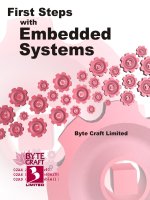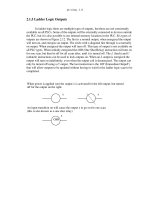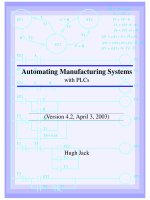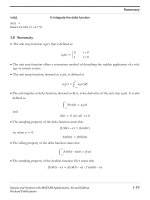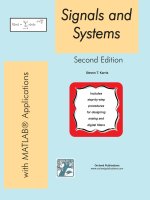Tianhong pan, yi zhu designing embedded systems with arduino springer (2017)
Bạn đang xem bản rút gọn của tài liệu. Xem và tải ngay bản đầy đủ của tài liệu tại đây (8.61 MB, 229 trang )
Tianhong Pan Yi Zhu
•
Designing Embedded
Systems with Arduino
A Fundamental Technology for Makers
123
Yi Zhu
Jiangsu University
Zhenjiang
China
Tianhong Pan
Jiangsu University
Zhenjiang
China
ISBN 978-981-10-4417-5
DOI 10.1007/978-981-10-4418-2
ISBN 978-981-10-4418-2
Library of Congress Control Number: 2017937915
© Springer Nature Singapore Pte Ltd. 2018
This Springer imprint is published by Springer Nature
The registered company is Springer Nature Singapore Pte Ltd.
(eBook)
Preface
Our world is full of smart and connected products embedded with processors,
sensors, and software. Do-it-yourself communities have always been fascinated by
the fact that a person can design and build his/her own smart system for specific
tasks. Arduino presents us with an alternative platform to build such amazing
products. Users can download the Arduino Integrated Development Environment
(IDE) and code their own program using the C/C++ language as well as the
Arduino Core library, which provides a considerable amount of helpful functions
and features. Arduino makes it easy to sense and respond to touch, sound, position,
heat, light, etc.
The SPIED (Summer Program for Innovative Engineering Design) has been
implemented in three countries, i.e., Japan, China, and Korea, on a rotation basis
since 2013. The role of SPIED is to establish innovative engineering education in
the three countries. In the SPIED, senior-level and graduate students from Japan,
China, and Korea stay and work together on planning, designing, production, and
presentation of a prototype mechatronics and robotic system. By combining engineering design technique with the ability to identify problems from a multidisciplinary perspective, SPIED provides participants with a sense of achievement when
they undergo the process of drawing their dreams as a concept, followed by
designing and creating them as prototypes. However, mechatronics and robotic
systems involve numerous techniques related to multiple disciplines. Students need
to spend a considerable amount of time learning technologies. A unique advantage
of Arduino is that it can be used by anyone, even people with no programming or
electronics experience. Arduino is an open-source platform composed of very
simple and easy-to-use hardware and software, which has mainly been developed
for prototyping purposes. Therefore, it is a great fit for students.
In this book, we want to systematically integrate Arduino modules with Arduino
platform and train beginners in understanding this technology. Furthermore,
information on various topics including sensors, photics, electronics, mechatronics,
mathematical calculations, etc. is also introduced in this book, which can help
readers explore system development from an interdisciplinary perspective.
Objective and Intended Audience
The purpose of this book is to present programming and electronics techniques
based on Arduino and to discuss them from the point of view of using micro
controller technology to interact with the environment. Over the last three years,
notes based on this book have been used to support the Summer Program for
Innovative Engineering Design (SPIED), which has been implemented by three
countries, Japan, China, and Korea, on a rotation basis ( />The book can also be used in senior-level/first-year-graduate courses on microcontrollers and its applications. Portions of these notes have been used to support
training courses for electronics makers and hobbyist.
Book Contents
Although this is a book on open-source hardware and electronics, you will find a
number of code examples. They are used to configure the hardware as desired and
make it do what we want it to do. The authors are a professional teacher with a good
experience in Embedding System Design. Through our partnership, we try to show
a model of how traditional education can merge with the makers of the world to
create a much richer learning experience than is possible to have by learning
passively. Chapters 1–6 are written by Prof. Tianhong Pan, and Chaps. 7 and 8 are
written by Biqi Sheng Ph.D. and Prof. Yi Zhu respectively.
The book begins (Chap. 1) by pointing out the different variants of Arduino
boards. Next, Arduino history and characteristics are quickly reviewed, and the
driver installation procedure and IDE of Arduino are also introduced.
Chapter 2 describes many embedded basic functions, such as the functions for
reading and writing digital and analog input and output pins, interrupt functions,
mathematic functions, and serial communication functions.
Chapter 3 presents the various types of sensor modules available for Arduino. It
covers many of the commonly available types, such as the temperature sensor,
joystick module, analogy sound sensor, and other items that are not specific to
Arduino, but are compatible. Electrical pin-out information, schematics, and software are provided for many of the items discussed.
Chapter 4 explains how you can make things move by controlling motors with
Arduino. A wide range of motor types are covered: DC motor, servo, stepper motor.
All kinds of driving circuits and their schematics are introduced in this chapter.
Chapter 5 focuses on wireless techniques such as: infrared transmitter/receiver
Bluetooth, ZigBee, Wi-Fi, etc. The examples in this chapter demonstrate how to
connect Arduino to devices and modules and realize remote control.
Chapters 6–8 cover some projects that illustrate the capabilities of Arduino
boards and sensor modules. They are intended to demonstrate how Arduino can be
applied in various situations. Each example description includes theory of operation,
schematics, detailed parts lists, layouts, and an overview of the software necessary
for it to function.
Zhenjiang, China
Tianhong Pan
Yi Zhu
Contents
Part I
Basic Skill Training and Application
.
.
.
.
.
.
.
.
.
.
.
.
.
.
.
.
.
.
.
.
.
.
.
.
.
.
.
.
.
.
.
.
.
.
.
.
.
.
.
.
.
.
.
.
.
.
.
.
.
.
.
.
.
.
.
.
.
.
.
.
.
.
.
.
.
.
.
.
.
.
.
.
.
.
.
.
.
.
.
.
.
.
.
.
.
.
.
.
.
.
.
.
.
.
.
.
.
.
.
.
.
.
.
.
.
.
.
.
.
.
.
.
.
.
.
.
.
.
.
.
3
3
5
9
12
2 The Basic Functions . . . . . . . . . . . . . . . .
2.1 Overview . . . . . . . . . . . . . . . . . . . .
2.2 Structure. . . . . . . . . . . . . . . . . . . . .
2.3 Digital I/O Functions . . . . . . . . . . .
2.4 Analog I/O Functions . . . . . . . . . . .
2.5 Advanced I/O Functions . . . . . . . .
2.6 Timer Functions . . . . . . . . . . . . . . .
2.7 Communication Functions . . . . . . .
2.8 Interrupt Functions . . . . . . . . . . . . .
2.9 Math Functions . . . . . . . . . . . . . . .
2.10 Programming Language Reference .
.
.
.
.
.
.
.
.
.
.
.
.
.
.
.
.
.
.
.
.
.
.
.
.
.
.
.
.
.
.
.
.
.
.
.
.
.
.
.
.
.
.
.
.
.
.
.
.
.
.
.
.
.
.
.
.
.
.
.
.
.
.
.
.
.
.
.
.
.
.
.
.
.
.
.
.
.
.
.
.
.
.
.
.
.
.
.
.
.
.
.
.
.
.
.
.
.
.
.
.
.
.
.
.
.
.
.
.
.
.
.
.
.
.
.
.
.
.
.
.
.
.
.
.
.
.
.
.
.
.
.
.
.
.
.
.
.
.
.
.
.
.
.
.
.
.
.
.
.
.
.
.
.
.
.
.
.
.
.
.
.
.
.
.
.
.
.
.
.
.
.
.
.
.
.
.
.
.
.
.
.
.
.
.
.
.
.
.
.
.
.
.
.
.
.
.
.
.
.
.
.
.
.
.
.
.
.
.
.
.
.
.
.
.
.
.
.
.
.
.
.
.
.
.
.
.
.
.
.
.
.
.
.
.
.
.
.
.
.
.
.
.
.
.
.
.
.
.
.
.
.
.
.
17
17
17
18
21
24
27
30
35
39
44
3 Using Sensors with the Arduino . . . . . . . . . .
3.1 Introduction . . . . . . . . . . . . . . . . . . . . . .
3.2 Light Sensitive Sensors . . . . . . . . . . . . .
3.2.1 Introduction . . . . . . . . . . . . . . .
3.2.2 Photodiodes . . . . . . . . . . . . . . .
3.2.3 Demonstration . . . . . . . . . . . . . .
3.3 Temperature Sensors . . . . . . . . . . . . . . .
3.3.1 Introduction . . . . . . . . . . . . . . .
3.3.2 Digital Temperature Sensor. . . .
3.3.3 Analog Temperature Sensor . . .
.
.
.
.
.
.
.
.
.
.
.
.
.
.
.
.
.
.
.
.
.
.
.
.
.
.
.
.
.
.
.
.
.
.
.
.
.
.
.
.
.
.
.
.
.
.
.
.
.
.
.
.
.
.
.
.
.
.
.
.
.
.
.
.
.
.
.
.
.
.
.
.
.
.
.
.
.
.
.
.
.
.
.
.
.
.
.
.
.
.
.
.
.
.
.
.
.
.
.
.
.
.
.
.
.
.
.
.
.
.
.
.
.
.
.
.
.
.
.
.
.
.
.
.
.
.
.
.
.
.
.
.
.
.
.
.
.
.
.
.
.
.
.
.
.
.
.
.
.
.
.
.
.
.
.
.
.
.
.
.
.
.
.
.
.
.
.
.
.
.
.
.
.
.
.
.
.
.
.
.
.
.
.
.
.
.
.
.
.
.
45
45
45
45
46
47
49
49
49
54
1 Getting Started with Arduino . . . .
1.1 Introduction . . . . . . . . . . . . . .
1.2 Arduino Variants . . . . . . . . . .
1.3 Install the Drivers . . . . . . . . .
1.4 Arduino IDE . . . . . . . . . . . . .
.
.
.
.
.
.
.
.
.
.
.
.
.
.
.
3.4
3.5
3.6
3.7
3.8
3.9
3.10
3.11
3.12
3.13
3.14
3.15
3.16
3.17
Temperature and Humidity Sensor .
3.4.1 Introduction . . . . . . . . . . .
3.4.2 Demonstration . . . . . . . . . .
Line-Tracking Sensor . . . . . . . . . . .
3.5.1 Introduction . . . . . . . . . . .
3.5.2 Demonstration . . . . . . . . . .
Ultrasonic Sensors . . . . . . . . . . . . .
3.6.1 Introduction . . . . . . . . . . .
3.6.2 HC-SR04 . . . . . . . . . . . . .
3.6.3 Demonstration . . . . . . . . . .
Digital Infrared Motion Sensor . . .
3.7.1 Introduction . . . . . . . . . . .
3.7.2 Demonstration . . . . . . . . . .
Joystick Module . . . . . . . . . . . . . . .
3.8.1 Introduction . . . . . . . . . . .
3.8.2 Demonstration . . . . . . . . . .
Gas Sensor . . . . . . . . . . . . . . . . . . .
3.9.1 Introduction . . . . . . . . . . .
3.9.2 Demonstration . . . . . . . . . .
Hall Sensor . . . . . . . . . . . . . . . . . .
3.10.1 Introduction . . . . . . . . . . .
3.10.2 Demonstration . . . . . . . . . .
Color Sensor . . . . . . . . . . . . . . . . .
3.11.1 Introduction . . . . . . . . . . .
3.11.2 Demonstration . . . . . . . . . .
Digital Tilt Sensor . . . . . . . . . . . . .
3.12.1 Introduction . . . . . . . . . . .
3.12.2 Demonstration . . . . . . . . . .
Triple Axis Acceleration Sensor . . .
3.13.1 Introduction . . . . . . . . . . .
3.13.2 Demonstration . . . . . . . . . .
Analog Sound Sensor. . . . . . . . . . .
3.14.1 Introduction . . . . . . . . . . .
3.14.2 Demonstration . . . . . . . . . .
Voice Recognition Module . . . . . .
3.15.1 Introduction . . . . . . . . . . .
3.15.2 Demonstration . . . . . . . . . .
Digital Vibration Sensor. . . . . . . . .
3.16.1 Introduction . . . . . . . . . . .
3.16.2 Demonstration . . . . . . . . . .
Flame Sensor . . . . . . . . . . . . . . . . .
3.17.1 Introduction . . . . . . . . . . .
3.17.2 Demonstration . . . . . . . . . .
.
.
.
.
.
.
.
.
.
.
.
.
.
.
.
.
.
.
.
.
.
.
.
.
.
.
.
.
.
.
.
.
.
.
.
.
.
.
.
.
.
.
.
.
.
.
.
.
.
.
.
.
.
.
.
.
.
.
.
.
.
.
.
.
.
.
.
.
.
.
.
.
.
.
.
.
.
.
.
.
.
.
.
.
.
.
.
.
.
.
.
.
.
.
.
.
.
.
.
.
.
.
.
.
.
.
.
.
.
.
.
.
.
.
.
.
.
.
.
.
.
.
.
.
.
.
.
.
.
.
.
.
.
.
.
.
.
.
.
.
.
.
.
.
.
.
.
.
.
.
.
.
.
.
.
.
.
.
.
.
.
.
.
.
.
.
.
.
.
.
.
.
.
.
.
.
.
.
.
.
.
.
.
.
.
.
.
.
.
.
.
.
.
.
.
.
.
.
.
.
.
.
.
.
.
.
.
.
.
.
.
.
.
.
.
.
.
.
.
.
.
.
.
.
.
.
.
.
.
.
.
.
.
.
.
.
.
.
.
.
.
.
.
.
.
.
.
.
.
.
.
.
.
.
.
.
.
.
.
.
.
.
.
.
.
.
.
.
.
.
.
.
.
.
.
.
.
.
.
.
.
.
.
.
.
.
.
.
.
.
.
.
.
.
.
.
.
.
.
.
.
.
.
.
.
.
.
.
.
.
.
.
.
.
.
.
.
.
.
.
.
.
.
.
.
.
.
.
.
.
.
.
.
.
.
.
.
.
.
.
.
.
.
.
.
.
.
.
.
.
.
.
.
.
.
.
.
.
.
.
.
.
.
.
.
.
.
.
.
.
.
.
.
.
.
.
.
.
.
.
.
.
.
.
.
.
.
.
.
.
.
.
.
.
.
.
.
.
.
.
.
.
.
.
.
.
.
.
.
.
.
.
.
.
.
.
.
.
.
.
.
.
.
.
.
.
.
.
.
.
.
.
.
.
.
.
.
.
.
.
.
.
.
.
.
.
.
.
.
.
.
.
.
.
.
.
.
.
.
.
.
.
.
.
.
.
.
.
.
.
.
.
.
.
.
.
.
.
.
.
.
.
.
.
.
.
.
.
.
.
.
.
.
.
.
.
.
.
.
.
.
.
.
.
.
.
.
.
.
.
.
.
.
.
.
.
.
.
.
.
.
.
.
.
.
.
.
.
.
.
.
.
.
.
.
.
.
.
.
.
.
.
.
.
.
.
.
.
.
.
.
.
.
.
.
.
.
.
.
.
.
.
.
.
.
.
.
.
.
.
.
.
.
.
.
.
.
.
.
.
.
.
.
.
.
.
.
.
.
.
.
.
.
.
.
.
.
.
.
.
.
.
.
.
.
.
.
.
.
.
.
.
.
.
.
.
.
.
.
.
.
.
.
.
.
.
.
.
.
.
.
.
.
.
.
.
.
.
.
.
.
.
.
.
.
.
.
.
.
.
.
.
.
.
.
.
.
.
.
.
.
.
.
.
.
.
.
.
.
.
.
.
.
.
.
.
.
.
.
.
.
.
.
.
.
.
.
.
.
.
.
.
.
.
.
.
.
.
.
.
.
.
.
.
.
.
.
.
.
.
.
.
.
.
.
.
.
.
.
.
.
.
.
.
.
.
.
.
.
.
.
.
.
.
.
.
.
.
.
.
.
.
.
.
.
.
.
.
.
.
.
.
.
.
.
.
.
.
.
.
.
.
.
.
.
.
.
.
.
.
.
.
.
.
.
.
.
.
.
.
.
.
.
.
.
.
.
.
.
.
.
.
.
.
.
.
.
.
.
.
.
.
.
.
.
.
.
.
.
.
.
.
.
.
.
.
.
.
.
.
.
.
.
.
.
.
.
.
.
.
.
.
.
.
.
.
.
.
.
.
.
.
.
.
.
.
.
.
.
.
.
.
.
.
.
.
.
.
.
.
.
.
.
.
.
.
.
.
.
.
.
.
.
.
.
.
.
.
.
.
.
.
.
.
.
.
.
.
.
.
.
.
.
.
.
.
.
.
.
.
.
.
.
.
.
.
.
.
.
.
.
.
.
.
.
.
.
.
.
.
.
.
.
.
.
.
.
.
.
.
.
.
.
.
.
.
.
.
.
.
.
.
.
.
.
.
.
.
.
.
.
.
.
.
.
.
.
.
.
.
.
.
.
.
.
.
.
.
.
.
.
.
.
.
.
.
.
.
.
.
.
.
.
.
.
.
.
.
.
57
57
59
61
61
62
64
64
65
65
68
68
68
71
71
71
73
73
74
76
76
77
78
78
80
82
82
82
84
84
85
88
88
88
90
90
91
93
93
94
95
95
96
3.18 Capacitive Touch Sensor . . . . . . . . . . . . . . . . . . . . . . . . . . . . . . .
3.18.1 Introduction . . . . . . . . . . . . . . . . . . . . . . . . . . . . . . . . . .
3.18.2 Demonstration . . . . . . . . . . . . . . . . . . . . . . . . . . . . . . . . .
98
98
99
.
.
.
.
.
.
.
.
.
.
.
.
.
.
.
.
.
.
.
.
.
.
.
.
.
.
.
.
.
.
.
.
.
.
.
.
.
.
.
.
.
.
.
.
.
.
.
.
.
.
.
.
.
.
.
.
.
.
.
.
.
.
.
.
.
.
.
.
.
.
.
.
.
.
.
.
.
.
.
.
.
.
.
.
.
.
.
.
.
.
.
.
.
.
.
.
.
.
.
.
.
.
.
.
.
.
.
.
.
.
.
.
.
.
.
.
.
.
.
.
.
.
.
.
.
.
.
.
.
.
.
.
.
.
.
.
.
.
.
.
.
.
.
.
101
101
101
102
103
108
108
109
110
113
114
117
119
119
120
121
121
123
5 Wireless Control Using the Arduino . . . . . . . . . . . . . . . . . . .
5.1 Infrared Transmitter and Receiver Module . . . . . . . . . . .
5.1.1 Introduction . . . . . . . . . . . . . . . . . . . . . . . . . . .
5.1.2 IR Transmitter/Receiver Module . . . . . . . . . . . .
5.1.3 IR Kit . . . . . . . . . . . . . . . . . . . . . . . . . . . . . . . .
5.2 2.4G Wireless Radio Frequency Module . . . . . . . . . . . .
5.2.1 Introduction . . . . . . . . . . . . . . . . . . . . . . . . . . .
5.2.2 2.4 GHz Wireless RF Transceiver Module . . . .
5.2.3 Demonstration . . . . . . . . . . . . . . . . . . . . . . . . . .
5.3 Bluetooth Module . . . . . . . . . . . . . . . . . . . . . . . . . . . . .
5.3.1 Introduction . . . . . . . . . . . . . . . . . . . . . . . . . . .
5.3.2 HC-05 Module . . . . . . . . . . . . . . . . . . . . . . . . .
5.3.3 Modify HC-05 Module Defaults
Using at Commands . . . . . . . . . . . . . . . . . . . . .
5.3.4 Demonstration . . . . . . . . . . . . . . . . . . . . . . . . . .
5.4 GSM/GPRS Module . . . . . . . . . . . . . . . . . . . . . . . . . . .
5.4.1 Introduction . . . . . . . . . . . . . . . . . . . . . . . . . . .
5.4.2 A6 GSM/GPRS Module . . . . . . . . . . . . . . . . . .
5.4.3 Demonstration . . . . . . . . . . . . . . . . . . . . . . . . . .
5.5 Wi-Fi Module . . . . . . . . . . . . . . . . . . . . . . . . . . . . . . . .
5.5.1 Introduction . . . . . . . . . . . . . . . . . . . . . . . . . . .
5.5.2 Wi-Fi Module . . . . . . . . . . . . . . . . . . . . . . . . . .
5.5.3 Demonstration . . . . . . . . . . . . . . . . . . . . . . . . . .
.
.
.
.
.
.
.
.
.
.
.
.
.
.
.
.
.
.
.
.
.
.
.
.
.
.
.
.
.
.
.
.
.
.
.
.
.
.
.
.
.
.
.
.
.
.
.
.
.
.
.
.
.
.
.
.
.
.
.
.
.
.
.
.
.
.
.
.
.
.
.
.
.
.
.
.
.
.
.
.
.
.
.
.
125
125
125
126
128
136
136
136
138
142
142
143
.
.
.
.
.
.
.
.
.
.
.
.
.
.
.
.
.
.
.
.
.
.
.
.
.
.
.
.
.
.
.
.
.
.
.
.
.
.
.
.
.
.
.
.
.
.
.
.
.
.
.
.
.
.
.
.
.
.
.
.
.
.
.
.
.
.
.
.
.
.
144
149
153
153
155
156
161
161
161
164
4 Electromechanical Control Using the Arduino . . .
4.1 DC Motor . . . . . . . . . . . . . . . . . . . . . . . . . . .
4.1.1 Overview . . . . . . . . . . . . . . . . . . . . .
4.1.2 Driven Circuit Design . . . . . . . . . . . .
4.1.3 Demonstration . . . . . . . . . . . . . . . . . .
4.2 Stepper Motor . . . . . . . . . . . . . . . . . . . . . . . .
4.2.1 Overview . . . . . . . . . . . . . . . . . . . . .
4.2.2 Working Principle of Stepper Motor .
4.2.3 Driven Principle of Stepper Motor . .
4.2.4 Driven Circuit Design . . . . . . . . . . . .
4.2.5 Demonstration 1 . . . . . . . . . . . . . . . .
4.2.6 Demonstration 2 . . . . . . . . . . . . . . . .
4.3 Servo Motor . . . . . . . . . . . . . . . . . . . . . . . . . .
4.3.1 Overview . . . . . . . . . . . . . . . . . . . . .
4.3.2 Driven Circuit Design . . . . . . . . . . . .
4.3.3 Demonstration . . . . . . . . . . . . . . . . . .
4.4 Hardware Setting . . . . . . . . . . . . . . . . . . . . . .
4.5 Explanation . . . . . . . . . . . . . . . . . . . . . . . . . .
.
.
.
.
.
.
.
.
.
.
.
.
.
.
.
.
.
.
.
.
.
.
.
.
.
.
.
.
.
.
.
.
.
.
.
.
.
.
.
.
.
.
.
.
.
.
.
.
.
.
.
.
.
.
.
.
.
.
.
.
.
.
.
.
.
.
.
.
.
.
.
.
.
.
.
.
.
.
.
.
.
.
.
.
.
.
.
.
.
.
.
.
.
.
.
.
.
.
.
.
.
.
.
.
.
.
.
.
.
.
.
.
.
.
.
.
.
.
.
.
.
.
.
.
.
.
Part II
Case Studies
6 PM2.5/Air Quality Monitor Using Arduino . . . . . . . . . . . . .
6.1 Introduction . . . . . . . . . . . . . . . . . . . . . . . . . . . . . . . . . .
6.2 System Design . . . . . . . . . . . . . . . . . . . . . . . . . . . . . . . .
6.2.1 Air Quality Sensor (SEN0177) . . . . . . . . . . . . .
6.2.2 Temperature and Humidity Sensor (DHT11) . .
6.2.3 Liquid-Crystal Display . . . . . . . . . . . . . . . . . . .
6.2.4 Servo . . . . . . . . . . . . . . . . . . . . . . . . . . . . . . . .
6.2.5 Bluetooth (HC-05) . . . . . . . . . . . . . . . . . . . . . .
6.2.6 Software Development . . . . . . . . . . . . . . . . . . .
6.3 Production Demonstration . . . . . . . . . . . . . . . . . . . . . . .
6.3.1 Components . . . . . . . . . . . . . . . . . . . . . . . . . . .
6.3.2 UNO R3 Digital Pinouts Are as Follows . . . . .
6.3.3 Results . . . . . . . . . . . . . . . . . . . . . . . . . . . . . . .
6.3.4 Codes . . . . . . . . . . . . . . . . . . . . . . . . . . . . . . . .
.
.
.
.
.
.
.
.
.
.
.
.
.
.
.
.
.
.
.
.
.
.
.
.
.
.
.
.
.
.
.
.
.
.
.
.
.
.
.
.
.
.
.
.
.
.
.
.
.
.
.
.
.
.
.
.
.
.
.
.
.
.
.
.
.
.
.
.
.
.
.
.
.
.
.
.
.
.
.
.
.
.
.
.
.
.
.
.
.
.
.
.
.
.
.
.
.
.
171
171
171
172
175
175
177
179
181
182
182
182
182
185
7 A Fire-Fighting Robot Using Arduino. . . . . . . . . . . . . .
7.1 Introduction . . . . . . . . . . . . . . . . . . . . . . . . . . . . . .
7.2 Task Definition . . . . . . . . . . . . . . . . . . . . . . . . . . .
7.2.1 Task 1: Search the Fire Source . . . . . . . . .
7.2.2 Task 2: Extinguishing the Fire . . . . . . . . .
7.2.3 Task 3: Returning to the Start Position . . .
7.3 Robot Design . . . . . . . . . . . . . . . . . . . . . . . . . . . . .
7.3.1 Sensors . . . . . . . . . . . . . . . . . . . . . . . . . . .
7.3.2 Extinguishing System . . . . . . . . . . . . . . . .
7.3.3 Motor Drive . . . . . . . . . . . . . . . . . . . . . . .
7.3.4 Algorithms and Behaviors . . . . . . . . . . . .
7.4 Demonstration . . . . . . . . . . . . . . . . . . . . . . . . . . . .
7.4.1 Components . . . . . . . . . . . . . . . . . . . . . . .
7.4.2 Romeo Pinouts Are as Follows . . . . . . . . .
7.4.3 Results . . . . . . . . . . . . . . . . . . . . . . . . . . .
7.4.4 Codes . . . . . . . . . . . . . . . . . . . . . . . . . . . .
.
.
.
.
.
.
.
.
.
.
.
.
.
.
.
.
.
.
.
.
.
.
.
.
.
.
.
.
.
.
.
.
.
.
.
.
.
.
.
.
.
.
.
.
.
.
.
.
.
.
.
.
.
.
.
.
.
.
.
.
.
.
.
.
.
.
.
.
.
.
.
.
.
.
.
.
.
.
.
.
.
.
.
.
.
.
.
.
.
.
.
.
.
.
.
.
.
.
.
.
.
.
.
.
.
.
.
.
.
.
.
.
.
.
.
.
.
.
.
.
.
.
.
.
.
.
.
.
.
.
.
.
.
.
.
.
.
.
.
.
.
.
.
.
.
.
.
.
.
.
.
.
.
.
.
.
.
.
.
.
.
.
.
.
.
.
.
.
.
.
.
.
.
.
.
.
189
189
190
190
191
191
191
192
192
193
194
194
194
195
195
196
8 Intelligent Lock System Using Arduino. . . . . . . . .
8.1 Introduction . . . . . . . . . . . . . . . . . . . . . . . . . .
8.2 System Design . . . . . . . . . . . . . . . . . . . . . . . .
8.2.1 Key Design of Controllable Lock . . .
8.2.2 Key Design of Android APP . . . . . .
8.2.3 Key Design of Host . . . . . . . . . . . . .
8.3 Photos of Demonstration System . . . . . . . . . .
8.4 Conclusion . . . . . . . . . . . . . . . . . . . . . . . . . . .
.
.
.
.
.
.
.
.
.
.
.
.
.
.
.
.
.
.
.
.
.
.
.
.
.
.
.
.
.
.
.
.
.
.
.
.
.
.
.
.
.
.
.
.
.
.
.
.
.
.
.
.
.
.
.
.
.
.
.
.
.
.
.
.
.
.
.
.
.
.
.
.
.
.
.
.
.
.
.
.
.
.
.
.
.
.
.
.
205
205
205
207
210
214
217
220
Appendix: Arduino Language Reference . . . . . . . . . . . . . . . . . . . . . . . . .
221
References . . . . . . . . . . . . . . . . . . . . . . . . . . . . . . . . . . . . . . . . . . . . . . . . . .
227
.
.
.
.
.
.
.
.
.
.
.
.
.
.
.
.
.
.
.
.
.
.
.
.
.
.
.
.
.
.
.
.
Chapter 1
Getting Started with Arduino
1.1
Introduction
In 2005, Massimo Banzi, David Cuartielles, Tom Igoe, Gianluca Martino, and
David Mellis came up with an idea for an easy-to-use programmable device for
interactive art design projects at the Interaction Design Institute Ivrea in Ivrea, Italy.
The device needed to be simple, easy to connect to various things (such as relays,
motors, and sensors), and easy to program. It also needed to be inexpensive to make
it cost-effective for students and artists. They selected an AVR family of 8-bit
microcontroller (MCU or µC) devices from Atmel and designed a self-contained
circuit board with easy-to-use connections, wrote bootloader firmware for the
microcontroller, and integrated it all into a simple development environment that
used programs called “sketches.” The result was Arduino.
Arduino is an open-source microcontroller that enables programming and
interaction; it is programmed in C/C++ with an Arduino library to allow it to access
the hardware. This allows for more flexible programmability and the ability to use
electronics that can interface with Arduino. Because Arduino is open source, the
plans for the circuits are available online for free to anyone who wants to use and
create their own board based on the schematics, as long as they share what they
create. This allows for considerable customizability in projects; till date, users have
built Arduinos of different sizes, shapes, and power levels to control their projects.
Arduino is composed of two major parts:
1. The Arduino board, which is a piece of hardware you work on when you build
your objects.
2. The Arduino IDE, which is a piece of software you run on your computer. You
use the IDE to create a sketch (a small computer program) that you upload to the
Arduino board.
Arduino is different from other platforms in the market because of the following
features:
4
1 Getting Started with Arduino
1. It is a multiplatform environment; it can run on Windows, Macintosh, and
Linux.
2. It is based on a processing programming IDE, which is an easy-to-use development environment used by artists and designers.
3. You program it via a USB cable, not a serial port. This feature is useful, because
many modern computers do not have serial ports.
4. It is open-source hardware and software—if you wish, you can download the
circuit diagram, buy all the components, and make your own Arduino board,
without paying anything to the makers of Arduino.
5. The hardware is cheap.
6. There is an active community of users, so there are many people who can assist
you.
7. The Arduino project was developed in an educational environment, and is
therefore, great for newcomers to get things working quickly.
Owing to these special features, there are many potential applications:
1. Real-world monitoring
•
•
•
•
•
•
Automated weather station
Lightning detection
Sun tracking for solar panels
Background radiation monitor
Automatic wildlife detector
Home or business security system
2. Small-scale control
•
•
•
•
•
Small robots
Model rockets
Model aircrafts
Quadrotor UAVs
Simple CNCs for small machine tools
3. Small-scale Automation
•
•
•
•
•
Automated greenhouse
Automated aquarium
Laboratory sample shuttle
Precision thermal chamber
Automated electronic test system
4. Performance Art
•
•
•
•
Dynamic lighting control
Dynamic sound control
Kinematic structures
Audience responsive artwork
1.2 Arduino Variants
1.2
5
Arduino Variants
Arduino is rapidly becoming one of the most popular microcontrollers used in
robotics. There are many different types of Arduino microcontrollers that differ not
only in design and features, but also in size and processing capabilities. However,
there are only two models that use completely different chips: the Standard and the
Mega. The Standard is the basic Arduino that uses the Atmega8/168/328 chip,
whereas the Mega is a different Arduino board with more I/O pins and uses the
beefier Atmega1280 chip.
The makers of Arduino also developed software that is compatible with all
Arduino microcontrollers. The software, also called “Arduino,” can be used to
program any of the Arduino microcontrollers by selecting them from a drop-down
menu. Being open source, and based on C, Arduino users are not necessarily
restricted to this software, and can use a variety of other software to program their
microcontrollers.
There are many additional manufacturers who use open-source schematics
provided by Arduino to make their own boards (either identical to the original, or
with variations to add to the functionality), e.g., DFRobot.
In this chapter, the Arduino Uno R3 and DFRobot Romeo BLE boards are
introduced.
1. Arduino Uno R3
The Arduino Uno is a microcontroller board based on the ATmega328. It has 14
digital input/output pins (of which 6 can be used as PWM outputs), 6 analog inputs,
a 16 MHz ceramic resonator, a USB connection, a power jack, an ICSP header, and
a reset button. It contains everything needed to support the microcontroller; simply
connect it to a computer with a USB cable or power it with an AC-to-DC adapter or
battery to get started. Central to the Arduino interface board, shown in Fig. 1.1, is
an onboard microcontroller.
Specifications of the Arduino UNO R3 are as follows:
•
•
•
•
•
•
•
•
•
•
•
•
Microcontroller: ATmega328
Operating Voltage: 5 V
Input Voltage (recommended): 7–12 V
Input Voltage (limits): 6–20 V
Digital I/O Pins: 14 (of which 6 provide PWM outputs)
Analog Input Pins: 6
DC Current per I/O Pin: 40 mA
DC Current for 3.3 V Pin: 50 mA
Flash Memory: 32 KB of which 0.5 KB is used by the bootloader
SRAM: 2 KB (ATmega328)
EEPROM: 1 KB (ATmega328)
Clock Speed: 16 MHz (Fig. 1.2)
6
1 Getting Started with Arduino
Digital
Ground
Digital I/O In
(SPI)SCK
(SPI)MISO
(SPI)MOSI
(SPI)SS
(I2C)SCL
(I2C)SDA
In-circuit Serial
Programmer for USB
interface
Interrupt 1
Interrupt 0
Analog Reference
Serial Out (TX)
Serial In (RX)
Reset Button
In-circuit Serial
Programmer for
Atmega328
USB to
Computer
MISO
SCK
/RESET
VCC
MOSI
GND
7-12V DC
Input
5V Power
Ground
Voltage
In
(I2C)SCL
(I2C)SDA
Reset
3.3V Power
Analog In
Fig. 1.1 Arduino UNO interface board
The Arduino Uno pinout is printed in the silkscreen in the top section. While this
pinout is a good start, it is not a comprehensive guide. At first, you mainly use the
pins in the female headers at the edge of the board (top and bottom in the photo), as
well as the USB, and maybe the power
Tx and Rx are serial UART pins used for RS-232 and USB communications
I2C is another serial communications method that uses a bidirectional data line
(SDA) and a clock line (SCL)
SPI is another serial communications method that uses one line for the master to
transmit (MOSI—Master Out Slave In), another for the master to receive (MISO),
and a third as a clock (SCK)
A/D, the Analog to Digital input, converts an analog voltage into a digital
representation
PWM (Pulse Width Modulator) is used to create a square wave with a specific duty
cycle (high time vs low time)
ICSP is the In Circuit Serial Programming—another way to program the processor
Vcc is the voltage supplied to the processor (+5VDC regulated from a higher input
voltage)
3.3VDC is a regulated voltage (from the higher input voltage) for peripherals
requiring that voltage—50 mA maximum
1.2 Arduino Variants
7
Fig. 1.2 Arduino Uno R3 pinout diagram
IOREF provides a voltage reference so shields can select the proper power source
AREF is a reference INPUT voltage used by the A/Ds
GND is the ground reference
RESET resets the processor (and some peripherals)
2. DFRobot RoMeo BLE
The DFRobot Romeo BLE All-in-one Microcontroller (ATMega 328) is an
all-in-one Arduino-compatible microcontroller specifically designed for robotic
applications. It benefits from the Arduino open-source platform; it is supported by
thousands of open-source codes, and can easily be expanded with your
Arduino-compatible shields.
This robot controller uses an Atmel ATmega328p as the main microcontroller. It
comes preprogrammed with an Arduino bootloader for compatibility with the
user-friendly Arduino Uno platform.
A secondary Texas Instruments CC2540 microcontroller handles the BLE
Bluetooth Low Energy communication services. It comes preprogrammed with a
firmware that supports transparent serial over Bluetooth and an AT command
interpreter. Both microcontrollers are full programmable.
The Romeo robot controller contains a built in L298 dual channel motor driver
chip. This motor driver can be used to drive two 5–23 V DC motors at up to 2
amps. Screw terminals are provided for connecting two motors and an external
motor power supply.
8
1 Getting Started with Arduino
The Romeo BLE microcontroller board also has a large number of pin headers to
simplify connections to your robot project. A full set of 3-pin analog and digital
GPIO headers provide access to signal, voltage, and ground lines at each connection to simplify wiring arrangements. The digital GPIO headers can also be used to
drive servos and a screw terminal can provide an external servo power supply.
A full set of Arduino Uno compatible headers allow you to choose from a large
number of Arduino-compatible shields for expansion. A triplet of I2C connectors is
also provided.
Additional features include five optional user push buttons, a reset button, and a
number of LED status indicators to assist with diagnostics. The optional user
buttons are conveniently wired to a single analog input. They can be enabled or
disabled via a slider switch (Fig. 1.3).
Fig. 1.3 Romeo BLE interface board
1.2 Arduino Variants
9
Specifications of the RoMeo BLE are as follows:
•
•
•
•
•
•
•
•
•
•
•
•
•
•
Microcontroller: ATmega328P
Bootloader: Arduino UNO
Onboard BLE chip: TI CC2540
14 Digital I/O ports
6 PWM Outputs (Pin11, Pin10, Pin9, Pin6, Pin5, Pin3)
8 10-bit analog input ports
3 I2Cs
Two way H-bridged motor driver with 2A maximum current
5 Buttons
Power Supply Port: USB or DC2.1
External Power Supply Range: 5–23 V
DC output: 5 V/3.3 V
Auto sensing/switching external power input
Size: 94 mm  80 mm
1.3
Install the Drivers
Before beginning your work, you must first download the development environment (the IDE) from here: www.arduino.cc/en/Main/Software.
1. Choose the right version for your operating system.
2. Download the file and double-click on it to open it; on Windows or Linux, this
creates a folder named Arduino-[version], such as arduino-1.0.
3. Drag the folder to wherever you want it: your desktop, your Program Files
folder (on Windows), etc. On the Mac, double-clicking it will open a disk image
with an Arduino application (drag it to your Applications folder).
4. Whenever you want to run the Arduino IDE, you will need to open up the
Arduino (Windows and Linux) or Applications folder (Mac), and double-click
the Arduino icon. Do not do this yet, though; there is one more step.
5. You must install the drivers that allow your computer to communicate with your
board through the USB port (Fig. 1.4).
10
1 Getting Started with Arduino
Fig. 1.4 The dialog box of “Found New Hardware Wizard”
Plug the Arduino board into the computer; when the Found New Hardware
Wizard window comes up. The Found New Hardware Wizard will open up as
Windows will have detected that you have connected a new piece of hardware
(your DFRobot Remeo board) to your PC. Tell it NOT to connect to Windows
update (Select No, not at this time) and then click Next.
On the next page, select “Install from a list or specific location (Advanced)”
and click Next (Fig. 1.5).
Make sure that “Search for the best driver in these locations” is checked.
Uncheck “Search removable media.” Check “Include this location in the
search” and then click the Browse button. Browse to the location of the USB
drivers and then click Next (Fig. 1.6).
1.3 Install the Drivers
Fig. 1.5 Select “Install from a list or specific location (Advanced)”
Fig. 1.6 Select “Search for the best driver in these locations”
11
12
1 Getting Started with Arduino
Fig. 1.7 Completing the found new hardware wizard
The wizard will now search for a suitable driver and then inform you that a
“USB Serial Convertor” has been found and that the hardware wizard is now
complete. Click “Finish.”
Now, you are ready to upload your first Sketch (Fig. 1.7).
1.4
Arduino IDE
The IDE is split up into the Toolbar across the top, the code, or Sketch Window in
the center and the Serial Output window at the bottom (Fig. 1.8).
The Toolbar consists of 5 buttons, underneath the Toolbar is a tab, or a set of
tabs, with the filename of the code within the tab. There is also one more button on
the far right hand side. Along the top is the file menu with drop-down menus with
the headers File, Edit, Sketch, Tools, and Help. The buttons in the Toolbar provide
convenient access to the most commonly used functions within this file menu.
The Toolbar buttons are listed above. The functions of each button are as follows
(Table 1.1):
1.4 Arduino IDE
Upload
Verify
13
Open
New
Save
Serial Monitor
Code goes here
Board
Serial Port
Fig. 1.8 Arduino IDE
Table 1.1 Toolbar buttons list
Verify/compile
Checks the code for errors
New
Creates a new blank Sketch
Open
Shows a list of Sketches in your sketchbook
Save
Saves the current Sketch
Upload
Uploads the current Sketch to Arduino
Serial Monitor
Displays serial data being sent from Arduino
14
Fig. 1.9 “Blink” example in Arduino IDE
Fig. 1.10 Board type selection in Arduino IDE
1 Getting Started with Arduino
1.4 Arduino IDE
15
Now, you are ready to test your first program with your Arduino board.
1. Open the Blink example sketch by going to: File ! Examples ! 01.
Basics ! Blink (Fig. 1.9).
2. Select the type of Arduino board you are using: Tools ! Board ! your board
type (Fig. 1.10).
3. Select the serial port that your Arduino is attached to: Tools ! Port ! COMxx
(Fig. 1.11).
4. If you are not sure which serial device is your Arduino, have a look at the
available ports, then unplug your Arduino and look again. The one that disappeared is your Arduino.
5. With your Arduino board connected, and the Blink sketch open, press the
“Upload” button (Fig. 1.12).
Fig. 1.11 Serial port selection in Arduino IDE
16
1 Getting Started with Arduino
Fig. 1.12 Default codes of
“Blink”
6. After a second, you should see some LEDs flashing on your Arduino, followed
by the message “Done Uploading” in the status bar of the Blink sketch.
7. If everything worked, the onboard LED on your Arduino should now be
blinking! You just programmed your first Arduino!
Chapter 2
The Basic Functions
2.1
Overview
The code you learn to write for your Arduino is very similar to the code you write in
any other computer language. This implies that all the basic concepts remain the
same and it is simply a matter of learning a new dialect. In the case of Arduino, the
language is based on the C/C++ and can even be extended through C++ libraries.
The IDE enables you to write a computer program, which is a set of step-by-step
instructions that you then upload to the Arduino. Your Arduino will then carry out
those instructions and interact with whatever you have connected to it. The Arduino
includes many basic embedded functions, such as the functions for reading and
writing to digital and analog input and output pins, interrupt functions, mathematical functions, and serial communication functions. Arduino functions are a
convenient way to write code such as those for device drivers or commonly used
utility functions. Furthermore, Arduino also consists of many built-in-examples.
You just need to click on the toolbar menu: File ! Examples to access them.
These simple programs demonstrate all basic the Arduino commands. They span
from a Sketch Bare Minimum, Digital, and Analog IO, to the use of Sensors and
Displays.
For more information on the Arduino language, see the Language Reference
section of the Arduino web site, All
Arduino instructions are online.
2.2
Structure
The basic function of the Arduino programming language is fairly simple and runs
in at least two parts. These two required parts, or functions, enclose blocks of
statements.
18
2 The Basic Functions
void setup() {
//code goes here
}
void loop() {
//code goes here
}
setup(): A function present in every Arduino sketch. Run once before the loop()
function. The setup() function should follow the declaration of any variables at the
very beginning of the program. It is the first function to run in the program, is run
only once, and is used to set pinMode or initialize serial communication.
loop(): A function present in every single Arduino sketch. This code happens
over and over again—reading inputs, triggering outputs, etc. The loop() is where
(almost) everything happens and where the bulk of the work is performed.
2.3
Digital I/O Functions
Digital I/O will allow us to read the state of an input pin as well as produce a logical
high or low at an output pin. If every potential external connection between a
microcontroller and the outside world had a dedicated wire, the pin count for
controller packages would be high. The ATmega 328P in the Romeo board has four
8-bit ports plus connections for power, ground and the like, yet it only has 28
physical pins. In general, each bit of a port can be programmed independently;
some for input, some for output, or all of them for the same purpose.
1. pinMode(pin, mode)
Before we use a port, we need to inform the controller about how it should operate.
In the Arduino system, this is usually done via a call to the library function
pinMode(). Here is a description of the function from online references: