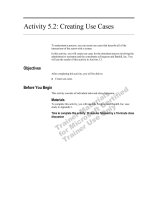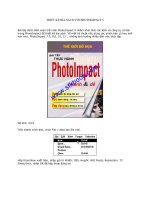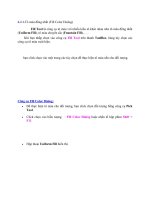TalendOpenStudio bigdata UG 5 2 1 EN
Bạn đang xem bản rút gọn của tài liệu. Xem và tải ngay bản đầy đủ của tài liệu tại đây (4.34 MB, 266 trang )
Talend Open Studio
for Big Data
User Guide
5.2.1
Talend Open Studio for Big Data
Adapted for Talend Open Studio for Big Data 5.2.1. Supersedes previous User Guide releases.
Copyleft
This documentation is provided under the terms of the Creative Commons Public License (CCPL).
For more information about what you can and cannot do with this documentation in accordance with the CCPL,
please read: />
Notices
All brands, product names, company names, trademarks and service marks are the properties of their respective
owners.
Table of Contents
Preface ................................................. v
1. General information . . . . . . . . . . . . . . . . . . . . . . . . . .
1.1. Purpose . . . . . . . . . . . . . . . . . . . . . . . . . . . . . . .
1.2. Audience . . . . . . . . . . . . . . . . . . . . . . . . . . . . .
1.3. Typographical conventions . . . . . . . . . . .
2. Feedback and Support . . . . . . . . . . . . . . . . . . . . . . . .
v
v
v
v
v
Chapter 1. Data integration and
Talend Studio ....................................... 1
1.1. Data analytics . . . . . . . . . . . . . . . . . . . . . . . . . . . . . . . 2
1.2. Operational integration . . . . . . . . . . . . . . . . . . . . . 2
Chapter 2. Getting started with Talend
Studio .................................................. 5
2.1. Important concepts in Talend Open
Studio for Big Data . . . . . . . . . . . . . . . . . . . . . . . . . . . . . . 6
2.2. Launching Talend Open Studio for Big
Data . . . . . . . . . . . . . . . . . . . . . . . . . . . . . . . . . . . . . . . . . . . . . . . 6
2.2.1. How to launch the Studio for
the first time . . . . . . . . . . . . . . . . . . . . . . . . . . . . . . 6
2.2.2. How to set up a project . . . . . . . . . . . . 10
2.3. Working with different workspace
directories . . . . . . . . . . . . . . . . . . . . . . . . . . . . . . . . . . . . . . . 10
2.3.1. How to create a new
workspace directory . . . . . . . . . . . . . . . . . . . . . . 11
2.4. Working with projects . . . . . . . . . . . . . . . . . . . . . 11
2.4.1. How to create a project . . . . . . . . . . . . 12
2.4.2. How to import the demo
project . . . . . . . . . . . . . . . . . . . . . . . . . . . . . . . . . . . . 14
2.4.3. How to import projects . . . . . . . . . . . . 15
2.4.4. How to open a project . . . . . . . . . . . . . 17
2.4.5. How to delete a project . . . . . . . . . . . . 17
2.4.6. How to export a project . . . . . . . . . . . 18
2.4.7. Migration tasks . . . . . . . . . . . . . . . . . . . . 19
2.5. Setting Talend Open Studio for Big
Data preferences . . . . . . . . . . . . . . . . . . . . . . . . . . . . . . . . 20
2.5.1. Java Interpreter path (Talend). . . . . 20
2.5.2. Designer preferences (Talend
> Appearance) . . . . . . . . . . . . . . . . . . . . . . . . . . . 21
2.5.3. BPM Runtime preferences
(Talend > BPM Runtime
Configuration) . . . . . . . . . . . . . . . . . . . . . . . . . . . 22
2.5.4. External or User components
(Talend > Components) . . . . . . . . . . . . . . . . . . 23
2.5.5. Exchange preferences (Talend
> Exchange) . . . . . . . . . . . . . . . . . . . . . . . . . . . . . 24
2.5.6. Adding code by default
(Talend > Import/Export) . . . . . . . . . . . . . . . . 25
2.5.7. Language preferences (Talend
> Internationalization) . . . . . . . . . . . . . . . . . . . 25
2.5.8. Performance preferences
(Talend > Performance) . . . . . . . . . . . . . . . . . . 26
2.5.9. Debug and Job execution
preferences (Talend > Run/Debug) . . . . . . 27
2.5.10. Displaying special characters
for schema columns (Talend >
Specific settings) . . . . . . . . . . . . . . . . . . . . . . . . . 29
2.5.11. Schema preferences (Talend
> Specific Settings) . . . . . . . . . . . . . . . . . . . . . . 29
2.5.12. Libraries preferences (Talend
> Specific Settings) . . . . . . . . . . . . . . . . . . . . . . 30
2.5.13. Type conversion (Talend >
Specific Settings) . . . . . . . . . . . . . . . . . . . . . . . . 31
2.5.14. SQL Builder preferences
(Talend > Specific Settings) . . . . . . . . . . . . . 31
2.5.15. Usage Data Collector
preferences (Talend > Usage Data
Collector) . . . . . . . . . . . . . . . . . . . . . . . . . . . . . . . . 32
2.6. Customizing project settings . . . . . . . . . . . . . . 33
2.6.1. Palette Settings . . . . . . . . . . . . . . . . . . . . 34
2.6.2. Status management . . . . . . . . . . . . . . . .
2.6.3. Job Settings . . . . . . . . . . . . . . . . . . . . . . .
2.6.4. Stats & Logs . . . . . . . . . . . . . . . . . . . . . .
2.6.5. Context settings . . . . . . . . . . . . . . . . . . .
2.6.6. Project Settings use . . . . . . . . . . . . . . .
2.6.7. Status settings . . . . . . . . . . . . . . . . . . . . .
2.6.8. Security settings . . . . . . . . . . . . . . . . . . .
2.7. Filtering entries listed in the
Repository tree view . . . . . . . . . . . . . . . . . . . . . . . . . . . .
2.7.1. How to filter by Job name . . . . . . . . .
2.7.2. How to filter by user . . . . . . . . . . . . . .
2.7.3. How to filter by job status . . . . . . . . .
2.7.4. How to choose what repository
nodes to display . . . . . . . . . . . . . . . . . . . . . . . . . .
35
37
37
38
39
40
42
42
42
44
46
46
Chapter 3. Designing a data
integration Job .................................... 49
3.1. What is a Job design . . . . . . . . . . . . . . . . . . . . . . 50
3.2. Getting started with a basic Job
design . . . . . . . . . . . . . . . . . . . . . . . . . . . . . . . . . . . . . . . . . . . . 50
3.2.1. How to create a Job . . . . . . . . . . . . . . . 50
3.2.2. How to drop components to
the workspace . . . . . . . . . . . . . . . . . . . . . . . . . . . . 52
3.2.3. How to search components in
the Palette . . . . . . . . . . . . . . . . . . . . . . . . . . . . . . . . 53
3.2.4. How to connect components
together . . . . . . . . . . . . . . . . . . . . . . . . . . . . . . . . . . 54
3.2.5. How to drop components in
the middle of a Row link . . . . . . . . . . . . . . . . 54
3.2.6. How to define component
properties . . . . . . . . . . . . . . . . . . . . . . . . . . . . . . . . . 56
3.2.7. How to run a Job . . . . . . . . . . . . . . . . . . 61
3.2.8. How to customize your
workspace . . . . . . . . . . . . . . . . . . . . . . . . . . . . . . . . 71
3.3. Using connections . . . . . . . . . . . . . . . . . . . . . . . . . . 76
3.3.1. Connection types . . . . . . . . . . . . . . . . . . 76
3.3.2. How to define connection
settings . . . . . . . . . . . . . . . . . . . . . . . . . . . . . . . . . . . 81
3.4. Using the Metadata Manager . . . . . . . . . . . . . 83
3.4.1. How to centralize contexts and
variables . . . . . . . . . . . . . . . . . . . . . . . . . . . . . . . . . . 83
3.4.2. How to use the SQL
Templates . . . . . . . . . . . . . . . . . . . . . . . . . . . . . . . . 94
3.5. Handling Jobs: advanced subjects . . . . . . . . 94
3.5.1. How to map data flows . . . . . . . . . . . . 94
3.5.2. How to create queries using
the SQLBuilder . . . . . . . . . . . . . . . . . . . . . . . . . . 95
3.5.3. How to download/upload
Talend Community components . . . . . . . . . 98
3.5.4. How to install external
modules . . . . . . . . . . . . . . . . . . . . . . . . . . . . . . . . . 105
3.5.5. How to use the tPrejob and
tPostjob components . . . . . . . . . . . . . . . . . . . . 107
3.5.6. How to use the Use Output
Stream feature . . . . . . . . . . . . . . . . . . . . . . . . . . 108
3.6. Handling Jobs: miscellaneous
subjects . . . . . . . . . . . . . . . . . . . . . . . . . . . . . . . . . . . . . . . . . 109
3.6.1. How to share a database
connection . . . . . . . . . . . . . . . . . . . . . . . . . . . . . . 109
3.6.2. How to define the Start
component . . . . . . . . . . . . . . . . . . . . . . . . . . . . . . 110
3.6.3. How to handle error icons on
components or Jobs . . . . . . . . . . . . . . . . . . . . . 111
3.6.4. How to add notes to a Job
design . . . . . . . . . . . . . . . . . . . . . . . . . . . . . . . . . . . 113
3.6.5. How to display the code or the
outline of your Job . . . . . . . . . . . . . . . . . . . . . 114
3.6.6. How to manage the subjob
display . . . . . . . . . . . . . . . . . . . . . . . . . . . . . . . . . . 115
3.6.7. How to define options on the
Job view . . . . . . . . . . . . . . . . . . . . . . . . . . . . . . . . 117
3.6.8. How to find components in
Jobs . . . . . . . . . . . . . . . . . . . . . . . . . . . . . . . . . . . . . 118
Talend Open Studio for Big Data User Guide
Talend Open Studio for Big Data
3.6.9. How to set default values in
the schema of an component . . . . . . . . . . . 120
A.7. Outline and code summary panel . . . . . . . . . . 210
A.8. Shortcuts and aliases . . . . . . . . . . . . . . . . . . . . . . 211
Chapter 4. Managing data integration
Jobs .................................................. 123
Appendix B. Theory into practice: Job
examples ........................................... 213
4.1. Activating/Deactivating a Job or a
sub-job . . . . . . . . . . . . . . . . . . . . . . . . . . . . . . . . . . . . . . . . .
4.1.1. How to disable a Start
component . . . . . . . . . . . . . . . . . . . . . . . . . . . . . .
4.1.2. How to disable a non-Start
component . . . . . . . . . . . . . . . . . . . . . . . . . . . . . .
4.2. Importing/exporting items or Jobs . . . . . . .
4.2.1. How to import items . . . . . . . . . . . . .
4.2.2. How to export Jobs . . . . . . . . . . . . . .
4.2.3. How to export items . . . . . . . . . . . . .
4.2.4. How to change context
parameters in Jobs . . . . . . . . . . . . . . . . . . . . . .
4.3. Managing repository items . . . . . . . . . . . . . . .
4.3.1. How to handle updates in
repository items . . . . . . . . . . . . . . . . . . . . . . . . .
4.4. Searching a Job in the repository . . . . . . . .
124
124
124
125
125
127
137
139
139
139
142
146
147
148
155
156
160
165
166
169
170
170
180
185
Chapter 6. Managing routines .............. 187
6.1. What are routines . . . . . . . . . . . . . . . . . . . . . . . .
6.2. Accessing the System Routines . . . . . . . . . . .
6.3. Customizing the system routines . . . . . . . . .
6.4. Managing user routines . . . . . . . . . . . . . . . . . .
6.4.1. How to create user routines . . . . . .
6.4.2. How to edit user routines . . . . . . . .
6.4.3. How to edit user routine
libraries . . . . . . . . . . . . . . . . . . . . . . . . . . . . . . . . .
6.5. Calling a routine from a Job . . . . . . . . . . . . .
6.6. Use case: Creating a file for the
current date . . . . . . . . . . . . . . . . . . . . . . . . . . . . . . . . . . . .
188
188
189
190
190
192
192
194
194
Chapter 7. Using SQL templates ........... 197
7.1. What is ELT . . . . . . . . . . . . . . . . . . . . . . . . . . . . . .
7.2. Introducing Talend SQL templates . . . . . .
7.3. Managing Talend SQL templates . . . . . . . .
7.3.1. Types of system SQL
templates . . . . . . . . . . . . . . . . . . . . . . . . . . . . . . . .
7.3.2. How to access a system SQL
template . . . . . . . . . . . . . . . . . . . . . . . . . . . . . . . . .
7.3.3. How to create user-defined
SQL templates . . . . . . . . . . . . . . . . . . . . . . . . . .
198
198
198
199
199
201
Appendix A. GUI ............................... 203
A.1. Main window . . . . . . . . . . . . . . . . . . . . . . . . . . . . .
A.2. Menu bar and Toolbar . . . . . . . . . . . . . . . . . . . .
A.2.1. Menu bar of Talend Open
Studio for Big Data . . . . . . . . . . . . . . . . . . . . .
A.2.2. Toolbar of Talend Open
Studio for Big Data . . . . . . . . . . . . . . . . . . . . .
A.3. Repository tree view . . . . . . . . . . . . . . . . . . . . . .
A.4. Design workspace . . . . . . . . . . . . . . . . . . . . . . . . .
A.5. Palette . . . . . . . . . . . . . . . . . . . . . . . . . . . . . . . . . . . . .
A.6. Configuration tabs . . . . . . . . . . . . . . . . . . . . . . . . .
iv
214
214
215
223
223
224
230
230
231
Appendix C. System routines ............... 243
Chapter 5. Mapping data flows ............ 145
5.1. tMap and tXMLMap interfaces . . . . . . . . .
5.2. tMap operation . . . . . . . . . . . . . . . . . . . . . . . . . . .
5.2.1. Setting the input flow in the
Map Editor . . . . . . . . . . . . . . . . . . . . . . . . . . . . .
5.2.2. Mapping variables . . . . . . . . . . . . . . .
5.2.3. Using the expression editor . . . . . .
5.2.4. Mapping the Output setting . . . . . .
5.2.5. Setting schemas in the Map
Editor . . . . . . . . . . . . . . . . . . . . . . . . . . . . . . . . . . .
5.2.6. Solving memory limitation
issues in tMap use . . . . . . . . . . . . . . . . . . . . . .
5.2.7. Handling Lookups . . . . . . . . . . . . . . .
5.3. tXMLMap operation . . . . . . . . . . . . . . . . . . . . .
5.3.1. Using the document type to
create the XML tree . . . . . . . . . . . . . . . . . . . .
5.3.2. Defining the output mode . . . . . . . .
5.3.3. Editing the XML tree schema. . . .
B.1. tMap Job example . . . . . . . . . . . . . . . . . . . . . . . . .
B.1.1. Introducing the scenario . . . . . . . . .
B.1.2. Translating the scenario into a
Job . . . . . . . . . . . . . . . . . . . . . . . . . . . . . . . . . . . . . .
B.2. Using the output stream feature . . . . . . . . . . .
B.2.1. Introducing the scenario . . . . . . . . .
B.2.2. Translating the scenario into a
Job . . . . . . . . . . . . . . . . . . . . . . . . . . . . . . . . . . . . . .
B.3. Finding out who visit your website
most often . . . . . . . . . . . . . . . . . . . . . . . . . . . . . . . . . . . . . .
B.3.1. Discovering the scenario . . . . . . . . .
B.3.2. Translating the scenario into
Jobs . . . . . . . . . . . . . . . . . . . . . . . . . . . . . . . . . . . . .
204
205
205
C.1. Numeric Routines . . . . . . . . . . . . . . . . . . . . . . . . . 244
C.1.1. How to create a Sequence . . . . . . . 244
C.1.2. How to convert an Implied
Decimal . . . . . . . . . . . . . . . . . . . . . . . . . . . . . . . . . 244
C.2. Relational Routines . . . . . . . . . . . . . . . . . . . . . . . . 244
C.3. StringHandling Routines . . . . . . . . . . . . . . . . . . 245
C.3.1. How to store a string in
alphabetical order . . . . . . . . . . . . . . . . . . . . . . . 246
C.3.2. How to check whether a string
is alphabetical . . . . . . . . . . . . . . . . . . . . . . . . . . 246
C.3.3. How to replace an element in
a string . . . . . . . . . . . . . . . . . . . . . . . . . . . . . . . . . . 246
C.3.4. How to check the position
of a specific character or substring,
within a string . . . . . . . . . . . . . . . . . . . . . . . . . . 247
C.3.5. How to calculate the length of
a string . . . . . . . . . . . . . . . . . . . . . . . . . . . . . . . . . . 247
C.3.6. How to delete blank characters
. . . . . . . . . . . . . . . . . . . . . . . . . . . . . . . . . . . . . . . . . . . 247
C.4. TalendDataGenerator Routines . . . . . . . . . . . . 247
C.4.1. How to generate fictitious data
. . . . . . . . . . . . . . . . . . . . . . . . . . . . . . . . . . . . . . . . . . . 248
C.5. TalendDate Routines . . . . . . . . . . . . . . . . . . . . . . 248
C.5.1. How to format a Date . . . . . . . . . . . 249
C.5.2. How to check a Date . . . . . . . . . . . . 250
C.5.3. How to compare Dates . . . . . . . . . . 250
C.5.4. How to configure a Date . . . . . . . . . 250
C.5.5. How to parse a Date . . . . . . . . . . . . . 251
C.5.6. How to retrieve part of a Date. . . 251
C.5.7. How to format the Current
Date . . . . . . . . . . . . . . . . . . . . . . . . . . . . . . . . . . . . . 251
C.6. TalendString Routines . . . . . . . . . . . . . . . . . . . . . 252
C.6.1. How to format an XML string. . . 252
C.6.2. How to trim a string . . . . . . . . . . . . . 253
C.6.3. How to remove accents from a
string . . . . . . . . . . . . . . . . . . . . . . . . . . . . . . . . . . . . 253
Appendix D. SQL template writing
rules ................................................. 255
D.1. SQL statements . . . . . . . . . . . . . . . . . . . . . . . . . . .
D.2. Comment lines . . . . . . . . . . . . . . . . . . . . . . . . . . . .
D.3. The <%...%> syntax . . . . . . . . . . . . . . . . . . . .
D.4. The <%=...%> syntax . . . . . . . . . . . . . . . . . . .
D.5. The </.../> syntax . . . . . . . . . . . . . . . . . . . .
D.6. Code to access the component schema
elements . . . . . . . . . . . . . . . . . . . . . . . . . . . . . . . . . . . . . . . .
D.7. Code to access the component matrix
properties . . . . . . . . . . . . . . . . . . . . . . . . . . . . . . . . . . . . . . .
206
207
208
208
209
Talend Open Studio for Big Data User Guide
256
256
256
257
257
258
258
Preface
1. General information
1.1. Purpose
This User Guide explains how to manage Talend Open Studio for Big Data functions in a normal
operational context.
Information presented in this document applies to Talend Open Studio for Big Data releases beginning
with 5.2.1.
1.2. Audience
This guide is for users and administrators of Talend Open Studio for Big Data.
The layout of GUI screens provided in this document may vary slightly from your actual GUI.
1.3. Typographical conventions
This guide uses the following typographical conventions:
• text in bold: window and dialog box buttons and fields, keyboard keys, menus, and menu and
options,
• text in [bold]: window, wizard, and dialog box titles,
• text in courier: system parameters typed in by the user,
• text in italics: file, schema, column, row, and variable names,
•
•
The
icon indicates an item that provides additional information about an important point. It is
also used to add comments related to a table or a figure,
The
icon indicates a message that gives information about the execution requirements or
recommendation type. It is also used to refer to situations or information the end-user needs to be
aware of or pay special attention to.
2. Feedback and Support
Your feedback is valuable. Do not hesitate to give your input, make suggestions or requests regarding
this documentation or product and find support from the Talend team, on Talend’s Forum website at:
Talend Open Studio for Big Data User Guide
Feedback and Support
/>
vi
Talend Open Studio for Big Data User Guide
Chapter 1. Data integration and Talend
Studio
There is nothing new about the fact that organizations’ information systems tend to grow in complexity. The
reasons for this include the “layer stackup trend” (a new solution is deployed although old systems are still
maintained) and the fact that information systems need to be more and more connected to those of vendors, partners
and customers.
A third reason is the multiplication of data storage formats (XML files, positional flat files, delimited flat files,
multi-valued files and so on), protocols (FTP, HTTP, SOAP, SCP and so on) and database technologies.
A question arises from these statements: How to manage a proper integration of this data scattered throughout the
company’s information systems? Various functions lay behind the data integration principle: business intelligence
or analytics integration (data warehousing) and operational integration (data capture and migration, database
synchronization, inter-application data exchange and so on).
Both ETL for analytics and ETL for operational integration needs are addressed by Talend Open Studio for Big
Data.
Talend Open Studio for Big Data User Guide
Data analytics
1.1. Data analytics
While mostly invisible to users of the BI platform, ETL processes retrieve the data from all operational systems
and pre-process it for the analysis and reporting tools.
Talend Open Studio for Big Data offers nearly comprehensive connectivity to:
• Packaged applications (ERP, CRM, etc.), databases, mainframes, files, Web Services, and so on to address the
growing disparity of sources.
• Data warehouses, data marts, OLAP applications - for analysis, reporting, dashboarding, scorecarding, and so
on.
• Built-in advanced components for ETL, including string manipulations, Slowly Changing Dimensions,
automatic lookup handling, bulk loads support, and so on.
Most connectors addressing each of the above needs are detailed in Talend Open Studio for Big Data Components
Reference Guide. For information about their orchestration in Talend Open Studio for Big Data, see chapter
Designing a data integration Job.
1.2. Operational integration
Operational data integration is often addressed by implementing custom programs or routines, completed ondemand for a specific need.
Data migration/loading and data synchronization/replication are the most common applications of operational data
integration, and often require:
• Complex mappings and transformations with aggregations, calculations, and so on due to variation in data
structure,
• Conflicts of data to be managed and resolved taking into account record update precedence or “record owner”,
• Data synchronization in nearly real time as systems involve low latency.
Most connectors addressing each of the above needs are detailed in Talend Open Studio for Big Data Components
Reference Guide. For information about their orchestration in Talend Open Studio for Big Data, see chapter
2
Talend Open Studio for Big Data User Guide
Operational integration
Designing a data integration Job. For information about designing a detailed data integration Job using the output
stream feature, see section Using the output stream feature.
Talend Open Studio for Big Data User Guide
3
Talend Open Studio for Big Data User Guide
Chapter 2. Getting started with Talend Studio
This chapter introduces Talend Open Studio for Big Data. It provides basic configuration information required to
get started with Talend Open Studio for Big Data.
The chapter guides you through the basic steps in creating local projects. It also describes how to set preferences
and customize the workspace in Talend Open Studio for Big Data.
Before starting any data integration processes, you need to be familiar with Talend Open Studio for Big Data
Graphical User Interface (GUI). For more information, see appendix GUI.
Talend Open Studio for Big Data User Guide
Important concepts in Talend Open Studio for Big Data
2.1. Important concepts in Talend Open
Studio for Big Data
When working with Talend Open Studio for Big Data, you will often come across words such as repository,
project, workspace, Job, component and item.
Understanding the concept behind each of these words is crucial to grasping the functionality of Talend Open
Studio for Big Data.
What is a repository? A repository is the storage location Talend Open Studio for Big Data uses to gather data
related to all of the technical items that you use to design Jobs.
What is a project? Projects are structured collections of technical items and their associated metadata. All of the
Jobs you design are organized in Projects.
You can create as many projects as you need in a repository. For more information about projects, see section
Working with projects.
What is a workspace? A workspace is the directory where you store all your project folders. You need to have
one workspace directory per connection (repository connection). Talend Open Studio for Big Data enables you to
connect to different workspace directories, if you do not want to use the default one.
For more information about workspaces, see section Working with different workspace directories.
What is a Job? A Job is a graphical design, of one or more components connected together, that allows you to set
up and run dataflow management processes. It translates business needs into code, routines and programs. Jobs
address all of the different sources and targets that you need for data integration processes and all other related
processes.
For detailed information about how to design data integration processes in Talend Open Studio for Big Data, see
chapter Designing a data integration Job.
What is a component? A component is a preconfigured connector used to perform a specific data integration
operation, no matter what data sources you are integrating: databases, applications, flat files, Web services, etc.
A component can minimize the amount of hand-coding required to work on data from multiple, heterogeneous
sources.
Components are grouped in families according to their usage and displayed in the Palette of the Talend Open
Studio for Big Data main window.
For detailed information about components types and what they can be used for, see Talend Open Studio for Big
Data Components Reference Guide.
What is an item? An item is the fundamental technical unit in a project. Items are grouped, according to their
types, as: Job Design, Context, Code, etc. One item can include other items. For example, the Jobs you design are
items, and routines you use inside your Jobs are items as well.
2.2. Launching Talend Open Studio for Big
Data
2.2.1. How to launch the Studio for the first time
To open Talend Open Studio for Big Data for the first time, complete the following:
6
Talend Open Studio for Big Data User Guide
How to launch the Studio for the first time
1.
Unzip the Talend Open Studio for Big Data zip file and, in the folder, double-click the executable file
corresponding to your operating system.
The Studio zip archive contains binaries for several platforms including Mac OS X and Linux/Unix.
2.
In the [License] window that appears, read and accept the terms of the end user license agreement to continue.
The startup window appears.
This screen appears only when you launch the Talend Open Studio for Big Data for the first time or if all existing
projects have been deleted.
3.
Click the Import button to import the selected demo project, or type in a project name in the Create A New
Project field and click the Create button to create a new project, or click the Advanced... button to go to
the Studio login window.
In this procedure, click Advanced... to go to the Studio login widow. For more information about the other
two options, see section How to import the demo project and section How to create a project respectively.
4.
From the Studio login window:
Click...
To...
Create...
create a new project that will hold all Jobs designed in the Studio.
For more information, see section How to create a project.
Import...
import one or more existing projects.
Talend Open Studio for Big Data User Guide
7
How to launch the Studio for the first time
Click...
To...
For more information, see section How to import projects.
Demo Project...
import the Demo project including numerous samples of ready-to-use Jobs. This Demo
project can help you understand the functionalities of different Talend components.
For more information, see section How to import the demo project.
Open
open the selected existing project.
For more information, see section How to open a project.
Delete...
open a dialog box in which you can delete any created or imported project that you do
not need anymore.
For more information, see section How to delete a project.
As the purpose of this procedure is to create a new project, click Create... to open the [New project] dialog
box.
5.
In the dialog box, enter a name for your project and click Finish to close the dialog box. The name of the
new project is displayed in the Project list.
6.
Select the project, and click Open.
The Connect to TalendForge page appears, inviting you to connect to the Talend Community so that you can
check, download, install external components and upload your own components to the Talend Community
to share with other Talend users directly in the Exchange view of your Job designer in the Studio.
To learn more about the Talend Community, click the read more link. For more information on using and
sharing community components, see section How to download/upload Talend Community components.
7.
If you want to connect to the Talend Community later, click Skip to continue.
8.
If you are working behind a proxy, click Proxy setting and fill in the Proxy Host and Proxy Port fields of
the Network setting dialog box.
9.
By default, the Studio will automatically collect product usage data and send the data periodically to servers
hosted by Talend for product usage analysis and sharing purposes only. If you do not want the Studio to do
so, clear the I want to help to improve Talend by sharing anonymous usage statistics check box.
You can also turn on or off usage data collection in the Usage Data Collector preferences settings. For more
information, see section Usage Data Collector preferences (Talend > Usage Data Collector).
10. Fill in the required information, select the I Agree to the TalendForge Terms of Use check box, and click
Create Account to create your account and connect to the Talend Community automatically. If you already
have created an account at , click the or connect on existing account link to sign
in.
8
Talend Open Studio for Big Data User Guide
How to launch the Studio for the first time
Be assured that any personal information you may provide to Talend will never be transmitted to third parties nor
used for any purpose other than joining and logging in to the Talend Community and being informed of Talend latest
updates.
This page will not appear again at Studio startup once you successfully connect to the Talend Community or if you
click Skip too many times. You can show this page again from the [Preferences] dialog box. For more information,
see section Exchange preferences (Talend > Exchange).
A progress information bar and a welcome window display consecutively. From this page you have direct
links to user documentation, tutorials, Talend forum, Talend Exchange and Talend latest news.
11. Click Start now! to open Talend Open Studio for Big Data main window.
The main window opens on a welcome page which has useful tips for beginners on how to get started with
the Studio. Clicking an underlined link brings you to the corresponding tab view or opens the corresponding
dialog box.
For more information on how to open a project, see section How to open a project.
Talend Open Studio for Big Data User Guide
9
How to set up a project
2.2.2. How to set up a project
To open the Talend Open Studio for Big Data main window, you must first set up a project.
You can set up a project by:
• creating a new project. For more information, see section How to create a project.
• importing one or more projects you already created in other sessions of Talend Open Studio for Big Data. For
more information, see section How to import projects.
• importing the Demo project. For more information, see section How to import the demo project.
2.3. Working with different workspace
directories
Talend Open Studio for Big Data makes it possible to create many workspace directories and connect to a
workspace different from the one you are currently working on, if necessary.
This flexibility enables you to store these directories wherever you want and give the same project name to two
or more different projects as long as you store the projects in different directories.
10
Talend Open Studio for Big Data User Guide
How to create a new workspace directory
2.3.1. How to create a new workspace directory
Talend Open Studio for Big Data is delivered with a default workspace directory. However, you can create as
many new directories as you want and store your project folders in them according to your preferences.
To create a new workspace directory:
1.
In the project login window, click Change to open the dialog box for selecting the directory of the new
workspace.
2.
In the dialog box, set the path to the new workspace directory you want to create and then click OK to close
the view.
On the login window, a message displays prompting you to restart the Studio.
3.
Click Restart to restart the Studio.
4.
On the re-initiated login window, set up a project for this new workspace directory.
For more information, see section How to set up a project.
5.
Select the project from the Project list and click Open to open Talend Open Studio for Big Data main window.
All Jobs you design in the current instance of the Studio will be stored in the new workspace directory you created. .
When you need to connect to any of the workspaces you have created, simply repeat the process described in
this section.
2.4. Working with projects
In Talend Open Studio for Big Data, the highest physical structure for storing all different types of data integration
Jobs, routines, etc. is the “project”.
From the login window of Talend Open Studio for Big Data, you can:
• import the Demo project to discover the features of Talend Open Studio for Big Data based on samples of
different ready-to-use Jobs. When you import the Demo project, it is automatically installed in the workspace
directory of the current session of the Studio.
For more information, see section How to import the demo project.
Talend Open Studio for Big Data User Guide
11
How to create a project
• create a local project. When connecting to Talend Open Studio for Big Data for the first time, there are no
default projects listed. You need to create a project and open it in the Studio to store all the Jobs you create
in it. When creating a new project, a tree folder is automatically created in the workspace directory on your
repository server. This will correspond to the Repository tree view displaying on Talend Open Studio for Big
Data main window.
For more information, see section How to create a project.
• import projects you have already created with previous releases of Talend Open Studio for Big Data into your
current Talend Open Studio for Big Data workspace directory by clicking Import... .
For more information, see section How to import projects.
• open a project you created or imported in the Studio.
For more information, see section How to open a project.
• delete local projects that you already created or imported and that you do not need any longer.
For more information, see section How to delete a project.
Once you launch Talend Open Studio for Big Data, you can export the resources of one or more of the created
projects in the current instance of the Studio. For more information, see section How to export a project.
2.4.1. How to create a project
When you launch the Studio for the first time, there are no default projects listed. You need to create a project that
will hold all data integration Jobs you design in the current instance of the Studio.
To create a project:
1.
Launch Talend Open Studio for Big Data.
2.
Use either of the following two options:
• Enter a project name in the Create A New Project field and click Create to open the [New project] dialog
box with the Project name field filled with the specified name.
• Click Advanced, and then from the login window click Create... to open the [New project] dialog box
with an empty Project name field.
12
Talend Open Studio for Big Data User Guide
How to create a project
3.
In the Project name field, enter a name for the new project, or change the previously specified project name
if needed. This field is mandatory.
A message shows at the top of the wizard, according to the location of your pointer, to inform you about the
nature of data to be filled in, such as forbidden characters
The read-only “technical name” is used by the application as file name of the actual project file. This name usually
corresponds to the project name, upper-cased and concatenated with underscores if needed.
4.
Click Finish. The name of the newly created project is displayed in the Project list in Talend Open Studio
for Big Data login window.
From version 5.0 onwards, Java is the only language generated.
To open the newly created project in Talend Open Studio for Big Data, select it from the Project list and then
click Open. A generation engine initialization window displays. Wait till the initialization is complete.
Talend Open Studio for Big Data User Guide
13
How to import the demo project
Later, if you want to switch between projects, on the Studio menu bar, use the combination File > Switch Project.
If you already used Talend Open Studio for Big Data and want to import projects from a previous release, see
section How to import projects.
2.4.2. How to import the demo project
In Talend Open Studio for Big Data, you can import the demo project that includes numerous samples of ready to
use Jobs. This demo project can help you understand the functionalities of different Talend components.
At the first launch of Talend Open Studio for Big Data, you can:
• create a new project in your repository using the demo project as a template,
• import the demo project TALENDDEMOSJAVA into your repository.
To create a new project based on the demo project:
1.
Click the Import button next to the Select A Demo Project list box. The [Import Demo Project] dialog
box opens.
2.
Type in a name for the new project, and click Finish to create the project.
A confirmation message is displayed, informing you that the demo project has been successfully imported
in the current instance of the Studio.
3.
Click OK to close the confirmation message.
All the samples of the demo project are imported into the newly created project, and the name of the new
project is displayed in the Project list on the login screen.
14
Talend Open Studio for Big Data User Guide
How to import projects
To import the demo project TALENDDEMOSJAVA into your repository:
1.
Click Advanced..., and then from the login window click Demo Project.... The [Import demo project]
dialog box opens.
2.
Select the demo project and then click Finish to close the dialog box.
A confirmation message is displayed, informing your that the demo project has been successfully imported
in the current instance of the Studio.
3.
Click OK to close the confirmation message.
The imported demo project displays in the Project list on the login window.
To open the imported demo project in Talend Open Studio for Big Data, select it from the Project list and then
click Open. A generation engine initialization window displays. Wait till the initialization is complete.
The Job samples in the open demo project are automatically imported into your workspace directory and made
available in the Repository tree view under the Job Designs folder.
You can use these samples to get started with your own Job design.
2.4.3. How to import projects
In Talend Open Studio for Big Data, you can import projects you already created with previous releases of the
Studio.
1.
If you are launching Talend Open Studio for Big Data for the first time, click Advanced... to open to the
login window.
2.
From the login window, click Import... to open the [Import] wizard.
Talend Open Studio for Big Data User Guide
15
How to import projects
3.
Click Import several projects if you intend to import more than one project simultaneously.
4.
Click Select root directory or Select archive file depending on the source you want to import from.
5.
Click Browse... to select the workspace directory/archive file of the specific project folder. By default, the
workspace in selection is the current release’s one. Browse up to reach the previous release workspace
directory or the archive file containing the projects to import.
6.
Select the Copy projects into workspace check box to make a copy of the imported project instead of
moving it.
If you want to remove the original project folders from the Talend Open Studio for Big Data workspace directory you
import from, clear this check box. But we strongly recommend you to keep it selected for backup purposes.
7.
From the Projects list, select the projects to import and click Finish to validate the operation.
In the login window, the names of the imported projects now appear on the Project list.
16
Talend Open Studio for Big Data User Guide
How to open a project
You can now select the imported project you want to open in Talend Open Studio for Big Data and click Open
to launch the Studio.
A generation initialization window might come up when launching the application. Wait until the initialization is complete.
2.4.4. How to open a project
When you launch Talend Open Studio for Big Data for the first time, no project names are displayed on the Project list.
First you need to create a project or import a Demo project in order to populate the Project list with the corresponding
project names that you can then open in the Studio.
To open a project in Talend Open Studio for Big Data:
On the Studio login screen, select the project from the Project list, and click Open.
A progress bar appears, and the Talend Open Studio for Big Data main window opens. A generation engine
initialization dialog bow displays. Wait till initialization is complete.
When you open a project imported from a previous version of the Studio, an information window pops up to list a short
description of the successful migration tasks. For more information, see section Migration tasks.
2.4.5. How to delete a project
1.
On the login screen, click Delete...to open the [Select Project] dialog box.
Talend Open Studio for Big Data User Guide
17
How to export a project
2.
Select the check box(es) of the project(s) you want to delete.
3.
Click OK to validate the deletion.
The project list on the login window is refreshed accordingly.
Be careful, this action is irreversible. When you click OK, there is no way to recuperate the deleted project(s).
If you select the Do not delete projects physically check box, you can delete the selected project(s) only from the
project list and still have it/them in the workspace directory of Talend Open Studio for Big Data. Thus, you can
recuperate the deleted project(s) any time using the Import existing project(s) as local option on the Project list
from the login window.
2.4.6. How to export a project
Talend Open Studio for Big Data, allows you to export projects created or imported in the current instance of
Talend Open Studio for Big Data.
1.
On the toolbar of the Studio main window, click
dialog box.
18
to open the [Export Talend projects in archive file]
Talend Open Studio for Big Data User Guide
Migration tasks
2.
Select the check boxes of the projects you want to export. You can select only parts of the project through
the Filter Types... link, if need be (for advanced users).
3.
In the To archive file field, type in the name of or browse to the archive file where you want to export the
selected projects.
4.
In the Option area, select the compression format and the structure type you prefer.
5.
Click Finish to validate the changes.
The archived file that holds the exported projects is created in the defined place.
2.4.7. Migration tasks
Migration tasks are performed to ensure the compatibility of the projects you created with a previous version of
Talend Open Studio for Big Data with the current release.
As some changes might become visible to the user, we thought we’d share these update tasks with you through
an information window.
This information window pops up when you launch the project you imported (created) in a previous version of
Talend Open Studio for Big Data. It lists and provides a short description of the tasks which were successfully
performed so that you can smoothly roll your projects.
Talend Open Studio for Big Data User Guide
19