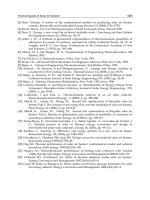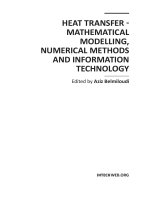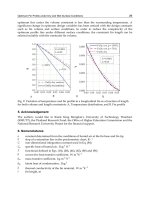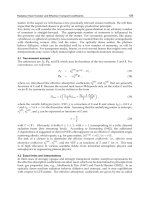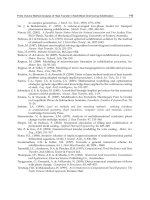Curriculum English for Information Technology: Part 2
Bạn đang xem bản rút gọn của tài liệu. Xem và tải ngay bản đầy đủ của tài liệu tại đây (1.6 MB, 78 trang )
LESSON 6: DATABASES AND SPREADSHEETS
I. Warm up
Read the following sentences and decide whether they are true (T) or false (F).
1. A spreadsheet program displays information in the form of a table, with a lot of columns
and rows.
2. In a spreadsheet you can only enter numbers and formulas.
3. In a spreadsheet you cannot change the width of the columns.
4. Spreadsheet programs can produce visual representations in the form of pie charts.
5. Spreadsheets cannot be used as databases.
II. Listening: Spreadsheet
Listen to Helena Davies, an IT trainer, explaining how to use mail merging to some
employees. Number these steps in the order that you hear them.
Activate the Mail Merge command (Print Merge in some Programs). This combines the
main document and the data document.
Click ‘print’ and the program generates a single letter for each record in the data document.
Create the data document with a database program or with the right spreadsheet software.
This document contains rows with names, addresses and other information that will be merged
with the standard letter.
Create the main document with a word processor. Type the standard letter and insert the
appropriate field names into it.
III. Reading
A. Try to answer these questions.
1. What is a spreadsheet? What is it used for?
2. What type of information can be keyed into a cell?
3. What will happen if you change the value of a cell?
4. What is a database?
5. Which task can be performed by using a database? Make a list of possible applications.
44
B. Here is part of an article about databases. First, read all the way through and underline
the basic features of a database.
Basic features of a database program
With a database, you can store, organize, and retrieve a large collection of related
information on computer. If you like, it is the electronic equivalent of an indexed filing cabinet.
Let us look at some features and applications.
Information is entered on a database via fields. Each field holds a separate piece of
information, and the fields are collected 'together into records. For example, a record about an
employee might consist of several fields which give their name, address, telephone number, age,
salary, and length of employment with the company. Records are grouped together into files
which hold large amounts of information. Files can easily be updated: you can always change
fields, add new records, or delete old ones. With the right database software, you are able to keep
track of stock, sales, market trends, orders, invoices, and many more details that can make our
company successful.
Another feature of database programs is that you can automatically look up and find
records containing particular information. You can also search on more than one field at a time.
For example, if a managing director wanted to know all the customers that spend more than
£7,000 per month, the program would search on the name field and the money field
simultaneously.
A computer database is much faster to consult and update than a card index system. It
occupies a lot less space, and records can be automatically sorted into numerical or alphabetical
order using any field.
The best packages also include networking facilities, which add a new dimension of
productivity to businesses. For example, managers of different departments can have direct
access to a common database, which represents an enormous advantage. Thanks to security
devices, you can share part of your files on a network and control who sees the information. Most
aspects of the program can be protected by user-defined passwords. For example, if you wanted
to share an employee's personal details, but not their commission, you could protect the
commission field.
In short, a database manager helps you control the data you have at home, in the library or in
your business.
45
Task 1: Now make a list of the words you do not understand. Can you guess their meaning?
Compare your ideas with other students.
Task 2: Complete these statements using the information in the text
1. A database is used to ………………………………………………….
2. Information is entered on a database via ……………………………...
3. Each field holds ……………………………………………………….
4. ‘Updating’ a file means ……………………………………………….
5. The advantages of a database program over a manual filing system are ...........................
6. Access to a common database can be protected by using ………………..
IV. Language work: Requirements: Need to, have to, must, be essential, critical
Note how we describe requirements of
We can also treat need as a modal verb
particular jobs:
and use the negative form needn't:
1. You need to be able to empathize with the
7. You needn't have a degree in computing
person at the other end of the phone.
science.
2. IT managers have to take responsibility
for budgets.
3. You must be interested in your- subject.
4. You must have worked for at least two
years in systems analysis.
Have to is an ordinary verb. Its negative
form is made in the usual way:
8. You don't have to be an expert in
everything.
5. Experience with mainframes is essential
Mustn't has a quite different meaning. It
critical.
means it is important not to do something.
we can describe things which are not
It is used for warning, rules, and strong
requirements like this:
advice. For example:
You do not need to have a degree in
9. You mustn't make unauthorized copies of
computing science.
software.
Exercise 1: Put the verbs in bracket in the correct form.
1. The total number of pixels in which the display ..........(divide) both horizontally and
vertically is known as the resolution.
2. The number of pixels need ......... (be) large in order to have high resolution display.
3. Computers can do mathematical operations ....... (quick).
4. It is critical ........... (protect) filter that cuts down the emissions.
46
5. You have to ........ (put) your keyboard at the same height as your elbows.
6. Many terminals can be ………(addition) to basic system if the need arises.
7. It is sometimes a very ………(complicate) process getting into a computer installation for
security reasons.
8. You shouldn’t ....... ( stare) at the screen for long periods of time.
9. A computer is limited in its ability by the …………(imagine) of man.
10. A computer can……………(solution)a problem faster than any human being.
11. These days you don’t need ………… (study) BASIC.
12. You must ………… (become) an expert in too narrow a field.
13. You have to have good ............(communicate) skills to become an IT Manager.
14. You must be an expert in hardware to become a ............(program).
15. Technical qualifications need …. (be) renewed at intervals to ensure they do not go out of
date.
V. Speaking
Study these requirements for different jobs in computing advertised on the Internet. Then
describe the requirements using the methods studied in this unit.
1. Systems manager/
2. Cisco Technician
3. Programmer
Programmer
- technical specialist
- CCNA qualified
- min. 2. years work in
- excellent
systems
- programming
- plus exp.of netview/
automation design $
support
skills
- 3.
in
the
surrounding technologies
- Min. 2 yrs work in support
yrs
exp.
Basic
Technical Environment
- team player with strong
analytical
and
problem-
solving skills.
- ability to communicate
issues and solutions and
manager time effectively.
47
VI. Puzzle
Complete the sentences by using a term from the list. Then write the words in the crossword to
find the hidden message.
Database
field
layout
merging
record
sorted
updated
1. In order to personalize a standard letter, you can use “ mail ………” ( a technique which
consists of combining a database with a document made with a word processor).
2. Records can be automatically …….. into any order.
3. You can decide how many fields you want to have on a ……………..
4. Fields can easily be …………….. by adding new information or deleting the old one.
5. A …… program can be used to store, organize and retrieve information of any kind.
6. The …….. of the records can be designed by the user.
7. Each piece of information is given in a separate ……………..
48
LESSON 7: GRAPHICS AND MULTIMEDIA
I. Warm up
Graphics programs have several options that work in conjunction with the tools menu
to enable the user to manipulate and change pictures.
Look at the facilities on the left and match them with the definitions on the right.
1. Patterns menu
a. Turning an image round.
2. Scaling
b. A tool which lets you scale the 'view' of a picture and edit
3. Rotating
a small portion of it as if you were working under a
4. Inverting
magnifying glass. It is very useful for doing detailed work as
5. Zoom
you can edit the pictures one dot at a time.
6. Slanting
c. Making the object larger or smaller in any of the
7. Black-and-white dithering
horizontal, vertical, or depth directions.
d. A shading technique where two different colors are placed
next to each other; the human eye blends the colors to form a
third one. It is also used to show shading in black and white.
e. A palette from which you choose a design to fill in shapes.
f. Reversing the color of the dots in the selected part of a
picture, so that white dots become black and black dots
become white.
g. Inclining an object to an oblique position.
II. Listening:
A. A sales assistant is explaining the components of a multimedia system to a customer.
Listen and complete this diagram.
49
Multimedia
system
hardware
processor RAM
software
peripherals
data
system software
............ memory
................
........................
.............
music
........................
.............
................
High-quality ............
color
............
.............. sound capabilities ...............
............... .....................
monitor
........ speakers,
........................
........................
................
.........................
..............
........................
......................
Compare your answers with another student.
B. Now listen again and answer these questions
1. What is multimedia?
2. What is the advantage of computer multimedia presentations over TV and video?
3. Which system software is designed by Apple for multimedia work?
a. Windows with Multimedia control panels
b. QuickTime
4. Can an existing PC be adapted for multimedia applications?
III.
Reading: Multimedia magic!
A. Answer these questions
1. Why is multimedia similar to graphics?
2. Which types of data are involved?
3. Is it easy to adapt most PCs for multimedia applications?
B. Read the texts and match them with the headings in the box below.
Sound, Music, MIDI
CD – ROM titles full of pictures, action and sound
CD- ROM is more than just heavy metal
The potential of using multimedia
50
1………………………………..
Until now multimedia applications have been used mainly in the fields of information, training
and entertainment. For example, some museums, banks and estate agents have information kiosks
that use multimedia. Several companies produce training programs on optical disks, and
marketing managers use presentation packages (like Microsoft Power Point or Lotus Freelance
Graphics for Windows) to make business presentations.
They have all found that moving
images, sound, and music involve viewers emotionally as well as inform them, and make their
message more memorable.
2………………………………
Sound is an important component of the multimedia approach. The effective use of sound can be
used to grab the attention of the participant, set the mood, or underscore a point. The most
popular way of delivering sound is the hardware soundboard. Such boards offer two important
capabilities. The first of these is a built-in stereo synthesizer complete with a built-in audio
amplifier. Just connect a set of speakers and you've got instant sound, music and speech
capabilities. The second capability is. the musical instrument digital interface, or MIDI. This is a
specialized serial interface that allows an electronic musical instrument to communicate with
other MIDI-equipped instruments or PCs.
CD:'ROM is popular
3 …………………………………
Between 80 and 90 percent of all multimedia applications are distributed on CD-ROM, some just
on CD, some on several media (as with Autodesk's Multimedia Explorer, which comes with both
a CD-ROM and diskettes). The reason for CD-ROM's popularity in multimedia is simple -a
single CD can contain 650 MB of data. That's over 500 floppy disks' worth of programs, sound,
and graphics. The newest CD-ROM standard, CD-ROM XA (for eXtended Architecture) uses
data compression to fit even more on these shiny discs. Many XA drives are also compatible with
Kodak's Photo CD technology, which digitizes photographs and places them on a CD-ROM.
51
4 ………………………………….
Electronic encyclopedias integrate text, pictures, and sound, and usually have a video section
with a full motion video window. The Compton's Encyclopedia enables you to read about whales,
look at photos of whales, listen to whale songs, and view an animated sequence showing whale
movements through the ocean. Similarly, the Grolier Encyclopedia lets you read about birds,
view pictures of birds, and listen to recordings of their songs.
Other CD-ROMs include dictionaries, guides, and courses about history, science, the
human body, cinema, literature, foreign languages, etc. For example, Cinemania from Microsoft
has information on thousands of films and photographs, reviews, biographies and dialogues from
films.
(Section 2 and 3 adapted from Updating to multimedia' in PC Upgrade, June 1993)
Task 1: Read the texts again and correct these statements. There is a technical mistake in
each of them.
1. Multimedia applications do not use huge amounts of data.
2. You don't need to have a soundboard on your PC to hear speech and music..
3. Most multimedia software is distributed on magnetic disks.
4. Kodak's Photo CD technology is not compatible with many CD-ROM drives.
5. There are no language courses available on CD-ROM.
Task 2: Match these terms in the box with the explanations.
a. Computer animation
d. CD-ROM player
b. Video computing
c. MIDI interface
e. Multimedia control panels
1. Small programs inside the OS designed to work with audio and video files.
2. A code for the exchange of information between PCs and musical instruments.
3. A drive used to handle CD-Rom disks.
4. Manipulating and showing moving images recorded with a video camera or captured from a
TV or video recorder.
5. Images which move on the screen.
52
IV.
Language work: Gerunds
Gerunds are nouns formed by adding -ing to verbs. A gerund usually functions as:
- the subject of a sentence:
e.g. Smoking is bad for your health.
- the object of a verb:
e.g. She has never done any computing.
- the complement of the subject:
e.g. His favourite pastime is playing computer games.
- after prepositions.
e.g. We look forward to having cheaper and faster computers.
Exercise 1: Complete these sentences with the correct form of the verb: infinitive or -ing
form.
1. Don't switch off without (close down) your PC.
2. I want to (upgrade) my computer.
3. He can't get used to (log on) with a password.
4. You can find information on the Internet by (use) a search engine.
5. He objected to (pay) expensive telephone calls for Internet access.
6. He tried to (hack into) the system without (know) the password.
7. You needn't learn how to (program) in HTML before (design) web pages.
Exercise 2: Rewrite each of these sentences without changing the meaning.
1. One task of the supervisor program is to load into memory non-resident programs as required.
Loading into memory......................................................................................
2. Communicating directly with the hardware is the role of the operating system.
The role of the operating system ......................................................................
3. Although her computer is old, it still runs very well.
In spite of ........................................................
4. Internet helps them to communicate easily, such as chatting, sending or receiving email.
One of the advantage of Internet is ....................................................
5. She uses a computer to send email.
A computer ...................................................
6. He should install more memory in order to his computer to process data faster.
It is necessary ........... ........................................................................
53
LESSON 8: FACES OF THE INTERNET
I. Warm up
Try to answer these questions:
1 What is the Internet?
2 What can you do on the Internet?
Make a list of possible applications.
A program like Microsoft Internet Explorer
allows you to search, view and manage
information over the Web.
htto://www.microsoft.com/ie
II. Reading
A. Which Internet utility (1 to 7) would you use to do each of these tasks (a to g)?
Read the text below to check your answers.
1 email
a send a message to another person via the Internet
2 Web browser
b transfer files from the Internet to your hard disk
3 Newsreader
c have a live conversation (usually typed) on the Internet
4 IRC/chat program
d connect to a remote computer by entering certain instructions
5 FTP software
and run programs on it.
6 Videoconferencing
e take part in public discussion areas, called newsgroups
7 Telnet
f fetch and view Web pages on the Internet
g participate in live conversations, using text, audio, and video.
B. Read the text and do the following task.
Internet Software
Getting connected
The language used for data transfer on the Internet is known as TCP/IP (transmission control
protocol internet / protocol). This is like the Internet operating system.
The first program you need is a PPP (point- to-point protocol) driver. This piece of software
allows the TCP/IP system to work with your modem; it dials up your Internet service provider
(ISP), transmits your password and log-in name and allows Internet programs to operate.
54
Email is your personal connection to the Internet. It allows you to exchange messages with
people all over the world. It can include text, pictures, and even audio and animation. When you
set up an account with an ISP, you are given a unique address and anyone can send you email.
The mail you receive is stored on the server of your ISP until you next connect and download it
to your hard disk.
Web browsers
The Web is a hypertext-based system where you can find news, pictures, games, online shopping,
virtual museums, and electronic magazines -any topic you can imagine.
You navigate through the Web using a program called a 'browser', which allows you to search
and print Web pages. You can also click on keywords or buttons that take you to other
destinations on the net. This is possible because browsers understand hypertext markup language
(HTML), a set of commands that indicate how a Web page is formatted and displayed.
IRC, audio and video chatting
IRC -Internet relay chat -is a system for real-time (usually typed) conversation. It's easy to use.
To start a chat session, you run an IRC program, which connects you to an IRC server -a
computer dedicated to IRC. Then, you join a channel which connects you to a single chat area.
Next, you type message, and the other participants can see it.
Internet telephone and video chatting are based on IRC protocols. Videoconferencing programs
enable users to talk to and see each other, and collaborate. They are used in intranets -company
networks that use Internet software but make their Web site accessible only to employees and
authorized users.
FTP and Telnet
With FTP software, you can copy programs, games, images, and sounds from the hard disk of a
remote computer to your hard disk. Today, this utility is built into Web browsers.
A Telnet program is used to log directly into remote computer systems. This enables you to run
programs kept on them and edit files directly.
55
Newsgroups
Newsgroups are the public discussion areas, which make up a system called 'Usenet.' The
contents of the newsgroups are contributed by people who send articles (messages) or respond to
articles. They are classified into categories: comp (computers), misc (miscellaneous), news
(news), rec (recreation), soc (society), sci (science), talk and at (alternative).
Task 1: Read the text again and choose the right answer.
1. An Internet service provider (ISP) is
a. a program that connects you to the Internet.
b. a company that gives you access to the Internet.
2. HTML is
a the software which allows you to fetch and see Web pages.
b the codes used to create hypertext documents for the Web.
3. An IRC channel is
a an IRC discussion area.
b a computer system dedicated to IRC.
4. Usenet is
a a big system of public discussion groups.
b a newsgroup.
5 An intranet is
a like small version of the Internet inside a company.
b a commercial online service.
Task 2: Find a suitable word to fill in the gap
a. LAN
e. modem
b. network architecture
f. token
c. nodes
g. gateway
d. protocol
h. account
1. You need a .............. to convert computer data into a form that can be transmitted over the
phone lines
2. .......... is a network contained in a relatively small area.
3. .............is the arrangement of nodes in a communication system (distribution of elements in a
network).
56
4...............is a device that translates protocols between different networks (e.g. it can link
networks of PCs and Macs to mainframes and minicomputers.)
5. ............is a special unit of data which acts as a key on a Token Ring network; only the machine
in possession of this piece of software can transmit on the network.
6. ........... is a set of rules that allows the exchange of information over a network.
7. Computer devices interconnected in a network are called ............
8. To have access to the Internet, you must first open an ...........
III. Listening
Listen to Diana Wilson, a member of the Internet Safety Foundation. She is talking about
cyberspace’s dangers and benefits for children. Complete the notes.
Benefits
- The Internet brings benefits for (1)..... and
entertainment.
Risks
- manipulation of children
- invasions of (2).............
- child (3).......................
- violence and neo-Nazi (4).....................
Cyber Patrol, a popular Internet
filter:
http:///www.cyberpatrol. com
Solutions
- There are Web sites (5).........for children.
- Internet (6)............ programs let parents block
objectionable Web sites.
- Web sites should (7)......... their content with a label,
from child-friendly to over 18- only:
But this may limit free expression.
IV. Language work: If - clause
Conditional clauses
When you want to talk about a possible situation and its consequences, you use a conditional
sentence. Here, we examine two types of conditionals.
-
First conditional (possible situation).
57
+ If A happens, B will happen.
( present simple), (will + verb)
E.g. If you click on the speaker icon, you'll get a piece of dialogue from the movie.
In the main clause, we can also have modal (can), an imperative, or a present tense verb.
- Second conditional (unlikely situation)
+ If A happened, B would happen.
(past simple), (would + verb)
E.g. If I had the money, I would (I'd) invest in a multimedia upgrade kit.
Other modals (could, should, might) may appear in the main clause.
Exercise 1: Put the verbs in brackets into the correct form.
1. If I (get)……… a sound card, I'll be able to create my own music with a MIDI.
2. If the system (have)……. a Super VGA card, we would obtain a better resolution.
3. You won't be able to play CD-ROM disks if you (not have) ….. a CD-ROM drive.
4. If you (come) ……… to the annual computer exhibition, you could see the new Macs.
5. If I could afford it, I (buy) ………. a Multimedia PC.
Exercise 2: Match the sentences in Column A with appropriate sentences from Column B.
Then join each action and effect using an if-sentence.
Column A
Column B
1. you press Print Screen
a. you can drag it across the screen
2. you press Ctrl + Alt + Del in Windows
b. it would speed up the computer
3. you added more memory
c. you may lose data
4. you installed a modem
d. you would have more space at your desk
5. you used a better search engine
e. you would be able to connect to a telephone
6. you forget to save regularly
line
7. you hold down the mouse button over an f. you can make a copy of the screen
icon
g. you would find more relevant results
8. you used an LCD display
h. it displays a list of active programs
Exercise 3: Describe the consequences of these actions using an if-sentence.
1. You don't virus-check floppies
2. There was a power cut while you were using your computer
3. You install a faster processor
4. You forgot your password
58
5. You press the delete key
6. You use search engine
7. You double-click on an icon
8. You use power-saving options
V. Speaking
In small groups, study and discussion the illustration below. Then prepare a description and give
an oral report to the class.
This diagram represents a wide area network or WAN. Two networks are linked via
satellite. One network is in ........................... and consists of .............................................. The
other LAN is in .......................... and contains ................................................................................
In Los Angeles, the computers are connected to the telephone lines by .......................
However, in Barcelona ....................................................................................................................
The satellite receives signals from ............................................... Then the signals are
retransmitted to .................................................................................................................................
The purpose of this integrated network may be ...................................................................
It allows large companies and institutions to ....................................................................................
59
VII. Word-play
Solve the crossword puzzle using the clues below
1
2
3
4
5
6
7
8
9
10
Across
1. The means of communication between a human and a computer. (4,9)
5. To load software on to a computer, ready for use. (7)
7. To transmit a message to all nodes on a network (9)
9. and 3 down Usually found in one building or a group of building close together. (5,4,7).
10. This kind of network often uses a telephone exchange to connect different devices directly.
(8)
Down
2. Taking place at exactly the same time as something else. (11)
3. See 9 across.
4. An ............. board may be inserted into a computer to give it added features. (9)
6. The opposite of 9 across and 3 down. (3)
8. The network configuration in which all devices are linked through the central computer. (4)
60
LESSON 9: PROGRAMMING
I. Warm up
A. In pairs, try to think of an answer for the question.
What is programming?
Look at the definition in the Glossary. Is it similar to yours?
B. Complete the following definitions with the words and phrases in the box.
The various parts of the program
Binary numbers
may occur in programs
a given problem
language
1. algorithm
The step-by-step specification of how to reach the solution to ……………………….
2. flow chart
A diagram representing the logical sequence between ……………………………….
3. coding
The translation of the logical steps into a programming ……………………………..
1. machine code
The basic instructions understood by computers. The processor operates on codes
which consist of ………………………………………………………………….
5. debugging
The techniques of detecting, diagnosing and correcting errors (or bugs) which
…………………………………………………………………………………..
II. Listening
A. Listen to Lucy Boyd, a software developer, explaining how a program is produced.
Number these steps in the order you hear them.
Provide documentation of the program.
Understand the problem and plan the solution.
Test and correct the program.
Make a flowchart of the program.
Write the instructions in coded form and compile the program.
B. Listen again and takes notes. Use your notes to explain what each step means.
61
III. Reading
A. Before reading the text, try to fill in the gaps in these sentences.
Machine code
Source program
applications program
compiler
object program
1. ............is a program written in one of the high-level languages.
2. A program written in a high-level language must be interpreted into ..........before the computer
will read and process it.
3. A program designed to perform a specific task called an..............
4. The............. is the program produced when the original program has been converted into
machine code.
5. A ............. is a program that converts a high-level language into machine code.
B. Now read the text to cheek your answers
Programming languages
Unfortunately, computers cannot understand ordinary spoken English or any other natural
language. The only language they can understand directly is called machine code. This consists
of the 1s and 0s (binary codes) that are processed by the CPU.
However, machine code as a means of communication is very difficult to write. For this
reason, we use symbolic languages that are easier to understand. Then, by using a special
program, these languages can be translated into machine code. For example, the so-called
assembly languages use abbreviations such as ADD, SUB, MPY to represent instructions. These
mnemonic codes are like labels easily associated with the items to which they refer
Basic languages, where the program is similar to the machine code version, are known as
low-level languages, each instructions is equivalent to a single machine code instruction, and the
program is converted into machine code by a special program called an assembler. These
languages are still quite complex and restricted to particular machines
62
To make the programs easier to write and to overcome the problem of
intercommunication between different types of machines, high-level languages were designed
such as BASIC, COBOL, FORTRAN or Pascal. These are all problem-oriented rather than
machine-oriented. Programs written in one of these languages (known as source programs) are
converted into a lower-level language by means of a compiler (generating the object program).
On compilation, each statement in a high-level language is generally translated into many
machine code instructions
People communicate instructions to the computer in symbolic languages and the easier
this communication can be the wider the application of computers will be. Scientists are already
working on Artificial Intelligence and the next generation of computers may be able to
understand human languages.
Read the text again and find answers to these questions:
1. Do computers understand human languages?
2. What are the differences between low-level and high-level languages?
3. What is an assembler?
4. What is the function of a compiler?
5. Can you explain the terms ‘source program’ and ‘object program’?
6. In the future, could computers be programmed in Spanish, French or Japanese?
IV. Language work: Problem and solution
Study these ways of liking a problem and a solution
Problem: get rid of logic errors
Solution: hand-test the program
You can get rid of logic errors by hand-testing the program
To get rid of logic errors, hand-test the program
63
Exercise 1: Match these problems and solutions. Link them following the examples above.
Problems
Solutions
1. connect a computer to a telephone line
a. write code to check a peripheral is present
2. identify items for pricing
before any data is sent
3. add extra facilities to a computer
b. use the debug command
4. get more file storage space
c. add more memory
5. find syntax errors
d. format the disk
6. avoid marking the surface of a CD-ROM
e. use a removable disk
7. improve the speed of your computer
f. install an expansion card
8. avoid system errors
g. install a modem
9. prepare a new disk for use
h. fit a bigger hard disk
10. transfer information between computers
i. use barcode labels
j. hold it by the edges
Exercise 2: Suggest solutions to these problems. Then link the problem and your solution.
1. Make sure there are no viruses on a floppy disk.
2. Prevent unauthorized access to a network.
3. Avoid the risk of losing data.
4. Avoid eye-strain when using computers.
5. Avoid back problems when using computers.
V. Speaking
Read the statements below. Which do you agree with more? Why?
‘Learning a programming language is like learning any nature language. The only
difference is that you are communicating with a machine instead of another person.”
“I get annoyed when I hear people comparing programming languages with nature
languages. They have almost nothing in common.”
64
VI. Word - play
Solve the anagrams in the right-hand column and match them with the words in the left-hand
column to complete the phrases.
1. high-level
kcpages
.......................................
2. machine
Peat
.......................................
3. binary
andomcm
...........................................
4. Web
deco
machine code .................
5. discussion
ernmbu
.........................................
6.
debug
grorpma
.......................................
7.
object
suopgr
........................................
8.
software
wsrebor
........................................
9.
magnetic
viceers
.........................................
egguanal
........................................
10. online
65
LESSON 10: FUTURE TRENDS
I. Warm up
Smart cards, robotics, and virtual reality are three areas of computing where developments are
taking place very fast. Working in groups, try to add to these lists of current and possible
future applications.
Smart cards
Robotics
Identification
welding cars
High-security access
Electronic money
repairing nuclear power plants
Virtual reality
games
virtual travel
bomb disposal
66
II. Listening: Virtual reality
A. Listen to Part 1 of this recording. Complete the groups in this table of equipment
required to use virtual reality.
Equipment
…………….
Alternative name
head -mounted display
VR glove
…………………….. … …..
VR mouse
………………………………
Purpose
……………………………
makes your hand feel pressure
…………………………….
B. Listen to Part 2. Make a note of the existing and possible future uses of virtual reality
which are mentioned.
Existing uses
Possible future uses
………………………………………………………………………………………………………
………………………………………………………………………………………………………
………………………………………………………………………………………………
III. Reading: Future developments
A. Work in groups of three, A. B. and C. Read one of these texts on developments in
computing and make notes in the table below.
Development ………………………………………………………………
Application/ s ………………………………………………………………
How soon?
………………………………………………………………
Smart cards
A chip to save your life
If your friend suddenly had an accident and was unconscious or incoherent, could you
provide any information to an ambulance crew? Would you know her blood type, her allergies,
the prescription drugs she takes? Probably not. Even family members may not have this
information, or be too distraught themselves to provide needed medical information. Enter the
Medical Card, a plastic card that has an embedded chip containing all that patient information.
Small computers that can read the cards are installed in ambulances and in hospital emergency
rooms. This system is working successfully in some communities. The biggest problem is
making sure that people carry their cards at all times.
67
ROBOTICS
What is a micro-machine?
One of the most important steps in computing technology in the coming years is likely to
be a return to mechanical methods. Using the same process used to create chips, it's possible to
fabricate mechanical parts -levers, gear wheels, and small motors.
The best known example of a micro-machine was created by Sandia laboratories in New
Mexico in the US. It's a complete motor developing 50\.1W of power in one square millimetre still a bit big for some of the micro-machines planned for the future.
What are micro-machines going to be used for? Obvious applications are sensors, gyros
and drug delivery. The idea is that a micro-machine could have a strain sensor or a gyroscopic
attitude sensor and electronics built into a single chip-sized package. The idea of using a micromachine to deliver drugs is getting a bit closer to more sci-fi applications. Only a step further is
the idea of building insect-sized robots that could do difficult jobs in very small places.
Swallowing an ant-sized machine to cure you or putting one inside some failed machinery seems
like a really good idea!
VIRTUAL REALITY
Getting practical
Here are some applications of virtual reality under development. Wearing head mounts,
consumers can browse for products in a 'virtual showroom'. From a remote location a consumer
will be able to man oeuvre and view products along rows in a warehouse. Similarly, from a
convenient office a security guard can patrol corridors and offices in remote locations.
Air traffic controllers may someday work like this. Micro laser scanner glasses project
computer-generated images directly into the controller's eyes, immersing the controller in a threedimensional scene showing all the aircraft in the area. To establish voice contact with the pilot of
the plane, the controller merely touches the plane's image with a sensor-equipped glove.
Using virtual reality headsets and gloves, doctors and medical students will be able to
experiment with new procedures on simulated patients rather than real ones.
B. From your notes, explain what you have read to other students in your group.
68