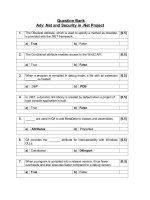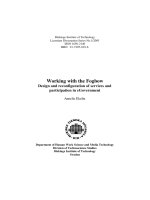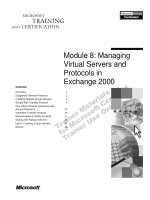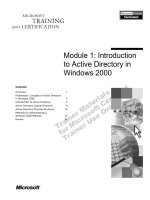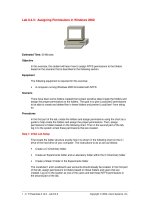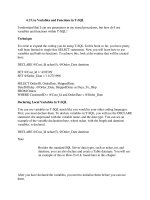Module Linux essentials - Module 15: Ownership and permissions
Bạn đang xem bản rút gọn của tài liệu. Xem và tải ngay bản đầy đủ của tài liệu tại đây (148.94 KB, 35 trang )
Module 15
Ownership and Permissions
This slide deck is for LPI Academy instructors to use for lectures for LPI Academy courses.
©Copyright Network Development Group 2013.
Exam Objective
5.3 Managing File Permissions
Objective Summary
and Ownership
–
File and directory permissions and owners
This slide deck is for LPI Academy instructors to use for lectures for LPI Academy courses.
©Copyright Network Development Group 2013.
Ownership
This slide deck is for LPI Academy instructors to use for lectures for LPI Academy courses.
©Copyright Network Development Group 2013.
Viewing Ownership (ls -l)
•
To view the ownerships of a regular file, you can
use the ls –l command:
[sysadmin@localhost ~]$ ls -l /etc/named.conf
-rw-r-----. 1 root named 1163 May 13 10:27 /etc/named.conf
user owner
•
group owner
To view the ownerships of a directory file, you
can use the ls -ld command:
[sysadmin@localhost ~]$ ls -ld /etc/named
drwxr-x---. 2 root named 4096 Mar 28 2013 /etc/named
user owner
group owner
This slide deck is for LPI Academy instructors to use for lectures for LPI Academy courses.
©Copyright Network Development Group 2013.
Viewing Ownership (stat)
Another command that allows you to view ownership
information in a more detailed way is the stat command:
[sysadmin@localhost ~]$ stat /etc/named
File: `/etc/named'
Size: 4096
Blocks: 8
IO Block: 4096 directory
Device: fd00h/64768dInode: 153995
Links: 2
Access: (0750/drwxr-x---) Uid: ( 0/ root) Gid: ( 25/
user owner
group owner
named)
Access: 2013-10-28 16:21:34.949997291 -0700
Modify: 2013-03-28 15:18:54.000000000 -0700
Change: 2013-05-13 09:56:53.831158705 -0700
•
This slide deck is for LPI Academy instructors to use for lectures for LPI Academy courses.
©Copyright Network Development Group 2013.
File Ownership
•
•
•
•
Every file is owned by a user and a group.
If a user creates a file, they will be the user
owner of that file.
The chown command can change user
ownership of a file, but it can only be used by the
root user.
Although most commands will show the user's
account name as the owner, the operating
system is actually associating that user’s UID as
the file owner.
This slide deck is for LPI Academy instructors to use for lectures for LPI Academy courses.
©Copyright Network Development Group 2013.
Group Ownership
•
•
•
•
When a file is created, the user's primary group is the
group owner of the file.
The user can use the chgrp command to change the
group owner of a file the user owns, to a group that the
user is a member.
The root user can use the chgrp command to change
the group owner of any file to any group.
While most commands will show a group name as the
group owner, the system actually tracks group ownership
by the GID of the group.
This slide deck is for LPI Academy instructors to use for lectures for LPI Academy courses.
©Copyright Network Development Group 2013.
Orphaned Files
•
•
If a user is deleted, or has their UID
changed, their former UID will show as the
owner of their files.
If a group is deleted, or has its GID
changed, the former GID will shown as the
group owner of that group's files.
This slide deck is for LPI Academy instructors to use for lectures for LPI Academy courses.
©Copyright Network Development Group 2013.
Identity Information
This slide deck is for LPI Academy instructors to use for lectures for LPI Academy courses.
©Copyright Network Development Group 2013.
Finding Your Identity
To see the identity of your current account, and
the your group memberships, execute the id
command:
[sysadmin@localhost ~]$ id
uid=500(sysadmin) gid=500(sysadmin)
groups=500(sysadmin),10001(research),10002(d
evelopment)
context=unconfined_u:unconfined_r:unconfined_t
:s0-s0:c0.c1023
•
Also try the whoami command.
•
This slide deck is for LPI Academy instructors to use for lectures for LPI Academy courses.
©Copyright Network Development Group 2013.
Viewing Group Membership
To list the names of the groups that you have
memberships, run the groups command:
[sysadmin@localhost ~]$ groups
sysadmin research development
•
•
If you are added to a group while logged in, you
will have to logout and back in again in order to
see your new group membership
This slide deck is for LPI Academy instructors to use for lectures for LPI Academy courses.
©Copyright Network Development Group 2013.
Changing File and Group
Ownership
This slide deck is for LPI Academy instructors to use for lectures for LPI Academy courses.
©Copyright Network Development Group 2013.
The newgrp Command
•
•
•
•
The newgrp command changes your effective primary
group by opening a new shell with a different primary
group.
Users can use the newgrp command to set the
primary group to a group they belong before they
create a file
The user can return to their original primary group by
using the exit command
To permanently change the primary group of the user
requires root execute the following command:
usermod -g groupname username
This slide deck is for LPI Academy instructors to use for lectures for LPI Academy courses.
©Copyright Network Development Group 2013.
chgrp
•
•
•
A user can change the group that owns the
user's files to a group that they belong by using
the chgrp command.
The root user can use the chgrp command to
change the group owner of any file to any
group or GID.
If the -R option is used with the chgrp
command, it will be recursive, acting upon
subdirectories and their contents, as well.
This slide deck is for LPI Academy instructors to use for lectures for LPI Academy courses.
©Copyright Network Development Group 2013.
chown
•
•
•
The chown command can be used by the root
user to change the user owner, the group
owner, or both.
Ordinary users can use chown to change the
group owner of their files, but since there is
chgrp, there is no need for it.
Examples:
chown user:group <file|directory>
chown user <file|directory>
chown :group <file|directory>
This slide deck is for LPI Academy instructors to use for lectures for LPI Academy courses.
©Copyright Network Development Group 2013.
Permissions
This slide deck is for LPI Academy instructors to use for lectures for LPI Academy courses.
©Copyright Network Development Group 2013.
Permissions
•
When you execute the ls -l command, the
first ten characters of each line are related to file
type and permissions:
–
–
–
–
The first character indicates the file type.
Characters 2-4 are permissions for the user owner.
Characters 5-7 are permissions for the group owner.
Characters 8-10 are permissions for "others" or what
is sometimes referred to as the world's permissions.
This would be all users who are not the file owner or a
member of the file's group.
This slide deck is for LPI Academy instructors to use for lectures for LPI Academy courses.
©Copyright Network Development Group 2013.
Viewing Permissions
[root@localhost ~]# ls -l /etc/passwd
-rw-r--r--. 1 root root 4135 May 27 21:08 /etc/passwd
•
Based on the above command output, the first ten
characters could be described by the following table:
File
User Owner
Group Owner
Others
Type
Read
Write
Execut
e
Read
Write
Execut
e
Read
Write
Execut
e
-
r
w
-
r
w
-
r
-
-
This slide deck is for LPI Academy instructors to use for lectures for LPI Academy courses.
©Copyright Network Development Group 2013.
Types of Files (Review)
Character
Type of the File
-
A regular file which may be empty, contain text or binary data.
d
A directory file which contains the names of other files and links to them.
l
A symbolic link is a file name that refers (points) to another file.
b
A block file is one that relates to a block hardware device where data is read in blocks of data.
c
A character file is one that relates to a character hardware device where data is read one byte at
a time.
A pipe file works similar to the pipe symbol, allowing for the output of one process to
communicate to another process through the pipe file, where the output of the one process is
used as input for the other process.
A socket file allows two processes to communicate, where both processes are allowed to either
send or receive data.
p
s
This slide deck is for LPI Academy instructors to use for lectures for LPI Academy courses.
©Copyright Network Development Group 2013.
Meaning of Permissions
Permission
r
w
x
Meaning on a file
Meaning on a directory
The process can read the contents of the
file, meaning the contents can be viewed
and copied.
The file can be written to by the process, so
changes to a file can be saved. Note that w
permission really requires r permission on
the file to work correctly.
The file can be executed or run as a
process.
File names in directory can be listed, but other details
are not be available.
Files can be added to or removed from the directory.
Note that w permission requires x permission on the
directory to work correctly.
The user can use the cd command to "get into" the
directory and use the directory in a pathname to
access files and, potentially, subdirectories under this
directory.
This slide deck is for LPI Academy instructors to use for lectures for LPI Academy courses.
©Copyright Network Development Group 2013.
Understanding Permissions
•
Only one of the three sets of permissions will
apply when a user attempts some kind of access
on a file:
–
–
–
If you are the user that owns the file, then only the
user owner (first 3) permissions apply.
If you are not the user owner, but are a member of
the group that owns the file, the group owner
(second 3) permissions apply.
If you are not the user owner and you are a not a
member of the group that owns the file, then the
permissions for the “others” (last 3) will apply.
This slide deck is for LPI Academy instructors to use for lectures for LPI Academy courses.
©Copyright Network Development Group 2013.
Importance of Directory Access
Question: What level of access does bob have to
/data/abc.txt?
None, because without execute permission on /data there is no way
for bob to access the /data/abc.txt file.
This slide deck is for LPI Academy instructors to use for lectures for LPI Academy courses.
©Copyright Network Development Group 2013.
chmod Command
This slide deck is for LPI Academy instructors to use for lectures for LPI Academy courses.
©Copyright Network Development Group 2013.
chmod
•
•
•
The chmod (change mode) command is used to
set or modify permissions.
To change permissions on a file, you must either
be the user owner or root.
There are two distinct techniques for changing
permissions with chmod:
– symbolic
– numeric
This slide deck is for LPI Academy instructors to use for lectures for LPI Academy courses.
©Copyright Network Development Group 2013.
Using chmod symbolically
•
With this technique, you specify who,
an operator, and what:
who: specifies
whose
permissions to
alter:
u for user
g for group
o for others
a for everyone
operator:
specifies whether
to add, remove or
assign:
+ to add
- to remove
= to set exactly
what: specifies
the permission to
set on the file:
r for read
w for write
x for execute
- for nothing
This slide deck is for LPI Academy instructors to use for lectures for LPI Academy courses.
©Copyright Network Development Group 2013.