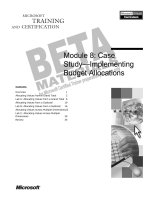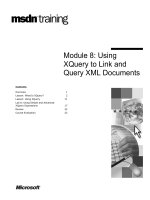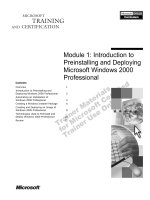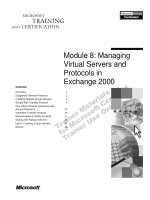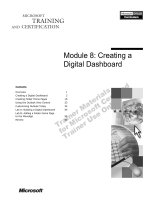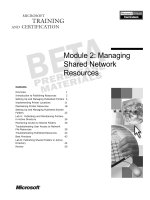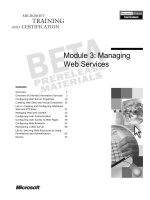Tài liệu Module 8: Managing Virtual Servers and Protocols in Exchange 2000 doc
Bạn đang xem bản rút gọn của tài liệu. Xem và tải ngay bản đầy đủ của tài liệu tại đây (1.54 MB, 44 trang )
&RQWHQWV##
2YHUYLHZ#4#
6XSSRUWHG#,QWHUQHW#3URWRFROV#5#
&UHDWLQJ#0XOWLSOH#9LUWXDO#6HUYHUV#6#
6LPSOH#0DLO#7UDQVIHU#3URWRFRO#8#
3RVW#2IILFH#3URWRFRO#62,QWHUQHW#0DLO##
$FFHVV#3URWRFRO#7# 46#
+\SHUWH[W#7UDQVIHU#3URWRFRO# 47#
1HWZRUN#1HZV#7UDQVIHU#3URWRFRO# 4:#
6FDOLQJ#WKH#3URWRFRO#6HUYHUV# 59#
/DE#$=#&UHDWLQJ#9LUWXDO#6HUYHUV# 64#
5HYLHZ# 6;#
#
Module 8: Managing
Virtual Servers and
Protocols in
Exchange 2000
Information in this document is subject to change without notice. The names of companies,
products, people, characters, and/or data mentioned herein are fictitious and are in no way intended
to represent any real individual, company, product, or event, unless otherwise noted. Complying
with all applicable copyright laws is the responsibility of the user. No part of this document may
be reproduced or transmitted in any form or by any means, electronic or mechanical, for any
purpose, without the express written permission of Microsoft Corporation. If, however, your only
means of access is electronic, permission to print one copy is hereby granted.
Microsoft may have patents, patent applications, trademarks, copyrights, or other intellectual
property rights covering subject matter in this document. Except as expressly provided in any
written license agreement from Microsoft, the furnishing of this document does not give you any
license to these patents, trademarks, copyrights, or other intellectual property.
2000 Microsoft Corporation. All rights reserved.
Microsoft, MS-DOS, MS, Windows, Windows NT, Active Directory directory service, ActiveX,
BackOffice, FrontPage, Hotmail, MSN, Outlook, PowerPoint, SQL Server, Visual Studios, and
Win32, are either registered trademarks or trademarks of Microsoft Corporation in the U.S.A.
and/or other countries.
The names of companies, products, people, characters, and/or data mentioned herein are fictitious
and are in no way intended to represent any real individual, company, product, or event, unless
otherwise noted.
Other product and company names mentioned herein may be the trademarks of their respective
owners.
Project Lead:
David Phillips
Instructional Designers:
Lance Morrison (Wasser), Janet Sheperdigian, Steve Thues
Lead Program Manager:
Mark Adcock
Program Manager:
Lyle Curry, Scott Hay, Janice Howd, Steve Schwartz (Implement.Com),
Bill Wade (Wadeware LLC)
Graphic Artist:
Kimberly Jackson, Andrea Heuston (Artitudes Layout and Design)
Editing Manager:
Lynette Skinner
Editor:
Elizabeth Reese (Write Stuff)
Copy Editor:
Ed Casper (S&T Consulting), Carolyn Emory (S&T Consulting), Patricia Neff
(S&T Consulting), Noelle Robertson (S&T Consulting)
Online Program Manager:
Debbi Conger
Online Publications Manager:
Arlo Emerson (Aquent Partners)
Online Support:
Eric Brandt
Multimedia Developer
: Kelly Renner (Entex)
Compact Disc Testing:
Data Dimensions, Inc.
Production Support:
Ed Casper (S&T Consulting)
Manufacturing Manager:
Bo Galford
Manufacturing Support:
Rick Terek
Lead Product Manager, Development Services:
Lead Product Manager:
David Bramble
Group Product Manager:
Robert Stewart
# 0RGXOH#;=#0DQDJLQJ#9LUWXDO#6HUYHUV#DQG#3URWRFROV#LQ#([FKDQJH#5333# # LLL#
,QVWUXFWRU#1RWHV##
This module provides students with an understanding of the protocols that
Microsoft
®
Exchange 2000 uses to access the information store and introduces
the concept of virtual servers. Students will learn how to administer these
protocols by using the Exchange System Manager. In addition, students will
learn how to create and configure virtual servers. At the end of this module,
students will be able to configure the Internet protocols that Exchange 2000
supports and create virtual servers.
0DWHULDOV#DQG#3UHSDUDWLRQ#
This section provides you with the required materials and preparation tasks that
are needed to teach this module.
5HTXLUHG#0DWHULDOV#
To teach this module, you need the following materials:
•
Microsoft PowerPoint
®
file 1569A_08.ppt
3UHSDUDWLRQ#7DVNV#
To prepare for this module, you should:
„#
Read all the materials for this module.
„#
Complete the lab.
3UHVHQWDWLRQ=##
78#0LQXWHV#
#
/DE=#
63#0LQXWHV#
LY##0RGXOH#;=#0DQDJLQJ#9LUWXDO#6HUYHUV#DQG#3URWRFROV#LQ#([FKDQJH#5333#
0RGXOH#6WUDWHJ\#
Use the following strategy to present this module:
„#
Supported Internet Protocols
This section lists the Internet protocols that Exchange 2000 supports and
also provides a brief discussion of how to administer them.
Students should already possess base knowledge about each of these
protocols.
„#
Creating Virtual Servers
This section discusses the benefits of creating virtual servers, covers how to
identify multiple virtual servers, and concludes by outlining typical
scenarios in which creating multiple virtual servers would be beneficial.
Consider asking students to share “real-life” examples from their work
environments in which they think creating multiple virtual servers would be
beneficial.
„#
Simple Mail Transfer Protocol
This section focuses on how to configure an SMTP server, how to manage
server status, and how to set global parameters.
The SMTP server configuration topic is very long. Thoroughly discuss each
of the configuration options provided by the General, Access, Messages,
and Advanced tabs.
„#
Post Office Protocol 3/Internet Mail Access Protocol 4
This section briefly outlines the new POP3 and IMAP4 features that
Exchange 2000 supports.
„#
Hypertext Transfer Protocol
This section explains how to use HTTP to configure virtual servers and how
to connect to and disable a virtual server. The section concludes by briefly
discussing virtual directories.
„#
Network News Transport Protocol
This section discusses how to use NNTP to provide enhanced storage and
organizational capabilities, covers how to configure an NNTP server,
explains NNTP virtual directories and newsgroups, and concludes by
showing students how to create newsfeeds.
If time permits, demonstrate the procedures under the Master/Subordinate
Newsfeeds heading.
„#
Scaling the Protocol Servers
This section explains how to scale the servers using Internet protocols to
accommodate more users by configuring front-end/back-end servers and
virtual servers.
Make sure students understand the differences between a front-end server
and a back-end server.
If time permits, present a scenario that requires students to implement front-
end/back-end servers and virtual servers within the same environment.
# 0RGXOH#;=#0DQDJLQJ#9LUWXDO#6HUYHUV#DQG#3URWRFROV#LQ#([FKDQJH#5333# # 4#
2YHUYLHZ#
„
6XSSRUWHG#,QWHUQHW#3URWRFROV
„
&UHDWLQJ#0XOWLSOH#9LUWXDO#6HUYHUV
„
6LPSOH#0DLO#7UDQVIHU#3URWRFRO
„
3RVW#2IILFH#3URWRFRO#6#2#,QWHUQHW#0DLO#$FFHVV#3URWRFRO#7
„
+\SHUWH[W#7UDQVIHU#3URWRFRO
„
1HWZRUN#1HZV#7UDQVIHU#3URWRFRO
„
6FDOLQJ#WKH#3URWRFRO#6HUYHUV
Virtual servers help to reduce your company’s hardware costs and scale your
system to accommodate more users by enabling you to place more than one
mail server on a single computer. You can create, configure, and manage virtual
servers and connect to them using the Internet protocols which Exchange 2000
supports.
At the end of this module, you will be able to:
„#
List the Internet protocols that Microsoft
®
Exchange 2000 supports.
„#
Create virtual servers.
„#
Manage the Simple Mail Transfer Protocol (SMTP).
„#
Manage Post Office Protocol 3 (POP3) and Internet Mail Access Protocol 4
(IMAP4).
„#
Manage the Hypertext Transfer Protocol (HTTP).
„#
Manage the Network News Transport Protocol (NNTP).
„#
Scale Protocol Servers.
6OLGH#2EMHFWLYH#
7R#SURYLGH#DQ#RYHUYLHZ#RI#
WKH#PRGXOH#WRSLFV#DQG#
REMHFWLYHV1#
/HDG0LQ#
,Q#WKLV#PRGXOH/#\RX#ZLOO#OHDUQ#
DERXW#PDQDJLQJ#YLUWXDO#
VHUYHUV#DQG#FRQILJXULQJ#
SURWRFROV1#
5# # 0RGXOH#;=#0DQDJLQJ#9LUWXDO#6HUYHUV#DQG#3URWRFROV#LQ#([FKDQJH#5333#
6XSSRUWHG#,QWHUQHW#3URWRFROV#
EXCHANGE MANAGEMENT – [Northw…
&RQVROH :LQGRZV +HOS
$
FWLRQ 9LHZ )DYRULWHV
7UHH
)DYRULWHV
1RUWKZLQG#7UDGHUV#+([FKDQJH,
*OREDO#6HWWLQJV
5HFLSLHQWV
$GPLQLVWUDWLYH#*URXS
)LUVW#$GPLQLVWUDWLYH#*URXS
6HUYHUV
%5,6%$1'#± 489<$
'(19(5#± 489<$
/,6%21#± 489<$
/21'21#± 489<$
3URWRFROV
+773
,0$37
1173
3236
6073
,5&;
593
0LFURVRIW#07$
,QIRUPDWLRQ#6WRUH
3(57+#± 489<$
9$1&289(5#± 489<$
3ROLFLHV
5RXWLQJ#*URXSV
&KDW#&RPPXQLFDWLRQV
+773
,0$37
1173
3236
6073
,5&;
593
0LFURVRIW#07
The protocols that Microsoft Exchange 2000 uses to access the information
store are now integrated with Internet Information Services (IIS) in Microsoft
Windows
®
2000.
Exchange 2000 supports multiple protocol servers to service clients that
communicate to the server by using a particular protocol. These include HTTP,
IMAP4, NNTP, POP3, and SMTP.
In addition to the protocols that access the information store, Exchange 2000
also supports instant messaging through rendezvous protocol (RVP) and
Internet Relay Chat Protocol (IRCX) chat communication protocols.
The instant messaging protocol is called RVP in Exchange 2000 Beta 3.
$GPLQLVWUDWLRQ#
Administer these protocols by using Exchange System Manager, rather than the
Internet Services Manager. The Exchange System Attendant automatically
saves configuration information to the Active Directory
™
directory service and
then applies it to IIS on the appropriate server running Exchange 2000.
6OLGH#2EMHFWLYH#
7R#OLVW#WKH#,QWHUQHW#SURWRFROV#
WKDW#([FKDQJH#5333#
VXSSRUWV1#
/HDG0LQ#
([FKDQJH#5333#VXSSRUWV#
PXOWLSOH#SURWRFRO#VHUYHUV1#
1RWH#
# 0RGXOH#;=#0DQDJLQJ#9LUWXDO#6HUYHUV#DQG#3URWRFROV#LQ#([FKDQJH#5333# # 6#
&UHDWLQJ#0XOWLSOH#9LUWXDO#6HUYHUV#
Exchange 2000
Server
Exchange 2000
Server
Clients
Clients
Application
Application
Application
Virtual
Server A
Virtual
Server A
Virtual
Server B
Virtual
Server B
Virtual
Server C
Virtual
Server C
If you support users with different configuration needs, such as security
requirements or message formats, you need to create multiple instances of the
protocol server. Each instance is referred to as a virtual server. Previously,
creating virtual servers required installing the protocol server on additional
computers. Exchange 2000 enables you to create multiple instances of the
protocol servers on one computer.
During installation, a default protocol server is created for most protocols. Each
of these protocol servers is automatically configured specifically for the
protocol being used. You can configure items such as authentication methods,
message formats, and data transfer limits.
The protocols RVP and IRCX require some configuration. Although
virtual servers enable multiple protocol server configurations, you should not
use them for scalability purposes because each virtual server is already
multithreaded.
,GHQWLI\LQJ#0XOWLSOH#9LUWXDO#6HUYHUV#
For each virtual server, you will need to uniquely identify it among the other
virtual servers for that protocol. To do this, you must specify a unique IP port
and address combination for each.
For HTTP virtual servers, you can also use the host header parameter to
uniquely identify a virtual server.
6OLGH#2EMHFWLYH#
7R#VKRZ#DQ#HQYLURQPHQW#LQ#
ZKLFK#\RX#PLJKW#XVH#
PXOWLSOH#YLUWXDO#VHUYHUV1#
/HDG0LQ#
&UHDWLQJ#PXOWLSOH#YLUWXDO#
VHUYHUV#HQDEOHV#\RX#WR#
VXSSRUW#XVHUV#ZLWK#GLIIHUHQW#
FRQILJXUDWLRQ#QHHGV1#
1RWH#
7# # 0RGXOH#;=#0DQDJLQJ#9LUWXDO#6HUYHUV#DQG#3URWRFROV#LQ#([FKDQJH#5333#
7\SLFDO#6FHQDULRV#IRU#&UHDWLQJ#0XOWLSOH#9LUWXDO#6HUYHUV#
Consider creating multiple virtual servers for the following reasons:
„#
You want to configure each virtual server to use different authentication
mechanisms.
For example, external users sending messages over the Internet may have all
messages encrypted with Transport Layer Security for additional security,
while users on an internal intranet do not use Transport Layer Security
encryption and do not need to incur the additional cost.
„#
You want to optimize trusted applications.
For example, applications that use Collaboration Data Objects (CDO) to
send SMTP messages can use an SMTP virtual server that is not restricted
by reverse Domain Name System (DNS) lookup or recipient limits.
„#
You want to configure each server on different purposes.
For example, you can connect one virtual server to the Internet, enabling all
users to send and receive messages over the Internet, and configure another
virtual server only to deliver messages within an Exchange 2000
organization.
# 0RGXOH#;=#0DQDJLQJ#9LUWXDO#6HUYHUV#DQG#3URWRFROV#LQ#([FKDQJH#5333# # 8#
‹‹
#
6LPSOH#0DLO#7UDQVIHU#3URWRFRO#
„
6073#6HUYHU#&RQILJXUDWLRQ
„
0DQDJLQJ#6073#6HUYHU#6WDWXV
„
6073#*OREDO#3DUDPHWHUV
The SMTP service is a key component in Exchange 2000 because it is the
primary protocol for communicating with other computers running
Exchange 2000. The SMTP service has replaced the remote procedure call
(RPC) and X.400 as the preferred transport mechanism. It is also a key protocol
for transferring e-mail over the Internet and providing interoperability with
other mail systems.
The SMTP service processes incoming traffic from SMTP clients, such as
Microsoft Outlook
®
Express, and other SMTP hosts, such as another Exchange
Server. The service sends outbound SMTP traffic in response to requests from
the SMTP Connector and routing group connector.
6OLGH#2EMHFWLYH#
7R#RXWOLQH#6073#WRSLFV1#
/HDG0LQ#
6073#LV#WKH#SULPDU\#
SURWRFRO#IRU#FRPPXQLFDWLQJ#
ZLWK#RWKHU#FRPSXWHUV#
UXQQLQJ#([FKDQJH#53331#
9# # 0RGXOH#;=#0DQDJLQJ#9LUWXDO#6HUYHUV#DQG#3URWRFROV#LQ#([FKDQJH#5333#
6073#6HUYHU#&RQILJXUDWLRQ#
Default SMTP Virtual Sever Properties
General
Access
Messages
Delivery
Default SMTP Virtual Server
IP
address
(All Unassigned)
Limit number of connections to:
Connection time-o
ut (minutes): 10
E
nable logging
Act
ive log format:
Act
ive log format:
W3C Extended Log File Format
A
pply
A
pply
Pr
operties
Pr
operties
OK Cancel Help
Adv
anced
Each SMTP server provides a number of parameters that you can configure by
using the Exchange System Manager. These parameters are listed below, under
the name of the related tab in the interface, with examples of when you should
change the defaults.
*HQHUDO#7DE#
The General tab provides the following configuration options:
„#
Server Identity
An SMTP server, by default, is a standard SMTP host that communicates by
using Transmission Control Protocol (TCP) port 25. When multiple virtual
SMTP servers are present on the same physical computer, you must assign
each server a unique Internet Protocol (IP) address and TCP port
combination.
„#
Logging
You have several choices when deciding how to log messages passing
through the SMTP server. The available logging choices are the same as
those provided by other IIS services. Because many of the properties
available in the IIS log formats do not apply to SMTP, you can customize
the list of properties logged to optimize the logging process.
„#
Connections
By default, the server accepts an unlimited number of SMTP connections.
However, an unlimited number of SMTP connections can use an excessive
amount of resources, which will negatively affect other services, such as the
information store, and could result in a denial of service. You can control
SMTP traffic by configuring a maximum number of concurrent connections
and the time-out for each connection.
6OLGH#2EMHFWLYH#
7R#RXWOLQH#WKH#WDEV#XVHG#WR#
FRQILJXUH#WKH#6073#VHUYHU1#
/HDG0LQ#
8VH#WKH#([FKDQJH#6\VWHP#
0DQDJHU#WR#FRQILJXUH#WKH#
6073#VHUYHU1#
# 0RGXOH#;=#0DQDJLQJ#9LUWXDO#6HUYHUV#DQG#3URWRFROV#LQ#([FKDQJH#5333# # :#
$FFHVV#7DE#
If you require a stringent policy for SMTP message transfer, you can use the
Access tab to configure security to the SMTP port, which does the following:
„#
Requires authentication before a message transfer session can be
established.
„#
Associates a certificate with the SMTP server and creates a secure channel.
„#
Explicitly allows or disallows specific computers to connect with the SMTP
port.
5HOD\#5HVWULFWLRQV#
You can also secure the e-mail that relays or routes through the SMTP server.
The default Windows 2000 installation of the SMTP server allows only
authenticated users to relay messages through the server. You can enable
additional users to relay messages by specifying a computer’s IP address, a
subnet, or a domain name.
However, when you install Exchange 2000 on a computer running
Windows 2000, this default behavior is reversed, which means that all users can
relay SMTP messages through the server.
Exchange 2000 reverses the relay restrictions because computers running
Exchange 2000 are typically deployed on a corporate intranet and not the
Internet.
0HVVDJHV#7DE#
Use the Messages tab to protect SMTP server resources and to protect against
server overload by configuring message restrictions with the following limits:
„#
Limit message size to 2048 kilobytes (KB).
„#
Limit SMTP session size to 10,240 KB.
„#
Limit number of messages per connection to 20.
„#
Limit number of recipients per message to 100.
You may need to adjust these parameters to balance functionality, flexibility,
and performance. For example, if limiting the size of a message to two
megabytes (MB) is too restrictive, you can raise the limit, thereby increasing
functionality for the user, but potentially decreasing server performance.
When the system exceeds the number of messages per connection, Exchange
opens an additional connection and sends any remaining messages
simultaneously. While this can improve outbound performance, it must be
balanced with other resource limitations, such as limited network bandwidth.
When there are more recipients in the header of a message than the relative
number configured on the server, Exchange generates multiple messages. For
example, if a message is addressed to 150 recipients, the routing engine will
transfer two messages of the same content, one for the first 100 recipients and
another for the final 50.
If the number of recipients exceeds the limit specified in the global
SMTP settings, the message is not processed.
1RWH#
;# # 0RGXOH#;=#0DQDJLQJ#9LUWXDO#6HUYHUV#DQG#3URWRFROV#LQ#([FKDQJH#5333#
)DLOHG#0HVVDJHV#
When the destination for an e-mail address cannot be determined, you can
forward the message to another host for redelivery. If a message is not delivered
successfully, a non-delivery report (NDR) is automatically sent to the sender. If
the NDR is not delivered successfully, a copy of the message is stored in the
Badmail directory.
Exchange 2000 attempts to redeliver failed messages three times, at one minute
intervals, before switching to fifteen minute intervals.
'HOLYHU\#7DE#
The SMTP server will attempt to deliver messages after it determines both the
destination and destination address. When there is a problem with the next-hop
server, or if a communications failure on the network has taken place, the
SMTP server queues the message for subsequent retries or performs a re-route.
If a message has been in the queue for longer than 12 hours, the sender is
notified that the message has not been successfully delivered. If, after two days,
the message has still not cleared from the queue, an NDR is sent back to the
sender along with the message.
You can configure these delay and expiration intervals for local message
deliveries. The SMTP server uses these intervals when it cannot deliver a
message to the local information store.
2XWERXQG#6HFXULW\#
Use this option to configure the authentication and encryption settings used
when sending messages to other SMTP hosts.
2XWERXQG#&RQQHFWLRQV#
Each SMTP server can create as many outbound connections as required within
the limitations of the computer and network resources. To prevent the server’s
resources from becoming consumed by SMTP connections, limit the number of
connections, and their session time-outs.
The Outbound Connections dialog box also enables you to configure the TCP
port to which the remote SMTP hosts connect. The default is port 25.
# 0RGXOH#;=#0DQDJLQJ#9LUWXDO#6HUYHUV#DQG#3URWRFROV#LQ#([FKDQJH#5333# # <#
$GYDQFHG#7DE#
Use the Advanced tab to optimize the SMTP server advanced delivery settings
by:
„#
Keeping a message from looping. Configure the message hop count to send
an NDR to the sender when the message hop count is exceeded. The default
number of hops is 15.
„#
Modifying the sender address in outgoing messages to use a specific domain
called a masquerade domain.
„#
Sending all outgoing SMTP messages to a smart host for delivery. This
offloads message delivery mechanics to the smart host computer; however,
delivery issues are not resolved as quickly because your server is not aware
of delivery problems.
„#
Configuring the SMTP server to perform a reverse DNS lookup for the
sender of the message. If the submitting SMTP client does not belong to the
Domain Name System (DNS) domain of the matching SMTP domain name
specified in the Mail from field, the virtual server rejects the message.
Unfortunately, reverse lookups severely impact the performance of message
transfer and should be tested in the lab before going into production to make
sure the virtual server can handle the necessary messaging traffic with
reverse DNS lookup enabled.
Reverse DNS lookups only provide a partial solution to preventing
junk mail. If you need to verify a message sender’s identity, digital
certificates should be used instead.
1RWH#
43# # 0RGXOH#;=#0DQDJLQJ#9LUWXDO#6HUYHUV#DQG#3URWRFROV#LQ#([FKDQJH#5333#
0DQDJLQJ#6073#6HUYHU#6WDWXV#
„
&RQILJXULQJ#'RPDLQV
z
5HPRWH
z
/RFDO#+'HIDXOW,
z
/RFDO#+$OLDV,
z
/RFDO#+1RUPDO2EODQN,
„
0DQDJLQJ#4XHXHV
z
'HIDXOW#4XHXHV
z
4XHXH#6WDWHV
Managing SMTP server status involves both configuring the domains that the
server uses, and managing message queues.
&RQILJXULQJ#'RPDLQV#
Domains in Microsoft SMTP service are different from DNS domains and
Windows 2000 Server domains. Microsoft SMTP service domains organize
messages for delivery.
Configure the following domains for each SMTP server:
„#
Remote
The SMTP service looks up remote domains in DNS. You can also rename
remote domains.
„#
Local (Default)
This is the default domain and will be appended to addresses that come in
with no domain specified:
RCPT TO: <USER> would be USER@LOCALDOMAIN
„#
Local (Alias)
Any mail addressed with an alias will be processed by the local computer:
RCPT TO: <USER@ALIASDOM> would be USER@LOCALDOMAIN
„#
Local (Normal/blank)
This is the domain for which Exchange 2000 accepts inbound mail if it is set
up not to relay mail. Normally it would reject the address.
If you support users with different domains from the default domain or
users with multiple domains you want to match, you can configure SMTP to
accept them.
6OLGH#2EMHFWLYH#
7R#RXWOLQH#WKH#6073#
GRPDLQV#\RX#FDQ#FRQILJXUH#
DQG#WKH#TXHXHV#\RX#FDQ#
PDQDJH1#
/HDG0LQ#
0DQDJLQJ#6073#VHUYHU#
VWDWXV#UHTXLUHV#FRQILJXULQJ#
WKH#GRPDLQV#WKDW#WKH#VHUYHU#
XVHV#DQG#PDQDJLQJ#
PHVVDJHV#WKDW#DUH#TXHXHG#
IRU#GHOLYHU\1#
1RWH#
# 0RGXOH#;=#0DQDJLQJ#9LUWXDO#6HUYHUV#DQG#3URWRFROV#LQ#([FKDQJH#5333# # 44#
0DQDJLQJ#4XHXHV#
The Exchange System Manager displays the messages that are queued for
delivery by each SMTP server. The list of queues is dynamic, and is based on
where outgoing mail is being sent.
The Advanced Queuing Engine processes all e-mail messages for the SMTP
Service by placing the messages in the appropriate default queue. You can use
the Exchange Systems Manager to monitor and manage the processing of these
messages.
'HIDXOW#4XHXHV#
The following table describes the default queues provided in Exchange 2000.
Source Queue Definition
PreCatQueue. List of messages waiting for the
categorizer to process.
PreRoutingQueue List of messages waiting for the advanced
queuing engine to determine the route.
Destination Queue List of messages currently being sent, or
waiting to be sent to a destination server.
4XHXH#6WDWHV#
The following table describes each queue state.
State Definition
Active Link has an active connection.
Ready Link is ready to have a connection
allocated to it.
Retry Waiting for retry.
Scheduled Waiting for schedule.
Remote Waiting for a remote de-queue command
(TURN/ETRN).
Frozen No messages will flow out of the link;
message can be inserted if the Categorizer
is running.
45# # 0RGXOH#;=#0DQDJLQJ#9LUWXDO#6HUYHUV#DQG#3URWRFROV#LQ#([FKDQJH#5333#
6073#*OREDO#3DUDPHWHUV#
Inbox
Inbox
Inbox
Exchange 2000 global settings affect all SMTP servers in a company. You can
configure Internet message formats and message delivery parameters.
,QWHUQHW#0HVVDJH#)RUPDWV#
Internet message formats enable you to configure the encoding, format, and
type of messages that you send to a specific domain. The domain can reference
a specific destination, such as microsoft.com, or it can use a wildcard, such as
*.edu to reference a large group of destinations.
0HVVDJH#'HOLYHU\#
Message delivery configuration options include:
„#
Specifying an account to receive messages that are sent to
postmaster@domain.
„#
Specifying default delivery limits for outgoing and incoming message sizes
and the maximum number of recipients for a message.
„#
Enabling filtering to discard messages from specified sources.
6OLGH#2EMHFWLYH#
7R#RXWOLQH#WKH#,QWHUQHW#
PHVVDJH#IRUPDW#DQG#
PHVVDJH#GHOLYHU\#
SDUDPHWHUV#WKDW#\RX#FDQ#
FRQILJXUH1#
/HDG0LQ#
<RX#FDQ#FRQILJXUH#,QWHUQHW#
PHVVDJH#IRUPDWV#DQG#
PHVVDJH#GHOLYHU\#
SDUDPHWHUV1#
# 0RGXOH#;=#0DQDJLQJ#9LUWXDO#6HUYHUV#DQG#3URWRFROV#LQ#([FKDQJH#5333# # 46#
3RVW#2IILFH#3URWRFRO#62,QWHUQHW#0DLO#$FFHVV#3URWRFRO#7#
Exchange 2000
Server
Exchange 2000
Server
Virtual
Server
HTTP
Virtual
Server
HTTP
Virtual
Server
POP3
Virtual
Server
POP3
Virtual
Server
IMAP4
Virtual
Server
IMAP4
POP3 and IMAP4 enable clients, such as Outlook Express, to communicate
with servers. These protocols also enable clients to communicate with virtual
servers as though they were physical servers.
The POP3 and IMAP4 services supported by Exchange 2000 provide the
following new features:
„#
Support for virtual servers. You can now configure servers with separate
names, authentication, and message formatting.
„#
Support for front-end/back-end servers. You can now use a single
namespace with multiple servers. Clients connect to the front-end server,
which looks up the user’s mailbox in the directory, and then proxies the
traffic to the corresponding back-end server. The front-end server also
provides IMAP4 clients access to all public folders, even those folders that
do not exist on your primary public folder server.
„#
IMAP4 support for Request for Comments (RFC 2359). RFC describes how
to reduce server communication for copied and appended messages.
6OLGH#2EMHFWLYH#
7R#RXWOLQH#QHZ#3236#DQG#
,0$37#IHDWXUHV1#
/HDG0LQ#
([FKDQJH#5333#VXSSRUWV#D#
QXPEHU#RI#QHZ#IHDWXUHV#LQ#
WKH#3236#DQG#,0$37#
SURWRFROV1#