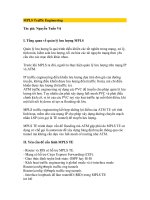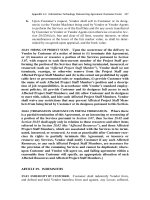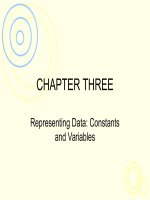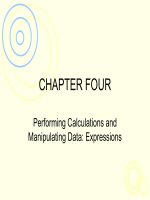Lecture Using information technology (11/e): Chapter 5 - Brian K. Williams, Stacey C. Sawyer
Bạn đang xem bản rút gọn của tài liệu. Xem và tải ngay bản đầy đủ của tài liệu tại đây (3.65 MB, 55 trang )
Using Information Technology, 11e
Hardware: Input &
Output
5
Chapter
©
© 2015
2015 by
by McGraw-Hill
McGraw-Hill Education.
Education. This
This proprietary
proprietary material
material solely
solely for
for authorized
authorized instructor
instructor use.
use. Not
Not authorized
authorized for
for sale
sale or
or distribution
distribution in
in any
any manner.
manner. This
This document
document may
may not
not be
be copied,
copied, scanned,
scanned, duplicated,
duplicated, forwarded,
forwarded, distributed,
distributed, or
or posted
posted on
on a
a website,
website, in
in whole
whole
or
or part.
part.
Chapter Topics
Using Information Technology, 11e
UNIT 5A: Input Hardware
5.1
Keyboards
5.2
Pointing Devices
5.3
Source Data-Entry Devices
5.4
The Future of Input
UNIT 5B: Output Hardware
5.5
Softcopy Output: Display Screens
5.6
Hardcopy Output: Printers
5.7
Mixed Output: Sound, Voice, & Video
2
© 2015 by McGraw-Hill Education. This proprietary material solely for authorized instructor use. Not authorized for sale or distribution in any manner. This document may not be copied, scanned, duplicated, forwarded, distributed, or posted on a website, in whole
or part.
• Input Hardware
Using Information Technology, 11e
• Devices that translate data into a form the computer can process
• Translates words, numbers, sounds, and pictures into binary 0s
and 1s (off or on electrical signals or light pulses)
• Output Hardware
• Devices that translate information processed by the computer into
a form humans can understand
• Translates binary code into words,
numbers, sounds, and pictures
3
© 2015 by McGraw-Hill Education. This proprietary material solely for authorized instructor use. Not authorized for sale or distribution in any manner. This document may not be copied, scanned, duplicated, forwarded, distributed, or posted on a website, in whole
or part.
Using Information Technology, 11e
UNIT 5A: Input Hardware
• The three major types of input hardware are keyboards,
pointing devices, and source data-entry devices.
4
© 2015 by McGraw-Hill Education. This proprietary material solely for authorized instructor use. Not authorized for sale or distribution in any manner. This document may not be copied, scanned, duplicated, forwarded, distributed, or posted on a website, in whole
or part.
Using Information Technology, 11e
5
© 2015 by McGraw-Hill Education. This proprietary material solely for authorized instructor use. Not authorized for sale or distribution in any manner. This document may not be copied, scanned, duplicated, forwarded, distributed, or posted on a website, in whole
or part.
Using Information Technology, 11e
5.1 Keyboards
6
© 2015 by McGraw-Hill Education. This proprietary material solely for authorized instructor use. Not authorized for sale or distribution in any manner. This document may not be copied, scanned, duplicated, forwarded, distributed, or posted on a website, in whole
or part.
• Keyboards: convert letters, numbers,
Using Information Technology, 11e
and characters into electrical signals
• English keyboards differ from foreign language keyboards
• How keyboards work:
• You press a key
• This interrupts the current flowing through the circuits
• Processor determines where the break occurs
• It compares the location of the break with the (x,y) character map
for the language on the keyboard’s ROM chip
(continued)
7
© 2015 by McGraw-Hill Education. This proprietary material solely for authorized instructor use. Not authorized for sale or distribution in any manner. This document may not be copied, scanned, duplicated, forwarded, distributed, or posted on a website, in whole
or part.
• Keyboards (continued)
Using Information Technology, 11e
• The character is then sent to PC as a data stream via wire or
wireless connection
• OS interprets its own operating-system-specific commands and
sends the others to the application for interpretation
• Most keyboards are QWERTY – named for the first six letters on
the top left of the keyboard.
• Keyboards are either tactile (physical) or
touch screen (virtual)
8
© 2015 by McGraw-Hill Education. This proprietary material solely for authorized instructor use. Not authorized for sale or distribution in any manner. This document may not be copied, scanned, duplicated, forwarded, distributed, or posted on a website, in whole
or part.
Keyboard types
Using Information Technology, 11e
• 104 – 108 keys desktop standard
• 80 – 85 keys for laptops
• Wired
• Connect to CPU via a serial or USB port
• Wireless use either
• IR (infrared) technology
• Radio Frequency (RF) technology
9
© 2015 by McGraw-Hill Education. This proprietary material solely for authorized instructor use. Not authorized for sale or distribution in any manner. This document may not be copied, scanned, duplicated, forwarded, distributed, or posted on a website, in whole
or part.
Terminal Types
Using Information Technology, 11e
• Dumb Terminals
• a.k.a. Video Display Terminal (VDT)
• Has display screen and keyboard
• Can do input and output only – no data processing
• Intelligent Terminals
• Has screen, processor, keyboard, and memory
• Can perform some independent functions
• Automated teller machine; point-of-sale terminal; mobile data
terminal
10
© 2015 by McGraw-Hill Education. This proprietary material solely for authorized instructor use. Not authorized for sale or distribution in any manner. This document may not be copied, scanned, duplicated, forwarded, distributed, or posted on a website, in whole
or part.
Using Information Technology, 11e
5.2 Pointing Device
© 2015 by McGraw-Hill Education. This proprietary material solely for authorized instructor use. Not authorized for sale or distribution in any manner. This document may not be copied, scanned, duplicated, forwarded, distributed, or posted on a website, in whole
or part.
Using Information Technology, 11e
Pointing devices include the mouse and its variants, the touch
screen, and various forms of pen input.
Pointing devices control the position of the cursor or pointer on
the screen and allow the user to select options displayed on the
screen.
• Mouse is the principal pointing device.
• Mechanical mouse: a ball inside the mouse touches the desktop surface
and rolls with the mouse.
• Optical mouse: uses laser beams and special chips to encode data for
the computer.
• The mouse controls the mouse pointer on the screen – for example, an
arrow, rectangle, pointing finger.
12
© 2015 by McGraw-Hill Education. This proprietary material solely for authorized instructor use. Not authorized for sale or distribution in any manner. This document may not be copied, scanned, duplicated, forwarded, distributed, or posted on a website, in whole
or part.
Pointing Devices (continued)
Using Information Technology, 11e
• Trackball
• A movable ball mounted on top of a stationary device
• Good for locations where a mouse can’t move around enough
• Touchpad
• To use: slide your finger over this small flat surface
• Click by tapping you finger on the surface
• May require more practice to use than a mouse
• Used on laptops
• Pointing stick
13
© 2015 by McGraw-Hill Education. This proprietary material solely for authorized instructor use. Not authorized for sale or distribution in any manner. This document may not be copied, scanned, duplicated, forwarded, distributed, or posted on a website, in whole
or part.
Pointing Devices (continued)
Using Information Technology, 11e
• Touch Screens
• A video display screen sensitized to receive input from a finger touch.
• Used in ATMs, information, kiosks, reservation kiosks, voting machines,
cellphones, tablets, and e-books.
• Multitouch Screens
• Display screens that allow two or more fingers or other gestures such as
pinching motions to be recognized as input at any one time. It allows
pinching and stretching gestures on the screen to control zooming.
• Pen input
• Uses a pen-like stylus for input.
14
© 2015 by McGraw-Hill Education. This proprietary material solely for authorized instructor use. Not authorized for sale or distribution in any manner. This document may not be copied, scanned, duplicated, forwarded, distributed, or posted on a website, in whole
or part.
Pointing Devices (continued)
Using Information Technology, 11e
• Light pen
• A light-sensitive penlike device that uses a wired connection to a
computer terminal
• Bring the pen to the desired point on the display screen and press a
button to identify the screen location
• Used by graphics artists, engineers, and in situations that require
covered hands
• Digitizer
• Uses an electronic pen or puck to convert drawings
15
© 2015 by McGraw-Hill Education. This proprietary material solely for authorized instructor use. Not authorized for sale or distribution in any manner. This document may not be copied, scanned, duplicated, forwarded, distributed, or posted on a website, in whole
or part.
Pointing Devices (continued)
Using Information Technology, 11e
• Digital Pen
• Writing instrument
• Writers can write on paper
• A tiny camera in the pen tip captures the writing
• A microchip in the pen converts the pen to digital ink
• The writing is sent as an image file to the computer
• Some versions require special paper
16
© 2015 by McGraw-Hill Education. This proprietary material solely for authorized instructor use. Not authorized for sale or distribution in any manner. This document may not be copied, scanned, duplicated, forwarded, distributed, or posted on a website, in whole
or part.
Using Information Technology, 11e
5.3 Source Data-Entry Devices
© 2015 by McGraw-Hill Education. This proprietary material solely for authorized instructor use. Not authorized for sale or distribution in any manner. This document may not be copied, scanned, duplicated, forwarded, distributed, or posted on a website, in whole
or part.
• Scanning & Reading Devices—Source data-entry devices that
Using Information Technology, 11e
create machine-readable data and feed it directly into the
computer (no keyboard is used)
• Scanners
• Use light-sensing equipment to translate images of text, drawings, and photos
into digital form
• Image scanners are used in electronic imaging
• Resolution refers to the image sharpness, measured in dots per inch (dpi)
• Flatbed scanners work like photocopiers – the image is placed on the glass
surface, then scanned
• Other types are sheet-fed, handheld, and drum
18
© 2015 by McGraw-Hill Education. This proprietary material solely for authorized instructor use. Not authorized for sale or distribution in any manner. This document may not be copied, scanned, duplicated, forwarded, distributed, or posted on a website, in whole
or part.
Bar-Code Readers (source data entry)
Using Information Technology, 11e
• Photoelectric (optical) scanners that translate bar code symbols into
digital code
• The digital code is then sent to a computer
• The computer looks up the item and displays its name and associated
information
• Bar code types
• 1D (regular vertical stripes) holds up to 16 ASCII characters
• 2D (different-sized rectangles) can hold 1,000 to 2,000 ASCII characters
• 3D is “bumpy” code that differentiates by symbol height
• Can be used on metal, hard rubber, other tough surfaces
19
© 2015 by McGraw-Hill Education. This proprietary material solely for authorized instructor use. Not authorized for sale or distribution in any manner. This document may not be copied, scanned, duplicated, forwarded, distributed, or posted on a website, in whole
or part.
Radio-Frequency Identification (RFID)
Using Information Technology, 11e
• Based on an identifying tag bearing a microchip
that contains specific code numbers. These code
numbers are read by the radio waves of a
scanner linked to a database.
• Active RFID tags have their own power source
and can transmit signals over a distance to a
reader device.
• Passive RFID tags have no battery power of their
own and must be read by some sort of scanner.
• RFID tags of both types are used for a wide
range of purposes and are starting to replace bar
© 2015 by McGraw-Hill Education. This proprietary material solely for authorized instructor use. Not authorized for sale or distribution in any manner. This document may not be copied, scanned, duplicated, forwarded, distributed, or posted on a website, in whole
or part.
Mark Recognition Readers (source data entry)
Using Information Technology, 11e
• MICR – magnetic-ink character recognition
• Uses special magnetized inks
• Must be read by a special scanner that reads this ink
• Used on bank checks
• OMR – optical mark recognition
• Uses a special scanner that reads
bubble (pencil) marks
• Used in standardized tests such as the
SAT and GRE
21
© 2015 by McGraw-Hill Education. This proprietary material solely for authorized instructor use. Not authorized for sale or distribution in any manner. This document may not be copied, scanned, duplicated, forwarded, distributed, or posted on a website, in whole
or part.
Image-Capture Devices
Using Information Technology, 11e
• Digital Cameras
• Use a light-sensitive processor chip to capture photographic images in
digital form and store them on a small disk in the camera or on flash
memory cards.
• Most can be connected to a PC by USB; smartphones include digital cameras.
• Webcams
• Video cameras attached to a computer to record live moving images then post
them to a website in real time.
• Can be attached externally or built into the computer/device.
• Frame-grabber video card
22
© 2015 by McGraw-Hill Education. This proprietary material solely for authorized instructor use. Not authorized for sale or distribution in any manner. This document may not be copied, scanned, duplicated, forwarded, distributed, or posted on a website, in whole
or part.
Using Information Technology, 11e
23
© 2015 by McGraw-Hill Education. This proprietary material solely for authorized instructor use. Not authorized for sale or distribution in any manner. This document may not be copied, scanned, duplicated, forwarded, distributed, or posted on a website, in whole
or part.
Audio-Input Devices
Using Information Technology, 11e
• Record analog sound and translate it into digital files for storage and
processing
• Two ways to digitize audio (often via microphone)
• Sound Board
• An add-on board in a computer that converts analog sound to digital sound,
stores it, and plays it back to speakers or amp
• MIDI Board
• Stands for Musical Instrument Digital Exchange
• Uses a standard for the interchange between musical instruments,
synthesizers, and computers
24
© 2015 by McGraw-Hill Education. This proprietary material solely for authorized instructor use. Not authorized for sale or distribution in any manner. This document may not be copied, scanned, duplicated, forwarded, distributed, or posted on a website, in whole
or part.
Using Information Technology, 11e
• Speech-Recognition Systems
• Use a microphone or telephone as an input device. Converts a
person’s speech into digital signals by comparing against 200,000
or so stored patterns.
• Used in places where people need their hands free – warehouses, car
radios, stock exchange trades.
• Helpful for people with visual or physical disabilities that prevent them from
using other input devices.
25
© 2015 by McGraw-Hill Education. This proprietary material solely for authorized instructor use. Not authorized for sale or distribution in any manner. This document may not be copied, scanned, duplicated, forwarded, distributed, or posted on a website, in whole
or part.