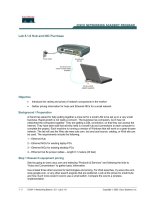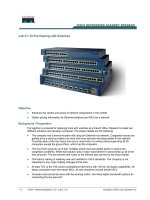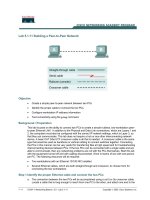Lecture Maya dynamics basics: Lab 5 - Khieu Van Bang
Bạn đang xem bản rút gọn của tài liệu. Xem và tải ngay bản đầy đủ của tài liệu tại đây (1.45 MB, 33 trang )
Author: Khieu Van Bang
Email:
Maya Dynamics Basics
Lab 5: MEL and Expression
CONTENTS
Basics:
Why using MEL & expressions?
Differences between MEL and expression.
What you can do by using MEL and Expression ?
MEL Basics:
How Maya Uses MEL.
Script Editor.
MEL Commands .
Variables .
Return Values.
Expression:
Create expression.
Helpful Resources.
MEL and Expression
1) BASICS
1.1) What is MEL and Expressions?
1.2) Differences between MEL and Expression.
1.3) What you can do by using MEL and Expression ?
1) MEL and Expression
1.1) What is MEL and Expressions?
MEL stands for Maya Embedded Language. MEL is a scripting language which can
embody "open architecture" of maya. By using MEL, user can control maya functions
directly/indirectly. Even maya's GUI (graphic user interface) can be controlled by MEL.
Therefore user can add new functions that maya doesn't have OR customize GUI as
their needs.
Expression controls attribute of object. User can control an animation which cannot
be key framed (e,g. particle). Using expression is similar to script MEL.
We will mainly learn how to work with Expression.
1) MEL and Expression
1.2) Differences between MEL and Expression.
MEL
Expression
MEL is more likely completely independent
programme.
Expression is a correlation with objects.
MEL needs complete structure of grammar.
Expression needs only the least rules.
MEL is executed no matter animation is played
or not.
Expression is executed only while animation
playing.
MEL is saved separately with the scene.
Expression is saved as a part of the scene.
MEL access to the attribute indirectly.
Expression access to the attribute directly.
1) MEL and Expression
1.3) What we can do by using MEL and Expression.
MEL : control an attribute of object accurately, create new macro, create new user
interface, customize maya GUI.
Expression : control attributes of object apart from key framing by numerical
expression, control attributes by conditions, It can use MEL command in expression.
However, it can't control the attribute that controlled by existing key, set driven key,
constraint, motion path or other expression. It can occur an error if you run MEL
commands such as connection/disconnection of attribute or creation/deletion of
object within the expression.
Grammar of MEL is very similar to other programming languages like C, C++. Not
only the MEL, most script based languages are descended from C. It is not essential
to learn programming language for MEL. Although if you have experience with
scripting language, it will be easier to understand the structure.
1) MEL and Expression
Do not worry !
o I know you are designers.
Expression is very easy to use.
MEL and Expression
2) MEL BASICS
2.1) How Maya Uses MEL.
2.2) Script Editor.
2.3) MEL Commands .
2.4) Variables .
2.5) Return Values.
2) MEL Basics
2.1) How Maya Uses MEL
Menus.
Shelf Buttons.
Hotkeys.
Expressions.
GUI.
2) MEL Basics
2.2) Script Editor
You get to it by hitting.
Top area displays the MEL that Maya just did.
Bottom area is a work area where you type code interactively.
Selecting text and hitting „ctrl + Enter‟ executes code.
Make a shelf button by selecting text and middle mouse dragging to the shelf.
2) MEL Basics
2.3) MEL Commands
Structure:
<command name> -flags values;
Variable type
Default value
int
0
float
0.0
string
""
Example 1:
sphere -radius 3;
Example 2:
polySphere -radius 2.5 -subdivisionsX 10
-subdivisionsY 30 -name "Rambo";
These flags are like the option box settings.
2) MEL Basics
2.3) MEL Commands
Modes :
Creation
-By default.
Edit
-Used to change values of an existing object.
Query
-Used to get a value from an existing object.
2) MEL Basics
2.3) MEL Commands
Examples of Modes:
- Creation
polySphere;
- Edit
polySphere -edit -radius 4 “Rambo”;
- Query
polySphere -query -radius “Rambo”;
2) MEL Basics
2.4) Variables
- Are for storing data.
- Always start with a „$‟
- Data Types.
- Int (Stands for Integer)
4
- Float
7.259
- String
“Frito Chili Pie”
- Declaring a variable.
- int $theNumberAwesome = 42;
- Equals sign assigns a value to a variable.
2) MEL Basics
2.5) Return Values
Are the result of running a command:
returnValue <command name> -flags values;
Use backquotes to store the return value/result of a
command in a variable:
int $variable = <command name> -flags
values;
2) MEL Basics
Example 1
MEL commands
polyCube -w 1 -h 1 -d 1 -sx 1 -sy 1 -sz 1 -ax 0 1 0 -tx 1 -ch 1;
Command options
move -r -os -wd 0 0 5.109298 ;
move -r 0 0 5 pCube2;
2) MEL Basics
Example 2
Variable declarations
int $height = 2;
polyCube -w 1 -h $height -d 1;
Variable assignments
int $width;
$width = 2;
polyCube -w $width -h $height -d 1;
$width = $width + 1;
polyCube -w $width -h $height -d 1;
2) MEL Basics
Example 3
Selective structure
int $height = 2;
int $depth;
if ($height>2)
{
$depth = $height;
polyCube -w 1 -h $height -d $depth;
}
if($depth < 1) { polySphere -r 1;
}
2) MEL Basics
Example 4
The for-construct
int $i;
for ($i = 0; $i < 20; $i++) {
sphere -pivot 0 $i 0;
}
A spiral surface
select -all;
delete;
circle -center 4 0 0;
int $i;
for($i = 0; $i < 60; $i++)
{ duplicate;
rotate -r 0 3 0;
move -r 0 .3 0;
}
select -all;
loft;
MEL and Expression
3) EXPRESSION
3) Expression
What is Particle expression ?
Are more complex than other types of expressions. For example, we can write an
expression to control all particles in an object the same way, or you can control each
particle differently.
3) Expression
3.1) Attributes Notes
1
Per Particle (Array) Attributes
o Are created with Radius, Mass, Opacity,
Color, and Incandescence per-particle
ramps already added to the nParticleShape
node.
2
Add dynamic attributes(Modify > Add Attribute)
o Control dynamic and custom attributes you add to a particle shape node.
o When we add a dynamic attribute to an object, the attribute names appear in the
Expression Editor’s Attributes list.
3) Expression
3.1) Create expression
Step 1: Create a object.
o Example: Type "sphere" in command line and press enter. It will create a
new nurbs sphere.
Step 2: Change object attributes.
o Example: Change the name of the sphere in channel box as "Ball".
Step 3: Create expression.
o Select the ball. Go to Window > Animation Editor > Expression Editor,
run Expression Editor.
o Type in "ScaleBallWidth" in the box of Expression Name.
o Type "Ball.scaleX = Ball.scaleZ = time +1;" in the expression box.
3) Expression
3.1) Create expression
Step 4: Click "Create" and playback the animation.
3) Expression
3.1) Create expression