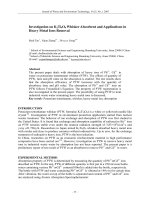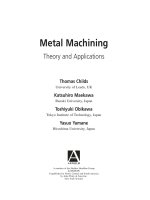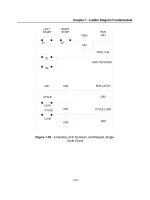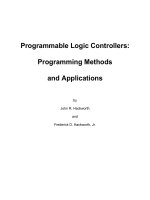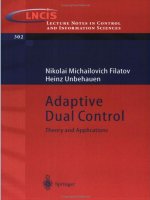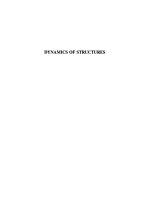Navisworks 2016 supported formats and applications
Bạn đang xem bản rút gọn của tài liệu. Xem và tải ngay bản đầy đủ của tài liệu tại đây (342.03 KB, 36 trang )
Navisworks® 2016
Supported File Formats
Autodesk Navisworks 2016 Solutions
This document details support provided by the current release of Autodesk Navisworks 2016
solutions (including Autodesk Navisworks Simulate and Autodesk Navisworks Manage) for:
CAD file formats.
Laser scan formats.
CAD applications.
Scheduling software.
NOTE: When referring to Navisworks or Autodesk Navisworks 2016 solutions in this document this
does NOT include Autodesk Navisworks Freedom 2016, which only reads NWD or DWF files.
Product Release Version: 2016
Document version: 2.3
March 2015
© 2014 Autodesk, Inc. All rights reserved. Except as otherwise permitted by Autodesk, Inc., this publication, or parts thereof,
may not be reproduced in any form, by any method, for any purpose.
Autodesk, AutoCAD, Civil 3D, DWF, DWG, DXF, Inventor, Maya, Navisworks, Revit, and 3ds Max are registered trademarks or
trademarks of Autodesk, Inc., in the USA and other countries. All other brand names, product names, or trademarks belong to their
respective holders. Autodesk reserves the right to alter product offerings and specifications at any time without notice, and is not
responsible for typographical or graphical errors that may appear in this document.
Disclaimer
Certain information included in this publication is based on technical information provided by third parties. THIS PUBLICATION AND
WARRANTIES, EITHER EXPRESS OR IMPLIED, INCLUDING BUT NOT LIMITED TO ANY IMPLIED WARRANTIES OF MERCHANTABILITY
OR FITNESS FOR A PARTICULAR PURPOSE REGARDING THESE MATERIALS.
Autodesk Navisworks 2016 Solutions
Contents
Supported CAD File Formats ......................................................................................................................... 7
Supported Exporters ................................................................................................................................... 10
Supported Laser Scan Formats .................................................................................................................... 11
Supported Scheduling Software .................................................................................................................. 12
Supported Applications ............................................................................................................................... 13
Autodesk ................................................................................................................................................ 13
AutoCAD 2010 to 2016 ....................................................................................................................... 13
AutoCAD Architecture 2010-2016 ....................................................................................................... 13
AutoCAD MEP 2010-2016 ................................................................................................................... 14
Autodesk Plant 3D 2010-2016............................................................................................................. 14
Autodesk CAD-Duct............................................................................................................................. 15
Autodesk Inventor 5 to 11, 2009-2016 ................................................................................................ 15
AutoCAD Civil 3D 2010-2016 .............................................................................................................. 16
Revit Architecture 2010-2016 .............................................................................................................. 16
Revit Structure 2010-2016 ................................................................................................................... 16
Revit MEP 2010-2016 .......................................................................................................................... 17
Autodesk 3ds Max 2010 to 2016......................................................................................................... 17
Autodesk Maya ................................................................................................................................... 17
Bentley.................................................................................................................................................... 18
AutoPLANT.......................................................................................................................................... 18
MicroStation J ..................................................................................................................................... 18
MicroStation v8 to 8.5, XM (8.9) ......................................................................................................... 19
ProSteel 3D (formerly from Kiwi Software GmbH) ................................................................................ 19
TriForma J............................................................................................................................................ 20
TriForma v8 to 8.9 ............................................................................................................................... 21
Graphisoft ............................................................................................................................................... 22
ArchiCAD 15 to 18 .............................................................................................................................. 22
Constructor 2007 to 2010 ................................................................................................................... 22
AceCad ................................................................................................................................................... 22
StruCad ............................................................................................................................................... 22
Table of Contents | 3
Autodesk Navisworks 2016 Solutions
auto.des.sys ............................................................................................................................................ 22
form.z ................................................................................................................................................. 22
Adobe Systems Inc. ................................................................................................................................. 23
PDF ..................................................................................................................................................... 23
AEC......................................................................................................................................................... 23
CADPIPE .............................................................................................................................................. 23
AVEVA .................................................................................................................................................... 23
PDMS .................................................................................................................................................. 23
CADopia ................................................................................................................................................. 24
IntelliCAD ............................................................................................................................................ 24
CEA Technology ...................................................................................................................................... 24
Plant-4D .............................................................................................................................................. 24
COADE, Inc. ............................................................................................................................................ 24
CADWorx Plant ................................................................................................................................... 24
CADWorx Pipe..................................................................................................................................... 25
CADWorx Steel .................................................................................................................................... 25
COINS ..................................................................................................................................................... 26
BSLink ................................................................................................................................................. 26
Framing ............................................................................................................................................... 26
CSC ......................................................................................................................................................... 26
3D+ ..................................................................................................................................................... 26
Dassault Systemes ................................................................................................................................... 27
CATIA .................................................................................................................................................. 27
Google .................................................................................................................................................... 27
SketchUp (up to 2015)......................................................................................................................... 27
Hannappel SOFTWARE GmbH ................................................................................................................. 27
elcoCAD R4 ......................................................................................................................................... 27
Intergraph ............................................................................................................................................... 28
PDS ..................................................................................................................................................... 28
Informatix ............................................................................................................................................... 28
MicroGDS ............................................................................................................................................ 28
ITandFactory ........................................................................................................................................... 29
Table of Contents | 4
Autodesk Navisworks 2016 Solutions
CADISON............................................................................................................................................. 29
TRICAD MS .......................................................................................................................................... 29
Kubotek USA........................................................................................................................................... 30
CADKEY .............................................................................................................................................. 30
M.A.P...................................................................................................................................................... 30
CAD-Duct ............................................................................................................................................ 30
McNeel North America ............................................................................................................................ 31
Rhino .................................................................................................................................................. 31
Mensch und Maschine ............................................................................................................................ 31
RoCAD ................................................................................................................................................ 31
MultiSUITE .............................................................................................................................................. 31
MultiSTEEL .......................................................................................................................................... 31
Nemetschek ............................................................................................................................................ 32
Allplan ................................................................................................................................................. 32
PROCAD.................................................................................................................................................. 32
3DSMART ............................................................................................................................................ 32
PTC ......................................................................................................................................................... 32
Pro/ENGINEER ..................................................................................................................................... 32
CADDS 5 ............................................................................................................................................. 32
QuickPen................................................................................................................................................. 33
PipeDesigner 3D .................................................................................................................................. 33
DuctDesigner 3D ................................................................................................................................. 33
RAM International ................................................................................................................................... 33
CADstudio ........................................................................................................................................... 33
SolidWorks .............................................................................................................................................. 34
SolidWorks .......................................................................................................................................... 34
Tekla ....................................................................................................................................................... 34
Tekla Structures ................................................................................................................................... 34
Xsteel .................................................................................................................................................. 34
think3 ..................................................................................................................................................... 34
thinkdesign.......................................................................................................................................... 34
UGS ........................................................................................................................................................ 35
Table of Contents | 5
Autodesk Navisworks 2016 Solutions
I-deas .................................................................................................................................................. 35
Solid Edge ........................................................................................................................................... 35
NX (Unigraphics).................................................................................................................................. 35
FactoryCAD ......................................................................................................................................... 35
UHP Process Piping ................................................................................................................................. 36
FabPro Pipe ......................................................................................................................................... 36
x-plant .................................................................................................................................................... 36
x-plant................................................................................................................................................. 36
Table of Contents | 6
Autodesk Navisworks 2016 Solutions
Supported CAD File Formats
Navisworks has its own native file formats (.nwd, .nwf, .nwc); however Autodesk Navisworks
solutions can additionally read a combination of many popular 3D CAD formats. The following table
lists the CAD file formats currently supported by Autodesk Navisworks 2016 solutions.
Note: Unless stated below backward compatibility for previous versions cannot always be
guaranteed.
Format
Extension
File Format Version
Navisworks
.nwd .nwf .nwc
All versions
AutoCAD
.dwg, .dxf
Up to AutoCAD 2016
MicroStation (SE, J, V8 & XM)
.dgn .prp .prw
v7, v8
3D Studio
.3ds .prj
Up to Autodesk 3ds Max 2016
ACIS SAT
.sat .sab
All ASM SAT. Up to ACIS SAT v7
Catia
.model .session .exp .dlv3 V4, v5
.CATPart .CATProduct .cgr
CIS/2
.stp
STRUCTURAL_FRAME_SCHEMA
DWF/DWFx
.dwf .dwfx
All previous versions
FBX
.fbx
FBX SDK 2016.0
IFC
.ifc
IFC2X_PLATFORM, IFC2X_FINAL,
IFC2X2_FINAL, IFC2X3, IFC4
IGES
.igs .iges
All versions
Supported CAD File Formats | 7
Autodesk Navisworks 2016 Solutions
Format
Extension
File Format Version
Inventor
.ipt .iam .ipj
Up to Inventor 2016
Informatix MicroGDS
.man .cv7
v10
JT Open
.jt
Up to 10.0
NX
.prt
Up to 9.0
PDS Design Review
.dri
Legacy file format. Support up to
2007.
Parasolids
.x_b
Up to schema 26
Pro/ENGINEER
.prt .asm .g .neu
Wildfire 5.0, Creo Parametric 1.0-3.0
RVM
.rvm
Up to 12.0 SP5
Revit
.rvt
2011 - 2016
SketchUp
.skp
v5 up to 2015
Solidworks
.prt .sldprt .asm .sldasm
2001 Plus-2015
STEP
.stp .step
AP214, AP203E3, AP242
STL
.stl
Binary only
VRML
.wrl .wrz
VRML1, VRML2
All versions
Supported CAD File Formats | 8
Autodesk Navisworks 2016 Solutions
Rhino
.3dm
Up to 5.0
Supported CAD File Formats | 9
Autodesk Navisworks 2016 Solutions
Supported Exporters
The following table is a summary of 32 bit / 64 bit support for the Exporters included in Autodesk
Navisworks 2016.
Product \ Exporter
Autodesk AutoCAD 2010
2016
Autodesk 3ds Max 2010 - 2016
Autodesk 3ds Max Design 2010
2015
Autodesk Revit Architecture / Structure / MEP 2010
2016
32 bit
Support
64 bit
Support
Yes
Yes
Yes
Yes
Yes
Yes
Yes
Yes
Microstation J
Yes
Microstation 8
Yes
Microstion 8.9
Yes
Microstion V8i
Yes
ArchiCAD 15
Yes
Yes
ArchiCAD 16
Yes
Yes
ArchiCAD 17
Yes
ArchiCAD 18
Yes
Supported Exporters | 10
Autodesk Navisworks 2016 Solutions
Supported Laser Scan Formats
The following table lists the laser scan formats currently supported by Autodesk Navisworks 2016
solutions.
Format
Extension
File Format Version
Autodesk ReCap
*.rcs *.rcp
ASCII Laser File
.asc .txt
n/a
Faro
.fls .fws .iQscan .iQmod .iQwsp
FARO SDK 5.1
Leica
.pts .ptx
n/a
Riegl
.3dd
Version 3.5 or high
Trimble
Native file NOT supported. Convert Same as ASCII laser file
to ASCII laser file
Z+F
.zfc .zfs
SDK version 2.2.1.0
Supported Laser Scan Formats | 11
Autodesk Navisworks 2016 Solutions
Supported Scheduling Software
The following table contains a list of the project scheduling software and formats supported by
Autodesk Navisworks Simulate 2016 and Autodesk Navisworks Manage 2016.
Vendor
Product
File
Format
Notes
Asta
Powerproject
11 (11.x)
12 (12.0.03-042)
.pp
Requires Asta Powerproject to be installed on same
machine, to make link.
Microsoft
Project 2007 (SP1) to
2013
.mpp
Requires Microsoft Project to be installed on same
machine, to make link.
n/a
Requires Primavera v6 , 7 or 8 Engineering and
Construction to be installed locally or remotely, along
with the corresponding version of the Primavera SDK.
TimeLiner connects to the Primavera database via an
ODBC data source link.
n/a
Requires Primavera P6 v6, 7 or 8 Web Services installed
within a suitable Web Application Server such as Oracle
Web Logic or JBoss on the same machine as your P6
database.
.mpx
Does not require any project software to be installed.
This is the common project exchange format which can
be exported to from a number of scheduling packages.
Oracle
Oracle
Microsoft
N/A
Oracle Primavera
Engineering and
Construction
6.2.1 (SP4 Hot Fix 1)
7.0 (SP4)
8.2
Primavera P6 Web
Services
6.2.1 (SP1 Hot Fix 1)
7.0 (SP1 Hot Fix 1)
8.2
8.3
Microsoft Project
Exchange Format
CSV Exchange Format
.csv
Does not require any project software to be installed.
This is a common exchange format which can be
exported from a number of applications including,
Microsoft Excel.
Navisworks Simulate and Manage can additionally export
TimeLiner task information to this format.
Supported Scheduling Software | 12
Autodesk Navisworks 2016 Solutions
Supported Applications
The following table is a non-exhaustive list of CAD applications and properties currently supported
by Autodesk Navisworks 2016 solutions, along with any additional information that may be
necessary to review your project files in Navisworks software.
Exporter
Native
Format
Other
Format
Properties
Autodesk
AutoCAD 2010 to 2016
AutoCAD Details
Other Formats
DWF, DWFx, DXF, 3DS, FBX
Navisworks reads the native AutoCAD .dwg file format.
Navisworks supports AutoCAD Point Cloud.
Models can be exported from AutoCAD software as either .nwc or .nwd format. Export to .nwc
file format is only support from AutoCAD 2011 onwards.
Object properties, (such as Material Colors and Entity Handles) are also supported by Navisworks
and these can be viewed in the 'Properties' window. To open the Properties window, go to
View > Control Bars > Properties.
AutoCAD Architecture 2010-2016
AutoCAD Architecture Details
Other Formats
DWF, DWFx, DXF, 3DS, FBX
Navisworks can read AutoCAD Architecture .dwg files, without the necessity to install an Object
Enabler.
Models can be exported from ADT/AutoCAD Architecture software as either .nwc or .nwd
format. Export to .nwc file format is only support from AutoCAD Architecture 2011 onwards.
Navisworks supports AutoCAD Architecture object properties and these can be viewed in the
'Properties' window. To open the Properties window, go to View > Control Bars > Properties.
Automatic Properties are also supported for AutoCAD Architecture.
Autodesk Navisworks Simulate and Autodesk Navisworks Manage software support
ADT/AutoCAD Architecture textures.
Supported Applications | 13
Autodesk Navisworks 2016 Solutions
Exporter
Native
Format
Other
Format
Properties
AutoCAD MEP 2010-2016
AutoCAD MEP Details
Other Formats
DWF, DWFx, DXF, 3DS, FBX
Navisworks can read AutoCAD MEP 2010-2015 .dwg files, without the necessity to install an
Object Enabler.
Models can be exported from Building Systems/AutoCAD MEP software as either .nwc or .nwd
format. Export to .nwc file format is only support from AutoCAD MEP 2011 onwards.
NOTE: When using an object enabler, ensure the corresponding loader version (year) is selected in Tools
> Global Options > File Readers > DWG/DXF > DWG Loader Version.
Navisworks supports Building Systems/AutoCAD MEP object properties and these can be viewed
in the 'Properties' window. To open the Properties window, go to View > Control Bars >
Properties.
Autodesk Navisworks Simulate and Autodesk Navisworks Manage software support Building
Systems/AutoCAD MEP textures.
Autodesk Plant 3D 2010-2016
Autodesk Plant 3D Details
Other Formats
DWF, DWFx, DXF, 3DS
Models can be exported from Plant 3D software as either .nwc or .nwd format. Export to .nwc
file format is only support from Autodesk Plant 3D 2011 onwards.
In order to read an Autodesk Plant 3D 2010-2016 .dwg file into Navisworks, you will need to
install the corresponding Object Enabler.
NOTE: When using an object enabler, ensure the corresponding loader version (year) is selected in Tools
> Global Options > File Readers > DWG/DXF > DWG Loader Version.
Supported Applications | 14
Autodesk Navisworks 2016 Solutions
Exporter
Native
Format
Other
Format
Properties
Autodesk CAD-Duct
CAD-Duct Details
Other Formats
DWG, DXF, 3DS
In order to read a CAD-Duct file into Navisworks, you either need CAD-Duct installed on the same
machine as Navisworks, or have the CAD-Duct Object Enabler installed. The CAD-Duct Object Enabler
can be downloaded from the CAD-Duct website, found under Support > Additional Files.
NOTE: When using an object enabler, ensure the corresponding loader version (year) is selected in Tools >
Global Options > File Readers > DWG/DXF > DWG Loader Version.
If CAD-Duct is installed, the Object Enabler is not necessary. Simply export to .nwc.
In Navisworks, object properties can be viewed in the 'CAD-Duct' tab in the 'Properties window.
To open the Properties window, go to View > Control Bars > Properties.
Autodesk Inventor 5 to 11, 2009-2016
Inventor Details
Other Formats
IGES, STEP, JT, FBX
Navisworks 2016 supports Inventor properties and these can be viewed in the 'Properties'
window. To open the Properties window, go to View > Control Bars > Properties.
If you are using an Inventor Project file, (*.ipj) you will need to set this as the Active Project in
Navisworks, prior to opening your assembly drawings (*.iam). You can set the Active Project
either by opening your *.ipj file in Navisworks, or by going to Tools > Global Options > File
Formats > Inventor, then enter the full path and file name of your *.ipj file (e.g. C:\my Inventor
projects\project 1.ipj). Once loaded, you can then Open the corresponding assemblies as usual.
Supported Applications | 15
Autodesk Navisworks 2016 Solutions
Exporter
Native
Format
Other
Format
Properties
AutoCAD Civil 3D 2010-2016
Civil 3D Details
Other Formats
DWF, DWFx, DXF, 3DS, FBX
Navisworks supports AutoCAD Point Cloud.
The Civil 3D native .dwg file can be read directly into Navisworks; however you will need to
install the Civil 3D Object Enabler (available to download from the Autodesk website).
NOTE: When using an object enabler, ensure the corresponding loader version (year) is selected in Tools
> Global Options > File Readers > DWG/DXF > DWG Loader Version.
Models can be exported from Civil 3D software as either .nwc or .nwd format. Export to .nwc
file format is only support from AutoCAD Civil 3D 2011 onwards.
For Civil 3D 2014 and 2016 object properties (such as Material Colors and Entity Handles) are
also supported by Navisworks and these can be viewed in the 'Properties' window. To open the
Properties window, go to View > Control Bars > Properties.
Revit Architecture 2010-2016
Revit Architecture Details
Other Formats
DWG, DWF, DWFx, DXF, DGN, FBX
Navisworks can read Revit 2011 - 2016 .rvt files
Navisworks can export .nwc files directly from Revit Building/Revit Architecture software.
You will need to install Navisworks on the same machine as Revit Building/Revit Architecture.
Revit properties are supported. These can be viewed in the 'Properties' window. To open the
Properties window, go to View > Control Bars > Properties.
Autodesk Navisworks Simulate and Autodesk Navisworks Manage software support the export
of textures and materials from Revit Architecture.
For supported entities refer to the Navisworks Help documentation.
Revit Structure 2010-2016
Revit Structure Details
Other Formats
DWG, DWF, DWFx, DXF, DGN, CIS/2, FBX
Navisworks can read Revit 2011 - 2016 .rvt files
Navisworks can export .nwc files directly from Revit Structure software.
You will need to install Navisworks on the same machine as Revit Structure.
Revit properties are supported. These can be viewed in the 'Properties' window. To open the
Properties window, go to View > Control Bars > Properties.
Supported Applications | 16
Autodesk Navisworks 2016 Solutions
Exporter
Native
Format
Other
Format
Properties
Revit MEP 2010-2016
Revit MEP Details
Other Formats
DWG, DWF, DWFx, DXF, DGN, FBX
Navisworks can read Revit 2011 - 2016 .rvt files
Navisworks can export .nwc files directly from Revit Systems/Revit MEP software.
You will need to install Navisworks on the same machine as Revit Systems/Revit MEP.
Revit properties are supported. These can be viewed in the 'Properties' window. To open the
Properties window, go to View > Control Bars > Properties.
Autodesk 3ds Max 2010 to 2016
3ds Max Details
Other Formats
DWG, DXF, 3DS, IGES, FBX
To view your 3ds Max model in Navisworks, you will need to have 3ds Max software installed on
the same machine and export to .nwc for use in Navisworks.
Navisworks does not support .max files, so you cannot read the native file format directly into
Navisworks.
NOTE: Navisworks Simulate and Manage both support the export of textures and materials from 3ds
Max.
Autodesk Maya
Maya Details
Other Formats
DXF, IGES, VRML
Navisworks has file readers for .dxf, .igs .iges and .wrl .wrz.
Supported Applications | 17
Autodesk Navisworks 2016 Solutions
Bentley
Exporter
Native
Format
Other
Format
Properties
AutoPLANT
AutoPlant Details
Other Formats
DWG, DXF, 3DS
In order to read an AutoPLANT DWG file into Navisworks, you will first need to install the
AutoPLANT Object Enabler.
NOTE: When using an object enabler, choose one of the same or later version as the authoring
application, and then ensure the corresponding (Navisworks) loader version (year) is selected in Tools >
Global Options > File Readers > DWG/DXF > DWG Loader Version.
You can also export to .nwc or .nwd if you have Navisworks installed on the same machine as
AutoPLANT.
NOTE: To ensure geometry is rendered correctly when reading a DWG file into Navisworks, or exporting
from AutoPLANT, ensure the render type is set to Shaded in Tools > Global Options > File Readers >
DWG/DXF > Render Type.
MicroStation J
MicroStation J Details
Other Formats
DWG, DXF, DGN, IGES, STEP, VRML
Models can be exported as NWC or NWD files from MicroStation J if you have Navisworks
installed on the same machine.
Navisworks supports the native MicroStation .dgn file format, which can be read directly into
Navisworks.
Object properties, such as colors and ambient, diffuse and shininess properties of materials from
.pal and .mat palette and material files are supported.
Intergraph PDS object information can be read from .drv files and DMRS and database linkage
and association ID's are also supported. These can be viewed in the Properties window. To
open the Properties window, go to View > Control Bars > Properties.
Autodesk Navisworks Simulate and Autodesk Navisworks Manage support MicroStation
materials and textures.
NOTE: For optimum file fidelity we recommend the NWC (or NWD) Exporter from within MicroStation
whenever possible.
NOTE: For exporting numerous files from MicroStation we recommend using the Perl script installed
with Navisworks (by default in, C:\Program Files\Autodesk\Navisworks [Review/Simulate/Manage]
2016\Tools).
Supported Applications | 18
Autodesk Navisworks 2016 Solutions
Exporter
Native
Format
Other
Format
Properties
MicroStation v8 to 8.5, XM (8.9)
MicroStation Details
Other Formats
DWG, DXF, DGN, IGES, STEP, VRML
Models can be exported as NWC or NWD files from MicroStation V8 if you have Navisworks
installed on the same machine.
Navisworks supports the native MicroStation V8 dgn file format, which can be read directly into
Navisworks.
Object properties, such as colors and ambient, diffuse and shininess properties of materials from
.pal and .mat palette and material files are supported.
Autodesk Navisworks Simulate and Autodesk Navisworks Manage support MicroStation
materials and textures.
NOTE: For optimum file fidelity we recommend the NWC (or NWD) Exporter from within MicroStation
whenever possible.
NOTE: For exporting numerous files from MicroStation we recommend using the Perl script installed
with Navisworks (by default in, C:\Program Files\Autodesk\Navisworks [Review/Simulate/Manage]
2016\Tools).
ProSteel 3D (formerly from Kiwi Software GmbH)
ProSteel 3D Details
Other Formats
DWG, DXF, 3DS, CIS/2
This information relates to ProSteel 3D / ProStahl 3D / AutoPLANT Structural.
In order to read ProSteel files into Navisworks, you either need ProSteel 3D installed on the
same machine as Navisworks, or the relevant ProSteel 3D object enabler.
Only basic AutoCAD properties are supported (such as Entity Handle and Material) and these
can be viewed in the Properties window. This can be opened by going to View > Control Bars
> Properties.
Supported Applications | 19
Autodesk Navisworks 2016 Solutions
Exporter
Native
Format
Other
Format
Properties
TriForma J
TriForma J Details
Other Formats
DWG, DXF, DGN, IGES, STEP, VRML
Models can be exported as NWC or NWD files from Triforma J if you have Navisworks installed
on the same machine.
Navisworks supports the native Triforma J .dgn file format, which can be read directly into
Navisworks.
Object properties, such as colors and ambient, diffuse and shininess properties of materials from
.pal and .mat palette and material files are supported.
Family and Part information from TriForma and PDS object information can be read from .drv
files and DMRS and database linkage and association ID's are also supported. These can be
viewed in the Properties window. To open the Properties window, go to View > Control Bars
> Properties.
Autodesk Navisworks Simulate and Autodesk Navisworks Manage support TriForma materials
and textures.
NOTE: For optimum file fidelity we recommend the NWC (or NWD) Exporter from within TriForma
whenever possible.
NOTE: For exporting numerous files from TriForma we recommend using the Perl script installed with
Navisworks (by default in, C:\Program Files\Autodesk\Navisworks [Simulate/Manage] 2016\Tools).
Supported Applications | 20
Autodesk Navisworks 2016 Solutions
Exporter
Native
Format
Other
Format
Properties
TriForma v8 to 8.9
TriForma Details
Other Formats
DWG, DXF, DGN, IGES, STEP, VRML
Models can be exported as NWC or NWD files from TriForma V8 if you have Navisworks
installed on the same machine.
Navisworks supports the native TriForma V8 dgn file format, which can be read directly into
Navisworks.
Object properties, such as colors and ambient, diffuse and shininess properties of materials from
.pal and .mat palette and material files are supported.
Autodesk Navisworks Simulate and Autodesk Navisworks Manage support TriForma materials
and textures.
NOTE: For optimum file fidelity we recommend the NWC (or NWD) Exporter from within TriForma
whenever possible.
NOTE: For exporting numerous files from TriForma we recommend using the Perl script installed with
Navisworks (by default in, C:\Program Files\Autodesk\Navisworks [Simulate/Manage] 2016\Tools).
Supported Applications | 21
Autodesk Navisworks 2016 Solutions
Graphisoft
Exporter
Native
Format
Other
Format
Properties
ArchiCAD 15 to 18
ArchiCAD Details
Other Formats
DWG, DXF, DGN, IFC
ArchiCAD can export to Navisworks .nwc file format. Navisworks does NOT have a direct reader
for ArchiCAD files.
ArchiCAD can also save files as .dwg, .dxf, .dgn and .ifc formats. These can be read directly by
Navisworks.
Object properties, such as GUIDS and Library Part Parameters can optionally be exported with
the Navisworks file.
Constructor 2007 to 2010
Constructor Details
Other Formats
DWG, DXF, DGN
Constructor 2007 to 2010 can export to the Navisworks .nwc file format. Navisworks does NOT
have a direct reader for Constructor 2010 files.
Object properties, such as GUIDS and Library Part Parameters can optionally be exported with
the Navisworks file.
AceCad
StruCad
StruCad Details
Other Formats
DXF, CIS/2
StruCad files can be viewed in Navisworks, if they have been saved as .dxf or .stp format.
Object properties are not supported.
auto.des.sys
form.z
form.z Details
Other Formats
DWG, DXF, 3DS, IGES, STL, VRML
Navisworks supports all of the above file formats, which form.z can export to.
Supported Applications | 22
Autodesk Navisworks 2016 Solutions
Adobe Systems Inc.
Exporter
Native
Format
Other
Format
Properties
PDF Details
Other Formats
Navisworks supports Adobe Portable Document Format (PDF) files in the sheet browser, directly
from 2016.
Only 2D pdf is supported, this does include multiple sheet files.
For Navisworks 2015 users, the application may be found as a free download on the Autodesk
Navisworks Application Exchange.
AEC
CADPIPE
CADPIPE Details
Other Formats
DWG, DXF, 3DS
To view CADPIPE object properties in Navisworks, you may need to turn on the Convert Object
Properties option. To do this, go to Tools > Global Options > File Readers > DWG/DXF >
Advanced and select the CADPIPE option. Any CADPIPE properties can then be viewed in the
'Properties' window. To open the Properties window, go to View > Control Bars >
Properties.
CADPIPE 'Industrial' and 'Commercial' cannot be used at the same time. If both are installed,
then industrial is used. You can disable either or both by going to Tools > Global Options >
Registry > Current User > CADPIPE. Change the version you require to one (1) and disable
the other version by changing that value to zero (0).
AVEVA
PDMS
PDMS Details
Other Formats
RVM
Navisworks can read .rvm files exported from PDMS.
AVEVA Review .rvs files are also supported. These require the same filename as the .rvm file.
PDMS attribute files are supported, output using either the 'Dump Attributes' or 'Data' formats.
These can be viewed in the 'Properties' window. To open the Properties window, go to View >
Control Bars > Properties.
Supported Applications | 23
Autodesk Navisworks 2016 Solutions
CADopia
Exporter
Native
Format
Other
Format
Properties
IntelliCAD
IntelliCAD Details
Other Formats
DWG, DXF
Navisworks supports the native IntelliCAD .dwg file format, which can be read directly into
Navisworks.
CEA Technology
Exporter
Native
Format
Other
Format
Properties
Plant-4D
Plant-4D Details
Other Formats
DWG, DGN
Navisworks has file readers for .dwg and .dgn files, both of which are supported by Plant-4D.
COADE, Inc.
Exporter
Native
Format
Other
Format
Properties
CADWorx Plant
CADWorx Plant Details
Other Formats
DWG, DXF, 3DS
Models can be exported from CADWorx as either .nwc or .nwd format, if you have Navisworks
installed on the same machine.
Navisworks also provides support for .dwg files enabling native CADWorx models to be read
directly into Navisworks.
CADWorx object properties are also supported by Navisworks and these can be viewed in the
'Properties' window. To open the Properties window, go to View > Control Bars >
Properties.
CADWorx piping, steel, and equipment data is fully supported by Navisworks.
Supported Applications | 24
Autodesk Navisworks 2016 Solutions
Exporter
Native
Format
Other
Format
Properties
CADWorx Pipe
CADWorx Pipe Details
Other Formats
DWG, DXF, 3DS
Models can be exported from CADWorx as either .nwc or .nwd format, if you have Navisworks
installed on the same machine.
Navisworks also provides support for .dwg files enabling native CADWorx models to be read
directly into Navisworks.
CADWorx object properties are also supported by Navisworks and these can be viewed in the
'Properties' window. To open the Properties window, go to View > Control Bars >
Properties.
The legacy product, CADWorx Pipe, is fully supported by Navisworks.
CADWorx Steel
CADWorx Steel Details
Other Formats
DWG, DXF, 3DS
Models can be exported from CADWorx as either .nwc or .nwd format, if you have Navisworks
installed on the same machine.
Navisworks also provides support for .dwg files enabling native CADWorx models to be read
directly into Navisworks.
CADWorx object properties are also supported by Navisworks and these can be viewed in the
'Properties' window. To open the Properties window, go to View > Control Bars >
Properties.
CADWorx Steel is fully supported by Navisworks.
Supported Applications | 25