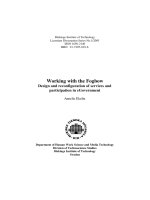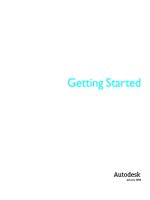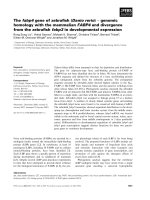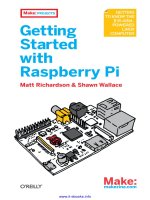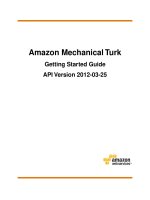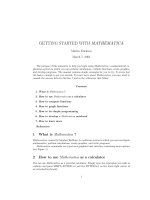Getting started with raspberry pi zero get started with the smallest, cheapest, and highest utility pi ever raspberry pi zero ( TQL)
Bạn đang xem bản rút gọn của tài liệu. Xem và tải ngay bản đầy đủ của tài liệu tại đây (12.35 MB, 227 trang )
Getting Started with
Raspberry Pi Zero
Get started with the smallest, cheapest, and
highest-utility Pi ever—Raspberry Pi Zero
Richard Grimmett
BIRMINGHAM - MUMBAI
Getting Started with Raspberry Pi Zero
Copyright © 2016 Packt Publishing
All rights reserved. No part of this book may be reproduced, stored in a retrieval
system, or transmitted in any form or by any means, without the prior written
permission of the publisher, except in the case of brief quotations embedded in
critical articles or reviews.
Every effort has been made in the preparation of this book to ensure the accuracy
of the information presented. However, the information contained in this book is
sold without warranty, either express or implied. Neither the author, nor Packt
Publishing, and its dealers and distributors will be held liable for any damages
caused or alleged to be caused directly or indirectly by this book.
Packt Publishing has endeavored to provide trademark information about all of the
companies and products mentioned in this book by the appropriate use of capitals.
However, Packt Publishing cannot guarantee the accuracy of this information.
First published: March 2016
Production reference: 1210316
Published by Packt Publishing Ltd.
Livery Place
35 Livery Street
Birmingham B3 2PB, UK.
ISBN 978-1-78646-946-5
www.packtpub.com
Credits
Author
Richard Grimmett
Reviewer
David Whale
Commissioning Editor
Kartikey Pandey
Acquisition Editor
Tushar Gupta
Content Development Editor
Merint Thomas Mathew
Technical Editor
Saurabh Malhotra
Copy Editors
Kevin McGowan
Sneha Singh
Project Coordinator
Francina Pinto
Proofreader
Safis Editing
Indexer
Priya Sane
Graphics
Disha Haria
Production Coordinator
Shantanu N. Zagade
Cover Work
Shantanu N. Zagade
About the Author
Richard Grimmett has always been fascinated by computers and electronics
since his very first programming project that used Fortran on punch cards. He has
a bachelor's and master's degree in electrical engineering and a PhD in leadership
studies. He also has 26 years of experience in the radar and telecommunications
industries, and even has one of the original brick phones. He now teaches computer
science and electrical engineering at the Brigham Young University, Idaho, where his
office is filled with his numerous robotics projects.
This book is the result of working with the wonderful students at
BYU-Idaho. It also wouldn't be possible without the help of my
wonderful wife, Jeanne.
About the Reviewer
David Whale is a software developer living in Essex, UK. He started coding as
a schoolboy aged 11, inspired by the school science technician to build his own
computer from a kit and quickly progressed to writing machine code programs
because they were "small and fast". These early experiments led to some of his code
being used inside a saleable educational word game when he was only 13.
He has been developing software professionally ever since, mainly writing small and
fast code that goes into electronic products, including automated machinery, electric
cars, mobile phones, energy meters, and wireless doorbells.
These days, he runs his own software consultancy called Thinking Binaries and
spends nearly half of his time helping to design the next wave of the Internet called
The Internet of Things, by connecting electronic devices to it. The rest of the time
he volunteers for The Institution of Engineering and Technology, running training
courses for teachers, designing and running workshops and clubs for school
children, and being busy with his Raspberry Pi, BBC micro:bit and Arduino.
He was the technical editor for the book Adventures in Raspberry Pi and the co-author
of the book Adventures in Minecraft, and is a regular reviewer and editor of technical
books from a number of book publishers.
I was really pleased to be asked to review this great new book of
projects using the Raspberry Pi Zero. The size of the Pi Zero makes
it ideal for building into other products. In this book, Richard
Grimmett takes us on an amazing journey of circuit bending, coding,
and innovating using this tiny computer! But don't stop here; the
projects in this book will give you the skills you need and inspire
you to come up with many new ideas yourself!
www.PacktPub.com
eBooks, discount offers, and more
Did you know that Packt offers eBook versions of every book published, with PDF
and ePub files available? You can upgrade to the eBook version at www.PacktPub.
com and as a print book customer, you are entitled to a discount on the eBook copy.
Get in touch with us at for more details.
At www.PacktPub.com, you can also read a collection of free technical articles, sign
up for a range of free newsletters and receive exclusive discounts and offers on Packt
books and eBooks.
TM
/>
Do you need instant solutions to your IT questions? PacktLib is Packt's online digital
book library. Here, you can search, access, and read Packt's entire library of books.
Why subscribe?
• Fully searchable across every book published by Packt
• Copy and paste, print, and bookmark content
• On demand and accessible via a web browser
Table of Contents
Prefacev
Chapter 1: Getting Started with Raspberry Pi Zero
1
Setting up the Raspberry Pi Zero
2
Powering the board
3
Hooking up a keyboard, mouse, and display
4
Installing the operating system
9
Adding Internet access
14
Accessing your Raspberry Pi Zero from your host PC
17
Summary30
Chapter 2: Programming Raspberry Pi Zero
31
Chapter 3: Accessing the GPIO Pins on Raspberry Pi Zero
51
Powering up Raspberry Pi Zero with Linux
31
Creating, editing, and saving files
37
Creating and running Python programs
39
Basic programming constructs on Raspberry Pi Zero
43
The if statement
43
The while statement
45
Working with functions
46
Libraries/modules in Python
48
Summary50
The GPIO capability of Raspberry Pi Zero
Simple GPIO digital voltage output
Raspberry Pi Zero and LED code
Adding a sonar sensor
Raspberry Pi Zero and the sonar sensor code
Connecting a digital compass to Raspberry Pi Zero
Accessing the compass programmatically
Summary
[i]
51
53
59
61
64
66
70
75
Table of Contents
Chapter 4: Building and Controlling a Simple Wheeled Robot
77
The basic platform
77
Controlling an H-bridge interface to the DC motors
80
Controlling your mobile platform programmatically using
the Raspberry Pi Zero
83
Controlling the speed of your motors with PWM
86
89
Using a motor controller board to control the DC motors
Controlling the vehicle using the Raspberry Pi Zero in Python
92
Planning your path
96
Summary100
Chapter 5: Building a Robot That Can Walk
101
Chapter 6: Adding Voice Recognition and Speech – A Voice
Activated Robot
123
Chapter 7: Adding Raspberry Pi Zero to an RC Vehicle
149
Robots that can walk
101
How servo motors work
102
Building the quadruped platform
103
Using a servo controller to control the servos
107
Communicating between the servo controller and a PC
110
Connecting the servo controller to the Raspberry Pi Zero
114
Creating a program in Linux to control your quadruped
118
Summary121
Communication between the Raspberry Pi Zero and the robot
Giving your robot voice commands
Using eSpeak to allow your robot to respond with an audible voice
Using pocketsphinx to accept your voice commands
Interpreting commands and initiating actions
Summary
Configuring and controlling an RC car with Raspberry Pi Zero
Controlling the RC car in Python
Accessing the RC car remotely
Connecting a webcam
Summary
[ ii ]
125
129
137
138
144
147
150
160
163
166
167
Table of Contents
Chapter 8: Playing Rock, Paper, or Scissors with
Raspberry Pi Zero
169
Chapter 9: Adding Raspberry Pi Zero to a Quadcopter
191
Index
207
A robotic hand
170
172
Moving the robotic hand
Connecting the servo controller to the Raspberry Pi Zero
175
Creating a program on Raspberry Pi Zero so that you can
control your hand
178
Installing a USB camera on Raspberry Pi Zero
180
Downloading and installing OpenCV – a fully featured vision library 183
Gesture detection
185
Summary189
Constructing the platform
192
Mission planning software
196
Summary205
[ iii ]
Preface
For many years, robots and other advanced electronic wonders could only be
seen on the television, movies, or in university or military labs. In recent years,
however, the availability of new and inexpensive hardware and also free and
open source software, has provided the opportunity for almost anyone with a
little technical knowledge and imagination to build these technical wonders.
The first wave of projects were fueled by Arduino, an inexpensive and
simple-to-program microcontroller. The next wave was carried further by
the introduction of the Raspberry Pi, an even more capable processor powered
by the Linux operating system.
Now there is an even less expensive, powerful microprocessor: the Raspberry Pi
Zero. This little processor packs a processor powerful enough to run Linux into
a small and even less expensive package. This capability, coupled with some
additional power, inexpensive hardware, and free open source software provides
a platform for projects that range from simple wheeled robots to advanced
flying machines.
What this book covers
Chapter 1, Setting Started with Raspberry Pi Zero, is designed to go through the details
of setting up a useful development environment on Raspberry Pi Zero. The chapter
begins with a discussion of how to connect power and continues through setting up
a full system, configured and ready to be connected to any of the amazing devices
and SW capabilities to develop advanced robotics applications.
Chapter 2, Programming Raspberry Pi Zero, reviews, for those who are already familiar,
basic Linux, editing, and programming techniques that will be useful through the
rest of the book. You'll learn how to interact from the command line, how to create
and edit a file using an editor, and basic Python programming.
[v]
Preface
Chapter 3, Accessing the GPIO Pins on Raspberry Pi Zero, discusses the GPIO
capabilities of Raspberry Pi Zero by building and controlling some simple
LED circuits.
Chapter 4, Building and Controlling a Simple Wheeled Robot, discusses one of the
amazing things you can do with Raspberry Pi Zero, controlling a simple wheeled
robot. This chapter will show you how to add motor control, so you can build your
very own autonomous mobile robot.
Chapter 5, Building a Robot That Can Walk, tells us about another impressive
robotic project, an autonomous robot that can walk. This is done using servos
whose position can be controlled using Raspberry Pi and some additional
USB-controlled hardware.
Chapter 6, Adding Voice Recognition and Speech – A Voice Activated Robot, tells us about
a voice-activated robot. One of the significant new features of today's computer
system is the ability to input commands and provide output without a screen or
keyboard. A few years ago, the concept of a computer that can talk and listen was
science fiction, but today it is becoming a standard part of new cell phones. This
chapter introduces how Raspberry Pi Zero can both listen to speech and also respond
in kind. This is not as easy as it sounds (pun intended) and you'll be exposed to some
basic functionality, while also understanding some of the key limitations. You'll take
a standard toy and turn it into a responsive robot.
Chapter 7, Adding Raspberry Pi Zero to an RC Vehicle, tells us about another astounding
capability of Raspberry Pi Zero, the ability to add "sight" to you projects. Raspberry
Pi Zero makes this very easy by supporting open source software and readily
available USB webcams. By adding this and a remote control, you can build a remote
control vehicle that can go around corners, into rooms, wherever you'd like to go.
Chapter 8, Playing Rock, Paper, or Scissors with Raspberry Pi Zero, tells us about how we
can use our toolkit to build and control a robotic hand that can see and respond to
the world around it. In this case, you'll program your hand to play rock, paper,
and scissors.
Chapter 9, Adding Raspberry Pi Zero to a Quadcopter, talks about the fact that building
a robot that can walk, talk, or play air hockey is cool, but one that can fly is
the ultimate goal.
[ vi ]
Preface
What you need for this book
You need a Raspberry Pi Zero. You can refer to the software list along with the code
bundle of the book.
Who this book is for
This book is designed for the beginner. It requires little more than a vivid
imagination and a desire to learn the basics of programming and hardware
configuration.
Conventions
In this book, you will find a number of text styles that distinguish between different
kinds of information. Here are some examples of these styles and an explanation of
their meaning.
Code words in text, database table names, folder names, filenames, file extensions,
pathnames, dummy URLs, user input, and Twitter handles are shown as follows:
"To install Nmap, type sudo apt-get install nmap. To run Nmap, type sudo
nmap -sp 10.25.155.1/154."
A block of code is set as follows:
a = input("Input value: ")
b = input("Input second value: ")
c = a + b
print c
When we wish to draw your attention to a particular part of a code block,
the relevant lines or items are set in bold:
a = input("Input value: ")
b = input("Input second value: ")
c = a + b
print c
Any command-line input or output is written as follows:
cd /home/pi/Desktop
[ vii ]
Preface
New terms and important words are shown in bold. Words that you see on
the screen, for example, in menus or dialog boxes, appear in the text like this:
"Clicking on the Scan selector scans for all the devices connected to the network."
Warnings or important notes appear in a box like this.
Tips and tricks appear like this.
Reader feedback
Feedback from our readers is always welcome. Let us know what you think about
this book—what you liked or disliked. Reader feedback is important for us as it helps
us develop titles that you will really get the most out of.
To send us general feedback, simply e-mail , and mention
the book's title in the subject of your message.
If there is a topic that you have expertise in and you are interested in either writing
or contributing to a book, see our author guide at www.packtpub.com/authors.
Customer support
Now that you are the proud owner of a Packt book, we have a number of things to
help you to get the most from your purchase.
Downloading the example code
You can download the example code files for this book from your account at
. If you purchased this book elsewhere, you can visit
and register to have the files e-mailed directly
to you.
You can download the code files by following these steps:
1. Log in or register to our website using your e-mail address and password.
2. Hover the mouse pointer on the SUPPORT tab at the top.
[ viii ]
Preface
3. Click on Code Downloads & Errata.
4. Enter the name of the book in the Search box.
5. Select the book for which you're looking to download the code files.
6. Choose from the drop-down menu where you purchased this book from.
7. Click on Code Download.
Once the file is downloaded, please make sure that you unzip or extract the folder
using the latest version of:
• WinRAR/7-Zip for Windows
• Zipeg/iZip/UnRarX for Mac
• 7-Zip/PeaZip for Linux
Downloading the color images of this book
We also provide you with a PDF file that has color images of the screenshots/
diagrams used in this book. The color images will help you better understand the
changes in the output. You can download this file from ktpub.
com/sites/default/files/downloads/GettingStartedwithRaspberryPiZero_
ColorImages.pdf.
Errata
Although we have taken every care to ensure the accuracy of our content, mistakes
do happen. If you find a mistake in one of our books—maybe a mistake in the text or
the code—we would be grateful if you could report this to us. By doing so, you can
save other readers from frustration and help us improve subsequent versions of this
book. If you find any errata, please report them by visiting ktpub.
com/submit-errata, selecting your book, clicking on the Errata Submission Form
link, and entering the details of your errata. Once your errata are verified, your
submission will be accepted and the errata will be uploaded to our website or
added to any list of existing errata under the Errata section of that title.
To view the previously submitted errata, go to />content/support and enter the name of the book in the search field. The required
information will appear under the Errata section.
[ ix ]
Preface
Piracy
Piracy of copyrighted material on the Internet is an ongoing problem across all
media. At Packt, we take the protection of our copyright and licenses very seriously.
If you come across any illegal copies of our works in any form on the Internet, please
provide us with the location address or website name immediately so that we can
pursue a remedy.
Please contact us at with a link to the suspected
pirated material.
We appreciate your help in protecting our authors and our ability to bring you
valuable content.
Questions
If you have a problem with any aspect of this book, you can contact us at
, and we will do our best to address the problem.
[x]
Getting Started with
Raspberry Pi Zero
There has been a major shift in electronics and computer accessibility driven by the
introduction of the Raspberry Pi microcomputer and its variants. With a completely
different price point along with a significantly expanded support community, the
Raspberry Pi has been an unprecedented success in bringing inexpensive computing
to a wide audience. The Raspberry Pi Zero continues with that important approach,
providing unprecedented computer power at an even lower price point.
The Raspberry Pi Zero is particularly useful as it can be paired with inexpensive
hardware and open-source software to do a wide range of different Do-It-Yourself
projects. You'll learn about many of these in this book. You'll learn how to control
DC motors, how to control servos, how to hook up a microphone for speech
recognition, and even how to connect a webcam to view and interpret the
outside world.
The Raspberry Pi Zero can do amazing things, but first you'll need to understand
how to access all of this capability. In this chapter, you'll learn how to:
• Provide power to the board
• Connect a display, keyboard, and mouse
• Load and configure the operating system
• Configure the board for remote access
[1]
Getting Started with Raspberry Pi Zero
Setting up the Raspberry Pi Zero
While the Raspberry Pi Zero is a powerful computer, you'll need some additional
hardware to access this capability. Here are the items that you'll need for this
chapter's projects:
• A Raspberry Pi Zero
• A micro USB cable and power supply to provide power to the board
• A display with an HDMI video input
• A keyboard, a mouse, and a powered USB hub
• A microSD card – with at least 4 GB capacity
• A microSD card writer
• Another computer that is connected to the Internet
• A WLAN USB dongle
• A 40x2 pin connector strip
Before you get started, let's get familiar with the Raspberry Pi Zero. Here is an image
of the hardware:
[2]
Chapter 1
Note that the GPIO pin male headers are not pre-soldered to the board; you'll want
to do that. You can buy these at most online electronics retailers. You should also
become familiar with the various connections on the board. Here, you can see the
Raspberry Pi Zero with the connector soldered and the connections labeled for
your information:
Powering the board
One of the first issues you'll want to consider is how to power the board. To do this,
you need to connect through the USB power connection. There are two choices to
provide power to the Raspberry Pi Zero:
1. Connect the microUSB connector labeled power to a 5V DC source powered
by a USB power supply. This can be either a power supply that can plug
directly into an outlet or power supplied by a powered USB port like those
available on most computers.
[3]
Getting Started with Raspberry Pi Zero
2. Connect the microUSB connector to a battery. The simplest connection is to
batteries that have a USB connector, like those used to charge cellphones.
Here is a image of just such a battery:
In both cases, make sure that the unit can supply enough current. You'll need a
supply that can provide at least 1000 mA at 5 volts. There are two USB charge
connections on this battery which makes it easy to plug the Raspberry Pi Zero into
one and the powered USB hub into the other. Do not plug in the board just yet,
you first need to connect the rest of the hardware and configure the microSD card.
However, you are now ready to connect the rest of the hardware.
Hooking up a keyboard, mouse, and
display
The next step is to connect a keyboard, mouse, and display to the Raspberry Pi Zero.
You may have much of this stuff already but, if you don't, there are some things
to consider before buying additional equipment. Let's start with the keyboard
and mouse.
[4]
Chapter 1
To connect any device to the Raspberry Pi Zero you'll need some sort of adapter
or hub. You can buy a simple hub that goes from the microUSB connector on the
Raspberry Pi Zero to the more common standard connector. You can find these at
most electronics online retailers, and it looks something like this:
However, there will be projects when you will want to connect more than one device
to the Raspberry Pi Zero. For these cases you may want to consider purchasing a
powered USB hub. Before deciding on the hub to connect to your board, you need to
understand the difference between a powered USB hub and one that gets its power
from the USB port itself.
[5]
Getting Started with Raspberry Pi Zero
Almost all USB hubs are not powered, in other words, you don't plug in the USB
hub separately. The reason for this is that almost all of these hubs are hooked up
to computers with very large power supplies and powering USB devices from the
computer is not a problem. This is not the case for your board. The USB port on your
board has very limited power capabilities so if you are going to hook up devices
that require significant power – a WAN adapter or a webcam for instance – you're
going to need a powered USB hub, one that provides power to the devices through
a separate power source. Here is an image of such a device, available at
and other online retailers:
Note that there are two connections on this hub. The one to the far right is a power
connection and it will be plugged into a battery or a USB power adapter with a USB
port. The connection to the left is the USB connection, which will be plugged into the
Raspberry Pi. To connect the power USB board to the Raspberry Pi Zero you need a
cable that connects to a microUSB connector. Now, you'll have more connections to
add a mouse and keyboard, webcams, and a USB WLAN device.
Now, you'll also need a display. Fortunately, your Raspberry Pi Zero offers lots of
choices. There are a number of different video standards; here is an image of some of
the most common ones for reference:
[6]
Chapter 1
There is a mini HDMI connector on the Raspberry Pi Zero. In order to connect it to
an HDMI monitor you'll need a mini HDMI to standard HDMI adapter or cable.
You can also buy a cable that has a mini HDMI connector on one end and a regular
HDMI connector on the other. Here is an image of the adapter:
To use this connector, simply connect the adapter to your Raspberry Pi Zero, then
the cable with the regular HDMI connections to the adapter and your TV or monitor
that has an HDMI input connector. HDMI monitors are relatively new but if you
have a monitor that has a DVI input, you can buy relatively inexpensive adapters
that provide an interface between DVI and HDMI.
Don't be fooled by adapters that claim that they go from HDMI or DVI
to VGA, or HDMI or DVI to S-video. These are two different kinds of
signals: HDMI and DVI are digital standards, and VGA and S-video
are analog standards. There are adapters that can do this, but they must
contain circuitry and require power and they are significantly more
expensive than any simple adapter.
[7]
Getting Started with Raspberry Pi Zero
You are almost ready to plug in the Raspberry Pi Zero. Connect your HDMI cable
to your monitor and the Raspberry Pi Zero. Connect your USB hub to the Raspberry
Pi Zero and connect your keyboard and mouse to the USB hub. Make sure that you
connect all your devices before you power on the unit. Most operating systems
support hot-swap of devices, which means you are able to connect a device after the
system has been powered but this is a bit shaky. You should always cycle power
when you connect new hardware. Here is a picture of everything connected:
The USB connectors are connected to USB power adapters. Even though your
hardware configuration is complete, you'll still need to complete the next section
to power on the device. So, let's figure out how to install an operating system.
[8]