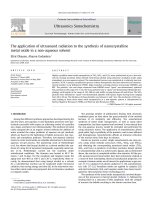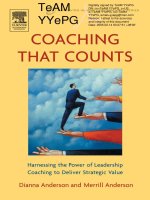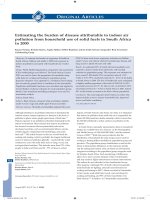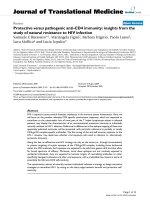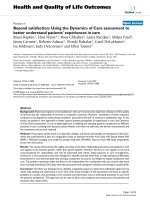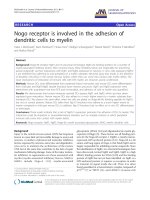Raspberry pi robotics essentials harness the power of raspberry pi with six degrees of freedom (6dof) to create an amazing walking robot ( TQL )
Bạn đang xem bản rút gọn của tài liệu. Xem và tải ngay bản đầy đủ của tài liệu tại đây (11.19 MB, 158 trang )
www.it-ebooks.info
Raspberry Pi Robotics
Essentials
Harness the power of Raspberry Pi with Six Degrees of
Freedom (6DoF) to create an amazing walking robot
Richard Grimmett
BIRMINGHAM - MUMBAI
www.it-ebooks.info
Raspberry Pi Robotics Essentials
Copyright © 2015 Packt Publishing
All rights reserved. No part of this book may be reproduced, stored in a retrieval
system, or transmitted in any form or by any means, without the prior written
permission of the publisher, except in the case of brief quotations embedded in
critical articles or reviews.
Every effort has been made in the preparation of this book to ensure the accuracy
of the information presented. However, the information contained in this book
is sold without warranty, either express or implied. Neither the author nor Packt
Publishing, and its dealers and distributors will be held liable for any damages
caused or alleged to be caused directly or indirectly by this book.
Packt Publishing has endeavored to provide trademark information about all of the
companies and products mentioned in this book by the appropriate use of capitals.
However, Packt Publishing cannot guarantee the accuracy of this information.
First published: June 2015
Production reference: 1150615
Published by Packt Publishing Ltd.
Livery Place
35 Livery Street
Birmingham B3 2PB, UK.
ISBN 978-1-78528-484-7
www.packtpub.com
www.it-ebooks.info
Credits
Author
Project Coordinator
Richard Grimmett
Kranti Berde
Reviewers
Proofreader
Ashwin Pajankar
Safis Editing
Werner Ziegelwanger
Indexer
Commissioning Editor
Priya Sane
Neil Alexander
Graphics
Sheetal Aute
Acquisition Editor
Tushar Gupta
Production Coordinator
Content Development Editor
Shantanu N. Zagade
Kirti Patil
Cover Work
Technical Editor
Shantanu N. Zagade
Mahesh Rao
Copy Editors
Aditya Nair
Sameen Siddiqui
Stuti Srivastava
www.it-ebooks.info
About the Author
Richard Grimmett has more fun working on robotic projects than should be
allowed. He also enjoys teaching computer science and electrical engineering at
Brigham Young University, Idaho. He has a bachelor's and master's degree in
electrical engineering and a PhD in leadership studies. He has written books on
how to use Raspberry Pi, Arduino, and BeagleBone Black for robotics projects.
www.it-ebooks.info
About the Reviewers
Ashwin Pajankar is a Bangalore-based engineer who wears many different hats
depending on the occasion. He graduated from IIIT Hyderabad in 2012 with a master
of technology degree in computer science and engineering. He has a total of 5 years
of experience in the software industry, where he has worked in different domains,
such as testing, data warehousing, replication, and automation. He is very well
versed in DB concepts, SQL, and scripting with Bash and Python. He has earned
professional certifications in products from Oracle, IBM, Informatica, and Teradata.
He's also an ISTQB-certified tester.
In his free time, he volunteers for different technical hackathons or social-service
activities. He was introduced to the Raspberry Pi in one of the hackathons, and he's
been hooked on it ever since. He writes a lot of code in Python, C, C++, and Shell
on his Raspberry Pi B+ cluster. He's currently working on creating his own Beowulf
cluster of 64 Raspberry Pi 2 models.
Werner Ziegelwanger, MSc, has studied game engineering and simulation,
and he got his master's degree in 2011. His master's thesis was published with the
title Terrain Rendering with Geometry Clipmaps for Games, by Diplomica Verlag.
His hobbies include programming and games and working with all kinds of
technical gadgets.
Werner was a self-employed programmer for some years and mainly worked on
Web projects. During this time, he started his own blog (http://developer-blog.
net), which is about the Raspberry Pi, Linux, and open source.
Since 2013, Werner has been working as a Magento developer and the head of
programming at mStage GmbH, an eCommerce company focused on Magento.
www.it-ebooks.info
www.PacktPub.com
Support files, eBooks, discount offers, and more
For support files and downloads related to your book, please visit www.PacktPub.com.
Did you know that Packt offers eBook versions of every book published, with PDF
and ePub files available? You can upgrade to the eBook version at www.PacktPub.com
and as a print book customer, you are entitled to a discount on the eBook copy. Get in
touch with us at for more details.
At www.PacktPub.com, you can also read a collection of free technical articles, sign
up for a range of free newsletters and receive exclusive discounts and offers on Packt
books and eBooks.
TM
/>
Do you need instant solutions to your IT questions? PacktLib is Packt's online digital
book library. Here, you can search, access, and read Packt's entire library of books.
Why subscribe?
• Fully searchable across every book published by Packt
• Copy and paste, print, and bookmark content
• On demand and accessible via a web browser
Free access for Packt account holders
If you have an account with Packt at www.PacktPub.com, you can use this to access
PacktLib today and view 9 entirely free books. Simply use your login credentials for
immediate access.
www.it-ebooks.info
Table of Contents
Prefaceiii
Chapter 1: Configuring and Programming Raspberry Pi
1
Configuring Raspberry Pi – the brain of your robot
Installing the operating system
Adding a remote graphical user interface
Establishing wireless access
Programming on Raspberry Pi
Creating and running Python programs on the Raspberry Pi
An introduction to the C/C++ programming language
Summary
2
4
11
16
17
18
21
25
Chapter 2: Building the Biped
27
Chapter 3: Motion for the Biped
53
Building robots that can walk
How servo motors work
Building the biped platform
Using a servo controller to control the servos
Communicating with the servo controller with a PC
Connecting the servo controller to the Raspberry Pi
Creating a program to control your biped
Summary
A basic stable pose
A basic walking motion
A basic turn for the robot
Summary
27
27
28
39
42
44
48
51
54
57
66
68
[i]
www.it-ebooks.info
Table of Contents
Chapter 4: Avoiding Obstacles Using Sensors
69
Chapter 5: Path Planning and Your Biped
87
Connecting Raspberry Pi to an infrared sensor
Connecting Raspberry Pi to a USB sonar sensor
Summary
Connecting a digital compass to the Raspberry Pi
Accessing the compass programmatically
Dynamic path planning for your robot
Basic path planning
Avoiding obstacles
Summary
69
80
86
87
90
97
97
101
104
Chapter 6: Adding Vision to Your Biped
105
Chapter 7: Accessing Your Biped Remotely
123
Installing a camera on your biped robot
Installing a USB camera on Raspberry Pi
Installing RaspiCam on Raspberry Pi
Downloading and installing OpenCV – a fully featured vision library
Edge Detection and OpenCv
Color and motion finding
Summary
Adding a wireless dongle and creating an access point
Adding a joystick remote control
Adding the capability to see remotely
Summary
105
106
108
112
114
118
122
123
127
134
135
Index137
[ ii ]
www.it-ebooks.info
Preface
There have been many recent technological advances that have really changed the
way we live, work, and play. The television, the computer, and the cell phone all
have dramatically affected our lives. Each of these generally started out with a few
early adopters, for the most part, individuals with lots of resources that were able to
afford the new technology. However, soon after, there was a movement to make the
technology more affordable for a wider range of people.
The latest technological movement is robotics. The number, kind, and use of robots
is growing dramatically. The first of these robots were developed in university labs
or in military research centers. However, just as with the adaption of the computer,
there is already a growing grassroots movement of do-it-yourself developers that has
sprung up to make robots a part of our everyday life.
This movement has been fueled by inexpensive hardware and free, open source
software. However, it has also been enabled by a community of developers who are
willing to help others get started or overcome challenges that they have experienced.
This book is offered in the spirit of this do-it-yourself movement. Inside the book,
you'll find details about how to take Raspberry Pi B 2, an inexpensive, small, but
versatile computer, and marry it with inexpensive hardware and open source
software to build a bipedal robot that can walk, sense barriers, and even see its
surroundings.
However, be careful—this sort of information can be dangerous. Before long, you
may be creating the next generation of thinking, walking, sensing machines that will
be at the heart of the robotic revolution.
[ iii ]
www.it-ebooks.info
Preface
What this book covers
Chapter 1, Configuring and Programming Raspberry Pi, begins with a discussion on how
to connect power, and it continues through setting up a full system that's configured
and ready to begin connecting any of the amazing devices and Software capabilities
to develop advanced robotics applications.
Chapter 2, Building the Biped, shows how to construct the mechanics of the biped
platform whether you want to use 3D print, purchase, or construct your own legs
and body.
Chapter 3, Motion for the Biped, talks about how once you have the platform built,
you'll need to program it to walk, wave, play dead, or perform any number of neat
motion segments so that you can coordinate the movement of your platform.
Chapter 4, Avoiding Obstacles Using Sensors, shows you how to add IR sensors so that
you can avoid running into barriers.
Chapter 5, Path Planning and Your Biped, covers how to plan the movement of your
biped. As you move around, you'll want to be able to move from point A to point B.
Chapter 6, Adding Vision to Your Biped, provides the details of how to connect a
webcam, the hardware, and the software so that we can use it to input visual data
into our system.
Chapter 7, Accessing Your Biped Remotely, covers the basics of how to configure the
Raspberry Pi as a wireless access point so that you can control your biped remotely.
What you need for this book
Here is the list of what you need:
• Raspbian
• putty
• Image Writer for Windows
• libusb-1.0-0-dev
• VncServer
[ iv ]
www.it-ebooks.info
Preface
Who this book is for
This book is for anyone who has some background in using the Raspberry Pi to
create robotics projects. Some programming background is assumed as you create
a biped robot that can walk, sense its environment, plan its movements, and follow
movement and color—all autonomously.
Conventions
In this book, you will find a number of text styles that distinguish between different
kinds of information. Here are some examples of these styles and an explanation of
their meaning.
Code words in text, database table names, folder names, filenames, file extensions,
pathnames, dummy URLs, user input, and Twitter handles are shown as follows:
"However, you do need to find the /dev device label for your card"
Any command-line input or output is written as follows:
sudo dd if=2015-01-31-raspbian.img
of=/dev/sdX
New terms and important words are shown in bold. Words that you see on
the screen, for example, in menus or dialog boxes, appear in the text like this:
"Clicking the Next button moves you to the next screen."
Warnings or important notes appear in a box like this.
Tips and tricks appear like this.
Reader feedback
Feedback from our readers is always welcome. Let us know what you think about
this book—what you liked or disliked. Reader feedback is important for us as it helps
us develop titles that you will really get the most out of.
To send us general feedback, simply e-mail , and mention
the book's title in the subject of your message.
[v]
www.it-ebooks.info
Preface
If there is a topic that you have expertise in and you are interested in either writing
or contributing to a book, see our author guide at www.packtpub.com/authors.
Customer support
Now that you are the proud owner of a Packt book, we have a number of things to
help you to get the most from your purchase.
Downloading the color images of this book
We also provide you with a PDF file that has color images of the screenshots/
diagrams used in this book. The color images will help you better understand the
changes in the output. You can download this file from ktpub.
com/sites/default/files/downloads/Raspberry_Pi_Robotics_Essentials_
Graphics.pdf.
Errata
Although we have taken every care to ensure the accuracy of our content, mistakes
do happen. If you find a mistake in one of our books—maybe a mistake in the text or
the code—we would be grateful if you could report this to us. By doing so, you can
save other readers from frustration and help us improve subsequent versions of this
book. If you find any errata, please report them by visiting ktpub.
com/submit-errata, selecting your book, clicking on the Errata Submission Form
link, and entering the details of your errata. Once your errata are verified, your
submission will be accepted and the errata will be uploaded to our website or added
to any list of existing errata under the Errata section of that title.
To view the previously submitted errata, go to />content/support and enter the name of the book in the search field. The required
information will appear under the Errata section.
Piracy
Piracy of copyrighted material on the Internet is an ongoing problem across all
media. At Packt, we take the protection of our copyright and licenses very seriously.
If you come across any illegal copies of our works in any form on the Internet, please
provide us with the location address or website name immediately so that we can
pursue a remedy.
Please contact us at with a link to the suspected
pirated material.
[ vi ]
www.it-ebooks.info
Preface
We appreciate your help in protecting our authors and our ability to bring you
valuable content.
Questions
If you have a problem with any aspect of this book, you can contact us at
, and we will do our best to address the problem.
[ vii ]
www.it-ebooks.info
www.it-ebooks.info
Configuring and
Programming Raspberry Pi
Robots are beginning to infiltrate our world. They come in all shapes and sizes,
with a wide range of capabilities. And, just like the evolution of the personal
computer before them, much of what is happening in the robot development world
is coming from hobbyists and do-it-yourselfers that are using a new generation of
inexpensive hardware and free, open source software to build machines with all
kinds of amazing capabilities. In this book, you will learn how to build robots by
building a robot, a four-legged quadruped with sensor and vision capabilities. The
skills you will learn, however, can also be used on a wide variety of walking, rolling,
swimming, or flying robots.
In this chapter, you'll learn:
• How to configure your Raspberry Pi, the control center of your robot,
with the Raspbian operating system
• How to set up a remote development environment so you can program
your robot
• Basic programming skills in both Python and C so you can both create and
edit the programs your robot will need to do all those amazing things
[1]
www.it-ebooks.info
Configuring and Programming Raspberry Pi
Configuring Raspberry Pi – the brain of
your robot
One of the most important parts of your robot is the processor system you use to
control all the different hardware. In this book, you'll learn how to use Raspberry
Pi, a small, inexpensive, easy-to-use processor system. Raspberry Pi comes in
several flavors – the original A and B model, and the new and improved A+ and B+
model. The B+ flavor is the most popular and comes with additional input/output
capability, four USB connections, more memory, and will be the flavor we'll focus on
in this book.
Here are the items you'll need to set up an initial Raspberry Pi development
environment:
• A Raspberry Pi, Model B 2. There are three other Raspberry Pi models, the
B+, the B, and the A. These are models with less processing power and
different hardware configurations. In this book, we'll focus on the Raspberry
Pi Model B 2; it has the best processing power and the most useful input/
output access. However, many of the items in this book will also work with
the Raspberry Pi B+ and A versions, perhaps with some additional hardware.
• The USB cable to provide power to the board.
• A microSD card — at least 4 GB.
• A microSD card writer.
• Another computer that is connected to the Internet.
• An Internet connection for the board — for the initial configuration steps,
you'll need a LAN cable and wired LAN connection.
• A wireless LAN device.
[2]
www.it-ebooks.info
Chapter 1
Here is what the Raspberry Pi B 2 board looks like:
You should also acquaint yourself with the different connections on the board.
Here they are on the B 2, labelled for your information:
[3]
www.it-ebooks.info
Configuring and Programming Raspberry Pi
Installing the operating system
Before you get started, you'll need to download and create a card with the Raspbian
operating system. You are going to install Raspbian, an open source version of the
Debian version of Linux, on your Raspberry Pi.
There are two approaches to getting Raspbian on your board. The board is getting
popular enough that you can now buy an SD card that already has Rasbpian
installed, or you can download it onto your personal computer and then install it on
the card. If you are going to download a distribution, you need to decide if you are
going to use a Windows computer to download and create an SD card, or a
Linux machine.
No matter which machine you are going to use, you'll need to download an image.
Open a browser window. Go to the Raspberry Pi site, www.raspberrypi.org, and
select Downloads from the top of the page. This will give you a variety of download
choices. Go to the Raspbian section and select the .zip file just to the right of the
image identifier. This will download an archived file that has the image for your
Raspbian operating system. Note the default username and password; you'll need
those later.
If you're using Windows, you'll need to unzip the file using an archiving program
like 7-Zip. This will leave you with a file that has the .img extension, a file that can
be imaged on your card. Next, you'll need a program that can write the image to
the card. Use Image Writer if you are going to create your card using a Windows
machine. You can find a link to this program at the top of the download section on
the www.raspberrypi.org website. Plug your card into the PC, run this program,
and you should see this:
[4]
www.it-ebooks.info
Chapter 1
Select the correct card and image; it should look something like this:
Then select Write. This will take some time, but when it is complete, eject the card
from the PC.
If you are using Linux, you'll need to unarchive the file and then write it to the
card. You can do all of this with one command. However, you do need to find
the /dev device label for your card. You can do this with the ls -la /dev/sd*
command. If you run this before you plug in your card, you might see something
like the following:
[5]
www.it-ebooks.info
Configuring and Programming Raspberry Pi
After plugging in your card, you might see something like the following:
Note that your card is sdb. Now, go to the directory where you downloaded the
archived image file and issue the following command:
sudo dd if=2015-01-31-raspbian.img
of=/dev/sdX
The 2015-01-31-raspbian.img command will be replaced with the image file that
you downloaded, and /dev/sdX will be replaced with your card ID; in this example,
/dev/sdb.
Once your card image has been created, install it on the Raspberry Pi. You'll also
need to plug your Raspberry Pi into the LAN cable, and the LAN cable into your
wired LAN network.
If you don't have a wired connection, you can complete the
following steps by connecting your Raspberry Pi directly to a
monitor, keyboard, and mouse.
Power the device. The POWER LED should light and your device should boot from
the card. To configure the card, you'll need to access it remotely. To do this, you'll
now need to connect to the device via SSH, a secure protocol that allows you to
control one computer remotely from another computer.
[6]
www.it-ebooks.info
Chapter 1
One of the challenges of accessing the system remotely is that you need to know
the IP address of your board. There is a way to discover this by using an IP scanner
application. There are several scanners available for free; on Windows, a possible
choice is Advanced IP Scanner, which is available from Here is what the program looks like when it is run:
Clicking on the Scan selector scans for all the devices connected to the network.
You can also do this in Linux; one application for IP scanning in Linux is called
Nmap. To install Nmap, type in sudo apt-get install nmap. To run Nmap, type
in sudo nmap -sP 10.25.155.1/154 and the scanner will scan the addresses from
10.25.155.1 to 10.25.155.154.
These scanners can let you know which addresses are being used, and this should
then let you find your Raspberry Pi IP address. Since you are going to access your
device via SSH, you'll also need an SSH terminal program running on your remote
computer. If you are running Microsoft Windows, you can download such an
application. One simple and easy choice is Putty. It is free and does a very good job
of allowing you to save your configuration so you don't have to type it in each time.
This program is available at www.putty.org.
[7]
www.it-ebooks.info
Configuring and Programming Raspberry Pi
Download Putty on your Microsoft Windows machine. Then run putty.exe.
You should see a configuration window. It will look something like the
following screenshot:
Type in the inet addr from the IP Scanner in the Host Name space and make sure
that the SSH is selected. You may want to save this configuration under Raspberry Pi
so you can reload it each time.
When you click on Open, the system will try to open a terminal window onto your
Raspberry Pi via the LAN connection. The first time you do this, you will get a
warning about an RSA key, as the two computers don't know about each other; so
Windows is complaining that a computer it doesn't know is about to be connected in
a fairly intimate way. Simply click on OK, and you should get a terminal with a login
prompt, like the following screenshot:
[8]
www.it-ebooks.info
Chapter 1
Now you can log in and issue commands to your Raspberry Pi. If you'd like to do
this from a Linux machine, the process is even simpler. Bring up a terminal window
and then type in ssh –p 22, where xxx.xxx.xxx.xxx is
the inet addr of your device. This will then bring you to the login screen of your
Raspberry Pi, which should look similar to the previous screenshot.
After your log in, you should get a screen that looks like the following:
[9]
www.it-ebooks.info
Configuring and Programming Raspberry Pi
First, you'll want to expand the file system to take up the entire card. So, hit the Enter
key, and you'll see the following screen:
Hit Enter once again and you'll go back to the main configuration screen. Now,
select the Enable Boot to Desktop/Scratch option.
[ 10 ]
www.it-ebooks.info