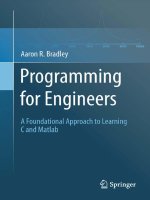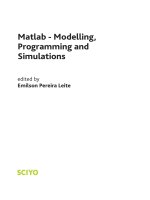MATLAB Programming
Bạn đang xem bản rút gọn của tài liệu. Xem và tải ngay bản đầy đủ của tài liệu tại đây (239.45 KB, 20 trang )
Chapter 7
MATLAB Programming
Every time you create an M-file, you are writing a computer program using
the MATLAB programming language. You can do quite a lot in MATLAB
using no more than the most basic programming techniques that we have
already introduced. In particular, we discussed simple loops (using for) and
a rudimentary approach to debugging in Chapter 3. In this chapter, we will
cover some further programming commands and techniques that are useful
for attacking more complicated problems withMATLAB. If you are already
familiar withanother programming language, muchof this material will be
quite easy for you to pick up!
✓
Many MATLAB commands are themselves M-files, which you can examine
using type or edit (for example, enter type isprime to see the M-file for
the command isprime). You can learn a lot about MATLAB programming
techniques by inspecting the built-in M-files.
Branching
For many user-defined functions, you can use a function M-file that executes
the same sequence of commands for each input. However, one often wants a
function to perform a different sequence of commands in different cases, de-
pending on the input. You can accomplish this with a branching command, and
as in many other programming languages, branching in MATLAB is usually
done withthe command if, which we will discuss now. Later we will describe
the other main branching command, switch.
101
102
Chapter 7: MATLAB Programming
Branching with if
For a simple illustration of branching with if, consider the following function
M-file absval.m, which computes the absolute value of a real number:
function y = absval(x)
ifx>=0
y=x;
else
y = -x;
end
The first line of this M-file states that the function has a single input x and
a single output y. If the input x is nonnegative, the if statement is deter-
mined by MATLAB to be true. Then the command between the if and the
else statements is executed to set y equal to x, while MATLAB skips the
command between the else and end statements. However, if x is negative,
then MATLAB skips to the else statement and executes the succeeding com-
mand, setting y equal to -x. As witha for loop, the indentation of commands
above is optional; it is helpful to the human reader and is done automatically
by MATLAB’s built-in Editor/Debugger.
✓
Most of the examples in this chapter will give peculiar results if their input
is of a different type than intended. The M-file absval.m is designed only
for scalar real inputs x, not for complex numbers or vectors. If x is complex
for instance, then x>=0checks only if the real part of x is nonnegative,
and the output y will be complex in either case. MATLAB has a built-in
function abs that works correctly for vectors of complex numbers.
In general, if must be followed on the same line by an expression that
MATLAB will test to be true or false; see the section below on Logical Expres-
sions for a discussion of allowable expressions and how they are evaluated.
After some intervening commands, there must be (as with for) a correspond-
ing end statement. In between, there may be one or more elseif state-
ments (see below) and/or an else statement (as above). If the test is true,
MATLAB executes all commands between the if statement and the first
elseif, else,orend statement and then skips all other commands un-
til after the end statement. If the test is false, MATLAB skips to the first
elseif, else,orend statement and proceeds from there, making a new test
in the case of an elseif statement. In the example below, we reformulate
absval.m so that no commands are necessary if the test is false, eliminating
the need for an else statement.
Branching
103
function y = absval(x)
y=x;
ify<0
y = -y;
end
The elseif statement is useful if there are more than two alternatives
and they can be distinguished by a sequence of true/false tests. It is essen-
tially equivalent to an else statement followed immediately by a nested if
statement. In the example below, we use elseif in an M-file signum.m, which
evaluates the mathematical function
sgn(x) =
1 x > 0,
0 x = 0,
−1 x < 0.
(Again, MATLAB has a built-in function sign that performs this function for
more general inputs than we consider here.)
function y = signum(x)
ifx>0
y=1;
elseif x == 0
y=0;
else
y = -1;
end
Here if the input x is positive, then the output y is set to 1 and all commands
from the elseif statement to the end statement are skipped. (In particular,
the test in the elseif statement is not performed.) If x is not positive, then
MATLAB skips to the elseif statement and tests to see if x equals 0.Ifso,y is
set to 0; otherwise y is set to -1. Notice that MATLAB requires a double equal
sign == to test for equality; a single equal sign is reserved for the assignment
of values to variables.
✓
Like for and the other programming commands you will encounter, if and
its associated commands can be used in the Command Window. Doing so can
be useful for practice with these commands, but they are intended mainly for
use in M-files. In our discussion of branching, we consider primarily the case
of function M-files; branching is less often used in script M-files.
104
Chapter 7: MATLAB Programming
Logical Expressions
In the examples above, we used relational operators suchas >=, >, and ==
to form a logical expression, and we instructed MATLAB to choose between
different commands according to whether the expression is true or false. Type
help relop to see all of the available relational operators. Some of these
operators, suchas & (AND) and
|
(OR), can be used to form logical expressions
that are more complicated than those that simply compare two numbers. For
example, the expression (x>0)
|
(y>0)will be true if x or y (or both)
is positive, and false if neither is positive. In this particular example, the
parentheses are not necessary, but generally compound logical expressions
like this are both easier to read and less prone to errors if parentheses are
used to avoid ambiguities.
Thus far in our discussion of branching, we have only considered expressions
that can be evaluated as true or false. While such expressions are sufficient
for many purposes, you can also follow if or elseif withany expression
that MATLAB can evaluate numerically. In fact, MATLAB makes almost no
distinction between logical expressions and ordinary numerical expressions.
Consider what happens if you type a logical expression by itself in the Com-
mand Window:
>>2>3
ans =
0
When evaluating a logical expression, MATLAB assigns it a value of 0 (for
FALSE) or 1 (for TRUE). Thus if you type 2<3, the answer is 1. The rela-
tional operators are treated by MATLAB like arithmetic operators, inasmuch
as their output is numeric.
✓
MATLAB makes a subtle distinction between the output of relational
operators and ordinary numbers. For example, if you type whos after the
command above, you will see that ans is a logical array. We will give an
example of how this feature can be used shortly. Type help logical for
more information.
Here is another example:
>>2|3
ans =
1
Branching
105
The OR operator
|
gives the answer 0 if bothoperands are zero and 1 other-
wise. Thus while the output of relational operators is always 0 or 1, any
nonzero input to operators suchas & (AND),
|
(OR), and
~
(NOT) is regarded
by MATLAB to be true, while only 0 is regarded to be false.
If the inputs to a relational operator are vectors or matrices rather than
scalars, then as for arithmetic operations such as + and .*, the operation is
done term-by-term and the output is an array of zeros and ones. Here are some
examples:
>> [2 3] < [3 2]
ans =
10
>> x = -2:2; x >= 0
ans =
00111
In the second case, x is compared term-by-term to the scalar 0. Type help
relop or more information.
You can use the fact that the output of a relational operator is a logical array
to select the elements of an array that meet a certain condition. For example,
the expression x(x >= 0) yields a vector consisting of only the nonnegative
elements of x (or more precisely, those with nonzero real part). So, if x = -2:2
as above,
>> x(x >= 0)
ans =
01 2
If a logical array is used to choose elements from another array, the two arrays
must have the same size. The elements corresponding to the ones in the logical
array are selected while the elements corresponding to the zeros are not. In
the example above, the result is the same as if we had typed x(3:5), but in
this case 3:5 is an ordinary numerical array specifying the numerical indices
of the elements to choose.
Next, we discuss how if and elseif decide whether an expression is true
or false. For an expression that evaluates to a scalar real number, the criterion
is the same as described above — namely, a nonzero number is treated as true
while 0 is treated as false. However, for complex numbers only the real part
is considered. Thus, in an if or elseif statement, any number withnonzero
106
Chapter 7: MATLAB Programming
real part is treated as true, while numbers with zero real part are treated as
false. Furthermore, if the expression evaluates to a vector or matrix, an if
or elseif statement must still result in a single true-or-false decision. The
convention MATLAB uses is that all elements must be true (i.e., all elements
must have nonzero real part) for an expression to be treated as true. If any
element has zero real part, then the expression is treated as false.
You can manipulate the way branching is done with vector input by in-
verting tests with
~
and using the commands any and all. For example, the
statements if x == 0; ...; end will execute a block of commands (rep-
resented here by ···) when all the elements of x are zero; if you would like
to execute a block of commands when any of the elements of x is zero you
could use the form if x
~
= 0; else; ...; end. Here
~
= is the relational
operator for “does not equal”, so the test fails when any element of x is zero,
and execution skips past the else statement. You can achieve the same effect
in a more straightforward manner using any, which outputs true when any
element of an array is nonzero: if any(x == 0); ...; end (remember
that if any element of x is zero, the corresponding element of x==0is
nonzero). Likewise all outputs true when all elements of an array are
nonzero.
Here is a series of examples to illustrate some of the features of logical
expressions and branching that we have just described. Suppose you want to
create a function M-file that computes the following function:
f (x) =
sin(x)/xx= 0,
1 x = 0.
You could construct the M-file as follows:
function y = f(x)
ifx==0
y=1;
else
y = sin(x)/x;
end
This will work fine if the input x is a scalar, but not if x is a vector or matrix.
Of course you could change / to ./ in the second definition of y, and change
the first definition to make y the same size as x. But if x has both zero and
nonzero elements, then MATLAB will declare the if statement to be false and
use the second definition. Then some of the entries in the output array y will
be NaN, “not a number,” because 0/0 is an indeterminate form.
Branching
107
One way to make this M-file work for vectors and matrices is to use a loop
to evaluate the function element-by-element, with an if statement inside the
loop:
function y = f(x)
y = ones(size(x));
for n = 1:prod(size(x))
if x(n) ~= 0
y(n) = sin(x(n))/x(n);
end
end
In the M-file above, we first create the eventual output y as an array of ones
with the same size as the input x. Here we use size(x) to determine the
number of rows and columns of x; recall that MATLAB treats a scalar or a
vector as an array withone row and/or one column. Then prod(size(x))
yields the number of elements in x.Sointhefor statement n varies from 1
to this number. For each element x(n), we check to see if it is nonzero, and
if so we redefine the corresponding element y(n) accordingly. (If x(n) equals
0, there is no need to redefine y(n) since we defined it initially to be 1.)
✓
We just used an important but subtle feature of MATLAB, namely that
eachelement of a matrix can be referred to witha single index; for example,
if x isa3× 2 array then its elements can be enumerated as x(1), x(2), ...,
x(6). In this way, we avoided using a loop within a loop. Similarly, we could
use length(x(:)) in place of prod(size(x)) to count the total number of
entries in x. However, one has to be careful. If we had not predefined y to have
the same size as x, but rather used an else statement inside the loop to let
y(n) be 1 when x(n) is 0, then y would have ended up a 1 × 6 array rather
than a 3 × 2 array. We then could have used the command y = reshape(y,
size(x)) at the end of the M-file to make y have the same shape
as x. However, even if the shape of the output array is not important, it is
generally best to predefine an array of the appropriate size before computing
it element-by-element in a loop, because the loop will then run faster.
Next, consider the following modification of the M-file above:
function y = f(x)
ifx~=0
y = sin(x)./x;
return
end
108
Chapter 7: MATLAB Programming
y = ones(size(x));
for n = 1:prod(size(x))
if x(n) ~= 0
y(n) = sin(x(n))/x(n);
end
end
Above the loop we added a block of four lines whose purpose is to make the
M-file run faster if all the elements of the input x are nonzero. The difference
in running time can be significant (more than a factor of 10) if x has a large
number of elements. Here is how the new block of four lines works. The first if
statement will be true provided all the elements of x are nonzero. In this case,
we define the output y using MATLAB’s vector operations, which are generally
much more efficient than running a loop. Then we use the command return
to stop execution of the M-file without running any further commands. (The
use of return here is a matter of style; we could instead have indented all of
the remaining commands and put them between else and end statements.)
If, however, x has some zero elements, then the if statement is false and the
M-file skips ahead to the commands after the next end statement.
Often you can avoid the use of loops and branching commands entirely by
using logical arrays. Here is another function M-file that performs the same
task as in the previous examples; it has the advantage of being more concise
and more efficient to run than the previous M-files, since it avoids a loop in
all cases:
function y = f(x)
y = ones(size(x));
n=(x~=0);
y(n) = sin(x(n))./x(n);
Here n is a logical array of the same size as x witha 1 in eachplace where x has
a nonzero element and zeros elsewhere. Thus the line that defines y(n) only
redefines the elements of y corresponding to nonzero values of x and leaves
the other elements equal to 1. If you try eachof these M-files withan array of
about 100,000 elements, you will see the advantage of avoiding a loop!
Branching with switch
The other main branching command is switch. It allows you to branchamong
several cases just as easily as between two cases, though the cases must be de-
scribed through equalities rather than inequalities. Here is a simple example,
which distinguishes between three cases for the input: