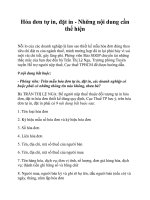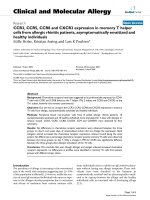Storing dât in memory
Bạn đang xem bản rút gọn của tài liệu. Xem và tải ngay bản đầy đủ của tài liệu tại đây (416.29 KB, 22 trang )
37
Chapter 3
Storing Data in Memory
After completing this chapter, you will be able to:
Explain how a DataTable stores data
Add new data rows to a table
Examine, update, and remove existing values in a table row
Explain how ADO.NET differentiates between pending and final data values
Integrate data verification code into your DataTable object
Adding columns to a DataTable is an essential step in managing data in ADO.NET, but the
columns themselves contain no data. To store actual data values in an ADO.NET table, you
must use the DataRow class. After you place one or more data rows in a table, the real work
of managing application-specific information begins. This chapter introduces the DataRow
class and its role in data storage within each data table.
Note
The exercises in this chapter all use the same sample project, a simple editor of DataRow
records within a single DataTable. Although you will be able to run the application after each
exercise, the expected results for the full application might not appear until you complete all
exercises in the chapter.
Adding Data
Adding new data rows to a table is a three-step process:
1. Create a new row object.
2. Store the actual data values in the row object.
3. Add the row object to the table.
Creating New Rows
The DataColumn objects you add to a DataTable let you define an unlimited number of
column combinations. One table might manage information on individuals, with textual
name fields and dates for birthdays and driver-license expirations. Another table might exist
to track the score in a baseball game, and contain no names or dates at all. The type of
information you store in a table depends on the columns included in that table, along with
the name, data type, and field constraints for each column.
Dwonloaded from: iDATA.ws
38
Microsoft ADO.NET 4 Step by Step
The DataRow class lets you store a single row of data in a table. However, a row of data that
tracks customers or medical patients is not the same as a row that tracks baseball scores. The
columns differ in number, data types, and even their names and positions. Therefore, each
ADO.NET DataRow must be configured to work with a specific DataTable and its collection of
DataColumn instances.
The DataTable class includes the NewRow method to generate table-specific data rows.
Whenever you want to add a new row of data to a table, the first step always involves gener-
ating a new DataRow with the NewRow method.
C#
DataRow oneRow = someTable.NewRow();
Visual Basic
Dim oneRow As DataRow = someTable.NewRow()
The generated row includes information about each data column defined for the table.
Typically, the data associated with each column in the new row is initially NULL, the database
state for an unassigned field. However, if a DataColumn definition includes a DefaultValue
setting, that initial value will appear immediately in the generated row for the named column.
Also, any column that has its AutoIncrement and related fields set (typically a primary key
field) will include generated sequential values for that column.
Defining Row Values
The DataRow class includes an Item property that provides access to each defined column,
by name, zero-based index number, or reference to the physical DataColumn instance. When
writing code with a specific table format in mind, programmers generally use the column-
name method because it makes clear which field is being referenced in a code statement.
C#
oneRow.Item["ID"] = 123; // by column name
oneRow.Item[0] = 123; // by column position
DataColumn whichColumn = someTable.Columns[0];
oneRow.Item[whichColumn] = 123; // by column instance
Visual Basic
oneRow.Item("ID") = 123 ' by column name
oneRow.Item(0) = 123 ' by column position
Dim whichColumn As DataColumn = someTable.Columns(0)
oneRow.Item(whichColumn) = 123 ' by column instance
Dwonloaded from: iDATA.ws
Chapter 3 Storing Data in Memory
39
Because Item is the default member for the DataRow class, you can omit the name when
referencing row values, as shown here:
C#
oneRow["ID"] = 123;
Visual Basic
oneRow("ID") = 123
Visual Basic includes a special “exclamation point” syntax that condenses the statement even
more, but you can use it only with column names, not with column indexes.
Visual Basic
oneRow!ID = 123
Note
Members of the Item class are defined as the generic Object type; they are not strongly
typed to the data type defined for the columns. This means that you can store data of an incorrect
type in any field during this assignment phase. Errors will not be reported until you attempt to
add the DataRow object to the table’s Rows collection, as described in the “Storing Rows in a
Table” section of this chapter on page 40.
As you assign values to a row, they become available immediately for use in other
expressions.
C#
orderData["Subtotal"] = orderRecord.PreTaxTotal;
orderData["SalesTax"] = orderRecord.PreTaxTotal * orderRecord.TaxRate;
orderData["Total"] = orderData["Subtotal"] + orderData["SalesTax"];
Visual Basic
orderData!Subtotal = orderRecord.PreTaxTotal
orderData!SalesTax = orderRecord.PreTaxTotal * orderRecord.TaxRate
orderData!Total = orderData!Subtotal + orderData!SalesTax
Dwonloaded from: iDATA.ws
40
Microsoft ADO.NET 4 Step by Step
Fields with no default or auto-increment value are automatically set to NULL. If for any
reason you need to set a field to NULL from a non-NULL state, assign it with the value of
.NET’s DBNull class.
C#
oneRow["Comments"] = System.DBNull.Value;
Visual Basic
oneRow!Comments = System.DBNull.Value
As mentioned in Chapter 2, “Building Tables of Data,” you can test field values in C# using the
DBNull.Value.Equals method or in Visual Basic with the IsDBNull function. The DataRow class
includes its own IsNull method; it is functionally equivalent to the methods from Chapter 2.
Instead of passing the IsNull method a field value to test, you pass it the column’s name, the
column’s position, or an instance of the column.
C#
if (oneRow.IsNull("Comments"))...
Visual Basic
If (oneRow.IsNull("Comments") = True)...
Note
System.DBNull is not the same as null in C#, or Nothing in Visual Basic. Those keywords
indicate the absence of an object’s value. System.DBNull.Value is an object that presents a value.
Storing Rows in a Table
After you have assigned all required data values to the columns in a new row, add that row
to the DataTable using the table’s Rows.Add method.
C#
someTable.Rows.Add(oneRow);
Visual Basic
someTable.Rows.Add(oneRow)
An overload of the Add method lets you skip the formal row-object creation process; instead,
you supply the final field values directly as arguments. All provided values must appear in the
same order and position as the table’s DataColumn instances.
Dwonloaded from: iDATA.ws
Chapter 3 Storing Data in Memory
41
C#
// ----- Assumes column 0 is numeric, 1 is string.
someTable.Rows.Add(new Object[] {123, "Fred"});
Visual Basic
' ----- Assumes column 0 is numeric, 1 is string.
someTable.Rows.Add(123, "Fred");
Whichever method you employ, the Add process tests all data values to be added to the
table for data type compliance before adding the row. If the new row contains any values
that can’t be stored in the target column-specific data type, the Add method throws an
exception.
Adding Rows to a
DataTable
: C#
1. Open the “Chapter 3 CSharp” project from the installed samples folder. The project
includes two Windows.Forms classes: AccountManager and AccountDetail.
2. Open the source code view for the AccountManager form. Locate the AccountManager_
Load event handler. This routine creates a custom DataTable instance with five columns:
ID (a read-only, auto-generated long integer), FullName (a required 30-character
unique string), Active (a Boolean), AnnualFee (an optional decimal), and StartDate (an
optional date).
3. Add the following statements just after the “Build some sample data rows” comment.
These rows add new DataRow objects to the table using the Rows.Add alternative
syntax:
CustomerAccounts.Rows.Add(new Object[] {1L, "Blue Yonder Airlines", true,
500m, DateTime.Parse("1/1/2007")});
CustomerAccounts.Rows.Add(new Object[] {2L, "Fourth Coffee", true, 350m,
DateTime.Parse("7/25/2009")});
CustomerAccounts.Rows.Add(new Object[] {3L, "Wingtip Toys", false});
Adding Rows to a
DataTable
: Visual Basic
1. Open the “Chapter 3 VB” project from the installed samples folder. The project includes
two Windows.Forms classes: AccountManager and AccountDetail.
2. Open the source code view for the AccountManager form. Locate the AccountManager_
Load event handler. This routine creates a custom DataTable instance with five columns:
ID (a read-only, auto-generated long integer), FullName (a required 30-character
unique string), Active (a Boolean), AnnualFee (an optional decimal), and StartDate (an
optional date).
Dwonloaded from: iDATA.ws
42
Microsoft ADO.NET 4 Step by Step
3. Add the following statements just after the “Build some sample data rows” comment.
These rows add new DataRow objects to the table using the Rows.Add alternative
syntax:
CustomerAccounts.Rows.Add({1&, "Blue Yonder Airlines", True, 500@, #1/1/2007#})
CustomerAccounts.Rows.Add({2&, "Fourth Coffee", True, 350@, #7/25/2009#})
CustomerAccounts.Rows.Add({3&, "Wingtip Toys", False})
Examining and Changing Data
After adding a data row to a table, you can process it as a table member. For instance, you can
iterate through the table’s Rows collection, examining the stored column values as you pass
through each record. The following code adds up the sales tax for all records in the allSales
table:
C#
decimal totalTax = 0m;
foreach (DataRow scanRow in someTable.Rows)
if (!DBNull.Value.Equals(scanRow["SalesTax"]))
totalTax += (decimal)scanRow["SalesTax"];
Visual Basic
Dim totalTax As Decimal = 0@
For Each scanRow As DataRow In someTable.Rows
If (IsDBNull(scanRow!SalesTax) = False) Then _
totalTax += CDec(scanRow!SalesTax)
Next scanRow
Because each row’s collection of items is not strongly typed, you might need to cast or convert
each field to the target data type before using it.
Note
ADO.NET does include extension methods that provide strongly typed access to each
row’s members. These methods were added to the system to support LINQ and its method of
querying data within the context of the Visual Basic or C# language. Part IV of this book intro-
duces LINQ and its use with ADO.NET data.
Because of this lack of strong typing, be careful when assigning new values to any row already
included in a table. For example, code that assigns a string value to an integer column will
compile without error, but will generate a runtime error.
Dwonloaded from: iDATA.ws
Chapter 3 Storing Data in Memory
43
Modifying Existing Rows in a
DataTable
: C#
Note
This exercise uses the “Chapter 3 CSharp” sample project and continues the preceding
exercise in this chapter.
1. Open the source code view for the AccountDetail form. Locate the AccountDetail_Load
routine.
2. Add the following code, which fills in the form’s display fields with content from an
existing DataRow instance:
if (AccountEntry != null)
{
AccountID.Text = string.Format("{0:0}", AccountEntry["ID"]);
ActiveAccount.Checked = (bool)AccountEntry["Active"];
if (DBNull.Value.Equals(AccountEntry["FullName"]) == false)
AccountName.Text = (string)AccountEntry["FullName"];
if (DBNull.Value.Equals(AccountEntry["AnnualFee"]) == false)
AnnualFee.Text = string.Format("{0:0.00}",
(decimal)AccountEntry["AnnualFee"]);
if (DBNull.Value.Equals(AccountEntry["StartDate"]) == false)
StartDate.Text = string.Format("{0:d}",
(DateTime)AccountEntry["StartDate"]);
}
3. Locate the ActOK_Click routine. In the Try block, just after the “Save the changes in the
record” comment, you’ll find the following code line:
workArea.BeginEdit();
Just after that line, add the following code, which updates an existing DataRow instance
with the user’s input:
workArea["Active"] = ActiveAccount.Checked;
if (AccountName.Text.Trim().Length == 0)
workArea["FullName"] = DBNull.Value;
else
workArea["FullName"] = AccountName.Text.Trim();
if (AnnualFee.Text.Trim().Length == 0)
workArea["AnnualFee"] = DBNull.Value;
else
workArea["AnnualFee"] = decimal.Parse(AnnualFee.Text);
if (StartDate.Text.Trim().Length == 0)
workArea["StartDate"] = DBNull.Value;
else
workArea["StartDate"] = DateTime.Parse(StartDate.Text);
Dwonloaded from: iDATA.ws
44
Microsoft ADO.NET 4 Step by Step
Modifying Existing Rows in a
DataTable
: Visual Basic
Note
This exercise uses the “Chapter 3 VB” sample project and continues the preceding exercise
in this chapter.
1. Open the source code view for the AccountDetail form. Locate the AccountDetail_Load
routine.
2. Add the following code, which fills in the form’s display fields with content from an
existing DataRow instance:
If (AccountEntry IsNot Nothing) Then
AccountID.Text = CStr(AccountEntry!ID)
ActiveAccount.Checked = CBool(AccountEntry!Active)
If (IsDBNull(AccountEntry!FullName) = False) Then _
AccountName.Text = CStr(AccountEntry!FullName)
If (IsDBNull(AccountEntry!AnnualFee) = False) Then _
AnnualFee.Text = Format(CDec(AccountEntry!AnnualFee), "0.00")
If (IsDBNull(AccountEntry!StartDate) = False) Then _
StartDate.Text = Format(CDate(AccountEntry!StartDate), "Short Date")
End If
3. Locate the ActOK_Click routine. In the Try block, just after the “Save the changes in the
record” comment, you’ll find the following code line:
workArea.BeginEdit()
Just after that line, add the following code, which updates an existing DataRow instance
with the user’s input:
workArea!Active = ActiveAccount.Checked
If (AccountName.Text.Trim.Length = 0) _
Then workArea!FullName = DBNull.Value _
Else workArea!FullName = AccountName.Text.Trim
If (AnnualFee.Text.Trim.Length = 0) _
Then workArea!AnnualFee = DBNull.Value _
Else workArea!AnnualFee = CDec(AnnualFee.Text)
If (StartDate.Text.Trim.Length = 0)
Then workArea!StartDate = DBNull.Value _
Else workArea!StartDate = CDate(StartDate.Text)
Dwonloaded from: iDATA.ws



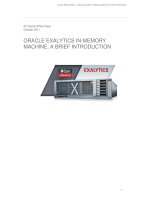


![in-memory data management [electronic resource] an inflection point for enterprise applications](https://media.store123doc.com/images/document/14/y/jr/medium_jro1401472498.jpg)