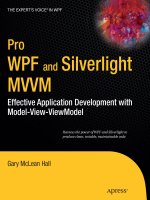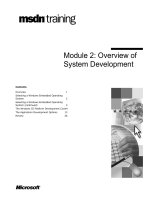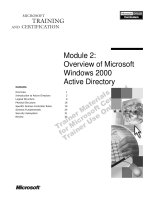Overview of WPF and Silverlight
Bạn đang xem bản rút gọn của tài liệu. Xem và tải ngay bản đầy đủ của tài liệu tại đây (548.15 KB, 20 trang )
C H A P T E R 1
■ ■ ■
1
Overview of WPF and Silverlight
WPF and Silverlight
WPF and Silverlight are Microsoft technologies that facilitate the development of rich user interfaces.
They are analogous to Windows Forms and Adobe Flash, respectively.
What Is WPF?
Windows Presentation Foundation (WPF) could be termed the next generation of Windows user
interfaces. It could be, but there are too many companies that will be wedded to Windows Forms for
many years to come. It may be more accurate to call WPF an alternative to Windows Forms. Although
the two technologies differ in many ways, they both aim to achieve the same end: providing a user
interface on the Windows desktop for applications written using the .NET Framework.
Architecture
Figure 1–1 shows the general architecture of WPF and its constituent parts.
The three subsystems that are the newly added ingredients that form WPF are highlighted with a
dark background and drop-shadow. They are: Presentation Framework, Presentation Core, and MIL
Core. Of the three, MIL Core is unmanaged, which enables it to wrap DirectX much more closely.
MIL Core stands for Media Integration Layer. It is an unmanaged wrapper
around DirectX and allows the Common Language Runtime (CLR) to interface
with DirectX.
Presentation Core contains all of the classes and interfaces that form the
groundwork for WPF. It does not contain any user interface controls—it is more
like the foundations that the controls are built on.
Presentation Framework is the subsystem that contains all of the user interface
components. It has a rich library of controls that can be used by WPF
applications. You can think of your WPF application as sitting on top of all of
this architecture, leveraging the functionality of the .NET Framework and WPF
to produce something usable and, ideally, profitable.
CHAPTER 1 ■ OVERVIEW OF WPF AND SILVERLIGHT
2
Figure 1–1. The various subsystems that comprise Windows Presentation Foundation
The other components in the diagram are no less important, but are not specifically related to WPF.
The Kernel provides low-level operating system services such as primitive input and output (I/O),
memory management, and process/thread creation and synchronization functions. User32 provides
applications with the means to create graphical user interfaces (GUIs) by using the message queue,
creating and managing windows, and so forth. DirectX provides an Application Programming Interface
(API) for creating 3D graphics, either using software rendering or via 3D graphics accelerator cards. The
Common Language Runtime (CLR) is Microsoft’s implementation of the Common Language
Infrastructure (CLI) standard: C# and Visual Basic .NET code are actually compiled into Common
Intermediate Language (CIL) bytecode, which is compiled again by the CLR at runtime before being
executed. All .NET languages operate this way and sit on top of the CLR.
DirectX, Not GDI+
As Figure 1–1 shows, WPF is built on DirectX, not GDI+. The Graphics Device Interface (GDI) API is
contained within the GDI32.dll that ships with the Windows operating system, and has been deprecated
since Windows XP. It provides facilities for low-level drawing of lines and curves, font rendering, and
other menial graphical tasks that are expanded upon in other APIs, such as User32. Since Windows XP,
GDI has been superseded by GDI+, which is a C++ implementation of a similar primitive graphics layer
but adds support for extra features such as gradient shading and for JPEG and PNG graphics files. Much
of the System.Drawing namespace and its container, the System.Drawing.dll assembly, is a managed
CHAPTER 1 ■ OVERVIEW OF WPF AND SILVERLIGHT
3
code wrapper around GDI+. Windows Forms, in particular, makes extensive use of this wrapper and this
is one of the key features that differentiates Windows Forms from WPF.
DirectX is an API built for graphically intensive applications, such as Computer Aided Design (CAD)
applications or video games. It provides an interface for rendering graphical scenes represented in three
dimensions onto a two-dimensional projection, such as your computer monitor. Along with OpenGL, it
is the industry standard for developing such applications, and the X in DirectX is itself the inspiration for
the X in XBox, so intrinsically linked are the two.
As managed .NET code can’t use unmanaged APIs directly, WPF uses a wrapper around DirectX as
an intermediary. MIL Core provides a low-level interface to the DirectX API, and WPF builds on top of
this to perform all of its graphical rendering. There are two consequences that arise from all of this: WPF
applications are graphically superior to Windows Forms applications; and WPF applications have a
higher minimum hardware—and, in fact, software—requirement than Windows Forms applications.
Graphically superior means that 3D is supported, cutting-edge graphical rendering techniques can be
employed, and any hardware acceleration present in the machine that is running the application will be
leveraged. The price paid for this is that WPF applications will run only on a minimum of Windows XP
Service Pack 2 because this is, in turn, the minimum requirement for .NET Framework 3.0. Similarly, if
you produce an application that makes use of advanced 3D rendering techniques, such as pixel shaders
and the like, you will require that your end users have sufficient hardware to run such an application. If
you must target operating systems such as Windows 98 or 2000, you may wish to use Windows Forms
instead.
Media
WPF has native support not only for displaying images but also for the playback of audio and video
multimedia.
As well as supporting established images formats—such as bitmap (BMP), Joint Photographics
Expert Group (JPEG), Graphics Interchange Format (GIF), and Portable Network Graphics (PNG) —
there is also an extensibility model for adding support for new image formats as they occur. This is built
on a new API that eliminates some of the limitations of GDI and GDI+, like high fidelity image support.
The System.Windows.Media.Imaging namespace contains much of the functionality for working with
images in WPF, while the System.Windows.Controls.Image class is the WPF control used for displaying an
image. The Image class’s Source property is used to set the location of the image file to display, as shown
in the example in Listing 1–1.
Listing 1–1. Displaying an Image Using the WPF Image Control
<Image Source=" C:\Users\Public\Pictures\Sample Pictures\Desert.jpg"/>
WPF supports the Windows Media Video (WMV), Moving Picture Experts Group (MPEG), and Audio
Video Interleave (AVI) file formats.
However, as the media component for WPF has Windows Media Player running behind the scenes,
WPF can use any other codecs that the Media Player has installed. For the playback of audio and video
files, the System.Windows.Controls.MediaElement control is used, again specifying a Source location of
the file to use, as in Listing 1–2.
Listing 1–2. Playback of a Multimedia File Using the MediaElement Control
<MediaElement Source="C:\Users\Public\Videos\Sample Videos\Wildlife.wmv" />
CHAPTER 1 ■ OVERVIEW OF WPF AND SILVERLIGHT
4
Layout
While there are controls such as Image and MediaElement available to enable the creation of rich, modern
user interfaces, controls that provide general layout are no less important. WPF’s layout system contains
a number of controls that allow the user interface designer to arrange content in distinct ways.
To lay out controls, the layout system must calculate a variety of measurements in order to position
them before they are drawn. This is a recursive process because some controls can contain any number
of child controls, and this nesting can be very deep in some user interfaces. It is clear that arranging a
sufficiently complex layout may be an intensive process.
All controls possess a bounding box that invisibly demarcates its borders, and this can be tweaked
on a per-control basis using the Margin property, which is inherited by all FrameworkElement subclasses.
(See Listing 1–3.)
Listing 1–3. Using the Margin Property to Increase the Size of a Control’s Bounding Box
<Button Text="Click Me!" Margin="5" />
In a similar vein, the internal space within a control can be altered using the Padding property,
which is part of the Control class. (See Listing 1–4.)
Listing 1–4. Using the Padding Property to Alter the Internal Padding of a Control
<Button Text="Click Me!" Padding="5" />
Aside from altering layout-related properties on individual controls, there are controls dedicated to
the placement of their children. These controls inherit from the System.Windows.Controls.Panel class
and each has its own method of laying out the UIElements that form its Children.
As an example, the Canvas control allows its children to be positioned absolutely, using coordinates
that are relative to the Canvas’s area. The StackPanel, on the other hand, will position its children serially,
either vertically or horizontally.
Styling and Templating
WPF user interfaces often look more compelling than their Windows Forms counterparts. This is due, in
no small part, to the styling and templating system within WPF. Styles allow you to define a common
look and feel for multiple elements in a user interface. Templates, which come in different flavors,
facilitate more powerful changes to the underlying structure of controls.
Styles contain lists of property names and associated values, which allow you to change the
appearance of any controls that use the style. Listing 1–5 shows a button that is using an associated style.
Listing 1–5. Using Styling to Change the Appearance of Controls
<Style TargetType="Button">
<Setter Property="FontSize" Value="14" />
<Setter Property="Padding" Value="5" />
<Setter Property="Foreground">
<Setter.Value>
<SolidColorBrush Color="LightGray">
</Setter.Value>
</Setter>
</Style>
CHAPTER 1 ■ OVERVIEW OF WPF AND SILVERLIGHT
5
The TargetType property is what links this style to the controls that will use it. In this example, this
style will be used by all of the Button controls that are within the current scope. It is possible for styles to
be used by single controls, referencing the style by key name. Styles can also be inherited and extended
so that minor changes can be made for slight deviations from a theme.
Whereas styles can change only properties on controls, control templates can change the structure
of a control, as in Listing 1–6.
Listing 1–6. Changing the Structure of a Button Control using a Control Template
<ControlTemplate TargetType="Button">
<Border BorderThickness="1">
<ContentPresenter Margin="2" HorizontalAlignment="Center" VerticalAlignment="2" />
</Border>
</ControlTemplate>
This control template also applies to all Buttons in the current scope. However, rather than
changing a couple of properties on the existing Button control, it entirely redefines the controls that
constitute a Button control. The Border is a decorator around other controls that apply a visible border
around its child control. The ContentPresenter control is a special type of control that takes the Content
property of the original control—in this instance, the Button—and outputs it into the new control
template. If you set the Button’s Content to some text, this text would be output within the border, with a
Margin of 2, and centrally aligned, both horizontally and vertically. This is an example of how powerful
the templating system is—you will not need to create your own control if its functionality is already
provided in an existing control. Instead, simply edit the user interface that is supplied by default.
Data templates are similar to control templates in that they allow you to define an underlying
structure. However, they relate to types that are not otherwise associated with any kind of user interface.
For example, you can define a Customer class and indirectly assign it a look and feel using a data
template. An example of this is shown in Listing 1–7. This brief explanation is enough for now as data
templates are given more prominence in Chapter 4, which concentrates on data binding.
Listing 1–7. Assigning a User Interface to a Plain CLR Class
<DataTemplate DataType="{x:Type local:Customer}">
<Label Content="Customer Name:" />
<TextBlock Text="{Binding FullName}" />
</DataTemplate>
Themes are logical packages of styles, control templates, and data templates that define the look
and feel of an application. All WPF applications will have a default theme, but you can create and
associate additional themes that the user may select from at runtime. This need not be just a visual
gimmick—the Windows desktop has multiple themes and some of them are aids for the visually
impaired: large-text themes, high-contrast themes, and so forth. This kind of usability is an important
concern in modern software, and WPF can ably cater to this.
What Is Silverlight?
Silverlight is a web application platform that Microsoft hopes will rival Adobe Flash. Like Flash,
Silverlight runs in a plug-in sandbox inside the user’s web browser.
3
CHAPTER 1
■
OVERVIEW OF WPF AND SILVERLIGHT
6
Architecture
As Figure 1–2 shows, Silverlight runs inside the user’s web browser. Silverlight supports the current most
popular web browsers, each of which requires that the user download a plug-in to enable Silverlight
application support.
Figure 1–2.
The layered architecture of Silverlight
.NET for Silverlight
Microsoft can’t rely on end users having the .NET Framework installed because Silverlight runs within
the user’s browser. Instead, the company decided to create a stripped-down version of the .NET
Framework specifically for Silverlight, much like the Compact .NET Framework for Windows CE
machines. This reduced runtime is called .NET for Silverlight and is installed separately from other CLR
runtimes that may be installed, once per Silverlight-enabled browser. Thus, if you have Internet
Explorer, Mozilla Firefox, and Google Chrome all running on a machine, each requires its own plug-in to
run Silverlight. This is exactly how Adobe Flash player works.
Silverlight 4
Silverlight 4 is the current version at the time of writing and it introduced a number of new features,
including:
•
Support for Google’s Chrome web browser
•
Access to the user’s web cam and microphone, if present
CHAPTER 1 ■ OVERVIEW OF WPF AND SILVERLIGHT
7
• Mousewheel input
• Enhancements to existing controls, such as the DataGrid
• New controls, such as the RichTextBox
• Enhanced data binding support
• Managed Extensibility Framework support (see chapter 10 “Application Support”)
• Bi-directional text support
• WCF RIA services
This list is by no means exhaustive, but it indicates some of the more prominent additions to
Silverlight’s feature set.
Differences Between WPF and Silverlight
Although WPF and Silverlight have a lot in common (a lot more now with the advent of Silverlight 4),
there are still some key features that must be kept in mind when deciding their respective applicability
to a product. A few of the more prominent differences are outlined here.
WPF Has 3D Graphics
WPF’s rendering engine is built upon DirectX, so it has the capability to display real-time 3D graphics.
Silverlight, on the other hand, typically runs inside a web browser and can’t make use of the client’s 3D
capabilities.
If you wish to make extensive use of the more advanced 3D graphics available to WPF, such as pixel
shaders, you will not be able to target Silverlight with the same application. At least, not without
redesigning the interface you provide to your users.
WPF Targets Desktop
As mentioned earlier, WPF can be thought of as an alternative to Windows Forms, because it targets the
Windows desktop application market. It is designed to be run like other desktop applications, with a
standalone user interface, and to be operable both on- and offline. Silverlight, which is more analogous
to Adobe Flash, is intended to be run inside a browser plug-in, which ties the browser dependency to all
of your Silverlight applications.
This is a choice of deployment type more than anything. With Silverlight, you can deploy—and
update—the application in one place and all subsequent users will run this one version. Deployment
schemes such as ClickOnce can replicate this behavior with a WPF desktop application but, unless you
disallow running the application while the user is offline, you still can’t be entirely sure that users have a
completely up-to-date version of the software.
Silverlight Targets More Browsers
WPF is not limited to running on the Windows desktop and can run inside web browsers, much like
Silverlight, via XBAP (XAML Browser Applications) deployment. WPF XBAPs are supported by Internet
Explorer and FireFox, whereas Silverlight has additional runtime plug-ins for Google Chrome and Apple
Safari.
CHAPTER 1 ■ OVERVIEW OF WPF AND SILVERLIGHT
8
If you wish to target your application to the full gamut of common web browsers, Silverlight is your
more likely choice. If, however, a Windows desktop client is sufficient, WPF is the more natural choice.
Silverlight Has Rich Online Media
As Silverlight is designed to be run inside a web browser, it is equipped with the streaming media
capabilities you’d expect from such an online application platform. OK, so WPF has this, too, but there
are two features Silverlight provides exclusively: timeline markers and Deep Zoom.
Timeline markers allow access to various parts of a video or audio stream without serially accessing
the whole stream. Deep Zoom is used to load very high-resolution images progressively, while retaining
a high frame rate. Deep Zoom is used by Microsoft’s Bing Maps, so it is certainly mature enough for line-
of-business applications.
These features are more useful for comparing Silverlight with Adobe Flash, which are more like rival
technologies than Silverlight and WPF.
Silverlight can also leverage IIS’ Smooth Streaming which provides streaming of media that adapts
the streaming bit rate – and, therefore, quality – to handle changing network and processor contention.
WPF Has Full .NET Framework
Silverlight’s implementation of the Common Language Runtime is necessarily smaller than that of WPF,
which can leverage all of the functionality of the .NET Framework. The .NET Framework for Silverlight is
a subset of the full .NET Framework, so there may be key features missing that you require, which may
sway your decision toward WPF.
Some of the reduced functionality makes perfect sense and will not directly impact how you code
your application. An example of this is the stripped down System.Security namespace—because
Silverlight does not support Code Access Security (CAS). Other functionality will impact your daily
development: the String.Split() method has six overloads in WPF, whereas there are only three
available in Silverlight. If you are writing code that intends to target both WPF and Silverlight, you’ll be
limited to the methods that are common to both the full and reduced framework.
Silverlight Runs on Macs and Linux
WPF applications run only on Windows operating systems. The cross-platform, open source .NET
implementation called Mono currently has no plans to support WPF. Conversely, Silverlight is supported
within browsers that run on Windows, Mac, and Linux machines. Mono even supports Silverlight using
the Moonlight SDK.
If your end users are likely to use operating systems other than Microsoft Windows, Silverlight is not
limited to this platform and can run inside browsers on the most popular Windows alternatives.
WPF or Silverlight?
As with all questions in the format X or Y?, the answer is the same: it depends. We have discussed here
some of the differences between the two options, and which you choose will very much depend on what
sort of trade-offs you are willing to make. If you absolutely must have access to some .NET Framework
capabilities that are missing in .NET for Silverlight, then perhaps WPF is the way forward.
If you wish to target Macs and Linux end users, you’d choose Silverlight over WPF. The choice may
be dictated more by the skills of the developers on the team: if no one has any prior Silverlight
experience, but a few key personnel are familiar with WPF, this might just clinch the decision in favor of
WPF. It is important to focus on the problem at hand that is to be solved and choose a platform that will