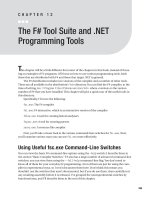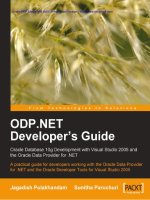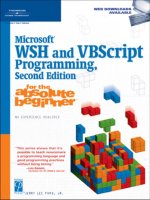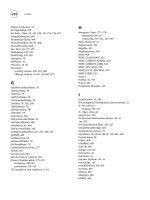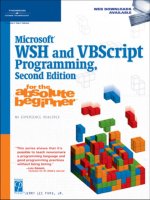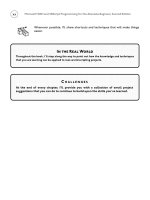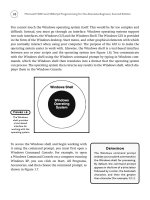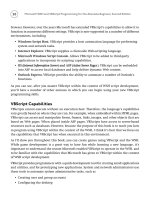The F# Tool Suite and .NET Programming Tools
Bạn đang xem bản rút gọn của tài liệu. Xem và tải ngay bản đầy đủ của tài liệu tại đây (636.84 KB, 24 trang )
The F# Tool Suite and .NET
Programming Tools
T
his chapter will be a little different from most of the chapters in this book; instead of focus-
ing on examples of F# programs, it’ll focus on how to use various programming tools, both
those that are distributed with F# and those that target .NET in general.
The F# distribution includes two versions of the compiler and a number of other tools.
These are all available in the distribution’s
\bin directory. You can find the F# compiler, at the
time of writing, in
c:\Program Files\FSharp<version>\bin where <version> is the version
number of F# that you have installed. This chapter will give a quick tour of the useful tools in
this directory.
Specifically, I’ll cover the following:
fsc.exe: The F# compiler
fsi.exe: F# interactive, which is an interactive version of the compiler
fslex.exe: A tool for creating lexical analyzers
fsyacc.exe: A tool for creating parsers
resxc.exe: A resource file compiler
First, you’ll take a closer look at the various command-line switches for
fsc.exe. Next,
y
ou
’
ll examine various ways you can use
fsi.exe mor
e
effectiv
ely.
Using Useful fsc.exe Command-Line Switches
You can view the basic F# command-line options using the -help switch; I describe them in
the section “Basic Compiler Switches.” F# also has a large number of advanced command-line
switches; you can view them using the
--full-help command-line flag. You don’t need to
know all of them for your everyday F# programming. A lot of them are just for using the com-
piler in experimental ways, so I won’t document them here. Don’t think this means you
shouldn’t use the switches that aren’t documented, but if you do use them, then carefully test
any resulting assembly before it is released. I’ve grouped the nonexperimental switches by
functional area, and I’ll describe them in the rest of this chapter.
299
CHAPTER 12
■ ■ ■
7575Ch12.qxp 4/27/07 1:07 PM Page 299
Basic Compiler Switches
F# offers a number of basic command-line switches that do everything you’d expected a com-
piler to be able to do. I summarize them in Table 12-1.
Table 12-1. Basic F# Compiler Switches
Switch Description
-o <string> This controls the name of the assembly that will be produced.
-a This produces an archive, a .dll, rather than an executable. You can
use the advanced command-line options that start with
--target to get
more fined-grained control over this.
-r <string> This is the filename of a .NET assembly to reference so types and
methods can be used from the assembly. If a full file path is given, then
this is used as is; if just the filename or a relative path that is given, then
the current directory, the F# binaries directory (usually
c:\Program
Files\FSharp-<version>\bin
), and the framework directory (usually
c:\WINDOWS\Microsoft.NET\Framework\v<version>) are searched for the
assembly. You can add directories to this search path by using the
-I
switch described in this table. If no assembly is found matching the
given name, an error is raised, whether the input source files are valid
or not.
-R <string> This is the same as -r, except that the assembly being referenced is
copied locally. This is useful because it means the .NET loader will be
able to find the assembly when it is run.
-I <string> This specifics a directory that will be used in the search for assemblies
when they are referenced with the
-r or -R flag.
-g This produces a symbol file, a .pdb, that will allow you to set
breakpoints and step through the source line by line in a debugger. This
also turns off all optimizations, unless you give one of the
optimizations flags (flags that begin with
-O).
--define <string> This defines a symbol for conditional compilation, a technique that you
can use to exclude source code from compilation. I discuss this
technique further in Chapter 6.
-i This pr
ints the inferred interface of a file to the console so that you can
see what types have been inferred by the compiler for your values. This
is useful for creating signature files, which I discuss further in Chapter 6.
-doc <string> This wr
ites the doc comments for the assembly to the giv
en file.
D
oc
comments
are a special type of comment and are intended to create
documentation for programmers who will use the finished assembly. I
discuss them further in Chapter 6.
Compiler Optimization Switches
The compiler
optimization switches ar
e listed among the basic command-line options when
y
ou use the
-help command-line option. I r
ecommend that you compile code using the opti-
mization switches when you compile your code for release, because compiler optimizations
can significantly incr
ease the per
for
mance of your code. Table 12-2 summarizes the optimiza-
tion switches
.
CHAPTER 12
■
THE F# TOOL SUITE AND .NET PROGRAMMING TOOLS
300
7575Ch12.qxp 4/27/07 1:07 PM Page 300
Table 12-2. Optimization F# Compiler Switches
Switch Description
-Ooff
T
his turns off all optimizations including those performed by the .NET Framework’s
JIT compiler.
-
O0
This enables optimizations by the JIT compiler but turns off all optimizations by the
F# compiler.
-O1
This enables optimizations by the JIT compiler and optimizations that are local to
an F# module.
-O
This is the same as
-O2
; it is the default unless you specify that debugging symbols
should be produced (by using the
-g
flag).
-O2
This is the same as
-O1
except that optimizations between F# modules are also
allowed.
-O3
This is the same as
-O2
but with increased inlining and lambda lifting.
I took the OCaml “Spectral Norm” benchmark from the Computer Language Shootout
Benchmarks site (
and ported it to F#. You can find infor-
mation about what a spectral norm is at
/>Here’s the code used to do the benchmark:
#light
let evalA i j = 1.0 / float((i+j)*(i+j+1)/2+i+1)
let evalATimesU u v =
let n = Array.length v - 1
for i = 0 to n do
v.(i) <- 0.0
for j = 0 to n do
v.(i) <- v.(i) + evalA i j * u.(j)
let evalAtTimesU u v =
let n = Array.length v -1 in
for i = 0 to n do
v.(i) <- 0.0
for j = 0 to n do
v.(i) <- v.(i) + evalA j i * u.(j)
let evalAtATimesU u v =
let w = Array.create (Array.length u) 0.0
evalATimesU u w
evalAtTimesU w v
let main() =
let n =
try
int_of_string(Sys.argv.(1))
with _ -> 2000
CHAPTER 12
■
THE F# TOOL SUITE AND .NET PROGRAMMING TOOLS
301
7575Ch12.qxp 4/27/07 1:07 PM Page 301
let u = Array.create n 1.0
let v = Array.create n 0.0
for i = 0 to 9 do
evalAtATimesU u v
evalAtATimesU v u
let vv = ref 0.0
let vBv = ref 0.0
for i=0 to n-1 do
vv := !vv + v.(i) * v.(i)
vBv := !vBv + u.(i) * v.(i)
Printf.printf "%0.9f\n" (sqrt(!vBv / !vv))
main()
I then compiled this into a number of different executables, differing only by optimiza-
tion level, and I timed the execution of these programs using
ntimer.exe, which is available
with the Windows Server 2003 Resource Kit. The times shown in Table 12-3 are all in seconds,
and the “Percentage Diff” number is the percentage change from the unoptimized time.
Table 12-3. Times from the Spectral Norm Benchmark
Optimization Command Line Kernel User Total Percentage
Level Diff
-Ooff
ntimer spectral-Ooff.exe 2000
00.090
03.535 03.715 0
-O0 ntimer spectral-O0.exe 2000 00.080 03.525 03.725 –0.27
-O1
ntimer spectral-O1.exe 2000
00.080
02.954 03.174 17.0
-02 ntimer spectral-O2.exe 2000 00.030 02.984 03.154 17.9
-03 ntimer spectral-O3.exe 2000 00.050 03.214 03.394 9.5
Although the time difference might look relatively small, there is actually a 17.9 percent
difference between the fastest time and the unoptimized time. Although it’s difficult to predict
what effect these flags would have on other programs, and particularly on user perception of
response time, a 17.9 percent increase in execution speed is not insignificant, and it’s worth
using these switches since they can give performance gains for such little effort.
Compiler
Warning Switches
The compiler generates warnings to let you know when it thinks you’ve done something you
didn
’t mean to, such as initializing a private identifier or not using it within the module in
which it’s defined. Unlike errors that cause the compilation to fail, when the compiler pro-
duces only warnings, it will still compile the code. Table 12-4 summarizes the warning
switches.
CHAPTER 12
■
THE F# TOOL SUITE AND .NET PROGRAMMING TOOLS
302
7575Ch12.qxp 4/27/07 1:07 PM Page 302
Table 12-4. Warning F# Compiler Switches
Switch Description
-
-all-warnings
T
his flag means the compiler will print all the warnings it finds with
the source code.
--no-warnings This means the compiler will not print any warnings; it is generally
not advisable to use this flag.
--all-warnings-as-errors This means that any warning will be treated as an error, meaning
that an assembly will not be produced. This is useful to stop yourself
from getting lazy and ignoring warnings; if left unchecked, warnings
can quickly get out of control on large projects, especially if they are
shared between many programmers.
--warn-as-error <int> This is a lesser form of the --all-warnings-as-errors flag, allowing
you to treat a specific warning as an error.
--warn <int> This informs the compiler to warn you when it finds a specific
warning; this is useful in conjunction with the
--no-warnings flag.
--no-warn <int> This informs the compiler to not warn you about a specific warning;
this is useful when there are mitigating circumstances for a warning
appearing in your code; however, you should not use it without
careful consideration.
Compiler Target Switches
These flags give you fine-grained control over what the compiler produces. These are most
useful when producing a WinForms application that does not need to write to the console.
Table 12-5 summarizes the target switches.
Table 12-5. Target F# Compiler Switches
Switch Description
--target-exe This produces an executable assembly designed to execute within the
window’s console; if you execute it outside the console, it will pop up its
own console, even if the application uses WinForms components.
--target-winexe This pr
oduces an executable assembly that does not have a console
associated with it; usually you will use this flag when you create WinForm
applications in F#.
--target-dll This produces a .dll file.
--target-module This produces a binary file that is a module rather than an assembly; several
modules can be composed into a multifile assembly using
tools distr
ibuted
with the .NET SDK. However, this functionality is not used very often.
Signing and Versioning Switches
Assemblies must
be cr
yptographically signed and have a version number before they can be
installed in the GA
C. Assemblies ar
e signed with keys pr
oduced b
y the
sn.exe tool, distr
ibuted
with the .NET SDK. Signing an assembly also gives you some level of confidence that the
assembly has not been tamper
ed with after it left its creator; since anyone can create a strong
CHAPTER 12
■
THE F# TOOL SUITE AND .NET PROGRAMMING TOOLS
303
7575Ch12.qxp 4/27/07 1:07 PM Page 303
name key, this does not tell you anything about who the creator was. Adding a version number
o
f an assembly is most useful for the producers of libraries, because it allows the users of your
library to better track changes to it and to decide which of their applications will upgrade to
the new version when it is released. Table 12-6 summarizes the signing switches.
Table 12-6. Signing F# Compiler Switches
Switch Description
--keyfile <string> This tells the compiler to sign the assembly with the key that it
finds in the given key file.
--public-keyfile <string> This tells the compiler to sign the assembly with a key file that
contains only a public key. This is a process known as
delayed
signing
; by signing with the public key, it allows many developers
to work on an assembly while keeping the private key safe, limited
to a privileged few. The assemblies produced will run a machine
only where the CLR has been told to skip verification for the
specific key. This can be achieved using the
sn.exe tool.
--version <string> This sets the version number of an assembly; the format of the
string is
<major version>.<minor version>.<build
number>.<revision number>
, resulting in a string like 2.1.53.3. If
this flag is not set, then it defaults to
0.0.0.0.
--version-file <string> This sets the version number the same way as the --version flag
does, but it takes the version number for a text file
. This is useful if
you intended to increment your file number for each build, keep-
ing track of it via a file under source control.
■
Note
You can find more information about the
sn.exe
tool,
which is used to create the key files, at
/>.
Printing the Interface Switches
The -ifile <string> flag prints the inferred interface of an assembly the same way that -i
does, but it prints it to a file rather than to the console.
Adding Resources Switches
A resource is something that is embedded in an assembly. It can be one of several different
things
. I
t might be a string that will be displayed to the user, or it might be an image, icon,
video, music file
, or any sor
t of binar
y data. R
esources can help make application deployment
easier. For example, if your application needs to display an image to the user, embedding it in
the assembly as a r
esour
ce will mean that it is always there when your code needs to use it,
and you do not need to worr
y about deplo
ying it along with y
our assembly
.
Resources can be divided into two groups, Win32 resources and .NET resources. Win32
resources are created using the resource compiler (
/>aa381042.aspx
), which allo
ws the user to define r
esour
ces in a C++-like language that is stor
ed
CHAPTER 12
■
THE F# TOOL SUITE AND .NET PROGRAMMING TOOLS
304
7575Ch12.qxp 4/27/07 1:07 PM Page 304
in a text file with the extension .rc. Although you can use these resource files to define lots of
different types of resources, it is generally best to use them just for storing icons, because it is
generally easier to store and access your resources using .NET resource files. However, you can
use embedded Win32 icons to control what the resulting assembly files look like in Windows
Explorer. .NET resources are either text files that have the normal
.txt extension or XML files
that have the extension
.resx. The latter can be included on the F# command line directly or
can alternatively be converted into a binary
.resource format by using the .NET resources
generator,
resgen.exe ( />or the
resxc.exe tool distributed with F#. .NET resource files have a number of advantages
over Win32 resource files. The .NET file format is much easier to understand and work with,
and also Visual Studio provides some nice resource management tools. It is also much easier
to localize your applications, making them available in different languages, with .NET
resource files. Table 12-7 summarizes the resource switches.
Table 12-7. Resource F# Compiler Switches
Switch Description
--win32res <string> This specifies a file that should be embedded into the assembly as
a Win32 resource.
--resource <string> This embeds the specified .NET .resource file in the assembly. A
.resource file is created using the tool resgen.exe distributed with
the .NET SDK or the tool
resxc.exe distributed with F#. Note that
you can also give a
.resx file directly as a source input to the F#
compiler, and it will invoke
resxc.exe for you.
--link-resource <string> This is the same as the --resource flag but gives control over
the name of the embedded resource file and whether it is public
or private
. The format of the string passed to this flag is
<filename>,<resource name>,<public | private>. The
<resource name> and <public | private> fields are optional
strings such as
res.resource,AssemblyResources or
res.resource,AssemblyResources,private.
■
Note
Y
ou can find more informa
tion about the
forma
t of
.resx
files,
which are used to produce mana
ged
.resource
files, at
/>.
Generating HTML Switches
Y
ou can
use the compiler’
s
-doc switch to place doc comments
, descr
ibed in Chapter 6, into an
XML file. Tools such as NDoc or Microsoft’s Sandcastle can then turn these into different docu-
mentation for
mats. Although F# ultimately produces .NET code, its type system is, practically
speaking, mor
e expr
essiv
e than the .NET type system and uses .NET constr
ucts in po
w
erful
ways; ther
efor
e
, under some cir
cumstances
, these tools do not always do a good job pr
oducing
documentation for F# assemblies
. That is why the compiler provides a set of switches to pro-
duce HTML documents dir
ectly
.
T
able 12-8 summar
izes the HTML documentation switches.
CHAPTER 12
■
THE F# TOOL SUITE AND .NET PROGRAMMING TOOLS
305
7575Ch12.qxp 4/27/07 1:07 PM Page 305
Table 12-8. HTML Documentation F# Compiler Switches
Switch Description
-
-generate-html
T
his flag will make the compiler output HTML
documentation for the assembly.
--html-output-directory <string> This flag allows you to specify the directory to which
the HTML documentation is output.
--html-css <string> This flag allows the user to specify a path to a CSS
file that will be automatically embedded into the
headers of each resulting documentation file.
--html-namespace-file <string> This allows the user to specify the name of a file that
the namespaces within the assembly should
summarize, creating an index of all the types and
modules within the assembly.
--html-namespace-file-append This specifies that the summary of the namespace in
an assembly should be appended to a file, rather
than overwriting it. This is useful if you are aiming to
produce a set of two or more libraries.
The choice about whether you should use these flags to document your code or whether
you should use a tool that targets .NET is usually dictated by the type of library you produce. If
you want a library that can be easily used only from F#, then you should use these command-
line tools. If your aim is to produce a library that can be used easily from any language, then
you’ll probably get better results using Sandcastle or NDoc. You can find a more detailed expla-
nation of why these two types of libraries exist and how you can create them in Chapter 13.
CLI Version Switches
Because the .NET Framework has multiple versions, it’s highly likely that you will have multiple
versions installed on your machine; typically, most users will have versions 1.1 and 2.0 installed.
The story can be even more complicated because various implementations of the CLI standard
exist, such as Mono and SSCLI (Rotor), meaning these versions of the CLI (or even customized
builds of these versions) could also be installed.
These two flags allow you to control exactly which version of the CLI is used; this is
impor
tant because there are variations in the types and methods that exist in the different ver-
sions. This means a program that will compile one version may not compile with another. It is
therefore important that the programmer has control over which version is used. Table 12-9
summar
izes the CLI v
ersion switches.
T
able 12-9.
CLI V
ersion F# Compiler S
witches
Switch Description
--cli-version <string> This flag controls the version number of the CLI that is used. It can
take the v
alues
1.0, 1.1, and 2.0 and custom build tags such as
v2.0.x86chk.
Y
ou may need to use the flag
--clr-root to dir
ect the
compiler to the right version of the CLI; typically you need to use this
when you are using a custom-built CLR.
--clr-root <string> This directs the compiler to the framework directory, where the
libraries for that particular version of the framework can be found.
CHAPTER 12
■
THE F# TOOL SUITE AND .NET PROGRAMMING TOOLS
306
7575Ch12.qxp 4/27/07 1:07 PM Page 306
Compilation Details Switches
The --progress flag shows the progress of the compiler to let you know a little about what is
going on inside the compiler.
Statically Linking Switches
Static linking is the process where methods and types from referenced assemblies are copied
and embedded directly into an assembly. This removes the dependency on the referenced
assembly. Table 12-10 summarizes the linking switches.
Table 12-10. Linking F# Compiler Switches
Switch Description
--standalone This will place all the types and values from any F# library DLL, or
any referenced DLL that transitively depends on an F# library DLL,
into the assembly being produced. For this process to work
effectively, the program being compiled must not expose any F#
types on its interface; for example, this means a public function
should not return a tuple because this is an F# type.
--static-link <string> This will statically link any assembly referenced, not just F# library
DLLs. The given string should be the name of the assembly with-
out its extension, so it’s MyLib, not MyLib.dll.
Using fsi.exe Effectively
The interactive version of F#, fsi.exe, allows you to execute code as you type it into the console.
The following sections will look at the commands that were added to F# to aid users working
with the console, cover the command-line switches it supports, and give some general tips for
working with F# interactive.
fsi.exe Commands
Because of fsi.exe’s dynamic nature, you need to perform some tasks with special commands
that you would ordinarily use command-line switches for with the
fsc.exe compiler. There are
also some featur
es
, such as automatically timing program execution and quitting the com-
piler, that just aren’t relevant to the command-line compiler. Table 12-11 describes the
fsi.exe
commands.
Table 12-11. The F# Interactive Commands
Command Description
#r "<assembly file>";; This allo
ws an assembly to be r
efer
enced b
y
fsi.exe, meaning that
programs created within the console can use their types and
v
alues
. I
t has the same meaning as the compiler
’
s
-r flag.
#I "<file path>";; This adds a directory to the list of directories that are searched
when looking for r
eferenced assemblies. If a filename, or a relative
file path, is used when using the
#r command, then this list of
directories will be searched for the assembly.
continued
CHAPTER 12
■
THE F# TOOL SUITE AND .NET PROGRAMMING TOOLS
307
7575Ch12.qxp 4/27/07 1:07 PM Page 307