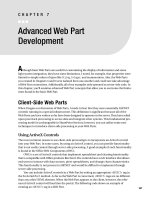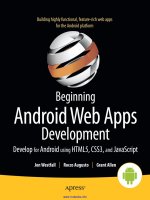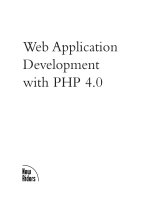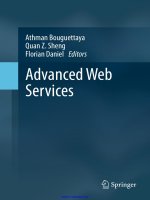Advanced Web Part Development
Bạn đang xem bản rút gọn của tài liệu. Xem và tải ngay bản đầy đủ của tài liệu tại đây (412.28 KB, 42 trang )
Advanced Web Part
Development
A
lthough basic Web Parts are useful for customizing the display of information and some
light system integration, they have some limitations. I noted, for example, that properties were
limited to simple values of types like String, Integer, and enumerations. Also, the Web Parts
you created in Chapters 5 and 6 were isolated from one another and could not take advantage
of Web Part connections. Additionally, all of my examples only operated as server-side code. In
this chapter, you’ll examine advanced Web Part concepts that allow you to overcome the limita-
tions found in the basic Web Part.
Client-Side Web Parts
When I began our discussion of Web Parts, I made it clear that they were essentially ASP.NET
controls running in a special infrastructure. This definition is significant because all of the
Web Parts you have written so far have been designed to operate on the server. They have relied
upon post-back processing to access data and integrate other systems. This fundamental pro-
cessing model is unchangeable in SharePoint Services; however, you can utilize some new
techniques to introduce client-side processing to your Web Parts.
Using ActiveX Controls
The most common reason to use client-side processing is to incorporate an ActiveX control
into your Web Part. In some cases, by using an ActiveX control, you can provide functionality
that is not easily created through server-side processing. A good example of such functionality
is found in the Office Web Components (OWC).
OWC is a set of ActiveX controls that implement spreadsheet and charting functionality
that is compatible with Office products like Excel. The controls have a rich interface that allows
end users to interact with data sources, pivot spreadsheets, and change chart characteristics.
This functionality is not present in ASP.NET and would be difficult to implement through
server-side processing.
You can include ActiveX controls in a Web Part by writing an appropriate <OBJECT> tag in
the RenderWebPart method. As far as the Web Part is concerned, <OBJECT> tags are no different
than any other HTML element. When the Web Part appears to the client, however, the refer-
enced ActiveX control will load into the portal. The following code shows an example of
creating an <OBJECT> tag in a Web Part.
187
CHAPTER 7
■ ■ ■
5750_c07_final.qxd 11/3/05 9:40 PM Page 187
output.Write ("<OBJECT id=""myobj""" & _
" style=""VISIBILITY: hidden; WIDTH: 0px; HEIGHT: 0px""" & _
" classid=""clsid:238F6F83-B8B4-11CF-8771-00A024541EE3""" & _
" VIEWASTEXT>" + vbCrLf)
output.Write("</OBJECT>" + vbCrLf)
The most challenging part of incorporating an ActiveX control is correctly constructing
the <OBJECT> tag. Fortunately, you can easily lift the required HTML from Microsoft FrontPage.
Whenever you add an ActiveX control to a page, FrontPage generates the appropriate code.
Simply use this code as a template for your RenderWebPart method.
Although the <OBJECT> tag is sufficient for incorporating the ActiveX control into the user
interface, most ActiveX controls rely on a client-side script to make them fully functional. This
means that you may have to generate client-side script routines in the RenderWebPart method.
This can be a bit tricky, especially when the client-side script uses a large number of quotation
marks. Listing 7-1 shows an example of creating a JavaScript block using VB .NET in the
RenderWebPart method.
Listing 7-1. Creating a Client-SideScript
With output
.Write("<script language=""javascript"" type=""text/javascript"">")
.Write("<!--")
.Write("function windowLoad()")
.Write("{")
.Write("//Code goes here")
.Write("}")
.Write("-->")
.Write("</script>")
End With
Using Script Files
In Listing 7-1, I showed you how to generate your own script code directly in the RenderWebPart
method. However, you can also create separate script files that can be accessed at runtime by
your Web Parts. There are two techniques for accessing such scripts: linking and embedding.
Linking a script file allows you to create your script in a separate file and put it on the web
server. When a Web Part references the script, it is loaded into the browser cache. All future
references to the script then utilize the cached code. Linking a script requires you to first cre-
ate the script in a separate text file. Once this file is created, it is placed under a special folder
and referenced in your Web Part.
To make a script available to Web Parts for linking, follow these steps:
1. Open the Windows Explorer, navigate to \inetpub\wwwroot, and create a new subfolder
named \wpresources.
2. In this folder, create a new folder with the name of the Web Part assembly (e.g.,
SPSPageView.Container).
3. Under the new folder, create another folder consisting of the Assembly, Version,
Culture, and PublicKeyToken (e.g., 1.0.0.0_en-us_eb3e58846fb2ac2b).
CHAPTER 7
■
ADVANCED WEB PART DEVELOPMENT188
5750_c07_final.qxd 11/3/05 9:40 PM Page 188
■
Note
Although the correct format for the new folder is
version_culture_token
, you may leave out
the culture information when the culture is neutral; however, you must add a double underscore (e.g.,
1.0.0.0__eb3e58846fb2ac2b
).
4. Create a script file in a text editor.
5. Save this file under the folder you just created.
Once the file is saved in the appropriate location, you may use the RegisterClient
➥
ScriptBlock method of the Page object to load the script at runtime. This method takes as
arguments a unique identifying name and a String for the script. Because you are linking
the script, you only need to reference the location of the script file. The following code
shows how to link a script file.
String scriptKey = "MyKey";
String scriptFile = this.ClassResourcePath + "\\myscript.js";
String scriptBlock = "<script language='javascript' src='"
+ scriptFile + "'></script>";
Page.RegisterClientScriptBlock(scriptKey,scriptBlock);
Embedding a script differs from linking it in that the script is not stored in a separate file.
In this case, the script is simply created in code and then loaded using the RegisterScriptBlock
method. Regardless of which method you choose, however, you should always check to see if
the script has been loaded previously before you attempt to load it. You can do this using the
script key and the IsClientScriptBlockRegistered method of the Page object. Although no
error will occur if you attempt to reload a script, doing so will reduce the efficiency of your
overall loading process.
Building Connectable Web Parts
The philosophy behind the use of Web Parts in SharePoint Portal Server (SPS) is that end users
should be able to access information and assemble views without having to rely upon pro-
grammers to create custom web pages. One of the ways that this philosophy is put into action
is through the use of Web Part connections. Connecting Web Parts in the portal allows a value
from one Web Part to be used as an input, sort, or filter for the display of another Web Part.
Earlier in the book, you saw this functionality from the end-user perspective. In that
example, you created a master-detail view of a contact list by using one Web Part to select a
contact name and a second Web Part to display the detailed contact information. One of the
main uses of connected Web Parts is creating these types of master-detail views, which allows
end users to customize how information appears on their portal pages.
Behind the scenes, SPS uses the Web Part infrastructure to determine which Web Parts on
a page are suitable for connection. Connectable Web Parts are then given a special Connections
item on their drop-down menu that lists all of the other Web Parts to which it can connect.
CHAPTER 7
■
ADVANCED WEB PART DEVELOPMENT 189
5750_c07_final.qxd 11/3/05 9:40 PM Page 189
If you want to create connectable Web Parts that can be used in SPS, you must understand
how to integrate your Web Parts with the connection infrastructure.
Connection Interfaces
The primary mechanism for integrating Web Parts with the connection infrastructure is
through a set of interfaces. These interfaces expose methods and events that allow the con-
nection infrastructure to query your Web Parts for appropriate connection information and
provide notification when another Web Part wants to connect. The available interfaces sup-
port passing a single piece of data, a row of data, an entire list of data, or custom data sets
between Web Parts. Table 7-1 lists the available interfaces and their purposes.
Table 7-1. Connection Interfaces
Interface Purpose
ICellProvider Provides a single value to other Web Parts
ICellConsumer Consumes a single value from other Web Parts
IRowProvider Provides an entire row of data to other Web Parts
IRowConsumer Consumes an entire row of data from other Web Parts
IListProvider Provides an entire list to other Web Parts
IListConsumer Consumes an entire list from other Web Parts
IFilterProvider Provides a value for filtering to other Web Parts
IFilterConsumer Uses a provided value from other Web Parts for filtering a view
IParametersInProvider Provides arbitrary input values to other Web Parts
IParametersInConsumer Consumes arbitrary input values from other Web Parts
IParametersOutProvider Provides arbitrary output values to other Web Parts
IParametersOutConsumer Consumes arbitrary output values from other Web Parts
Connection interfaces are provided in complementary pairs that can be implemented to
pass data such as ICellProvider and ICellConsumer. However, connection interfaces can often
allow connections that are not immediately obvious. For example, a Web Part that provides an
entire row can be connected to a Web Part that only consumes a single field. This is because
the Web Part infrastructure implements a selection dialog that allows end users to select which
field from the row will be consumed. This means that there are many possible combinations
of compatible interfaces. Figure 7-1 shows a typical field selection dialog in SPS.
CHAPTER 7
■
ADVANCED WEB PART DEVELOPMENT190
Figure 7-1. Connecting Web Parts in SPS
5750_c07_final.qxd 11/3/05 9:40 PM Page 190
Determining which interfaces are compatible is handled by the Web Part infrastructure
according to several rules. The first, and most obvious, rule is that all complementary inter-
face pairs are compatible. This means that ICellProvider/ICellConsumer, IRowProvider/
IRowConsumer, and IListProvider/IListConsumer are always compatible. For interfaces that
are not complementary, extended connections—known as transformers—are allowed where
they make sense; however, some of these connections are not supported directly in SPS and
can only be achieved when you are editing the page in Microsoft FrontPage. Table 7-2 lists
these interfaces and their restrictions.
Table 7-2. Extended Connection Compatibility
IParameters- IParameters-
IFilterProvider IRowProvider InProvider OutProvider
ICellConsumer SPS
1
/FP
2
IFilterConsumer CPC
3
SPS/FP/CPC
IParametersIn-Consumer FP/CPC FP/CPC FP/CPC
1
SPS: Connection creation allowed directly in SPS
2
FP: Connection creation allowed in Microsoft FrontPage
3
CPC: Cross-page connections allowed in Microsoft FrontPage
During the design of your Web Part, you determine the interfaces to implement based
on its intended use. Keep in mind that your Web Part must be easily understood by portal end
users. Your goal is to avoid the need for detailed training or help files associated with your Web
Part. To the greatest extent possible, the purpose of your Web Part should be understood through
its display and the options provided on the connection menu.
Once you have determined which interfaces will be implemented by your Web Part, you
are ready to begin development. You can start your Web Part using the same Web Part templates
that you used in earlier chapters. Although the Web Part templates have some specific templates
available just for connectable Web Parts, they are generally geared toward simple single-value
connections. You will find them lacking if you want to create more sophisticated Web Parts.
Regardless of how you start the project, you must specify the interfaces to implement in your
Web Part. All of the interfaces for connecting Web Parts are located in the Microsoft.SharePoint.
➥
WebPartPages.Communication namespace. Declaring that a class implements an interface from
this namespace requires that every method and event in the interface be declared. Each of the
interfaces available for connecting Web Parts has a somewhat differing set of events and meth-
ods; therefore, you should be careful with the declarations. Listing 7-2 shows an example of
declaring the IRowProvider interface in VB .NET.
CHAPTER 7
■
ADVANCED WEB PART DEVELOPMENT 191
5750_c07_final.qxd 11/3/05 9:40 PM Page 191
Listing 7-2. Declaring Interfaces
Imports Microsoft.SharePoint.WebPartPages.Communication
<DefaultProperty("Text"), ToolboxData("<{0}:WebPart1
runat=server></{0}:WebPart1>"),
XmlRoot(Namespace:="SPSDataSet")> _
Public Class WebPart1
Inherits Microsoft.SharePoint.WebPartPages.WebPart
Implements IRowProvider
Public Event RowProviderInit(ByVal sender As Object, _
ByVal e As _
Microsoft.SharePoint.WebPartPages.Communication.RowProviderInitEventArgs) _
Implements _
Microsoft.SharePoint.WebPartPages.Communication.IRowProvider.RowProviderInit
Public Event RowReady(ByVal sender As Object, _
ByVal e As _
Microsoft.SharePoint.WebPartPages.Communication.RowReadyEventArgs) _
Implements _
Microsoft.SharePoint.WebPartPages.Communication.IRowProvider.RowReady
End Class
Connection Life Cycle
Correctly implementing the interfaces to support communication is a painstaking process
that you need to understand thoroughly to be successful. Each of the methods and events you
must code are directly connected to the process used by the Web Part framework to connect
the target Web Parts. Before you begin development, you need to examine the sequence of
events that happen when two Web Parts are connected.
Consider the scenario in which two Web Parts are on a page in SPS but are not yet con-
nected. Assume that the Web Parts have implemented complementary interfaces. The exact
interfaces are not critical to the discussion, so I will simply refer to the Web Parts as the provider
part and the consumer part.
The connection process begins when the end user selects to connect the provider and
consumer using the drop-down menu associated with either Web Part. When this happens,
the Web Part infrastructure responds by querying both the provider and consumer Web Parts
to get a reference to interfaces they implement. This information allows the Web Part infra-
structure to begin using the interfaces to create the connection.
Once the Web Part infrastructure has access to the interfaces, the next thing it does is ask the
Web Parts whether they support connecting on the client, the server, or both. This information is
provided to the connecting Web Parts so that they can correctly prepare for the connection.
Once the Web Part architecture determines where the Web Parts run, it connects the Web
Parts. Each Web Part is notified that the connection has taken place and is passed relevant
information regarding the pending data transfer. This way each of the Web Parts can react to
the connection and prepare for the transaction.
CHAPTER 7
■
ADVANCED WEB PART DEVELOPMENT192
5750_c07_final.qxd 11/3/05 9:40 PM Page 192
Once the Web Parts are connected, the infrastructure instructs the Web Parts to fire any
preparatory events. Typically, these events involve broadcasting schema information regard-
ing the transfer to the other Web Part. The provider part Web Part might broadcast a list of field
names that represent the columns in a row, or it may simply send a single field name associ-
ated with a cell depending upon the implemented interface. For its turn, the consumer part
will broadcast similar schema information to specify what data it is expecting to receive.
At this point in the process, the provider Web Part is waiting for some user interaction that
will signal the start of a transfer. Generally, this involves the selection of an item or row. Such a
selection causes the Web Part infrastructure to notify the provider part that the data transfer
has begun. The provider part then fires an event within the consumer part that sends the selected
data. When the consumer part receives the data, it responds by modifying its view in accordance
with its designed functionality. Once the transfer of data is complete, the Web Part infrastruc-
ture redraws both Web Parts. Figure 7-2 shows a diagram of the connection life cycle.
CHAPTER 7
■
ADVANCED WEB PART DEVELOPMENT 193
Figure 7-2. The connection life cycle
5750_c07_final.qxd 11/3/05 9:40 PM Page 193
Each of the steps in the connection life cycle is associated with a method or event in the
interface implemented by a Web Part. The process of creating connectable Web Parts is one
of coding the methods and events to achieve the correct functionality. As an example, we’ll
investigate the simplest form of data transfer—a single field. A single field can be transferred
using the complementary interfaces ICellProvider and ICellConsumer.
Registering Interfaces
Before connections can be made between Web Parts, the Web Part infrastructure must know
what interfaces are implemented by each Web Part. Using this information, the Web Part infra-
structure can ensure that only compatible Web Parts are connected. This prevents end users
from making connection errors that could cause strange behavior in the portal.
Web Parts tell the infrastructure about the interfaces they support by overriding the
EnsureInterfaces method. EnsureInterfaces is a member of the WebPart class and is called
by the infrastructure whenever it needs updated information regarding supported interfaces.
Within this method, Web Parts make a call to the RegisterInterface method for each interface
they support regardless of whether the interface is a provider or a consumer. Table 7-3 lists the
parameters for the RegisterInterface method.
Table 7-3. RegisterInterface Parameters
Parameter Type Description
InterfaceName String A friendly name for the interface. This name should be unique
within the Web Part and not contain any special characters
(e.g., MyInterface).
InterfaceType String The text name of the interface (e.g., ICellProvider,
ICellConsumer).
MaxConnections Enumeration The parameter that specifies that the Web Part can connect
to only one Web Part (WebPart.LimitOneConnection) or any
number of parts (WebPart.UnlimitedConnections).
RunAt
Enumeration
The parameter that specifies whether data is transferred on
the client (ConnectionRunAt.Client), the server
(ConnectionRunAt.Server), or both
(ConnectionRunAt.ServerAndClient).
InterfaceObject Object A reference to the object that implements this interface
(typically Me or this).
ClientReference String A unique identifier used only for client connections. This
name should contain the token _WPQ_, which is replaced
at connection time with a guaranteed unique identifier.
MenuItem String The text that will appear in the connection menu.
Description String A description of the interface.
The ability to register an interface for the purpose of connecting Web Parts is subject to
code access security requirements. By default, Web Part connections are supported in both
the WSS_Minimal and WSS_Medium policies. If you use a custom policy, however, you will have to
add the permission as we discussed in Chapter 5. Because of the potential for an error, you should
call the RegisterInterface method inside of a try/catch block and trap for the SecurityException
class. Listing 7-3 shows an example of calling the RegisterInterface method using C#.
CHAPTER 7
■
ADVANCED WEB PART DEVELOPMENT194
5750_c07_final.qxd 11/3/05 9:40 PM Page 194
Listing 7-3. Registering an Interface
public override void EnsureInterfaces()
{
try
{
RegisterInterface("MyInterface",
"ICellConsumer",
WebPart.UnlimitedConnections,
ConnectionRunAt.Server,
this,
"",
"Get a company identifier from...",
"Receives a company identifier");
}
catch(SecurityException e)
{
//Must implement "WSS_Minimal" or "WSS_Medium"
//Show exception message in a label
lblMessage.Text += e.Message + "<br>";
}
}
Running on Client or Server
Once the Web Parts have notified the infrastructure that they are connectable, they must spec-
ify whether they can connect on the server, the client, or both. All Web Parts, regardless of the
particular interfaces they implement, must provide this information. The infrastructure queries
the Web Part by calling the CanRunAt method. The Web Part then returns one of the enumer-
ated values ConnectionRunAt.Client, ConnectionRunAt.Server, or ConnectionRunAt.Server
➥
AndClient. The following code shows an example in VB .NET.
Public Overrides Function CanRunAt() As ConnectionRunAt
Return ConnectionRunAt.Server
End Function
Although the preceding code is quite simple, some situations may require more process-
ing. For example, pages with an ActiveX component installed for client processing may switch
to server processing if the control is not installed.
Connection Notifications
Once the Web Part infrastructure understands where to connect the parts and on what inter-
faces, the connection is made. Both the provider and consumer Web Parts are notified that the
connection has been established through a call to the PartCommunicationConnect method. This
method passes along relevant information that each Web Part may care to track including a
reference to the other Web Part, the interface that is connected, and where the data transfer
will occur. Table 7-4 lists the arguments of the PartCommunicationConnect method.
CHAPTER 7
■
ADVANCED WEB PART DEVELOPMENT 195
5750_c07_final.qxd 11/3/05 9:40 PM Page 195
Table 7-4. PartCommunicationConnect Arguments
Argument Type Description
InterfaceName String A friendly name for the interface. This should be the same
as the value you provided in the RegisterInterfaces
method.
ConnectedPart WebPart A reference to the other Web Part in the connection.
ConnectedInterfaceName String The friendly name of the interface on the other Web Part
in the connection.
RunAt Enumeration Specifies where the data transfer will take place.
When the PartCommunicationConnect method is called, your Web Part should validate all
of the information that it receives. This includes checking to see if the friendly interface name
sent in is the same as the one that was sent out when RegisterInterfaces was called. Addi-
tionally, you should call EnsureChildControl to force the CreateChildControls method to run.
This ensures that your user interface is ready to respond to the data transaction. Listing 7-4
shows an example of coding the PartCommunicationConnect method in VB .NET.
Listing 7-4. Receiving Connection Notification
Public Overrides Sub PartCommunicationConnect( _
ByVal InterfaceName As String, ByVal connectedPart As _
Microsoft.SharePoint.WebPartPages.WebPart, _
ByVal connectedInterfaceName As String, ByVal runAt As _
Microsoft.SharePoint.WebPartPages.Communication.ConnectionRunAt)
'Purpose: To inform this Web Part that the infrastructure has connected it to
'another part
'This part only connects on the server
If runAt = ConnectionRunAt.Server Then
'Add the child controls for the part
EnsureChildControls()
'Increment the connection counter
If InterfaceName = MyInterfaceName Then
intConnectionCount += 1
End If
End If
End Sub
Broadcasting Schema Information
Once the connection is made, each part is allowed to broadcast relevant schema information
to the other part. This broadcast functions to allow each Web Part to receive more detailed
CHAPTER 7
■
ADVANCED WEB PART DEVELOPMENT196
5750_c07_final.qxd 11/3/05 9:40 PM Page 196
information about the data before it is transferred. Typically this schema information includes
one or more field names that identify the data to be transferred. Web Parts can use this infor-
mation to validate the expected data before the transaction begins.
The Web Part infrastructure starts the broadcasting process by calling the
PartCommunicationInit method on each Web Part involved in the connection. When a Web
Part receives this call, it then executes specific initialization events that broadcast the infor-
mation to interested listeners. The listeners may then take any necessary action to prepare
for the pending data transfer based on the schema information sent.
Up to this point, your Web Parts have behaved largely identically regardless of whether
they were providers or consumers. When it comes to broadcasting initialization events prior
to the actual data transfer, however, each Web Part has its own custom events. This means that
the implementation of the PartCommunicationInit method will be different in each Web Part.
Although the behavior of each Web Part will vary, Microsoft engineers have followed a
convention that dictates events ending with the Init suffix are candidates for firing in the
PartCommunicationInit method. This convention makes it easier to decide how to code the
method. Listing 7-5 shows an example of a Web Part that implements ICellConsumer that
broadcasts schema information via the CellConsumerInit event.
Listing 7-5. Broadcasting Schema Information
public override void PartCommunicationInit()
{
if(m_connectionCount > 0)
{
CellConsumerInitEventArgs initArgs = new CellConsumerInitEventArgs();
initArgs.FieldName = myCellName;
initArgs.FieldDisplayName = myCellTitle;
CellConsumerInit(this, initArgs);
}
}
In many simple Web Parts, the broadcasting of schema information adds little value. If,
for example, a Web Part can only accept a Company Name field, it will be powerless to do any-
thing if it is connected to a Customer Name field instead. Because these situations are possible,
it is important to validate the schema information, but also to provide sufficient error handling
to deal with meaningless values when they are received. Often this is simply a matter of show-
ing no results in the consumer Web Part until a valid value is sent by the provider Web Part.
Exchanging Data
Once the Web Parts have broadcast their schema information, they are ready for the actual
data exchange. The Web Part infrastructure initiates this exchange by calling the
PartCommunicationMain method. This method allows Web Parts to fire any other events that
are necessary to complete the transaction.
Although it is possible for both a provider and consumer Web Part to fire events from the
PartCommunicationMain method, most often you will use it in a provider part to send the actual
CHAPTER 7
■
ADVANCED WEB PART DEVELOPMENT 197
5750_c07_final.qxd 11/3/05 9:40 PM Page 197
data to the consumer part. Following the event naming convention, any event that does not
end with the Init suffix is a candidate for firing in PartCommunicationMain. Listing 7-6 shows
how a Web Part implementing ICellProvider sends its data by firing the CellReady event and
passing the selected value from a ListBox control.
Listing 7-6. Sending Data
Public Overrides Sub PartCommunicationMain()
Dim objReadyArgs As CellReadyEventArgs = New CellReadyEventArgs
'Make sure we are connected and have a selected item in the list
If intConnectionCount > 0 And lstCompanies.SelectedIndex <> -1 Then
'Set the field value
objReadyArgs.Cell = lstCompanies.SelectedItem.Text
'Fire the CellReady event to send the data
RaiseEvent CellReady(Me, objReadyArgs)
End If
End Sub
The event fired in the provider part is implemented by the consumer part. Therefore, when
the provider sends the data, the consumer part receives it and takes action. Listing 7-7 shows
how a consumer might implement the CellReady event and use the passed data value to cre-
ate a set of records from a database.
Listing 7-7. Receiving the Data
public void CellReady(object sender, CellReadyEventArgs cellReadyArgs)
{
string strConn = "Password=" + password + ";Persist Security Info=True;
User ID=" + userName + ";Initial Catalog=" + database + ";
Data Source=" + sqlServer;
//Build SQL statement
string strSQL = "exec CustOrdersOrders '" + cellReadyArgs.Cell + "'";
DataSet dataSet = new DataSet("orders");
//Run the query
try
{
SqlConnection conn = new SqlConnection(strConn);
SqlDataAdapter adapter = new SqlDataAdapter(strSQL,conn);
adapter.Fill(dataSet,"orders");
}
CHAPTER 7
■
ADVANCED WEB PART DEVELOPMENT198
5750_c07_final.qxd 11/3/05 9:40 PM Page 198
catch(Exception x)
{
lblMessage.Text += x.Message + "<br>";
}
//Bind to grid
try
{
grdOrders.DataSource=dataSet;
grdOrders.DataMember="orders";
grdOrders.DataBind();
}
catch(Exception ex)
{
lblMessage.Text += ex.Message + "<br>";
}
}
After the data is transferred, both Web Parts will draw their outputs through the
RenderWebPart method. Whether or not the Web Part is involved in a connection does not
make a difference as to how the output is rendered. In fact, you should remember that all of
the methods that constitute the basic Web Part life cycle do not change. Therefore, everything
you learned in Chapter 5 regarding initializing, loading, child controls, and rendering applies.
When you design your Web Parts, you must combine the basic life cycle with the connection
life cycle to achieve the behavior you want.
Using Transformers
Earlier in the chapter, I presented rules for interface compatibility. In that discussion, I said that
certain interface pairs could be made compatible through the use of transformers. Transform-
ers come into play in cases where a connected Web Part provides or consumes one of several
different fields. In these scenarios, the end user must make a choice that maps the fields from
the connected Web Parts. SPS always presents a visual tool for mapping fields when connected
Web Parts require a transformer.
In order to provide the information necessary to map the fields, connected Web Parts that
require a transformer must override the GetInitEventArgs method. In this method, a connected
Web Part can tell the Web Part infrastructure what fields it supplies or consumes that are avail-
able for mapping. The Web Part infrastructure then uses this information to create the visual
tool presented to the end user.
Each interface that requires a transformer supplies its field information through a class
that inherits from InitEventArgs. Each event argument class accepts the appropriate meta-
data information necessary to describe the available fields—usually in the form of an array of
Strings. This information is then returned from the GetInitEventArgs method to the Web Part
infrastructure. Listing 7-8 shows an example of a Web Part providing field information through
IFilterConsumer.
CHAPTER 7
■
ADVANCED WEB PART DEVELOPMENT 199
5750_c07_final.qxd 11/3/05 9:40 PM Page 199
Listing 7-8. Returning Field Data
Public Overrides Function GetInitEventArgs _
(ByVal strInterfaceName As String) As InitEventArgs
'Purpose: Provide a field list to pick from when connecting Web Parts.
'This will be the field that consumes the filter.
'Make sure we are being called on the IFilter interface
If strInterfaceName = "FilterConsumer" Then
'Create an object to hold the field list
Dim objFilterConsumerInitEventArgs As New FilterConsumerInitEventArgs
'The field list is created as an array of Strings
Dim strFieldNames(2) As String
Dim strFieldTitles(2) As String
strFieldNames(0) = "comp"
strFieldNames(1) = "cust"
strFieldNames(2) = "ord"
strFieldTitles(0) = "Company"
strFieldTitles(1) = "Customer"
strFieldTitles(2) = "Order"
'Put the data in the event argument
objFilterConsumerInitEventArgs.FieldList = strFieldNames
objFilterConsumerInitEventArgs.FieldDisplayList = strFieldTitles
'Pass the object back
Return objFilterConsumerInitEventArgs
Else
Return Nothing
End If
End Function
Custom Tool Parts
Throughout your investigation of Web Parts, you have used properties to configure the parts
within SPS. The Web Parts you have created have supported fundamental types such as String
and Boolean. The tool pane in SPS automatically creates the appropriate user interface element—
called a tool part—for these basic properties in the tool pane. For example, the tool pane uses
a text box tool part for String properties and a check box tool part for Boolean properties.
There may be times, however, when you may want to create more complex properties.
In these cases, you may need to create your own custom tool parts to allow the end user to
set the properties of your Web Part. These custom tool parts allow you significant control over
how your Web Parts are configured.
CHAPTER 7
■
ADVANCED WEB PART DEVELOPMENT200
5750_c07_final.qxd 11/3/05 9:40 PM Page 200
Default Tool Parts
As we have seen, every Web Part uses tool parts. By default, the Web Part infrastructure defines
two types of tool parts that are associated with every Web Part: the WebPartToolPart object and
the CustomPropertyToolPart object.
The WebPartToolPart object renders all of the properties associated with the WebPart base
class. The WebPart base class includes fundamental properties such as Title and Name. This
functionality is handled automatically by the base class and the Web Part infrastructure.
Whenever you create a custom property based on supported types such as String, Integer,
and Boolean, the Web Part infrastructure creates the tool parts for these properties using the
CustomPropertyToolPart object. As with the base class properties, the functionality to imple-
ment these tool parts is handled automatically by the Web Part infrastructure. Up to this point,
these interactions have been invisible to your Web Parts.
The WebPart base class is responsible for providing a WebPartToolPart and Custom
➥
PropertyToolPart to the Web Part infrastructure. The WebPart base class creates these objects
and sends them to the Web Part infrastructure when the GetToolParts method is called. Although
previously you have never had to write this code, Listing 7-9 shows what the code would look
like if you did have to write it.
Listing 7-9. The Default Implementation of GetToolParts
Public Overrides Function GetToolParts() As ToolPart()
Dim toolParts(1) As ToolPart
Dim objWebToolPart As WebPartToolPart = New WebPartToolPart
Dim objCustomProperty As CustomPropertyToolPart = New CustomPropertyToolPart
toolParts(0) = objWebToolPart
toolParts(1) = objCustomProperty
Return toolParts
End Function
In order to create a custom tool part, you must override the default implementation of
GetToolParts and add your own part to the set of tool parts passed to the Web Part infrastruc-
ture. When you create your own tool part, you create a new class that inherits from the ToolPart
class. Inheriting from the ToolPart class allows you to add the new tool part to the set.
Listing 7-10 shows how the GetToolParts method would appear if you added a new tool part
based on a custom class named Tool.
Listing 7-10. Overriding the GetToolParts Method
Public Overrides Function GetToolParts() As ToolPart()
Dim toolParts(2) As ToolPart
Dim objWebToolPart As WebPartToolPart = New WebPartToolPart
Dim objCustomProperty As CustomPropertyToolPart = New CustomPropertyToolPart
toolParts(0) = objWebToolPart
toolParts(1) = objCustomProperty
CHAPTER 7
■
ADVANCED WEB PART DEVELOPMENT 201
5750_c07_final.qxd 11/3/05 9:40 PM Page 201
'This is where we add our tool part
toolParts(2) = New Tool
Return toolParts
End Function
Creating a Tool Part
As I said earlier, to create a custom tool part, you need to build a new class that inherits from
the ToolPart class. Because a tool part is essentially a specialized Web Part that runs in the tool
pane of SPS, you will find that you use many of the same skills to build a tool part that you
used previously to build Web Parts. You can begin your tool part with a simple class definition
shown in the following code.
Imports System.Web.UI
Imports System.Web.UI.WebControls
Imports Microsoft.SharePoint.Utilities
Imports Microsoft.SharePoint.WebPartPages
Public Class Tool
Inherits ToolPart
End Class
Just like a standard Web Part, tool parts must override the CreateChildControls method to
build a user interface. You draw the user interface by overriding the RenderToolPart method in
the same way you would for a Web Part. When the user interface is drawn, the child controls
show up in the property pane underneath the category you designate for the tool part.
What makes a tool part different from a standard Web Part is that it has methods that allow
it to receive events from the property pane in SPS. These events are primarily fired whenever a
user clicks Apply, OK, or Cancel in the tool pane. The ToolPart class allows your custom tool part
to receive these events through the ApplyChanges, CancelChanges, and SyncChanges methods.
The ApplyChanges method is called by the Web Part infrastructure whenever a user clicks
Apply or OK. In this method, you retrieve the new value of the property as it was entered into
the property pane by the end user. You must in turn pass the property to the Web Part so that
it can update its own display. In order to pass a value from the property pane to the Web Part,
you must retrieve a reference to the Web Part using the SelectedWebPart property. The follow-
ing code shows a simple example.
Public Overrides Sub ApplyChanges()
'Move value from tool pane to Web Part
Dim objWebPart As Part = DirectCast(Me.ParentToolPane.SelectedWebPart, Part)
objWebPart.Text = txtProperty.Text
End Sub
After any changes are made in the property pane, the Web Part infrastructure calls the
SyncChanges method. This method is used to pass changes back from the Web Part to the prop-
erty pane. This is necessary because the Web Part and the property pane can be out of sync if
the user cancels an action or if there is a validation error you need to report to the user. The
following code shows a simple example.
CHAPTER 7
■
ADVANCED WEB PART DEVELOPMENT202
5750_c07_final.qxd 11/3/05 9:40 PM Page 202