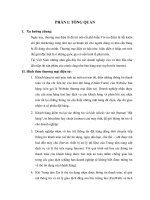Programming SharePoint Services
Bạn đang xem bản rút gọn của tài liệu. Xem và tải ngay bản đầy đủ của tài liệu tại đây (336.73 KB, 50 trang )
Programming SharePoint
Services
T
hroughout our investigation of SharePoint Services, we have found many different ways to
use the built-in features to solve business problems; however, Microsoft has not provided all
of the capabilities you are likely to need. As soon as you roll out SharePoint Portal Server (SPS),
your end users will begin to point out the weaknesses in the product. Some of the more obvi-
ous weaknesses include lack of support for workflow, difficulty in navigating site collections,
and cumbersome task management.
The solution to these missing pieces is to extend the capabilities of SharePoint Services.
Fortunately, Microsoft has spent a significant amount of time developing .NET namespaces
and web services for SharePoint Services. This comprehensive set of namespaces allows you
programmatic access to a significant portion of SharePoint Services.
The SharePoint Services object model is extensive, to say the least. There are 18 namespaces
within the object model and dozens of classes covering most of the features of SharePoint Ser-
vices. The depth and breadth of the architecture makes it impractical to study the object model
directly. Instead, it is better to use the object model to solve specific problems. In this chapter,
you will get started using these namespaces by creating solutions to some of the fundamental
weaknesses in SharePoint Services.
Document Workflow
Workflow is truly a necessity for a system like Office 2003, and its absence from SharePoint
Services is significant. What makes the situation worse is the fact that SharePoint Portal Server
2001 (SPS2001) had a workflow engine—albeit a simple one. This means that users of SPS2001
may see the lack of workflow as an indication that SPS2003 is a lesser product.
On the positive side, you can reproduce the workflows that were available in SPS2001
using the SharePoint Services object model. This object model will allow you to capture events
associated with a document library and respond to those events by moving documents, send-
ing mail, or other actions.
■
Note
If you want to move beyond basic workflow to automate more complex processes, you may find
that SharePoint Services does not offer enough functionality. In these cases, you will want to investigate the
use of third-party workflow engines. My favorite engine is K2.net 2003 available at
www.k2workflow.com
.
277
CHAPTER 9
■ ■ ■
5750_c09_final.qxd 11/3/05 9:35 PM Page 277
Capturing Events
You begin developing document workflow by trapping events that occur in a document library.
To capture events, you must perform a series of configuration and programming tasks. These
tasks include enabling event handlers, creating the event-handling class, and connecting the
class to a target document library.
Enabling Event Handlers
Before you begin to receive the events, however, you have to enable document events for
libraries associated with your SharePoint installation.
To enable document library events, follow these steps:
1. Log in to SPSPortal as the local administrator.
2. Select Start
➤
All Programs
➤
SharePoint Portal Server
➤
SharePoint Central
Administration.
3. On the SharePoint Portal Server Central Administration page, select Portal Site and Vir-
tual Server Configuration
➤
Configure Virtual Server Settings from the Virtual Server
List.
4. On the Virtual Server List page, select the link for the site where you have installed
SharePoint Services (typically Default Web Site).
5. On the Virtual Server Settings page, select Virtual Server Management
➤
Virtual Server
General Settings.
6. On the Virtual Server General Settings page, in the Event Handlers section, select to
turn on event handlers.
7. Click OK.
Creating the Event Handler
Once event handlers are enabled for document libraries, you may trap them by creating a cus-
tom class library that implements the Microsoft.SharePoint.IListEventSink interface. This
interface has only one member, the OnEvent method. This method is called whenever a trap-
pable event occurs in a targeted document library and receives an SPListEvent object that
describes the event through the SPListEventType enumeration. Table 9-1 lists the events that
are trapped by the OnEvent method.
CHAPTER 9
■
PROGRAMMING SHAREPOINT SERVICES278
5750_c09_final.qxd 11/3/05 9:35 PM Page 278
Table 9-1. Document Library Events
Event Description
SPListEventType.CheckIn Document is checked into the library
SPListEventType.CheckOut Document is checked out of the library
SPListEventType.Copy Document is copied
SPListEventType.Delete Document is deleted
SPListEventType.Insert Document is added to the library
SPListEventType.Move Document is moved to another library
SPListEventType.UncheckOut Check-out is overridden by an administrator
SPListEventType.Update Document is edited or the status changes
Typically, when you code the OnEvent method, you use conditional programming to trap
the event of interest. In the branch logic, you can then take appropriate action to respond to
the event. Listing 9-1 shows a simple Select-Case structure that allows a class to trap any event
fired by a document library.
Listing 9-1. Trapping Library Events
Public Sub OnEvent(ByVal listEvent As Microsoft.SharePoint.SPListEvent) _
Implements Microsoft.SharePoint.IListEventSink.OnEvent
Dim objWriter As StreamWriter
objWriter = New StreamWriter("c:\events.txt", False)
Select Case listEvent.Type
Case SPListEventType.CheckIn
objWriter.WriteLine("CheckIn")
Case SPListEventType.CheckOut
objWriter.WriteLine("CheckOut")
Case SPListEventType.Copy
objWriter.WriteLine("Copy")
Case SPListEventType.Delete
objWriter.WriteLine("Delete")
Case SPListEventType.Insert
objWriter.WriteLine("Insert")
Case SPListEventType.Invalid 'Not used
Case SPListEventType.Move
objWriter.WriteLine("Move")
Case SPListEventType.UncheckOut
objWriter.WriteLine("UncheckOut")
Case SPListEventType.Update
objWriter.WriteLine("Update")
End Select
objWriter.Close()
End Sub
CHAPTER 9
■
PROGRAMMING SHAREPOINT SERVICES 279
5750_c09_final.qxd 11/3/05 9:35 PM Page 279
Impersonating a User Identity
Although the basics of coding the class are simple, there is one wrinkle when implementing
it in production. Event handling classes run in the context of the Internet Information Server
(IIS) Application Pool Identity. This identity typically has little permission and cannot access
objects in SharePoint Services. You can find out what account is running the application pool
using the IIS Manager.
Here are the steps to follow to view the Application Pool Identity:
1. Log in to SPSPortal as the local administrator.
2. Select Start
➤
Administrative Tools
➤
Internet Information Services (IIS) Manager.
3. In the Internet Information Services (IIS) Manager dialog, expand the tree and open
the Application Pools folder.
4. Right-click the MSSharePointPortalAppPool node and select Properties from the pop-
up menu.
5. Click the Identity tab.
■
Note
If you have set up your test environment in accordance with this book, your Application Pool Identity
will be the local administrator for SPSPortal. Although this is fine for the test environment, you may want to
consider changing it for production systems. You can change the identity in the SPS Central Administration
pages in the same way you initially did during setup.
Because the Application Pool Identity does not generally have permission to access the
SharePoint Services namespaces necessary to manage the document workflow, you need to
change the identity under which the event handler runs. You can do this by retrieving a new
Windows token for an account that has the appropriate permissions and creating a new
System.Security.Principal.WindowsIdentity object. A WindowsImpersonationContext object
is then created to build a context under which the handler can run. Listing 9-2 shows how to
create the new context in VB .NET using the Windows API Function LogonUser.
Listing 9-2. Changing the Identity Context
Dim objContext As WindowsImpersonationContext
Dim objToken As New IntPtr(0)
Dim ID As WindowsIdentity
Const LOGON32_PROVIDER_DEFAULT As Integer = 0
Const LOGON32_LOGON_NETWORK As Integer = 3
'Logon using the new credentials
objToken = IntPtr.Zero
Dim blnReturn As Boolean = _
LogonUser ("administrator", "sps", "password", _
LOGON32_LOGON_NETWORK, _
LOGON32_PROVIDER_DEFAULT, objToken)
CHAPTER 9
■
PROGRAMMING SHAREPOINT SERVICES280
5750_c09_final.qxd 11/3/05 9:35 PM Page 280
'Create the new identity context
ID = New WindowsIdentity(objToken)
objContext =ID.Impersonate
'Handle library events here
'Tear down context
objContext.Undo
While impersonating a user identity is useful in many SharePoint programming scenarios,
you will find that it does not work properly in every case. Certain parts of the SharePoint object
model simply do not support impersonation. Even though you execute the code shown in List-
ing 9-2, you may still receive an Access Denied error. In these cases, your only choice may be to
change the Application Pool Identity account; however, this should never be done lightly. If you
raise the privileges of the Application Pool Identity, then all Web Parts in your SharePoint solu-
tion will gain these privileges and your system will be vulnerable to malicious code.
In addition to challenges accessing the SharePoint object model, you will also find that
using impersonation to access a SQL Server database can be problematic. In most scenarios,
you will receive an Access Denied error when trying to authenticate an impersonated account
against a SQL Server database. The best solution to this problem is to use standard security
instead of impersonation to access the database or to grant the Application Pool Identity
account very limited rights.
Connecting to the Target Library
Once the class is written, you are ready to build it and connect it to a target library. Event
handling classes must be placed in the Global Assembly Cache (GAC) to function correctly,
and assemblies in the GAC require strong names. Therefore, you need to create a key pair for
the class and reference the key pair in the AssemblyInfo file. These steps will not be repeated
here because you have performed them several times when you were building Web Parts in
the earlier chapters.
After you have given the assembly a strong name and compiled it, you may place it in the
GAC. Although a special utility called gacutil.exe is available for adding assemblies to the GAC,
all you really need to do is drag the assembly to C:\Windows\assembly and drop it. This direc-
tory contains the GAC and is outfitted with a special shell extension that will automatically add
your assembly to the GAC.
Once the assembly is properly installed in the GAC, you can connect it to a target docu-
ment library. Connecting the event handler to a library is accomplished from within SPS itself.
You must navigate to the target library and select to change the advanced settings. The connec-
tion is made by specifying the full strong name for the assembly in the form
Assembly,Version,Culture,PublicKeyToken.
The required format is identical to the format you have already used to mark Web Parts
as safe in the web.config file. However, you must be very careful to type in the string correctly
and observe case-sensitivity with the assembly and class name. Any mistake in the string will
cause SharePoint Services to throw an error.
CHAPTER 9
■
PROGRAMMING SHAREPOINT SERVICES 281
5750_c09_final.qxd 11/3/05 9:35 PM Page 281
Here is what you need to do to connect the event handler to a library:
1. Log in to SPS as a member of the Administrator site group.
2. Navigate to a document library from which you want to receive events.
3. Click the Modify Settings and Columns link in the Actions list.
4. On the Customize Library page, select General Settings
➤
Change Advanced Settings.
5. On the Document Library Advanced Settings page, locate the Event Handler section.
6. In the Assembly Name text box, type the full, case-sensitive strong name of the assem-
bly. The following code shows an example:
LibraryEvents,Version=1.0.0.0,Culture=Neutral,
PublicKeyToken=b2bb66c9e13ee2f9
7. In the Class Name text box, type the full, case-sensitive name of the handling class. The
following code shows an example:
LibraryEvents.Handler
■
Note
The Properties field is optional and may contain any text. This value is available in the event handler
from the
SinkData
property of the
SPListEvent
object, which is discussed momentarily.
8. Click OK.
9. Restart IIS.
Manipulating Documents
After you have trapped the document library events, you will want to respond by taking pro-
grammatic action on the targeted document. The SharePoint Services namespace contains
classes that allow you access to library structures, document properties, and document actions.
Using these classes, you can detect a wide variety of user actions, from document changes to
approvals and rejections. Your event handler can then complete the workflow by moving or
copying files based on these user actions.
Referencing Event Information
Once an event is received by your handling class, you will immediately want to know key
information about the event such as what document caused it to fire. The OnEvent method
receives an SPListEvent object that contains references to many of the objects that you will
need to respond to user-generated events. Table 9-2 lists each property of the SPListEvent
class with a brief explanation.
CHAPTER 9
■
PROGRAMMING SHAREPOINT SERVICES282
5750_c09_final.qxd 11/3/05 9:35 PM Page 282
Table 9-2. Properties of the SPListEvent Class
Property Type Description
Type Returns the type of event that was trapped.
ListID System.Guid Returns the Globally Unique Identifier (GUID) of the document
library where the event occurred.
Site Returns the parent site object containing the document library
that caused the event. This is useful if the same handler is con-
nected to multiple libraries.
WebUrl String Returns the absolute URL of the site where the event occurred.
SinkData String The value of the user-defined text entered in the Properties text
box when the event handler is initially connected to the docu-
ment library. This is useful if the same handler is connected to
multiple libraries.
Title String The title of the document library that raised the event.
PropertiesBefore Returns a set of key-value pairs that represents the state of the
document before the event was fired.
PropertiesAfter Returns a set of key-value pairs that represents the state of the
document after the event is fired.
UrlAfter String Returns the site-relative URL of the document after the event is
fired. The document URL can change based on user actions such
as document rejection.
UrlBefore String Returns the site-relative URL of the document before the event
was fired.
UserDisplayName String Returns the display name of the user whose actions fired the
event.
UserID Int32 Returns the ID of the user whose actions fired the event.
UserLoginName String Returns the user name of the user whose actions fired the event.
If you examine the properties returned by the SPListEvent object, you will notice that it
does not have a property to return the document that caused the event to fire. In workflow
applications, however, you will almost always manipulate the document in response to an
event. Retrieving a reference to the document itself is actually accomplished through the SPWeb
object in conjunction with the SPListEvent object. The following code shows how to return
a reference to the document that caused the event to fire.
Dim objSite As SPWeb = listEvent.Site.OpenWeb
Dim objFile As SPFile = objSite.GetFile(listEvent.UrlAfter)
Accessing Document Properties
Once you have retrieved a reference to the SPFile object, you can use it to access a multitude
of properties for the target document. These properties may subsequently be the target of
changes generated by an event-handling class. You may choose, for example, to change the
Approval Status property based on some user action.
File properties come in three main categories that are each accessed in a different way.
Some document properties like Name, Author, and Title are accessible directly as properties
of the SPFile object. Other properties that represent document metadata are available only
CHAPTER 9
■
PROGRAMMING SHAREPOINT SERVICES 283
5750_c09_final.qxd 11/3/05 9:35 PM Page 283
through a Hashtable object. Still other properties, such as Approval Status, are available only
by accessing the SPListItem object that contains the file data in the library list. Accessing the
properties that are available directly from the SPFile object is simple. The properties are avail-
able immediately upon retrieving a reference to the target document. The other categories of
properties, however, take a little more effort.
The Properties collection of the SPFile object contains a set of key-value pairs that repre-
sent document metadata. Most of the metadata is of limited use, but you can access the values
of custom columns in the document library using this collection. In order to access this set of
properties, you must use a Hashtable object. Listing 9-3 shows the code required to print out
the metadata values to a file.
Listing 9-3. Writing Out Metadata Values
objWriter = New StreamWriter("c:\events.txt", False)
'Get document associated with this event
Dim objSite As SPWeb = listEvent.Site.OpenWeb
Dim objFile As SPFile = objSite.GetFile(listEvent.UrlAfter)
'List the metadata
Dim objHashTable As System.Collections.Hashtable = objFile.Properties
Dim objKeys As System.Collections.ICollection = objHashTable.Keys
Dim objKey As Object
For Each objKey In objKeys
objWriter.WriteLine(objKey.ToString & ": " & _
objFile.Properties(objKey.ToString).ToString)
Next
Metadata properties contain many values associated with the document as it relates to
the web site along with any custom columns you have defined in the library. Although you
are focused on using the SPFile object for documents in libraries, this metadata can also
be retrieved for web pages on a site. Listing 9-4 shows a typical set of key-value pairs for a
Microsoft Word document stored in a document library. Take special note of the Status
property, which is a custom property defined just for this particular document library.
Listing 9-4. Typical Metadata Values for a Word Document
vti_categories:
vti_author: SPS\administrator
Status: Editor Reviewed
vti_modifiedby: SPS\administrator
vti_nexttolasttimemodified: 11/1/2003 7:27:18 AM
vti_filesize: 20480
vti_approvallevel:
vti_cachedtitle:
vti_timelastmodified: 11/1/2003 8:52:10 AM
vti_title:
CHAPTER 9
■
PROGRAMMING SHAREPOINT SERVICES284
5750_c09_final.qxd 11/3/05 9:35 PM Page 284
vti_docstoreversion: 2
vti_sourcecontrolcookie: fp_internal
vti_sourcecontrolversion: V2
vti_timecreated: 11/1/2003 7:27:18 AM
vti_cachedcustomprops: vti_approvallevel
vti_categories vti_assignedto vti_title Status
vti_assignedto:
vti_docstoretype: 0
Some of the document properties that are of value to us in designing workflow can only
be accessed through the SPListItem object that contains the document. The SPListItem class
represents a single row in the document library. Using this object, you can access the values
of all of the columns in the document library. Listing 9-5 shows how to write these values out
to a file.
Listing 9-5. Accessing SPListItem Fields
Dim objListItem As SPListItem = objFile.Item
Dim objFields As SPFieldCollection = objListItem.Fields
Dim objField As SPField
For Each objField In objFields
objWriter.WriteLine(objField.Title & ": " & _
objListItem.Item(objField.Title).ToString)
Next
Probably the most significant field in the SPListItem object is the Approval Status field. This
field can have a value of 0, 1, or 2 to represent status values of Approved, Rejected, or Pending,
respectively. This field will be the foundation of many workflow processes that rely upon docu-
ment approval by multiple people in an organization. Along with this field you can access several
other valuable properties including the same custom fields that we accessed using the Hashtable
approach. Listing 9-6 shows a typical set of properties and values retrieved from an SPListItem
object. Take special note of the Approval Status property and the custom Status property.
Listing 9-6. Typical SPListItem Fields and Values
ID: 9
Created Date: 11/1/2003 2:27:17 AM
Created By: 1;#SPS\administrator
Last Modified: 11/1/2003 3:52:09 AM
Modified By: 1;#SPS\administrator
Approval Status: 0
URL Path: /sites/showroom/Events Library/Doc3.doc
URL Dir Name: 9;#sites/showroom/Events Library
Modified: 11/1/2003 3:52:09 AM
Created: 11/1/2003 2:27:17 AM
File Size: 20480
File System Object Type: 0
ID of the User who has the item Checked Out: 9;#
CHAPTER 9
■
PROGRAMMING SHAREPOINT SERVICES 285
5750_c09_final.qxd 11/3/05 9:35 PM Page 285
Name: Doc3.doc
Virus Status: 9;#20480
Checked Out To: 9;#
Checked Out To: 9;#
Document Modified By: SPS\administrator
Document Created By: SPS\administrator
owshiddenversion: 2
File Type: doc
Name: Doc3.doc
Name: Doc3.doc
Select: 9
Select: 9
Edit:
Type: doc
Server Relative URL: /sites/showroom/Events Library/Doc3.doc
Encoded Absolute URL: http://spsportal/sites/showroom/Events%20Library/Doc3.doc
Name: Doc3.doc
File Size: 20480
Order: 900
Status: Editor Reviewed
Beyond reading and writing values, accessing document properties in a workflow applica-
tion is significant because it allows your event handler to respond to situations that go beyond
the events defined by the SPListEventType object. The SharePoint Services event model allows
you to trap most user actions directly; events such as document deletion are unambiguous
and you can typically respond to them directly. However, when an SPListEventType.Update
event is trapped, you cannot immediately determine what caused the event. This is because
the SPListEventType.Update event can occur when the body of a document is changed, its
approval status is changed, or its property profile is changed. The only way to determine the
exact cause of the event is to examine properties of the document causing the event.
Acting on Documents
Once you have determined that an event of interest has occurred, you will want to take action
on the target document. In most cases, this simply means moving or copying the document to
another library. For example, when your handler receives the SPListEventType.Update event,
you may check the Approval Status of the document. If this value is 0 (Approved), you may then
move it to a library where it would await the next level of review and approval. This technique
of using libraries as review and approval queues works well for automating workflow. Inter-
ested parties can simply set up alerts against the libraries of interest and await notification that
a document has reached their particular review stage in the workflow. Listing 9-7 shows a sim-
ple example of using the MoveTo method to move a document based on its approval status.
CHAPTER 9
■
PROGRAMMING SHAREPOINT SERVICES286
5750_c09_final.qxd 11/3/05 9:35 PM Page 286
Listing 9-7. Moving Documents
If listEvent.Type = SPListEventType.Update Then
Dim objSite As SPWeb = listEvent.Site.OpenWeb
Dim objFile As SPFile = objSite.GetFile(listEvent.UrlAfter)
Select Case objFile.Item.Item("Approval Status")
Case 0 'Approved
objFile.MoveTo("http://spsportal/sites/showroom/Approved/" & _
objFile.Name, False)
Case 1 'Reject
objFile.MoveTo("http://spsportal/sites/showroom/Rejected/" & _
objFile.Name, False)
Case 2 'Pending
objFile.MoveTo("http://spsportal/sites/showroom/Pending/" & _
objFile.Name, False)
End Select
End If
Along with moving documents, the SPFile object also supports copying, deleting, and
check-in/check-out functions. Using these methods, you can build simple workflows that
support business processes within the organization.
Accessing Portal Site and User Information
One of the major uses of the SharePoint Services object model is to access component parts
of a SharePoint installation. Using the object model, you can access any site collection, site,
or list on an extended virtual server. You can also identify the current user and access infor-
mation about the user, associated groups, and assigned roles. Accessing the site and user
components of the installation will allow you to create Web Parts that fill in some of the gaps
in SharePoint Services that users will surely encounter.
Consider the scenario where an end user has navigated to the top-level site in a collec-
tion. With the top-level site open, the user has no simple way to discover what other sites are
contained in the collection. If you could present a list of available sites in the current collec-
tion, users would be better able to find what they are interested in. The SharePoint Services
object model allows you to provide this view to the user.
Accessing Site Collections
Accessing objects in the SharePoint Services model is accomplished in a manner similar to
any hierarchical object model you may have worked with in the past. The key to navigating
such a model is to find the starting point—or root—of the model. In SharePoint Services, you
can access the navigation root in the hierarchy with one of the following lines of code.
CHAPTER 9
■
PROGRAMMING SHAREPOINT SERVICES 287
5750_c09_final.qxd 11/3/05 9:35 PM Page 287
//C#
SPSite thisSite = SPControl.GetContextSite(Context);
'VB .NET
Dim objSite As SPSite = SPControl.GetContextSite(Context)
The SPControl class is a member of the Microsoft.SharePoint.WebControls namespace
and is the base class from which all other WebControls in the namespace are created. In order
to use this namespace, you must set a reference to the Microsoft SharePoint Services library.
You do not have to create an instance of this class to use it. Simply call the GetContextSite
method and pass the Context variable. The Context variable is inherited from System.Web.UI.Page
and is always available to Web Parts and web applications you create in Visual Studio. The
GetContextSite method returns an SPSite object, which represents the site collection where
the Web Part is currently running.
SPSite objects represent a site collection as an aggregate object. In order to access any
particular site in the collection, you must return a collection of SPWeb objects. You may then
access the individual web sites by enumerating them or accessing one directly through an
index. The following code shows how to enumerate the sites in a collection using C#.
SPSite thisSite = SPControl.GetContextSite(Context);
SPWebCollection webs = thisSite.AllWebs;
foreach(SPWeb web in webs)
{
//add code here
}
Accessing Lists and List Items
Along with site collections, you will access lists and list items frequently. A significant problem
for end users of SPS is that they are typically assigned tasks associated with many different
sites. This rapidly results in a situation where end users cannot manage all of the tasks they are
assigned and frequently are not even aware that a task exists. Of course, alerts are helpful, but
alerts must be created by the end user. You have seen many cases where someone creates a
team site and enters tasks on a list, but no one visits the site to create an alert. Therefore, build-
ing Web Parts that help manage task lists is critical to the success of an SPS implementation.
Once a web site is opened, you may access all of the lists it contains through the
SPListCollection object. The collection contains an SPList object for every list on the web
site. The following code shows how to enumerate the lists for the current web site from which
a Web Part is running.
SPWeb thisWeb = SPControl.GetContextWeb(Context);
SPListCollection spsLists= thisWeb.Lists;
foreach(SPList spsList in spsLists)
{
//add code here
}
CHAPTER 9
■
PROGRAMMING SHAREPOINT SERVICES288
5750_c09_final.qxd 11/3/05 9:35 PM Page 288
It is important to understand that SharePoint Services considers almost everything to be
a list. This includes not only obvious components such as task lists, but more subtle compo-
nents like document libraries and discussion forums. Therefore, you will find it useful to be
able to differentiate between various lists that are returned in code. Each SPList object has a
BaseType property that returns an SPBaseType enumeration specifying what kind of list is rep-
resented. Here is a list of the members of the SPBaseType enumeration:
• SPBaseType.DiscussionBoard
• SPBaseType.DocumentLibrary
• SPBaseType.GenericList
• SPBaseType.Issue
• SPBaseType.Survey
• SPBaseType.UnspecifiedBaseType
Once you have accessed a list of interest, you may subsequently access the items in
the list. Each item in the list is represented by an SPListItem object contained in an
SPListItemCollection object. Enumerating these list items follows the same pattern as
you have already seen.
Regardless of whether you are accessing sites, lists, or items, each object has a set of
properties and methods that are meaningful. Typically, this means returning the Name, Title,
or URL associated with an object. Additionally, each object has some special properties and
methods designed to return useful collections. For example, you can return just the webs
associated with the current user by utilizing the GetSubwebsForCurrentUser method of the
SPWeb class. All of these classes, and others, are fully documented in the SharePoint Services
SDK available at .
Accessing User Information
When iterating through sites and lists, you quite often want to know how they apply to the
current user. You may be interested in knowing what role the current user has on a site or what
items in a list are assigned to the current user. You can access this information using an SPUser
object. The following code shows how to return the SPUser object that represents the current
user.
SPSite site = SPControl.GetContextSite(Context);
SPWeb web = site.OpenWeb();
SPUser user = web.CurrentUser;
Once the SPUser object is returned, you can retrieve the logon name of the user through
the LoginName property. You can also retrieve the display name for the user through the Name
property. Because list assignments are made using these values, you can often determine which
items in a list belong to the current user by comparing the Assign To field of a list item to these
values. Listing 9-8 shows how to look through a collection of lists and identify tasks assigned
to the current user.
CHAPTER 9
■
PROGRAMMING SHAREPOINT SERVICES 289
5750_c09_final.qxd 11/3/05 9:35 PM Page 289
Listing 9-8. Determining List Item Ownership
Dim objSite As SPSite = SPControl.GetContextSite(Context)
Dim objWeb As SPWeb = objSite.OpenWeb()
Dim objUser As SPUser = objWeb.CurrentUser
Dim objLists As SPListCollection = objWeb.Lists
Dim objList As SPList
'Walk every list on a site
For Each objList In objLists
If objList.BaseType = SPBaseType.GenericList _
OrElse objList.BaseType = SPBaseType.Issue Then
For i As Integer = 0 To objList.ItemCount - 1
Try
Dim objItem As SPListItem = objList.Items(i)
'Check to see if this task is assigned to the user
Dim strAssignedTo As String = _
UCase(objItem.Item("Assigned To").ToString)
If strAssignedTo.IndexOf(UCase(objUser.LoginName)) > -1 _
OrElse strAssignedTo.IndexOf(UCase(objUser.Name)) > -1 Then
'Add code here
End If
Catch
End Try
Next
End If
Next
objWeb.Close()
objSite.Close()
Understanding Data Caching
When creating Web Parts that access the SharePoint object model, you will quite often find
that you want to create lists and tree views of items. For example, if you want to create a list
of sites in a SharePoint installation, you would have to make multiple calls to fill out every
branch of the tree. When your SharePoint installation is small, you will find that standard pro-
gram loops work fine; however, as your installation grows, Web Parts that rely on loops will
begin to exhibit performance degradation. This degradation can rapidly reach the point
where a page load can be delayed by many seconds as a list is built.
CHAPTER 9
■
PROGRAMMING SHAREPOINT SERVICES290
5750_c09_final.qxd 11/3/05 9:35 PM Page 290
In order to prevent this sort of performance degradation, you should implement data
caching to save lists of information so they do not have to be created for each page load. When
you create Web Parts, you can make use of either the SharePoint or ASP.NET cache. The cache
that is utilized is determined by the value of the Storage attribute of the WebPartCache element
in the web.config file. This element is set to CacheObject by default, which utilizes the ASP.NET
cache. Setting this attribute to Database utilizes the SharePoint database as a cache.
The PartCacheWrite method is used to write data to the cache and the PartCacheRead
method is used to read data from the cache. Typically, a Web Part will read from the cache
and check to see if the return value is null. If the value is null, then the Web Part will process
normally and write the results to the cache for future use. The PartCacheInvalidate method
is used to clear the cache, which functions to force a refresh of the data. Listing 9-9 shows a
complete Web Part that creates a simple HTML list of subsites while using the cache to
improve performance.
Listing 9-9. Caching Web Part Data
namespace SPSCacheTreeView
{
[DefaultProperty(""),
ToolboxData("<{0}:Builder runat=server></{0}:Builder>"),
XmlRoot(Namespace="SPSCacheTreeView")]
public class Builder : Microsoft.SharePoint.WebPartPages.WebPart
{
string tree;
int i = 0;
LinkButton button;
public void buildTree()
{
SPSite site = SPControl.GetContextSite(Context);
SPWeb web = site.OpenWeb();
tree = web.Title + "<br>";
i++;
addChildWebs(web);
i--;
PartCacheWrite(Storage.Shared,"tree", tree, TimeSpan.FromSeconds(10));
}
public void addChildWebs(SPWeb parent)
{
try
{
//get child webs
SPWebCollection webs = parent.Webs;
CHAPTER 9
■
PROGRAMMING SHAREPOINT SERVICES 291
5750_c09_final.qxd 11/3/05 9:35 PM Page 291
foreach(SPWeb subweb in webs)
{
//add to tree
tree += subweb.Title.PadLeft(subweb.Title.Length + i,
"-".ToCharArray()[0]) + "<br>";
i++;
addChildWebs(subweb);
i--;
}
}
catch(Exception x)
{
tree += "<p>" + x.Message + "</p>";
}
}
protected override void CreateChildControls()
{
button = new LinkButton();
button.Text = "Refresh";
button.Click +=new EventHandler(Refresh);
Controls.Add(button);
}
protected override void RenderWebPart(HtmlTextWriter output)
{
//display tree
if(PartCacheRead(Storage.Shared,"tree") == null) buildTree();
output.Write("<br>");
output.Write(tree);
button.RenderControl(output);
}
private void Refresh(object sender, EventArgs e)
{
PartCacheInvalidate(Storage.Shared, "tree");
}
}
}
Using SharePoint Web Services
In addition to the object model, you can also access SharePoint Services information using web
services. SharePoint Services exposes web services for remote management of nearly every aspect
of SharePoint Services. Using these services, you can integrate the information in SharePoint
Services with other line-of-business systems.
CHAPTER 9
■
PROGRAMMING SHAREPOINT SERVICES292
5750_c09_final.qxd 11/3/05 9:35 PM Page 292
To use a web service in Visual Studio, follow these steps:
1. In Visual Studio, select File
➤
New
➤
Project.
2. In the New Project dialog, click Visual C# Projects, and then select Windows Application.
3. Name the project and then click OK.
4. In the Solution Explorer, right-click Web References and select Add Web Reference
from the pop-up menu.
5. In the Add Web Reference dialog box, enter http://spsportal/_vti_bin/lists.asmx to
reference the list web service.
■
Note
Each web service requires a different reference.
6. Click Go to see the web service definition.
7. Click Add Reference to make the service available to your project.
Once the web service is referenced, you can use it in your project just like any other
namespace. Values returned from the web service vary depending upon which service is
called, but the calling technique is largely the same. Before calling the web service, you must
authenticate the current user with the service. After authentication, you can make calls to the
methods of the service. The following code shows how to authenticate the current user with
the service and return a set of lists.
spsportal.Lists service = new spsportal.Lists();
service.Credentials=System.Net.CredentialCache.DefaultCredentials;
System.Xml.XmlNode node = service.GetListCollection();
textBox1.Text=node.OuterXml;
You can also use the web services to create and manage your own document and meeting
workspaces. This is perhaps the most compelling use of the available web services because it
allows you to create functionality similar to the workspace pane found in Microsoft Office. You
can reference the document workspace web service at spsportal/_vti_bin/Dws.asmx and the
meeting workspace web service at spsportal/_vti_bin/Meetings.asmx. Creating a document
or meeting workspace uses essentially the same approach with differences primarily in the
arguments and return values.
Creating a document workspace is done by calling the CreateDws method of the web serv-
ice. This method can be used to create the workspace, add users, and associate documents. It
expects the user and document data to be in a designated XML format. It also needs the user
to specify a name and a title for the new workspace. Listing 9-10 shows an example of creating
a document workspace and adding users.
CHAPTER 9
■
PROGRAMMING SHAREPOINT SERVICES 293
5750_c09_final.qxd 11/3/05 9:35 PM Page 293
Listing 9-10. Creating a Document Workspace
spsportaldws.Dws dwsService = new spsportaldws.Dws();
dwsService.Credentials = System.Net.CredentialCache.DefaultCredentials;
string users = "<UserInfo>"
+ "<item Email='" + txtMail1.Text + "' Name='" + txtName1.Text + "'/>"
+ "<item Email='" + txtMail2.Text + "' Name='" + txtName2.Text + "'/>"
+ "<item Email='" + txtMail3.Text + "' Name='" + txtName3.Text + "'/>"
+ "</UserInfo>";
txtResponse.Text= dwsService.CreateDws(txtName.Text,users,txtTitle.Text,"");
When the workspace is created, the service responds with an XML payload that states
the results of the call. If a workspace already exists, for example, an error code will return.
If the creation process was successful but errors occurred when adding users or documents,
that information is also provided. Listing 9-11 shows a typical response to site creation.
Listing 9-11. Workspace Creation Response
<Results>
<Url>http://spsportal/Workspace</Url>
<DoclibUrl>Shared Documents</DoclibUrl>
<ParentWeb>DataLan Corporation</ParentWeb>
<FailedUsers>
<User Email="" />
</FailedUsers>
<AddUsersUrl>http://spsportal/Workspace/_layouts/1033/aclinv.aspx</AddUsersUrl>
<AddUsersRole>Contributor</AddUsersRole>
</Results>
Once the workspace is created, you may use other methods of the services to manage
users, documents, tasks, and alerts. In this way, you can create a fully functional document
or meeting workspace for any application.
Exercise 9-1: Creating a Workflow Engine
Because SPS lacks any kind of workflow designer and engine, implementing even simple busi-
ness processes requires writing code. If you custom-code each process, then you will rapidly
find that performing maintenance on the code will become time consuming. Therefore, you
will want to create some kind of engine that is more generic. In this exercise, you will create a
simple workflow engine for approval routing that is programmable using an XML document.
Prerequisites
Before you begin to create the engine, you must perform several operations to prepare the
environment. The first thing to do is enable event handling on your virtual server using the
steps outlined earlier in the chapter. No document library events are trapped unless they are
specifically enabled. After the document library events are enabled, you will need to create
CHAPTER 9
■
PROGRAMMING SHAREPOINT SERVICES294
5750_c09_final.qxd 11/3/05 9:35 PM Page 294
a new site with three libraries you can use to simulate routing the document. Your engine will be
designed to move a document from a Submit library to a Review library to an Approve library.
Here are the steps to set up the libraries:
1. Log in to SPS as a member of the Administrator site group.
2. Navigate to the Site Directory by clicking the Sites link.
3. In the Site Directory, click the Create Site link under the Actions list.
4. Create a new blank site named Workflow.
5. When the new site is created, click the Create link.
6. On the Create page, select to create a new document library named Submit.
7. Repeat steps 1 through 6 to create a second document library named Review and a
third named Approve.
The last thing to do before you start writing the engine is configure the Microsoft Single
Sign-On (SSO) service with a set of impersonation credentials you can use to run the event
handler. You will retrieve these credentials within the event handler. This section assumes
that you have already set up SSO in accordance with Chapter 6.
To configure SSO credentials, take these steps:
1. Log in to SPSPortal as a member of the MSSSOAdmins group.
2. Select Start
➤
All Programs
➤
SharePoint Portal Server
➤
SharePoint Portal Server
Single Sign-On Administration.
3. On the Manage Settings page select Enterprise Application Definition Settings
➤
Manage Settings for Enterprise Application Definitions.
4. On the Manage Enterprise Application Definitions page, click the New Item link.
5. On the Create Enterprise Application Definition page, enter Workflow Engine in the
Display Name box.
6. Enter Workflow in the Application Name box.
7. Enter in the Contact E-mail Address box.
8. Enter UserName in the Field 1: Display Name box.
9. Enter Domain in the Field 2: Display Name box.
10. Enter Password in the Field 3: Display Name box.
11. Select Yes for the Mask option associated with Field 3.
12. Click OK.
13. Return to the Manage Settings page and select Enterprise Application Definition
Settings
➤
Manage Account Information for Enterprise Application Definitions.
14. In the Account Information section, choose Workflow Engine from the drop-down list.
CHAPTER 9
■
PROGRAMMING SHAREPOINT SERVICES 295
5750_c09_final.qxd 11/3/05 9:35 PM Page 295
15. Type sps\Domain Users in the Group Account Name box.
16. Click OK.
17. On the “Provide workflow engine account information” page, type administrator in
the UserName box.
18. Type sps in the Domain box.
19. Type the administrator password in the Password box.
20. Click OK.
Building the Workflow Engine
Document library event handlers are built as class library assemblies. For your workflow
engine, you will build a class library in C# and implement the IListEventSink interface. This
interface traps document approval events for the Submit and Review libraries and routes the
document to the next library when it is approved. The routing details will be managed through
an XML document.
Here is what to do to start the project:
1. Log in to SPSPortal as a local administrator.
2. Start Visual Studio and choose File
➤
New
➤
Project from the menu.
3. In the New Project dialog, click the Visual C# Projects folder.
4. In the Templates window, click Class Library.
5. Name the new project Workflow and click OK.
6. When the new project is created, select Project
➤
Add Reference from the menu.
7. In the Add Reference dialog, select to add references to Microsoft.SharePoint.
➥
Portal.SingleSignon.dll, System.Windows.Forms.dll, System.Xml.dll, and Windows
SharePoint Services.
8. Click OK.
9. Rename the Class1.cs file as Engine.cs.
10. Open the Engine.cs file and rename the namespace to WorkFlow and the class to Engine.
11. Add code references to the imported assemblies so that your code appears exactly as
shown in Listing 9-12.
Listing 9-12. The WorkFlow.Engine Class
using System;
using System.Windows.Forms;
using System.Xml;
using System.Security.Principal;
using System.Runtime.InteropServices;
CHAPTER 9
■
PROGRAMMING SHAREPOINT SERVICES296
5750_c09_final.qxd 11/3/05 9:35 PM Page 296