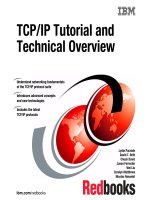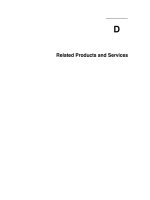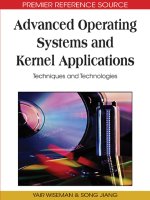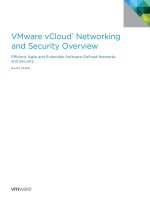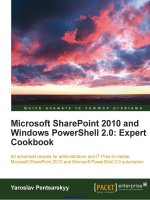SharePoint Products and Technologies Overview
Bạn đang xem bản rút gọn của tài liệu. Xem và tải ngay bản đầy đủ của tài liệu tại đây (756.98 KB, 30 trang )
SharePoint Products and
Technologies Overview
T
he term “SharePoint” refers to more than just a portal solution. In fact, the term alone does
not refer to any particular product or technology. Instead, it is a catchall term that refers to
several different aspects of web-based collaborative solutions.
In this chapter, I’ll review all of the different products and technologies that are both spe-
cific to the term SharePoint as well as related to collaborative solutions in general. This review
will help you become familiar with the vocabulary I’ll use throughout the rest of the book.
The Microsoft Office System
When most information workers hear the term “Office,” they immediately think of products
such as Word, Excel, and Outlook. However, these products are really part of what is formally
called the Microsoft Office suite. The difference between the terms “Office” and “Office suite”
may not have been meaningful in the past, but it is now an important distinction because the
emergence of SharePoint technologies introduces the new term “Office System.” The
Microsoft Office System is a set of products and services that are intended to change the role
of Office from a document-creation toolset to a solution platform for information workers.
The Microsoft Office System is made up of four pillars: Programs, Servers, Services, and
Solutions. The Programs pillar is made up of all the products in the Microsoft Office suite,
including Word, Excel, PowerPoint, Access, Visio, and FrontPage, as well as some new prod-
ucts such as InfoPath, which is used to create electronic forms, and OneNote, which is used
for taking notes on a Tablet PC.
The Servers pillar consists of several server products that help connect users of the
Office suite. These products include Windows SharePoint Services, SharePoint Portal Server,
Live Communications Server (used for instant messaging), Exchange, and Project Server. It’s
really these servers that transform the Office suite into the Office System.
The Services pillar consists of two services that you can access through the Internet.
The first is Microsoft Live Meeting. Live Meeting is the old Placeware technology that
Microsoft purchased. It allows you to set up and host meetings using computers for the
visuals and a phone line for the audio. It’s similar to services such as WebEx. The second
service is the Office Update service. Office Update allows you to download service packs,
templates, and graphics directly from an Office product.
The Solutions pillar is the last pillar and represents a concept instead of a product. This
concept recognizes that the products contained in the Office System form a platform for
17
CHAPTER 2
■ ■ ■
5750_c02_final.qxd 11/3/05 9:53 PM Page 17
building information worker solutions. It is through the proper customization and config-
uration of these products that a solution is created.
I am fond of telling people that building a solution with the Office System is not a soft-
ware installation problem. In fact, installing any of the Office System products takes no more
than about 30 minutes each. However, installing the products really accomplishes very little.
This is because all of the products in the Office system must be tailored and configured to sup-
port the specific business problem being solved. The biggest mistake I have seen people make
is to install SharePoint and then just “put it out there” to see what happens. Usually what hap-
pens is that the pilot fails because the software is not properly customized and integrated. I
always know this has happened when someone says to me, “Oh, we tried SharePoint; it didn’t
do anything.”
SharePoint and the Office System
SharePoint products and technologies are certainly a major part of the Office System. In fact,
I consider them to be the backbone of the Office System because they serve to connect users
of the Office suite.
In this section, I’ll cover the major components of SharePoint so that you can gain an
understanding of the Office System as a solution platform. Figure 2-1 shows a simplified
drawing of the SharePoint products and technologies related to the Office suite.
CHAPTER 2
■
SHAREPOINT PRODUCTS AND TECHNOLOGIES OVERVIEW18
Figure 2-1. SharePoint and the Office System
5750_c02_final.qxd 11/3/05 9:53 PM Page 18
Windows SharePoint Services
Windows SharePoint Services (WSS) is the collaboration backbone of the Office System.
Because WSS is part of Windows Server 2003, I do not consider it to be a separate product.
WSS has no additional license requirements, so you can simply install it for free. Using WSS,
you may create dozens, hundreds, or even thousands of team sites. Team sites are interactive
web sites designed to support groups of people engaged in a business process. WSS team sites
provide a number of features designed to support business teams, but the most important
features revolve around the management of documents and information. Figure 2-2 shows
a typical WSS team site.
In this section, I’ll cover the various features of team sites, including document libraries,
lists, discussions, and Web Parts. These features form the basis for managing documents and
information within a SharePoint solution.
Document Libraries
Every WSS team site you create may have one or more document libraries associated with it.
A document library is like a mini document management system with check-in, check-out,
version control, and approval capabilities built right in. Document libraries are intended to
contain all of the documents that a team needs to accomplish a business function. These
documents may be Office documents built in the Office suite or they may be non-Office doc-
uments such as Adobe Acrobat files, text files, or even e-mail. Just about any document may
be stored in a document library. Figure 2-3 shows a typical document library in a WSS team site.
CHAPTER 2
■
SHAREPOINT PRODUCTS AND TECHNOLOGIES OVERVIEW 19
Figure 2-2. A WSS team site
5750_c02_final.qxd 11/3/05 9:53 PM Page 19
Document libraries also support an event system that you can tap into programmatically.
These events can call into .NET assemblies when new documents are placed in a library, mod-
ified, or deleted. You can use these events to implement rudimentary workflow applications or
integrate with other systems. Unfortunately, WSS does not have a native workflow engine—a
serious flaw, in my opinion. Instead, we must work around this issue using a combination of
custom code or other products. I’ll discuss workflow in more detail later in the book.
Lists
I like to refer to businesspeople today as “document centric.” I say this because most business-
people are concerned with the creation, status, or delivery of documents. However, teams
really need more than just document information in order to accomplish a business purpose.
For example, teams may need a task list, a list of contacts, or a calendar to facilitate and coor-
dinate their efforts. This type of information all falls under a broad category in WSS simply
called lists.
CHAPTER 2
■
SHAREPOINT PRODUCTS AND TECHNOLOGIES OVERVIEW20
Figure 2-3. A document library
5750_c02_final.qxd 11/3/05 9:53 PM Page 20
Lists in WSS can be lists of anything, but most often they take the form of information
typically found in Microsoft Outlook. In fact, many list types can be synchronized with infor-
mation contained in Outlook. For example, you can create a list of key contacts on a WSS team
site and synchronize them with your contact list in Outlook. You can also create shared calen-
dars on a WSS team site and view them in Outlook alongside your regular calendar. Figure 2-4
shows a typical task list in a WSS team site.
Web Parts
Along with documents and lists, teams also need access to the data found in line-of-business
systems. As I discussed in Chapter 1, most information workers log in to several different line-
of-business systems daily simply to retrieve information and continue working in the Office
suite. WSS team sites have the capability to expose the information in these systems so that it
becomes available through the site. This is accomplished using a SharePoint technology called
Web Parts. Web Parts are .NET assemblies used to return and present information from a
system. Often, but not always, these parts are custom-coded specifically for a given system.
Figure 2-5 shows a typical Web Part returning information from a Customer Relationship
Management (CRM) system.
CHAPTER 2
■
SHAREPOINT PRODUCTS AND TECHNOLOGIES OVERVIEW 21
Figure 2-4. A task list
5750_c02_final.qxd 11/3/05 9:53 PM Page 21
Discussions and Surveys
While document libraries, lists, and Web Parts are designed to integrate SharePoint with
other information stores, discussions and surveys are unique to each WSS team site. Dis-
cussions and surveys are intended to be used to facilitate communication and consensus
building among team members who are not present in the same time and space. Discus-
sions allow a team to communicate and debate asynchronously while keeping a complete
record of their progress. Surveys allow a team to reach consensus by voting on key decisions.
Discussions and surveys, if properly used, have the ability to significantly reduce the amount
of e-mail an individual receives. Additionally, the threads and decisions are located in a single
place, which makes them easier to audit, review, or reuse.
The Content Database
While WSS looks and feels much like any ASP.NET web application, under the covers it is signif-
icantly different. This is because WSS utilizes an Internet Services Application Programming
Interface (ISAPI) filter to intercept URL information and translate it into content.
An ISAPI filter is a .NET assembly that sits on a web server and is programmed to intercept
HTTP requests for pages within a given domain. When the WSS ISAPI filter recognizes an HTTP
request associated with a WSS team site, the request is intercepted and the appropriate HTML
is constructed on the fly for return to the calling client. All this means that the web pages you
see in a WSS site do not actually exist on the web server. Instead they are constructed from data
contained in the content database.
The content database is a SQL Server database that maintains all of the web page defi-
nitions, documents, lists, discussions, surveys, and security information. This means that
SharePoint products and technologies require an associated SQL Server. It also means that
all documents in document libraries are saved in the content database as binary large
objects (BLOBs).
CHAPTER 2
■
SHAREPOINT PRODUCTS AND TECHNOLOGIES OVERVIEW22
Figure 2-5. A Web Part
5750_c02_final.qxd 11/3/05 9:53 PM Page 22
Working in Team Sites
In order to understand the true value of a WSS site, consider a situation in which you have
been asked to create a complete profile for each of the top five customers your organization
serves. In the absence of a SharePoint solution, how many systems would you have to access
to create the required profiles? First, you would have to go to the shared file server and retrieve
all documents that are related to the customer. Next, you would have to go to the e-mail sys-
tem and retrieve all related e-mails. Then, you would have to access the customer database,
financial system, and ERP systems to return information and reports. Finally, you would rekey
this information into a spreadsheet or simply print it all out. This is a lot of effort just to retrieve
information even before a team can use it. A properly designed SharePoint solution, on the
other hand, would offer you one WSS team site to visit where all of this information would
be available.
WSS team sites can have a significant impact on the way in which a team functions. No one,
however, should underestimate the amount of change that a SharePoint solution will bring to an
organization. This change is always painful, and it often directly threatens the success of any
project. The key thing to keep in mind is that a SharePoint solution is not a software installa-
tion problem. You must properly design and implement the solution while effectively managing
change. I cannot say this often enough.
SharePoint Portal Server
When discussing WSS team sites, I said that you could have dozens, hundreds, or thousands
of sites. The last time I spoke to someone within Microsoft about WSS use, that person told me
that the Microsoft campus in Redmond, Washington, had over 50,000 WSS team sites! If you
imagine a WSS installation containing thousands of sites, you might become concerned that
this will be a giant mess. In fact, it sounds a bit like a shared file system gone insane. Your mind
reels imagining all the rogue sites, broken links, and unused information—not to mention the
backup requirements.
There is no doubt that a WSS installation can turn into a rat’s nest if it is allowed to grow
organically without any structure or control. Furthermore, locating information could become
impossible. This is the problem that SharePoint Portal Server (SPS) is intended to address.
The primary role of SPS is to aggregate and personalize the information contained in WSS
team sites. Unlike WSS, SPS is a separate product and requires the purchase of separate licenses.
SPS can be thought of as a specific application built on top of WSS because it uses the same
technology, but its purpose is entirely different. Whereas WSS team sites are used primarily to
facilitate collaboration, SPS uses WSS to implement a more formal and permanent site struc-
ture for an organization.
The primary entry point into SPS is the portal home page. Information workers begin at
the home page regardless of their role in the organization or place in the company hierarchy.
The home page is intended to deliver company announcements and provide tools for locating
useful resources. From the portal home page, information workers can gain access to WSS team
sites. From these sites, information workers can subsequently access documents, lists, and
other information. The major features of SPS—topics, areas, audiences, My Site, and search,
discussed in the sections that follow—are all intended to help information workers quickly
locate resources within the portal.
CHAPTER 2
■
SHAREPOINT PRODUCTS AND TECHNOLOGIES OVERVIEW 23
5750_c02_final.qxd 11/3/05 9:53 PM Page 23
Topics and Areas
SPS aggregates and organizes content through the use of topics and areas. Topics are branches
on a tree that help information workers navigate the portal content. Areas are leaves on the
same navigation tree. In my experience, topics and areas are the most poorly understood of
all SharePoint features. I will discuss these elements in detail in the next chapter, but for now
think of topics and areas just as you would the Start menu on your computer. Topics are like
the groupings on the Start menu, whereas areas are like the shortcuts on the Start menu.
Audiences
Audiences is a powerful feature in SPS that allows you to target content at an information
worker based on his role. This is an effective way to help filter out information that is not
important to the current user while highlighting destinations that are popular. I’ll cover
audiences in more detail in Chapter 4.
My Site
Every user of SPS can have their own personal site called My Site. My Site allows an Information
Worker to organize links, tasks, and sites in ways that are important to her. It offers another
effective way to filter information so that information workers can have a simplified and per-
sonalized view of even complicated SharePoint installations. I’ll cover My Site in more detail in
Chapter 4.
Portal Search
The SPS search engine is used to search across all content contained within the portal or any
WSS team site. In fact, the SPS portal search is the only way to search all WSS team sites simul-
taneously. While each individual WSS team site does have a search capability, it is restricted to
the site where it is located. You can’t search from one WSS team site to another. I’ll discuss how
to configure the SPS search engine in Chapter 11.
Office 2003
With Microsoft Office 2003, Microsoft has made it clear that the company envisions the Office
suite as the primary productivity environment for the information worker. To achieve this end,
Microsoft Office 2003 offers complete integration with WSS team sites. This means that infor-
mation workers can create sites, invite participants to join a team, manage lists, and share
documents seamlessly using nothing more than Word, Excel, PowerPoint, and Outlook.
The primary mechanism that connects information workers with WSS team sites is called
workspaces. Office 2003 supports two types of workspaces depending upon the product you are
using. If you are primarily interested in collaborating around a document, then Office can create
a document workspace. On the other hand, if you are more interested in focusing on a meeting
with colleagues, then you can use Outlook to create a meeting workspace.
Document workspaces can be associated with any document contained in a document
library. These workspaces allow multiple people to view and edit documents while keeping
track of changes and versions. Along with the document management support, a document
workspace also provides related lists such as tasks.
CHAPTER 2
■
SHAREPOINT PRODUCTS AND TECHNOLOGIES OVERVIEW24
5750_c02_final.qxd 11/3/05 9:53 PM Page 24
Meeting workspaces are associated with meeting requests sent from Microsoft Outlook.
When sending out meeting requests, you can set up a meeting workspace for the attendees to
use. The workspace keeps track of things like the meeting agenda, assigned tasks, and results.
In addition to direct integration with WSS, Microsoft Office 2003 includes a new form-
creation application called InfoPath. InfoPath allows information workers to fill out a form
online that can be used to programmatically populate a number of line-of-business systems
or initiate a workflow process. The idea behind InfoPath is to allow information workers to
enter information into one form instead of having to rekey the same information into many
systems. InfoPath ties neatly into WSS because it supports a specialized document library just
for InfoPath forms. Furthermore, because InfoPath is XML based, it works well with BizTalk
Server to help integrate systems into the SharePoint Services platform.
Installation Considerations
Before beginning your installation of SharePoint, you need to consider some infrastructure
issues. SharePoint ships with an administrator’s guide that has a complete set of planning
topics, so I will not try to repeat all of that detail in this section. Instead, I will just go over the
major things you should consider.
The primary issue to consider is the overall capacity of your solution. Although SPS scales
well in a test environment, it has some limitations you will want to keep in mind as you plan
for deployment. Under most scenarios, these limitations will probably never be reached, but
understanding how SPS scales can help you keep the solution running trouble-free. All of the
test results referenced here assume a server-class, dual-processor machine with 1GB of RAM.
Document Capacity
Through my work with SharePoint products and technologies, I have come to understand that
planning for document capacity is probably the most important design point. Because all of
the documents are maintained in the content database, you must size this database appropri-
ately for growth. In determining the content database capacity, you must consider document
size, number of versions, and documents generated per year.
Begin by determining the capacity required to handle any existing documents that you
plan to migrate into SharePoint. This is a fairly straightforward process based on document
size. Next, determine the average size of a document that you intend to host in the solution
going forward. Multiply this value by the average number of versions you expect to be created
for each document. Finally, multiply this number by the average number of documents cre-
ated in a year. This value will give you a basic starting point for sizing the content database.
User Capacity
Determining the number of concurrent users that can access a SharePoint installation is tricky
at best. The total number of concurrent users is affected not only by the hardware configura-
tion, but also by the activity level of the users themselves. Obviously a system can handle many
more simultaneous users that are only occasionally pulling read-only information as opposed
to users consistently engaged in read-write operations. With that in mind, you can make some
statements regarding scalability assuming a moderate level of read-write activity from a group
of simultaneous users.
CHAPTER 2
■
SHAREPOINT PRODUCTS AND TECHNOLOGIES OVERVIEW 25
5750_c02_final.qxd 11/3/05 9:53 PM Page 25
A single web server environment is good for just under 4,000 concurrent users, assuming
the required database server is deployed on a separate machine. This number rises to about
6,000 concurrent users when a second web server is added and a farm is created. For three web
servers, the number of concurrent users rises to about 7,000.
After four web servers are added to the farm, the number of supported concurrent users
does not rise significantly. This is because access to the database server becomes the limiting
factor. In order to scale beyond 7,000 concurrent users, a second database server must be added
to the infrastructure.
Other Limitations
Along with user capacity, SharePoint has limits associated with several other key parameters.
The limits covered here are not hard limits, but exceeding them can degrade overall system per-
formance. Generally these limitations are large and will not affect most organizations; however,
they are worth reviewing before you get started with your installation. Table 2-1 summarizes
the key limitations.
Table 2-1. SPS Limitations
Item Limit
Total web sites in portal 10,000
Total subsites beneath any one web site 1,000
Total documents in any one folder 10,000
Total documents in the repository 2,000,000
Total single document size 50MB
Total entries in any one list 3,000
Total web parts on any one page 100
Deployment Architectures
Although WSS may be deployed separately from SPS, I will assume throughout this book that
you are using SPS in conjunction with WSS. Because SPS is built on SharePoint Services tech-
nology, WSS will always be installed when you create an SPS installation; therefore, I will refer
only to SPS throughout the remainder of this chapter.
While SPS may be deployed in any of several different scenarios, the business needs of
your organization will largely determine the deployment scenario. Each of the available sce-
narios requires you to deploy several different components that support the portal. SPS itself
consists of four major components: the Web component, the Index component, the Search
component, and the job server. Additionally, SPS requires a SQL Server installation to support
the configuration of the portal and to act as the document repository. Optionally, you may
choose to install the components to provide backward compatibility between the SPS2003
document repository and the SPS2001 repository.
In this section, I’ll cover each of the following deployment scenarios: stand-alone server,
small server farm, medium server farm, and large server farm.
CHAPTER 2
■
SHAREPOINT PRODUCTS AND TECHNOLOGIES OVERVIEW26
5750_c02_final.qxd 11/3/05 9:53 PM Page 26
Stand-Alone Server
The stand-alone server is the simplest deployment option and the one that you will use through-
out this book. In a single-server deployment, all four of the SPS components and the SQL Server
database reside on a single machine. The SQL Server database may be either a complete
installation or the Microsoft SQL Server Desktop Engine (MSDE). The optional components
for backward compatibility with SharePoint 2001 may also be installed on the same machine.
Exercise 2-1 (at the end of this chapter) will take you through a complete stand-alone server
installation that you can use with the rest of this book.
Although a stand-alone server deployment is great for experimentation and testing, I do
not recommend that you use it in production. This is because a stand-alone server deployment
can perform quite poorly under operational conditions. One significant drawback of this con-
figuration is that the Index component can overwhelm the processing power of the server when
it runs. I have seen these types of installations brought to their knees when the Index compo-
nent runs, resulting in negative reactions from information workers who can no longer access
sites. Furthermore, it is impossible to move the Index component onto a separate server once
you have created this configuration. Therefore, you will end up starting your installation from
scratch all over again.
Small Server Farm
A small server farm is defined as a single web server running the Web component, Index
component, Search component, and job server. A second server is used to host SQL Server
2000. In this configuration, you must create an account in the local Power Users group on the
web server. This account is then given Security Administrators and Database Creators mem-
bership on the SQL Server installation. Detailed installation instructions are available in the
administrator’s guide and will not be repeated here. Figure 2-6 shows a conceptual drawing
of a small server farm deployment.
CHAPTER 2
■
SHAREPOINT PRODUCTS AND TECHNOLOGIES OVERVIEW 27
Figure 2-6. A small server farm deployment
5750_c02_final.qxd 11/3/05 9:53 PM Page 27
Although the small server farm is a recognized deployment configuration, it suffers from
the same problem with the Index component as does the stand-alone server. Therefore, I do
not recommend using this scenario in production either. The only time this scenario might be
appropriate is when you are only deploying WSS and have no intention of using SPS. In this
case, you will not have an Index component to worry about since the WSS search does not
cross all sites.
Medium Server Farm
A medium server farm is defined as having at least three servers. At least one, but possibly
more, servers are set up as web servers with the Search component installed. These servers are
joined together using Network Load Balancing (NLB) to function as the front-end web servers
that will receive HTTP requests. In this configuration, you must also set up an account in the
local Power Users group on each web server. A second server is used to host the Index compo-
nent and the job server. This server must also have an account set up in the local Power Users
group. Finally, a third server hosts SQL Server 2000. Detailed installation instructions are avail-
able in the administrator’s guide and will not be repeated here. Figure 2-7 shows a conceptual
drawing of a medium server farm deployment.
Large Server Farm
A large server farm is defined as having at least six servers. At least two, but possibly more,
servers are set up as web servers joined together using NLB. At least two, but no more than
four, separate servers are configured with the Search component. At least one, but no more
than four, separate servers are configured with the Index component and job server. Finally,
at least one separate server hosts SQL Server. Just as in the other scenarios, you must set up
an account in the local Power Users group. Detailed installation instructions are available in
the administrator’s guide and will not be repeated here. Figure 2-8 shows a conceptual draw-
ing of a large farm deployment.
CHAPTER 2
■
SHAREPOINT PRODUCTS AND TECHNOLOGIES OVERVIEW28
Figure 2-7. A medium server farm deployment
5750_c02_final.qxd 11/3/05 9:53 PM Page 28