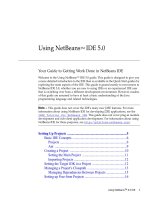Managing partitions using GDisk
Bạn đang xem bản rút gọn của tài liệu. Xem và tải ngay bản đầy đủ của tài liệu tại đây (79.07 KB, 16 trang )
Chapter
10
Managing partitions using
GDisk
This chapter includes the following topics:
■
Introducing GDisk
■
Running GDisk
■
Overview of main command-line switches
■
Creating a partition
■
Reinitializing the Master Boot Record
■
Showing information about disks
■
Performing multiple GDisk operations using batch mode
■
FAT16 partitions in Windows NT
■
Deleting and wiping your disk
■
Activating or deactivating a partition
■
Hiding or unhiding a partition
■
Modifying the Windows NT/2000/XP boot menu
■
Support for Large Hard Disks
128 Managing partitions using GDisk
Introducing GDisk
Introducing GDisk
GDisk lets you create partitions, reinitialize Master Boot Records, delete data, and
wipe your disks in many different ways.
Two versions of GDisk are supplied with Norton Ghost:
■
GDisk: Runs in DOS
■
GDisk32: Runs from the command line in a Windows operating system
Not all GDisk command-line switches can be run with GDisk32.
GDisk is a complete replacement for the Fdisk and Format utilities that offers the
following features:
■
On-the-fly formatting
■
Extensive partition reporting
■
High-security disk wiping
■
The ability to hide a partition or make a hidden partition visible
Unlike Fdisk, which uses interactive menus and prompts, GDisk is command-
line driven. This offers quicker configuration of a disk's partitions and the ability
to define GDisk operations in a batch file.
Running GDisk
Run either GDisk in DOS or GDisk32 in Windows.
To run GDisk
1 Start your computer in DOS mode.
2 At the DOS prompt, type GDisk followed by the required disk and switches.
Note: The default path for GDisk is progra~1\symantec\Norton~1\GDisk.
To run GDisk32
1 On the Windows taskbar, open a DOS window.
2 At the DOS prompt, type GDisk32 followed by the required disk and
switches.
129Managing partitions using GDisk
Overview of main command-line switches
Overview of main command-line switches
GDisk has nine main modes of operation. The first four correspond to the menu
options on the Fdisk main menu. The mode in which GDisk operates is selected
by one of the following switches:
Table 10-1 GDisk main commands
Mode Switch Explanation
Create /cre Creates partitions: primary DOS partitions, extended
DOS partitions. This switch functions with GDisk
only.
Delete /del Deletes partitions of any type, including non-DOS
partitions. This switch functions with GDisk only.
Status (default) /status Lists information on the specified fixed disk and its
partitions.
Activate
■
/act
■
/-act
Activates and deactivates a partition (specifying it as
the bootable partition).
Hide
■
/hide
■
/-hide
Hides an existing partition or unhides a hidden
partition.
Reinitialize MBR /mbr Reinitializes the Master Boot Record. This switch
functions with GDisk only.
Batch /batch Uses batch-mode command execution.
Disk wipe /diskwipe Wipes the contents of the whole disk. This switch
functions with GDisk only.
Boot.ini /bootini Makes a modification to the Windows NT/2000/XP
boot menu. This switch functions with GDisk32 only.
130 Managing partitions using GDisk
Overview of main command-line switches
Online Help for command-line switches
You can get an overview of the nine modes of operation and their switches by
using the Help switch as follows:
■
GDisk: gdisk /?
■
GDisk32: gdisk32 /?
Note: An additional switch not shown in Help is the /VERSION switch. This
switch shows the version information for the GDisk executable.
More detailed Help is available by qualifying the Help command with the switch
for one of the nine main modes of operation.
For example, to view the detailed Help file for Hide, type one of the following
command lines:
■
GDisk: gdisk /hide /?
■
GDisk32: gdisk32 /hide /?
Switches common to all GDisk commands
You can use the following switches for any of the nine main GDisk operations:
Table 10-2 Switches common to all GDisk commands
Switch Explanation
/x Prevents GDisk from using extended disk access support. This may result in
GDisk not being aware of the full capacity of the disk.
/i Prevents GDisk from using direct IDE disk access support. This may result
in GDisk not being aware of the full capacity of the disk.
/s Prevents GDisk from using direct SCSI disk access support. This may result
in GDisk not being aware of the full capacity of the disk.
/y Suppresses prompting to confirm the operation. If you do not use this
switch, you are not necessarily prompted before a partition is deleted or
another possibly destructive operation is executed.
/sure Suppresses prompting to confirm the operation. Same functionality as /y.
/r Causes GDisk to restart the computer if the operation is successful.
131Managing partitions using GDisk
Creating a partition
Creating a partition
The create switch creates a partition of the specified type using the largest block of
unused disk space. The partition is not formatted during the operation unless the
/for switch is used. You cannot create an NTFS partition or a dynamic disk
partition.
This switch functions with GDisk only.
Note: When GDisk creates a FAT32 partition, it aligns the first data sector to a 4
KB boundary from the start of the partition.
The syntax for this command is as follows:
gdisk disk /cre {/pri| /ext| /log} [/sz: {MB|pcent{p|%}}]
[/end] [/for [/q] [/v[:label]]] [/-32] [/ntfat16]
For example, to create a FAT32 formatted partition that uses the entire disk, type
the following command:
gdisk 1 /cre /pri /for /q
Table 10-3 Create switches
Switch Explanation
disk Represents the physical fixed disk, from 1 to 8.
/cre Creates a DOS partition or logical DOS drive.
/pri Creates a primary DOS partition.
/ext Creates an extended DOS partition.
/log Creates a logical DOS drive in the extended DOS partition.
/sz:MB Specifies the size of the partition in megabytes (MB). This is
rounded up to the nearest cylinder.
/sz:pcent{p|%} Specifies the size of the partition as a percentage of the total disk
size, not the available disk space.
/end Creates the partition at the end of the free space. If this switch is not
used, then the partition is created at the beginning of the free space.
If the command line specifies that all of the available space is to be
used to create the partition, then the /end switch is ignored.
132 Managing partitions using GDisk
Reinitializing the Master Boot Record
Reinitializing the Master Boot Record
Use the /mbr switch to rewrite the boot code in the Master Boot Record (MBR).
You may need to reinitialize the MBR to eliminate a boot sector virus residing
there. You can also use the /mbr switch with the /wipe option to delete a dynamic
disk.
This switch functions with GDisk only.
Note: The switch must be used when you delete Linux partitions if LILO resides
in the MBR.
/for Formats the new partition once it has been created. Unless the
/ntfat16 or /-32 switches are used, the partition type is determined
by the following:
■
If the partition is less than 16MB: FAT12
■
If the partition is between 16MB and 512MB: FAT16
■
If the partition is greater than 512MB: FAT32
/q Performs a quick format if used in combination with the /for
switch. If you do not use this switch, then GDisk performs a surface
scan of the partition and marks any bad sectors.
/v[:label] Gives the new formatted partition the specified label when used in
combination with the /for switch.
/-32 Indicates that the partition is not formatted as FAT32. Limits
primary and logical partitions to 2048 MB. Partitions over 16 MB
are formatted as FAT16. This switch is useful if the operating system
does not support FAT32, such as Windows NT 4.
/ntfat16 Lets you create a FAT16 primary or logical partition, up to 4097
MB. The cluster size is 64 KB. Partitions over 16 MB are formatted
as FAT16. Windows 9x and DOS systems may be unable to access
partitions that are created with this switch and are over 2048 MB.
Table 10-3 Create switches
Switch Explanation