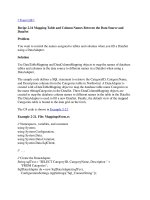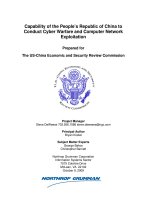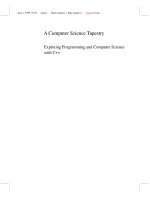Updating Security Identifiers (SIDs) and computer names
Bạn đang xem bản rút gọn của tài liệu. Xem và tải ngay bản đầy đủ của tài liệu tại đây (1.31 MB, 79 trang )
Chapter
11
Updating Security
Identifiers (SIDs) and
computer names
This chapter includes the following topics:
■
Making SID changes with Ghost Walker on Windows NT-based clients
■
Loss of access to external data objects
■
Identical user names and passwords across workstations
■
Using Ghost Walker
144 Updating Security Identifiers (SIDs) and computer names
Making SID changes with Ghost Walker on Windows NT-based clients
Making SID changes with Ghost Walker on Windows
NT-based clients
Client computers must be uniquely identified to operate on a network. This is
achieved using the Security Identifier (SID) and computer name. When you
restore an image onto a number of client computers, you must assign unique
identifiers as part of the task. You can use the Ghost Walker utility to do this.
Norton Ghost Walker capabilities
■
Runs in native DOS, allowing the SID to be changed without an additional
restart following a clone operation.
■
Alters the computer SID to a unique and randomly generated value.
■
Alters the SIDs of all local workstation users present on the operating system
installation.
■
Alters all local workstation user SIDs in Access Control Lists (ACLs) for file
and registry objects so that local users retain user profiles and access rights.
■
Alters computer names for Windows 95, 98, Me, NT, XP, and 2000 operating
systems.
Norton Ghost Walker limitations
■
Computer name change functionality is limited. The new name must contain
the same number of characters as the original.
■
Not officially endorsed by Microsoft.
145Updating Security Identifiers (SIDs) and computer names
Loss of access to external data objects
SID changing limitations
SID changing is an approximate technology, as you can only change SIDs in
known locations.
Problems arise because of the following factors:
■
A growing number of third-party and Microsoft applications are taking their
own private or derived copies of the computer name and SID and storing
them in proprietary formats in registry and file locations.
■
Microsoft technologies such as Windows 2000/XP NTFS File Encryption,
Windows NT, and Windows 2000/XP Protected Storage make use of SIDs as
unique tokens. They use local workstation user SIDs as part of the
encryption key that controls access to encrypted information. Microsoft does
not address changing local workstation user SIDs.
For these reasons, you are strongly advised to test computer environments and
the applications on them before mass rollouts or upgrades.
Loss of access to external data objects
Changing the SID of a workstation or a clone of a workstation that has been in
use for some time may be more problematic than changing the SID of a newly
installed workstation or a clone of a newly installed workstation. When a
workstation user, as opposed to a domain user, creates data objects on computers
that are accessed by a peer-to-peer connection, security information is created for
those data objects that is based on the user's SID (which is based on the
workstation SID).
When Ghost Walker updates the SID, it not only changes the computer SID, but
also all of the workstation user and group SIDs. This is done because user and
group SIDs are assumed to be based on the workstation's computer SID (which is
now updated). This may mean that the security information on external
computers no longer matches the new SIDs of the workstation users, which may
result in a loss of access to those data objects.
Identical user names and passwords across
workstations
If there are two workstations in a domain that have two users with the same user
name and password, the domain gives each of them access to the other’s
resources even if their SIDs are different. This is a fairly common situation
following cloning.
146 Updating Security Identifiers (SIDs) and computer names
Using Ghost Walker
It appears that the accessing user is given the rights that the accessed user has by
proxy. For example, the access is performed on behalf of the accessing user by the
accessed user, just because there is a user name/password match. This can best be
seen when specific access rights are granted remotely by the accessing user to a
resource on the accessed computer. The Access Control List shows that the
accessed user is the user who has rights to the resource.
Updating the SID on a workstation does not stop this situation from occurring.
You must change the password of one of the users.
Using Ghost Walker
Ghost Walker lets you alter identification details of Windows 95, Windows 98,
Windows Me, Windows NT, and Windows 2000/XP computers following a clone
operation. Each Windows 95, 98, or Me computer can be assigned a unique
name. Each Windows NT or 2000/XP computer can be assigned a unique
computer name and a Machine Security Identifier (SID).
When you update the SID using Ghost Walker, all existing workstation users and
their passwords, permissions, and registry settings are maintained.
Ghost Walker can be operated from the graphical user interface or from the
command line. Ghost Walker does not run from:
■
A Windows NT or 2000 DOS shell
■
A Windows 95, 98, or Me DOS shell
The Ghost Walker window lists all bootable Windows 95, 98, Me, NT, XP, and
2000 systems on the computer hard drives. Ghost Walker determines that there is
an installed operating system if a full set of registry hive files and the operating
system kernel executable are located in their normal locations.
Ghost Walker lists the following operating system details:
■
Logical ID (system ID generated by Ghost Walker)
■
Drive number
■
Partition number
■
Volume label (partition name)
■
Partition file system type
■
Computer name
■
Operating system type, version, or build
147Updating Security Identifiers (SIDs) and computer names
Using Ghost Walker
To alter identification details for a client computer using Ghost Walker
1 Remove any Windows NT/2000/XP workstations that are members of a
server domain.
You must add the workstation to the Domain using the new SID and
Computer Name once you have completed the update.
2 Run DOS.
3 At the command line, type Ghstwalk.exe.
4 Press Enter.
Ghost Walker lists all interpretable volumes on the computer.
■
If there is one operating system on the computer, details of this
operating system appear in the top pane and all volumes appear in the
bottom pane.
■
If there is more than one operating system on the computer, details of all
existing operating systems appear in the top pane.
5 If there is more than one operating system on the computer, in the Select a
System ID field, type an ID for the operating system to appear and click V -
Change Additional Vols to add or remove non-bootable volumes to be
updated.
You must include any additional non-bootable volumes that may have
security information or shortcuts containing the computer name of the
bootable operating system embedded in them. Failure to do so results in
mismatched data and a loss of security access.
6 To change the computer name, type N, and then press Enter.
The new name must be the same length as the previous name. The field you
type the name into is the correct length of the name.
The name cannot contain any of the following characters:
/\[]”:;|<>+=,?*
7 Press Enter to update.
This lists the new name and, for Windows NT and 2000 computers, a new
SID.
The computer name and SID updates occur in the following locations:
■
The registry of the selected operating system
■
The file system on which the operating system resides
■
Any additional volumes selected for the update
8 If you removed a Windows NT or 2000 computer from a server domain, add
the computer back to the domain.
148 Updating Security Identifiers (SIDs) and computer names
Using Ghost Walker
Running Ghost Walker from the command line
You can run Ghost Walker from the command line in DOS.
The command-line syntax is as follows:
GHSTWALK[/CN=
<new_computer_name>|”<random_computer_name_format>”]
[/BV=<drv>:<part>[/AV=ALL|/AV=<drv>:<part> ... ]]
[/SURE][/DIAG][/IGNORE_DOMAIN][/IGNORE_ENCRYPTFILES]
[/REBOOT][/REPORT[=<report filename>]][/#E=<license file>]
[SID=<replacement SID][/FNI][/FNS][/FNX]
[/MNUPD=<registry path>][@<argumentfile>]
[LOGGING][SAFE_LOGGING][/H|/HELP|/?]
Table 11-1 describes the command-line options.
Table 11-1 Command-line options
Switch Description
/CN=
<new_computer_
name>
Specifies a new computer name.
The new name must be the same length as the original name and
cannot contain any of the following characters:
/\[]”:;|<>+=,?*
To include spaces in the computer name, enclose the computer
name in quotes. For example, /CN="EW PC 123"
149Updating Security Identifiers (SIDs) and computer names
Using Ghost Walker
/CN=
"<random_computer_
name_format>"
Replaces the original computer name with a randomly generated
name using the <random_computer_name_format> template.
The <random_computer_name_format> template specifies
which sections of the new name will be randomly generated and
the type of random value to place in that location.
Only one instance of the following keywords is permitted in a
template:
<RANDOM_NUMERIC> - Generate random numbers
<RANDOM_ALPHA>- Generate random letters
<RANDOM_HEX> - Generate random hex digits (0-9, A-F)
Examples:
/CN=”PC<RANDOM_NUMERIC>” replaces the computer name
with a name that starts with PC, followed by a series of random
digits between 0 and 9.
/CN=”ID<RANDOM_ALPHA>X” replaces the computer name
with a name that starts with ID, followed by a series of random
letters, ending with the character X.
/CN=”<RANDOM_ALPHA>” replaces the computer name with
a name that is randomly generated using letters.
The random output fills out the format string to produce a new
computer name of the same length as the original name. Ensure
that the format string allows enough room to embed at least one
random character without exceeding the length of the original
name.
/BV=<drv:part> Specifies the drive number and partition number of the bootable
operating system installation to update.
If there is more than one operating system, then this switch must
be included in the command.
/AV=<drv:part> Specifies the drive number and partition number of an
additional volume containing a file system to update.
■
More than one volume may be specified by repeating the
argument for each additional volume.
■
This switch cannot be combined with /AV=ALL.
Table 11-1 Command-line options
Switch Description
150 Updating Security Identifiers (SIDs) and computer names
Using Ghost Walker
/AV=ALL Specifies that all other volumes are to be included as additional
volumes.
/AV=ALL cannot be combined with the /AV=<drv>:<part>
switch.
/SURE Specifies that the update should start without user confirmation.
/DIAG Specifies that the utility can only generate diagnostic dumps and
log files (not update the computer name or SID).
/IGNORE
_DOMAIN
Specifies that Ghost Walker should not check Windows NT or
2000 installations for domain membership.
/REBOOT Restarts the computer after a successful update.
/REPORT
[=<filespec>]
Generates a report containing details of the update to
\UPDATE.RPT. An alternate report file can be specified.
/LOGGING Specifies that diagnostic logging is generated to the Gwalklog.txt
file. Recommended for Technical Support use only.
/SAFE_
LOGGING
Ensures that all diagnostic logging gets flushed to disk by closing
and reopening the Gwalklog.txt file after every log statement.
This results in very slow execution. Recommended for Technical
Support use only.
/#E=<license file> Specifies a Ghost license file to activate Ghost Walker.
/H|/HELP|/? Shows command-line syntax Help.
/SID=
<replacement SID>
Specifies a replacement SID to be used instead of a randomly
generated one. The replacement SID must be in the format S-1-
5-21-xxx-xxx-xxx and have the same number of characters as the
original SID.
/IGNORE_
ENCRYPTFILES
Disables the warning generated by Ghost Walker when it
encounters Windows 2000/XP NTFS encrypted files during its
initial disk scan.
Changing the SID of a Windows 2000 installation results in
indecipherable NTFS encrypted files.
Table 11-1 Command-line options
Switch Description
151Updating Security Identifiers (SIDs) and computer names
Using Ghost Walker
Following is an example of command line use:
GHSTWALK /BV=1:2 /AV=1:1 /AV=2:1 /CN=”WS4-<RANDOM_HEX>-443”/SURE
The above command line does the following:
■
Updates the Windows 95, 98, Me, NT, XP, or 2000 installation located on the
second partition of the first disk.
■
Updates file systems on additional volumes on the first partition of the first
and second disks.
■
Changes the computer name to one starting with WS4- and ending with -
443, placing random hexadecimal values in the remaining spaces until the
new name is the same length as the old one. For example, WS4-53ADF76-
443.
■
Does not prompt the user for final confirmation.
/MNUPD=
<registry path>
Specifies a registry location that you want Ghost Walker to search
for instances of the computer name to update them. This registry
key and its subkeys are searched for wholly matched instances of
the computer name (of the same length). If any are found, they
are updated to the new computer name.
Multiple registry locations may be specified with multiple
instances of this switch.
@<argumentfile> Specifies a file containing command-line switches that Ghost
Walker should open and read in addition to those specified in the
command line.
/FNI Disables the direct IDE drive access method.
/FNS Disables the direct SCSI drive access method.
/FNX Disables the Extended Int0x13 drive access method.
Table 11-1 Command-line options
Switch Description
152 Updating Security Identifiers (SIDs) and computer names
Using Ghost Walker
Appendix
A
Command-line switches
This chapter includes the following topics:
■
Using Norton Ghost with switches
■
Command-line switches
■
Clone switch usage
■
-CRC32 switch usage
■
Ghost.exe and the Virtual Partition
154 Command-line switches
Using Norton Ghost with switches
Using Norton Ghost with switches
Norton Ghost can be run in the following ways:
■
Interactively with no command-line switches
■
Interactively with selected switches
■
Automated in batch files (batch mode)
The Norton Ghost command-line switches are used to alter Norton Ghost
behavior and automate procedures.
If you are adding switches from the Advanced Options dialog box, some of these
switches, for example, the -clone switch, are not applicable to your task. Because
you are already performing a backup, restore, or clone operation, the -clone
switch is redundant.
To list Norton Ghost command-line switches
◆
In the Ghost directory, type one of the following:
■
ghost.exe -h
■
ghost.exe -?
A hyphen (-) or a slash (/) must precede all switches except @. Switches are not
case sensitive. They can be entered in upper, lower, or mixed case.
Command-line switches
@filename Specifies a file that contains additional command-line switches that Norton Ghost should
read. Filename indicates the path and file name of the command-line switch file. The
command-line switch file can include any Norton Ghost command-line switch, except for
-afile and -dfile. The Norton Ghost command-line switch file must be a text file with each
switch on a separate line. This feature lets you exceed the DOS command-line limit of 150
characters.
For example, for the following command line:
ghost.exe @ghswitch.txt
The file Ghswitch.txt would read:
-clone,mode=pcreate,src=1:2,dst=g:\part2.gho
-fcr
-sure
155Command-line switches
Command-line switches
-afile=filename Replaces the default abort error log file name, Ghosterr.txt, with the directory and file
given in filename.
-auto Automatically names spanned image files during creation. Using this switch avoids the
user prompt that asks for confirmation of the next destination location for the remainder
of the image file that is being loaded. This switch is the default behavior for Norton Ghost.
-batch Batch mode switch. Prevents abort messages from waiting for user acknowledgment, and
removes user interaction prompts. The return value of Ghost.exe must be checked to
identify whether the operation was successful. Norton Ghost returns 0 on success and 1 or
higher on failure or error.
-bfc Handles bad FAT clusters when writing to disk. If this switch is set, and the target
partition is FAT, Norton Ghost checks for and works around bad sectors. This option may
slow Norton Ghost operation substantially.
-bootcd When writing an image directly to a CD/DVD writer, makes the CD/DVD bootable. You
need a bootable floppy disk in drive A. If you use the -sure switch with -bootcd, and a
floppy disk is not in drive A, then a non-bootable CD/DVD is created.
-buffersize=x Ghost creates an image file using a small buffer where x = number of KB. The size of the
buffer is automatically calculated by Norton Ghost. The buffersize switch lets you override
this size. You can set the buffer size value from 1 to 32.
-chkimg,filename Checks the integrity of the image file indicated by filename.
-clone Ghost.exe operation switch. This switch allows automation of Ghost.exe operations and
has a series of arguments that define the operation parameters.
See “Clone switch usage” on page 166.
-cns Reverts the naming of spanned files to the system used by versions of Norton Ghost prior
to Symantec Ghost 6.5. If this switch is not used, then the naming of spanned files
conforms to Microsoft application guidelines. You do not need to use this switch when
reading an existing file. Use this switch when the first five characters in a file name must be
unique. For example:
With -cns Without -cns
Filename.gho Filename.gho
Filename.001 Filen001.ghs
Filename.002 Filen002.ghs
156 Command-line switches
Command-line switches
The default settings are as follows:
-CRC32 The -CRC32 switch lets you make a list of the files on a disk or partition or create an
image file with CRC values and then verify the list against the original or a copy. The
purpose is to allow both quick listing of the contents of an image file and verification that
a disk created by Norton Ghost contains the same files as the original.
See “-CRC32 switch usage” on page 172.
-crcignore Ignores CRC errors. CRC errors indicate data corruption. This switch overrides the CRC
error detection and may let a corrupted image file be used. Using this switch leaves the
corrupted files in an unknown state. You can use this switch to help you extract files from
a corrupted image file.
-cvtarea Creates a file, Cvtarea.tmp, that is the location of the MFT when the FAT32 partition is
converted to NTFS. This switch operates in a similar manner to the cvtarea program that
Microsoft provides in Deploy.cab on the Windows XP installation CD.
For more information, see the Microsoft Web site:
/>The file is created in the root directory of the partition during a partition or disk restore
and is created as a contiguous space on the disk. The largest size allowed is 4 GB. If the file
is larger than this, it is truncated to 4 GB.
The syntax for this switch is as follows:
-cvtarea,filename=xxx,size=yyy{%disk,%free,KB,MB,GB},
firstcluster=zzz{%disk,%free,KB,MB,GB}
filename cvtarea.tmp
size 12%disk
firstcluster 1|3 GB|33%disk
Defaults to:
■
1/3 of the partition size if the partition size is less than 2 GB
■
1 GB if the partition size is less than 6 GB
■
3 GB if the partition size is equal to or greater than 6 GB
-dd Dumps disk metrics information to the dump log file, Ghststat.txt. The file location can be
altered using the -dfile=filename switch.
-dfile=filename Changes the path and file name of the dump log file created using the -dd switch. This
switch cannot be included in the @ Ghost switch text file
157Command-line switches
Command-line switches
-dl=number Specifies the number of hard disks present. Valid numbers are between 1 and 8. This may
help when the BIOS does not report the number of drives correctly.
-dlist=drives Specifies a list of drives to search for span files. If a span file cannot be found, then the
drive letters in dlist are substituted one by one to look for the file on other drives.
For example, the command ghost -dlist=CDEFG instructs Norton Ghost to look for files
on C, D, E, F, and G drives. The path remains the same.
-f32 Lets Norton Ghost convert all FAT16 volumes to FAT32 volumes when the destination
partition to convert is larger than 256 MB in size. Ensure that the installed operating
systems can access the volumes that will be converted to support FAT32.
-f64 Lets Norton Ghost resize FAT16 partitions to be larger than 2047 MB using 64 K clusters.
This is only supported by Windows NT and Windows 2000. Do not use on computers
with other operating systems
-fatlimit Limits the size of FAT16 partitions to 2047 MB. Useful when Windows NT FAT16
partitions are present on the disk and 64 K clusters are not wanted
-fcr Creates a CRC32 file, Ghost.crc, while creating an image file.
See “-CRC32 switch usage” on page 172.
-fdsp Preserves the signature bytes on the destination disk when performing a disk-to-disk or
image-to-disk cloning operation
-fdsz Clears the signature bytes on the destination disk when performing a disk-to-disk or
image-to-disk cloning operation.
-femax When an extended partition is created in a disk-to-disk or image-to-disk operation, the
femax switch ensures that the extended partition takes up all free space.
-ffatid Forces the FAT partition id. This switch changes the partition id to the recommended
partition id for the FAT partition within the destination image file or the destination
partition table. This switch only takes effect if the source is a disk or partition, not an
image file.
For example, if you are cloning a partition of type 0xA0 (some unknown partition id), and
Norton Ghost sees it as a valid FATx (FAT12/FAT16/FAT32) partition, then the partition id
is changed from 0xA0 to FATx.
This was default Norton Ghost behavior before Symantec Ghost 7.5. This switch allows
for backward compatibility.
-ffi Prefers the use of direct IDE access for IDE hard disk operations. This switch does not
have any effect when running Norton Ghost in Windows 98.
-ffs Prefers the use of direct ASPI/SCSI disk access for SCSI hard disk operations.
-ffx Prefers the use of Extended Interrupt 13h disk access for hard disk operations.
158 Command-line switches
Command-line switches
-finger Shows the fingerprint details written on a hard disk created by Norton Ghost. The
fingerprint details include the process used to create the disk or partition and the time,
date, and disk on which the operation was performed.
-fis Uses all available disk space when creating partitions. By default, Norton Ghost often
leaves a small amount of free space at the end of the disk. Because partitions must be
aligned to cylinder boundaries, Norton Ghost may leave up to 5 MB free even when -fis is
specified.
-fni Disables direct IDE access support for IDE hard disk operations.
This switch has the same functionality as the -noide switch.
-fns Disables direct ASPI/SCSI access support for SCSI hard disk operations.
This switch has the same functionality as the -noscsi switch.
-fnx Disables extended INT13 support for hard disk operations.
-fro Forces Norton Ghost to continue cloning even if the source contains bad clusters.
-fx Causes Norton Ghost to exit to DOS after operation completion. By default, Norton Ghost
prompts the user to restart or exit when the operation has finished. If Norton Ghost is run
as part of a batch file, it is sometimes useful to exit back to the DOS prompt after
completion so that further batch commands can be processed.
See “-rb” on page 162.
-ghostoncd Includes Ghost.exe on a CD/DVD when writing an image to a CD/DVD.
-h or -? or -help Shows the Norton Ghost command-line switch Help page.
-ia The image all switch forces Norton Ghost to perform a sector-by-sector copy of all
partitions. When copying a partition from a disk to an image file or to another disk,
Norton Ghost examines the source partition and decides whether to copy just the files and
directory structure, or to do a sector-by-sector copy. If it understands the internal format
of the partition, it defaults to copying the files and directory structure. Generally this is the
best option. However, if a disk has been set up with special hidden security files that are in
specific positions on the partition, the only way to reproduce them accurately on the
target partition is through a sector-by-sector copy. If you use this switch to create an
image of a dynamic disk, then the image must be restored to a disk with identical
geometry.
-ial Forces a sector-by-sector copy of Linux partitions. Other partitions are copied as normal.
-ib The image boot switch copies the entire boot track, including the boot sector, when
creating a disk image file or copying disk-to-disk. Use this switch when installed
applications, such as boot-time utilities, use the boot track to store information. By
default, Norton Ghost copies only the boot sector, and does not copy the remainder of the
boot track. You cannot perform partition-to-partition or partition-to-image functions
with the -ib switch.
159Command-line switches
Command-line switches
-id The image disk switch is similar to -ia (image all), but also copies the boot track, as in -ib
(image boot), extended partition tables, and unpartitioned space on the disk. When
looking at an image with -id, you see the unpartitioned space and extended partitions in
the list of partitions. The -id switch is primarily used by law enforcement agencies that
require forensic images.
When Norton Ghost restores from an -id image, it relocates partitions to cylinder
boundaries and adjusts partition tables accordingly. Head, sector, and cylinder
information in partition tables is adjusted to match the geometry of the destination disk.
Partitions are not resizeable. You will need an identical or larger disk than the original.
Norton Ghost does not wipe the destination disk when restoring from an -id image.
Geometry differences between disks may leave tracks on the destination disk with their
previous contents.
Use the -ia (image all) switch instead of the -id switch when copying partition-to-partition
or partition-to-image. An individual partition can be restored from an image created with
-id.
-imgdesc Adds a single-line image file description to the image file. This has the following
restrictions:
■
Cannot include any new lines
■
Cannot be used with -imgdescfile
■
Must be used with the clone switch
■
Clone switch mode must be create, dump, prcreate, or pdump
-imgdescfile Specifies a text file that contains an image file description to be added to the image file.
This has the following restrictions:
■
Cannot be used with -imgdesc
■
Must be used with the clone switch
■
Clone switch mode must be create, dump, prcreate, or pdump
-ir The image raw switch copies the entire disk, ignoring the partition table. This is useful
when a disk does not contain a partition table in the standard PC format, or you do not
want partitions to be realigned to track boundaries on the destination disk. Some
operating systems may not be able to access unaligned partitions. Partitions cannot be
resized during restore and you need an identical or larger disk.
-jl:x=filename Creates a log file to assist in diagnosing problems with TCP/IP connections. The amount
of information logged is set by the log level, x. The log level x can be E (errors), S
(statistics), W (warnings), I (information), or A (all), in increasing order of logging detail.
The file name indicates the path and file name of the log to be created. In general, the error
and statistic levels do not affect session performance. All other levels may reduce
performance and should be used for diagnostic purposes only.
-lockinfo Shows the type code and information stored in the BIOS or the Pentium III Processor ID.
For example:
160 Command-line switches
Command-line switches
Type Based On Value
M Manufacturer Compaq
P Product name Deskpro EN Series SFF
V Version Award Software
S Serial number H925CKH60020
U UUID 2DA9379B4707D31185E8C800A4F232BC
C M&P combined Compaq Deskpro EN Series SFF
I PIII ID 0000067200028E72A6994A20
-locktype= Type Lets you lock an image file for use with a specific set of computers defined by the type
chosen and the source computer.
For example, ghost -locktype=P creates an image that can be used only on systems that
have the same product name type as the source computer.
-lpm The LPT master mode switch causes Norton Ghost to automatically go into LPT master
mode, and is the equivalent of selecting LPT Master from the main menu.
See “Peer-to-peer connections” on page 178.
-lps The LPT slave mode switch causes Norton Ghost to automatically go into LPT slave mode,
and is the equivalent of selecting LPT Slave from the main menu.
See “Peer-to-peer connections” on page 178.
-memcheck Activates internal memory usage checking for Technical Support.
-noauto Disables the automatic naming of spanned image files during creation. The user is
prompted for confirmation of the next destination location for the remainder of the image
file that is being restored.
-noautoskip Includes the hibernation and skip files in the image file. These files are excluded by
default.See “Hibernation and swap files” on page 69.
-nofile Disables the Image File Selection dialog box. Useful when opening directories with large
numbers of files and slow links.
-noide Disables access to IDE devices.
-noindex Prevents Norton Ghost from creating an index when creating an image file. This slightly
reduces the size of the image file and saves memory but Ghost Explorer is much slower in
reading the image file. This switch is useful if you are saving an image file from a large disk
with very little memory.
161Command-line switches
Command-line switches
-nolilo Does not attempt to patch the LILO boot loader after a clone. If you use the -nolilo switch,
you need to start from a floppy disk after the clone and then run /sbin/lilo as the root user
to reinstall LILO.
-noscsi Disables access to SCSI devices using ASPI.
-ntc- Disables NTFS contiguous run allocation.
-ntchkdsk Sets the CHKDSK bit set on a copied NTFS volume. This causes Windows NT to check the
integrity of the volume when it is started.
-ntd Enables NTFS internal diagnostic checking.
-ntic Ignores the NTFS volume CHKDSK bit. Norton Ghost checks the CHKDSK bit on an
NTFS volume before performing operations. When Norton Ghost indicates that the
CHDSK bit is set, you should run CHKDSK on the volume to ensure that the disk is in a
sound state before cloning.
-ntiid By default, Norton Ghost copies partitions participating in an Windows NT volume set,
stripe set, or mirror set using image all sector-by-sector copying. This switch forces Norton
Ghost to ignore the Windows NT volume set partition status and image the partition as if
it were an NTFS partition to let it be intelligently imaged on a file-by-file basis. Take care
when using this switch. Do not use the -ntiid switch with volume sets and stripe sets.
To clone mirrored partitions (also known as Windows NT software RAID partitions)
1 With Windows NT disk administrator, break the mirror set.
2 Using the -ntiid switch, clone one of the mirror partitions.
3 Resize as desired. Partitions can only be resized by Norton Ghost during a disk
operation. When performing a partition operation, the target partition size must
already be established.
4 After cloning, recreate the mirror set using the Windows NT disk administrator. The
disk administrator creates the partitions in the mirror set.
-ntil Ignores NTFS log file check (inconsistent volume).
-or The override switch allows the override of internal space and integrity checks and lets you
put a very big image into a small partition. The operation fails if it is unable to write to the
limited partition size. This switch lets you override spanning, which fails if there is limited
space. Avoid using this switch.
-pmbr Specifies that the master boot record of the destination disk is to be preserved when
performing a disk-to-disk or image-to-disk cloning operation.
-pwd and -pwd=x Specifies that password protection be used when creating an image file.
x indicates the password for the image file. If no password is given in the switch, Norton
Ghost prompts for one. You can enter a maximum of 10 alphanumeric characters.
162 Command-line switches
Command-line switches
-quiet The quiet mode switch disables status updates and user intervention.
-rb Restarts after finishing a restore or copy. After completing a restore or copy operation, the
target computer must be restarted so that the operating system can restore the new disk/
partition information. Normally, Norton Ghost prompts the user to restart or exit. -rb tells
Norton Ghost to restart automatically after it completes the restore or copy. This is useful
when automating Norton Ghost in a batch command file.
See “-fx” on page 158.
-script Allows you to specify a series of commands (one per line) that Norton Ghost will execute
in sequential order.
For example:
ghost -script=script.txt
Following is an example of script.txt:
-clone,mode=create,src=2,dst=c:\drv2.gho
-chkimg,c:\drv2.gho
-clone,mode=create,src=2,dst=c:\part2.gho
-chkimg,c:\part2.gho
163Command-line switches
Command-line switches
-skip=x The skip file switch causes Norton Ghost to exclude the indicated files during a create or
restore operation. A skip entry can specify a single file, a directory, or multiple files using
the * wildcard. File names must be given in short file name format and all path names are
absolute. Only FAT system files can be skipped. It is not possible to skip files on NTFS or
other file systems. The skip switch may only be included in the command line once. To
specify multiple skip entries, they must be included in a text file indicated using
-skip=@skipfile. The format of the skip text file, skipfile, matches the format used with the
CRC32 vexcept option.
For example:
■
-skip=\windows\user.dll
Skips the file User.dll in the Windows directory.
■
-skip=*\readme.txt
Skips any file called Readme.txt in any directory.
■
-skip=\ghost\*.dll
Skips any file ending with .dll in the Ghost directory.
■
-skip=\progra~1\
Skips the program files directory (note the short file name).
■
-skip=@skipfile.txt
Skips files as outlined in Skipfile.txt. For example, if Skipfile.txt contains:
*\*.tmt
[partition:1]
\windows\
*\*.exe
[Partition:2]
*\*me.txt
This would skip all *.tmt files on any partition, the Windows directory, all *.exe files
on the first partition, and any file that ends with me.txt on the second partition.
-span Enables spanning of image files across volumes.
Do not use this switch if you are running Ghost.exe to write an image file directly to a CD-
R/RW. Ghost.exe automatically spans CD-R/RW disks if required.
-split=x Splits image file into x MB spans. Use this switch to create a forced-size volume set. For
example, if you want to force smaller image files from a 1024 MB drive, you could specify
200 MB segments.
For example:
ghost.exe -split=200
This divides the image into 200 MB segments.
-sure Use the -sure switch in conjunction with -clone to avoid being prompted with the final
question “Proceed with disk clone - destination drive will be overwritten?” This command
is useful in batch mode.
164 Command-line switches
Command-line switches
-sze Sets the size for the destination partitions for either a disk restore or disk copy operation.
When numbering partitions in the -sze switch, do not include the hidden Ghost partition.
See “Setting a destination size for the clone switch” on page 169.
-szee Forces Norton Ghost to keep the sizes of all destination partitions the same as in the source
partition (no resizing).
This switch can be used with or without the -clone switch.
See “Setting a destination size for the clone switch” on page 169.
-szef Forces Norton Ghost to keep the sizes of all destination partitions, except for the first one,
the same as in the source partition. The first partition uses the remaining disk space.
This switch can be used with or without the -clone switch.
See “Setting a destination size for the clone switch” on page 169.
-szel Forces Norton Ghost to keep the sizes of all destination partitions, except for the last one,
the same as in the source partition. The last partition uses the remaining disk space.
This switch can be used with or without the -clone switch.
See “Setting a destination size for the clone switch” on page 169.
-tapebuffered Default tape mode. Sets the ASPI driver to report a read/write as successful as soon as the
data has been transferred to memory. Useful when using older or unreliable tape devices or
sequential media.
-tapeeject Forces Norton Ghost to eject the tape following a tape operation. If the tape drive does not
support remote ejection you must eject and insert the tape manually before further use.
Earlier versions ejected the tape by default. By default, Norton Ghost does not eject the
tape. It rewinds the tape before exiting to DOS.
-tapesafe Sets the ASPI driver to report a read/write as successful only when the data has been
transferred to the physical medium. Useful when using older or unreliable tape devices or
sequential media.
-tapebsize=x Specifies the tape block size in units of 512 bytes, where x is 1 to 128.
-tapespeed=x Allows control of tape speed, where x is 0 to F. 0 is the default. 1 to F increase tape speed.
Only use this when the tape does not work correctly at the speed used by Norton Ghost.
-tapeunbuffered Sets the ASPI driver to report a read/write as successful only when the data has been
transferred to the tape drive. (It is possible that this occurs before the data is physically
written to the medium.)
-tcpm[:slave IP address] The TCP/IP master mode switch causes Norton Ghost to go into TCP/IP master mode
automatically, and is the equivalent of selecting TCP/IP Master from the main menu. The
IP address of the slave computer may be specified. See “Peer-to-peer connections” on
page 178.
165Command-line switches
Command-line switches
-tcps The TCP/IP slave mode switch causes Norton Ghost to go into TCP/IP slave mode
automatically, and is the equivalent of selecting TCP/IP Slave from the main menu.
See “Peer-to-peer connections” on page 178.
-usbm The USB master mode switch causes Norton Ghost to go into USB master mode
automatically, and is the equivalent of selecting USB Master from the main menu. This
switch should precede the -clone switch. For example,
ghost.exe -usbm -clone,mode=dump,src=1,dst=1:1\image.gho See “Peer-to-peer
connections” on page 178.
-usbs The USB slave mode switch causes Norton Ghost to go into USB slave mode automatically,
and is the equivalent of selecting USB Slave from the main menu. This switch should
precede the -clone switch. See “Peer-to-peer connections” on page 178.
-vdw If this switch is set, Norton Ghost uses the disk’s verify command to check every sector on
the disk before it is written. This option may slow Norton Ghost operation substantially.
-ver Shows the version number of Norton Ghost.
-z Runs compression when saving a disk or partition to an image file. The greater the
compression, the slower the transmission.
■
-z or -z1: Low compression (fast transmission)
■
-z2: High compression (medium transmission)
■
-z3 through -z9: Higher compression (slower transmission)
See “Image files and compression” on page 62.
166 Command-line switches
Clone switch usage
Clone switch usage
The syntax for the clone switch is:
-clone,MODE={operation},SRC={source},DST={destination},
[SZE{size},SZE{size}.......]
Defining the type of clone command
MODE defines the type of clone command. The syntax is as follows:
MODE={copy | restore | create | pcopy | prestore | pcreate}
Table A-1 Mode commands
Switch Action
copy Disk-to-disk copy
restore
Note: The load switch has been replaced by the
restore switch. The load switch is still fully
functional and is interchangeable with restore.
File-to-disk restore
create
Note: The dump switch has been replaced by
the create switch. The dump switch is still fully
functional and is interchangeable with create.
Disk-to-file backup
pcopy Partition-to-partition copy
prestore
Note: The pload switch has been replaced by
the prestore switch. The pload switch is still fully
functional and is interchangeable with prestore.
File-to-partition restore
pcreate
Note: The pdump switch has been replaced by
the pcreate switch. The pdump switch is still
fully functional and is interchangeable with
pcreate.
Partition-to-file backup. This allows
multipartition Ghost backup selection
for file.
167Command-line switches
Clone switch usage
Cloning combination options
Table A-2 illustrates the possible cloning operations that you can perform.
Setting a source for the clone switch
The syntax for this switch is as follows:
SRC={disk | file | tape |cd/dvdwriter }
Table A-2 Cloning operations
Mode Source Destination
copy
■
disk
■
disk
restore
Note: The load switch has been
replaced by the restore switch. The
load switch is still fully functional and
is interchangeable with restore.
■
file
■
tape
■
CD-ROM
■
USB 1.1 and 2.0
Mass Storage Device
■
DVD
■
disk
create
Note: The dump switch has been
replaced by the create switch. The
dump switch is still fully functional
and is interchangeable with create.
■
disk
■
file
■
tape
■
CD writer
■
USB 1.1 and 2.0
Mass Storage
Device
■
DVD
pcopy
■
disk:partition
■
disk:partition
prestore
Note: The pload switch has been
replaced by the prestore switch. The
pload switch is still fully functional
and is interchangeable with prestore.
■
file:partition
■
tape:partition
■
CD:image:partition
■
USB 1.1 and 2.0
Mass Storage Device
■
disk:partition
pcreate
Note: The pdump switch has been
replaced by the pcreate switch. The
pdump switch is still fully functional
and is interchangeable with pcreate.
■
disk:partition
■
partition:partition
You can specify more
than one partition.
■
file
■
tape
■
CD writer
■
USB 1.1 and 2.0
Mass Storage
Device
■
DVD