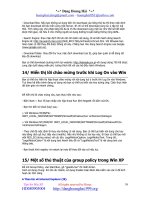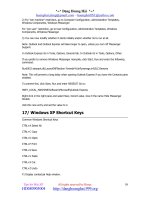Thủ thuật với Window XP phần 5
Bạn đang xem bản rút gọn của tài liệu. Xem và tải ngay bản đầy đủ của tài liệu tại đây (324.9 KB, 21 trang )
^=^ §Æng Hoµng H¶i ^=^
–
Tips for Win XP All rights reserved by Rosea
HD080905004
58
2) For "per machine" restriction, go to Computer Configuration, Administrative Templates,
Windows Components, Windows Messenger
For "per user" restriction, go to User Configuration, Administrative Templates, Windows
Components, Windows Messenger
3) You can now modify whether it starts initially and/or whether its to run at all.
Note: Outlook and Outlook Express will take longer to open, unless you turn off Messenger
Support.
In Outlook Express its in Tools, Options, General tab. In Outlook its in Tools, Options, Other.
If you prefer to remove Windows Messenger manually, click Start, Run and enter the following
command:
RunDll32 advpack.dll,LaunchINFSection %windir%\inf\msmsgs.inf,BLC.Remove
Note: This will prevent a long delay when opening Outlook Express if you have the Contacts pane
enabled.
To prevent this, click Start, Run and enter REGEDIT Go to:
HKEY_LOCAL_MACHINE\Software\Microsoft\Outlook Express
Right click in the right pane and select New, Dword value. Give it the name Hide Messenger
Double
click this new entry and set the value to 2.
17/ Windows XP Shortcut Keys
Common Windows Shortcut Keys
CTRL+A Select All
CTRL+C Copy
CTRL+O Open
CTRL+P Print
CTRL+S Save
CTRL+V Paste
CTRL+X Cut
CTRL+Z Undo
F1 Display contextual Help window.
^=^ §Æng Hoµng H¶i ^=^
–
Tips for Win XP All rights reserved by Rosea
HD080905004
59
SHIFT+F1 Activate context-sensitive Help mode (What's This?).
SHIFT+F10 Display pop-up menu. (Or use "MENU" button.)
SPACEBAR Select (same as mouse button 1 click).
ESC Cancel
ALT Activate or inactivate menu bar mode (then press letter for that item).
ALT+TAB Display next primary window (or application).
ALT+ESC Display next window.
ALT+SPACEBAR Display pop-up menu for the window.
ALT+ENTER Display property sheet for current selection.
ALT+F4 Close active window.
ALT+F6 Switch to next window within application (between modeless secondary windows and
their primary window).
ALT+PRINT SCREEN Capture active window image to the Clipboard.
PRINT SCREEN Capture desktop image to the Clipboard.
CTRL+ESC Access Start button in taskbar.
CTRL+ALT+DEL Brings up "Close Program" Window.
The Windows (WIN) Key Common Shortcuts
WIN key only Display Start button menu.
WIN+F1 Bring up main Windows Help file.
WIN+TAB Activate next application window.
WIN+E Explore My Computer.
WIN+F Find a file.
WIN+M Minimize All.
SHIFT+WIN+M Undo Minimize All.
WIN+R Display Run dialog box.
18/ All Known & (so called) Unknown Autostart
Methods
^=^ §Æng Hoµng H¶i ^=^
–
Tips for Win XP All rights reserved by Rosea
HD080905004
60
All Known & (so called) Unknown Autostart Methods
In the following pages you'll see that this article contains most, (I guess it has all) autostart
methods that Windows is using everytime you reboot. The aim of this article is actually giving out
the Autostart Methods so that you can find out a bit by yourself how the trojans are working
after you run them and also for to let you find the unknown ones. Because as you all know after
running a scan on our system with a known Antivirus, we can detect most of the known
virii/trojans/bots/etc with them. But as i said before, the aim for this article is to detect the
unknown trojans by manually.
I guess that's enough, i'm bored too ..here we go guys ..enjoy :)
So whatever you do, do it at your own risk. I've explained everything in detail so everything is
clear. If you do something wrong, that is your problem.
Startup Methods
%windir%\Start Menu\Programs\StartUp {English}
%windir%\All Users\Start Menu\Programs\StartUp {English}
%windir%\Menu Démarrer\Programmes\Démarrage {French}
%windir%\All Users\Menu Iniciar\Programas\Iniciar { Portuguese, Brasilian }
Any file in Start Up directory copied or linked, will start when Windows is booted.So deleteing
unknown/suspicious files from that location will be a good idea.
This Autostart Directory is saved in :
[HKEY_CURRENT_USER\Software\Microsoft\Windows\Curre ntVersion\Explorer\Shell Folders]
Startup="%windir%\Start menu\programs\startup"
[HKEY_CURRENT_USER\Software\Microsoft\Windows\Curre ntVersion\Explorer\User Shell
Folders]
Startup="%windir%\Start menu\programs\startup"
[HKEY_LOCAL_MACHINE\Software\Microsoft\Windows\Curr entVersion\explorer\User Shell
Folders]
"Common Startup"="%windir%\Start menu\programs\startup"
[HKEY_LOCAL_MACHINE\Software\Microsoft\Windows\Curr entVersion\explorer\Shell Folders]
"Common Startup"="%windir%\Start menu\programs\startup"
By setting it to anything other then C:\windows\start menu\programs\startup will lead to
execution of ALL and EVERY executable inside set directory.
Addendum : as of 10/03/2001 Subseven 2.2 now uses this method.
The Shell=Explorer.exe line in %windir%\system.ini
Another way to start a file is use the shell method. The file name following explorer.exe will start
whenever Windows starts. It can be anything next to the shell=Explorer.exe so be sure that
there is no other things by that.
The load= line in %windir%\win.ini Under the [windows] section.
That's a well known but also an unknown autostart method that trojan authors using for years.
^=^ §Æng Hoµng H¶i ^=^
–
Tips for Win XP All rights reserved by Rosea
HD080905004
61
You need to be sure that the 'load=' line in '%windir%\win.ini' (without the quotes) has no other
file names next to it. Such as 'load= pic.exe', if you see a file name next to the load= you'd
better delete it. File names can be hidden by placing them to the far right of one of these lines.
Some AOL password capture parograms do that.
The run= line in %windir%\win.ini Under the [windows] section.
Well, that's same with 'load='. So if you see anthing in here to, delete it.*
* In some cases the file next to the 'load=' and the 'run=' lines, could be placed there by any
program that you use, or that could be a driver file of your hardware, but that's rare.
The following keys are the most common start up methods for Windows OS's such as :
Microsoft Windows 98 / SE
Microsoft Windows 2000 Professional
Microsoft Windows 2000 Server
Microsoft Windows 2000 Advanced Server
Microsoft Windows Millennium Edition
Microsoft Windows XP
DISCLAIMER
Modifying the registry can cause serious problems that may require you to reinstall your
operating system. We cannot guarantee that problems resulting from modifications to the
registry can be solved. Use the information provided at your own risk.
As a detail, the file name you see in the Right Pane like, "whatever"="C:\Windows\Zip.exe",
will run each time your windows reboots. That's an old trick too which trojan authors used for
years but it is still in use by most trojans around.So you need to be sure that you know every
string and what it is in the Right Panel.
What Is The Registry ?
The Registry is a hierarchical database within later versions of Windows (95/98/NT4/NT5) where
all the system settings are stored. It has replaced all of the .ini files that were present in
Windows 3.x. The data from system.ini, win.ini, control.ini, are all contained within it now, along
with hundreds of other system settings. Additionally, all Windows specific programs are now to
store their initialization data within the Registry instead of in .ini files in your Windows folder.
About The Registry Editor..
The Registry cannot be viewed or edited with a normal editor - you must use a program included
with Windows called RegEdit (Registry Editor) for Windows 95 & 98 or RegEdit32 for Windows
NT 4 & 5. This program isn't listed on your Start Menu and it is well hidden in your Windows
directory. To run this program, just click on Start, Run, and type regedit (for Win 9x) or regedit32
(for Win NT) in the input field. This will start the Registry Editor. You can add this to the Start
Menu or to the desktop for easier editing.
Registry Subtree
MY COMPUTER
HKEY_CLASSES_ROOT: Contains software settings about drag-and-drop operations, handles
^=^ §Æng Hoµng H¶i ^=^
–
Tips for Win XP All rights reserved by Rosea
HD080905004
62
shortcut information, and other user interface information. There is a subkey here for every file
association that has been defined.
HKEY_CURRENT_USER: Contains information regarding the currently logged-on user.
AppEvents: Settings for assigned sounds to play for system and applications sound events.
Control Panel: Control Panel settings, similar to those defined in System.ini, Win.ini and
Control.ini in Windows 3.xx.
InstallLocationsMRU: Contains the paths for the Startup folder programs.
Keyboard layout: Specifies current keyboard layout.
Network: Network connection information.
RemoteAccess: Current log-on location information, if using Dial-Up Networking.
Software: Software configuration settings for the currently logged-on user.
HKEY_LOCAL_MACHINE: Contains information about the hardware and software settings that are
generic to all users of this particular computer.
Config: Configuration information/settings.
Enum: Hardware device information/settings.
Hardware: Serial communication port(s) information/settings.
Network: Information about network(s) the user is currently logged on to.
Security: Network security settings.
Software: Software specific information/settings.
System: System startup and device driver information and operating system settings.
HKEY_USERS: Contains information about desktop and user settings for each user that logs on to
the same Windows 95 system. Each user will have a subkey under this heading. If there is only
one user, the subkey is ".default".
HKEY_CURRENT_CONFIG: Contains information about the current hardware configuration,
pointing to HKEY_LOCAL_MACHINE.
HKEY_DYN_DATA: Contains dynamic information about the plug-and-play devices installed on
the system. The data here changes if devices are added or removed on-the-fly.
Hkey_Local_Machine\Software\Microsoft\Windows\Curr entVersion\Run
"Blah Blah"="The_Location_Of_The_Trojan"
Hkey_Local_Machine\Software\Microsoft\Windows\Curr entVersion\RunOnce
"Blah Blah"="The_Location_Of_The_Trojan"
Hkey_Local_Machine\Software\Microsoft\Windows\Curr entVersion\RunOnceEx
"Blah Blah"="The_Location_Of_The_Trojan"
Hkey_Local_Machine\Software\Microsoft\Windows\Curr entVersion\RunServices
"Blah Blah"="The_Location_Of_The_Trojan"
Hkey_Local_Machine\Software\Microsoft\Windows\Curr entVersion\RunServicesOnce
"Blah Blah"="The_Location_Of_The_Trojan"
Hkey_Local_Machine\Software\\Microsoft\Windows\Cur rentVersion\RunOnceEx\000x
"RunMyApp"="||notepad.exe"
The format is: "DllFileName|FunctionName|CommandLineArguements" -or- "||command
parameters"
^=^ §Æng Hoµng H¶i ^=^
–
Tips for Win XP All rights reserved by Rosea
HD080905004
63
Hkey_Current_User\Software\Microsoft\Windows\Curre ntVersion\Run
"Blah Blah"="The_Location_Of_The_Trojan"
Hkey_Current_User\Software\Microsoft\Windows\Curre ntVersion\RunOnce
"Blah Blah"="The_Location_Of_The_Trojan"
Hkey_Current_User\Software\Microsoft\Windows\Curre ntVersion\RunServies
"Blah Blah"="The_Location_Of_The_Trojan"
Subkeys (Static VxDs) under Hkey_Local_Machine\System\CurrentControlSet\Servic es\VxD\
The [386enh] section of %windir%\system.ini (this includes the scrnsave.exe= line in system.ini
which can be used to run things on your system.
The [boot] section of %windir%\system.ini (this includes the scrnsave.exe= line in system.ini
which can be used to run things on your system
The IOSUBSYS folder (drivers load automatically)
That's easy huh ? That means anything in that folder will run in each time ur windows reboots.
The VMM32 folder (drivers that take precedence over those built into vmm32.vxd)
config.sys
autoexec.bat
Starts everytime at Dos Level.
winstart.bat
Note behaves like an usual BAT file. Used for copying/deleting specific files. Autostarts everytime
you reboot.
wininit.ini
* Bonus item - files can be [runonce,] deleted or renamed from the wininit.ini file.
'Often Used by Setup-Programs when the file exists it is run ONCE and then is deleted by
windows
Example content of wininit.ini :
[Rename]
NUL=%windir%picture.exe
'This example sends c:\windows\picture.exe to NUL, which means that it is being deleted. This
requires no interactivity with the user and runs totaly stealth.
[HKEY_CLASSES_ROOT\exefile\shell\open\command] @="\"%1\" %*"
The key should have a value of Value "%1 %*".
Backdoor example:
[HKEY_CLASSES_ROOT\exefile\shell\open\command] @="\"trojan.exe %1\" %*"
With such registry entries, the trojan.exe is executed each time an *.exe is executed.
^=^ §Æng Hoµng H¶i ^=^
–
Tips for Win XP All rights reserved by Rosea
HD080905004
64
[HKEY_CLASSES_ROOT\comfile\shell\open\command] @="\"%1\" %*"
The key should have a value of Value "%1 %*".
Backdoor example:
[HKEY_CLASSES_ROOT\comfile\shell\open\command] @="\"trojan.exe %1\" %*"
With such registry entries, the trojan.exe is executed each time an *.com is executed.
[HKEY_CLASSES_ROOT\batfile\shell\open\command] @="\"%1\" %*"
The key should have a value of Value "%1 %*".
Backdoor example:
[HKEY_CLASSES_ROOT\batfile\shell\open\command] @="\"trojan.exe %1\" %*"
With such registry entries, the trojan.exe is executed each time an *.bat is executed.
[HKEY_CLASSES_ROOT\htafile\Shell\Open\Command] @="\"%1\" %*"
The key should have a value of Value "%1 %*".
Backdoor example:
[HKEY_CLASSES_ROOT\htafile\shell\open\command] @="\"trojan.exe %1\" %*"
With such registry entries, the trojan.exe is executed each time an *.hta is executed.
[HKEY_CLASSES_ROOT\piffile\shell\open\command] @="\"%1\" %*"
The key should have a value of Value "%1 %*".
Backdoor example:
[HKEY_CLASSES_ROOT\piffile\shell\open\command] @="\"trojan.exe %1\" %*"
With such registry entries, the trojan.exe is executed each time an *.pif is executed.
[HKEY_LOCAL_MACHINE\Software\CLASSES\batfile\shell\ open\command] @="\"%1\" %*"
The key should have a value of Value "%1 %*".
Backdoor example:
[HKEY_LOCAL_MACHINE\Software\CLASSES\batfile\shell\ open\command] @="\"trojan.exe
%1\" %*"
With such registry entries, the trojan.exe is executed each time an *.bat is executed.
[HKEY_LOCAL_MACHINE\Software\CLASSES\comfile\shell\ open\command] @="\"%1\" %*"
The key should have a value of Value "%1 %*".
Backdoor example:
[HKEY_LOCAL_MACHINE\Software\CLASSES\comfile\shell\ open\command] @="\"trojan.exe
%1\" %*"
With such registry entries, the trojan.exe is executed each time an *.com is executed.
[HKEY_LOCAL_MACHINE\Software\CLASSES\exefile\shell\ open\command] @="\"%1\" %*"
The key should have a value of Value "%1 %*".
Backdoor example:
[HKEY_LOCAL_MACHINE\Software\CLASSES\exefile\shell\ open\command] @="\"trojan.exe
%1\" %*"
With such registry entries, the trojan.exe is executed each time an *.exe is executed.
^=^ §Æng Hoµng H¶i ^=^
–
Tips for Win XP All rights reserved by Rosea
HD080905004
65
[HKEY_LOCAL_MACHINE\Software\CLASSES\htafile\Shell\ Open\Command] @="\"%1\" %*"
The key should have a value of Value "%1 %*".
Backdoor example:
[HKEY_LOCAL_MACHINE\Software\CLASSES\htafile\shell\ open\command] @="\"trojan.exe
%1\" %*"
With such registry entries, the trojan.exe is executed each time an *.hta is executed.
[HKEY_LOCAL_MACHINE\Software\CLASSES\piffile\shell\ open\command] @="\"%1\" %*"
The key should have a value of Value "%1 %*".
Backdoor example:
[HKEY_CLASSES_ROOT\piffile\shell\open\command] @="\"trojan.exe %1\" %*"
With such registry entries, the trojan.exe is executed each time an *.pif is executed.
[HKEY_CURRENT_USER\Software\Mirabilis\ICQ\Agent\App s\test]
"Path"="test.exe"
"Startup"="c:\\test"
"Parameters"=""
"Enable"="Yes"
[HKEY_CURRENT_USER\Software\Mirabilis\ICQ\Agent\App s\
This key includes all the APPS which are executed IF ICQNET Detects an Internet Connection.
[HKEY_CURRENT_USER\Software\Mirabilis\ICQ\Agent\App s\
This key includes all the APPS which are executed IF ICQNET Detects an Internet Connection.
The following two are used by Sub7 2.2
HKEY_LOCAL_MACHINE\Software\Microsoft\Active Setup\Installed Components\KeyName
stubPath=C:\PathToFile\Filename.exe
HKEY_LOCAL_MACHINE\Software\Microsoft\Windows\Curr entversion\explorer\User shell folders
This does start filename.exe BEFORE the shell and any other Program normaly started over the
Run Keys.
[HKEY_LOCAL_MACHINE\Software\CLASSES\ShellScrap] @="Scrap object" "NeverShowExt"=""
The NeverShowExt key has the function to HIDE the real extension of the file (here) SHS. This
means if you rename a file as "Girl.jpg.shs" it displays as "Girl.jpg" in all programs including
Explorer.
Your registry should be full of NeverShowExt keys, simply delete the key to get the real extension
to show up.
Explorer Autostarts :
Windows 95,98,ME
Explorer.exe ist started through a system.ini entry, the entry itself contains no path information
so if c:\explorer.exe exist it will be started instead of %windir%\explorer.exe.
Windows NT/2000
The Windows Shell is the familiar desktop that's used for interacting with Windows. During
system startup, Windows NT 4.0 and Windows 2000 consult the "Shell" registry entry,
HKEY_LOCAL_MACHINE\SOFTWARE\Microsoft\Windows NT\CurrentVersion\Winlogon\Shell, to
determine the name of the executable that should be loaded as the Shell.