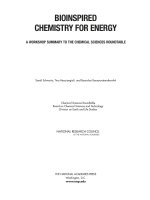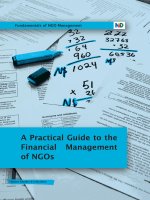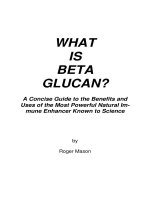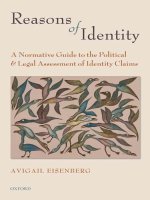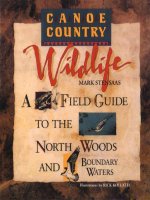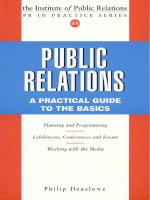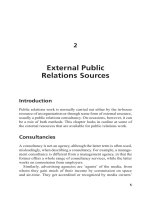DAX formulas for powerpivot a simple guide to the excel revolution
Bạn đang xem bản rút gọn của tài liệu. Xem và tải ngay bản đầy đủ của tài liệu tại đây (11.09 MB, 255 trang )
DAX Formulas for PowerPivot
by
Rob Collie
Holy Macro! Books
PO Box 82
Uniontown, OH 44685
DAX Formulas for PowerPivot
© 2013 Robert Collie and Tickling Keys, Inc.
All rights reserved. No part of this book may be reproduced or transmitted in any form or by any means,
electronic or mechanical, including photocopying, recording, or by any information or storage retrieval system without permission from the publisher. Every effort has been made to make this book as complete and
accurate as possible, but no warranty or fitness is implied. The information is provided on an “as is” basis.
The authors and the publisher shall have neither liability nor responsibility to any person or entity with respect to any loss or damages arising from the information contained in this book.
Author: Rob Collie
Layout: Tyler Nash
Technical Editor: Scott Senkeresty
Cover Design: Shannon Mattiza 6’4 Productions & Jocelyn Hellyer
Indexing: Nellie J. Liwam
Published by: Holy Macro! Books, PO Box 82 Uniontown, OH 44685 USA
Distributed by: Independent Publishers Group, Chicago, IL
First Printing: November 2012. Updated with corrections June 2013 and February 2014. Printed in USA
ISBN: 978-1-61547-015-0 Print, 978-1-61547-212-3 PDF, 978-1-61547-332-8 ePub, 978-1-61547-112-6 Mobi
LCCN: 2012949097
ii
Table of Contents
Acknowledgements..................................................................................................................................... iv
Supporting Workbooks and Data Sets........................................................................................................ vi
A Note on Hyperlinks.................................................................................................................................. vi
Introduction............................................................................................................................................... vii
1- A Revolution Built on YOU.......................................................................................................................1
2- What Version of PowerPivot Should You Use?.........................................................................................7
3- Learning PowerPivot “The Excel Way”.....................................................................................................9
4- Loading Data Into PowerPivot................................................................................................................13
5- Intro to Calculated Columns..................................................................................................................23
6- Introduction to DAX Measures...............................................................................................................29
7- The “Golden Rules” of DAX Measures...................................................................................................49
8- CALCULATE() – Your New Favorite Function..........................................................................................59
9- ALL() – The “Remove a Filter” Function.................................................................................................69
10- Thinking in Multiple Tables..................................................................................................................75
11- “Intermission” – Taking Stock of Your New Powers.............................................................................87
12- Disconnected Tables............................................................................................................................89
13- Introducing the FILTER() Function, and Disconnected Tables Continued.............................................99
14- Introduction to Time Intelligence......................................................................................................111
15- IF(), SWITCH(), BLANK(), and Other Conditional Fun.........................................................................135
16- SUMX() and Other X (“Iterator”) Functions.......................................................................................143
17- Multiple Data Tables..........................................................................................................................151
18- Time Intelligence with Custom Calendars: Advanced Use of FILTER()..............................................161
19- Performance: How to keep things running fast................................................................................185
20- Advanced Calculated Columns...........................................................................................................197
21- The Final Transformation: One Click That Will Change Your Life Forever.........................................209
A1- Further Proof That the Game is Changing.........................................................................................229
A2- So Much Power, So Little Space: Further Capabilities.......................................................................233
A3- Four Common Error Messages..........................................................................................................235
A4- People: The Most Powerful Feature of PowerPivot..........................................................................236
Index........................................................................................................................................................240
iii
Acknowledgements
Bill Jelen – for tremendous support, encouragement, and humor. I never could have navigated the waters of the book
trade without your assistance and fair treatment.
David Gainer - for teaching me half of everything valuable that I know, and teaching me to trust the other half. Three
lifetimes would not be long enough to repay you. WWDD (What Would Dave Do?) – most impactful role-playing game
of all time :)
Ken Puls – for crystallizing the need for me to write this book. All is right with Nature now – we are back to a state
where there is nothing about Excel known to Rob and unknown to Ken.
Zeke Koch - for being so “insanely” awake and uncompromising (in a good way), and for letting some of that rub off on
me. WWZD was the only other instance of the “WW” game I ever played.
The late Heikki Kanerva - for taking a chance on me, supporting me, and advocating for me. You are missed.
David Gonzalez - for encouraging me to go talk to Heikki.
Jeff Larsson - for helping me survive (barely!) the campaign of 1997-1999.
David McKinnis - for the tour of the Word97 Tools Options dialog, "a monument to the spineless backs of program
managers everywhere."
Ben Chamberlain, Malcolm Haar, and Chetan Parulekar - for helping me understand that I was actually helpful (cue the
Sally Field acceptance speech) and helping an insecure guy find his first footing.
John Delo - for patching OLE32 in RAM, the single greatest "stick save" in the history of software. Also for being a
worthy adversary, and for taking the fountain dunking like a man. (The champagne squirtgun in the eyes was a crafty
defense, well played).
Jon Sigler - for being next in line sticking his neck out for me.
Richard McAniff - for ovens and steaks, and more wisdom than I appreciated at the time.
Robert Hawking and Juha Niemisto - for patiently welcoming yet another green program manager to the complexities
of your world.
Amir Netz - for sending me that “you should come look at our new project” email in 2006, and for encouraging me to
start the blog in 2009.
David Kruglov - for reinforcing what Amir said, and for getting me into that SharePoint conference.
Maurice Prather – for introducing me to David K, for bailing us out big time as we were leaving town, and generally just
being a great friend. I still owe you a long-overdue explanation for a few things.
Donald Farmer, TK Anand, Ariel Netz, Tom Casey, John Hancock – for supporting me in a VERY difficult time, and for
giving me a precious eight-month window during which I found my new place in the world.
Donald “Tommy Chong” Farmer, again – for being such an amazingly good sport and good human throughout, even
after switching teams.
Kasper de Jonge - for incredible transcontinental assistance and kinship, for saying nice things about my hoops game
after trouncing me, for moving to the US and taking over the Rob Collie chair at MS (!), for reviewing the book, and for
providing some much-needed screenshots there at the end.
Denny Lee – for critical support on occasions too numerous to list. Quite simply the man, eh?
Marianne Soinski - for teaching a certain 12 year old underachiever how to write, to REALLY write, and for forgiving (in
advance!) the writing sins I would later commit in these pages and on the blog.
The Sambreel Crew – mas tequila por favor.
Lee Graber – wow, we’ve come a LONG way since sitting at that conference table staring at each other in confusion.
iv
Howie Dickerman, Marius Dumitru, and Jeffrey Wang – for fielding my questions over the years, even (especially!)
when they were user error.
Howie Dickerman, again – for also reviewing the book, on a short deadline.
Marco Russo and Alberto Ferrari, aka “The Italians” – for providing that next level of teaching, at and beyond the frontiers of my comprehension.
David Churchward, Colin Banfield, and David Hager – the all-stars of guest blogging. You are all too modest to admit
the extent of your own skill and contribution.
Dany Hoter and Danny Khen – for a truly pragmatic, open-minded, and humble frame of mind. For seeking input in a
world where everyone’s walkie-talkie is stuck on SEND. It really stands out.
Eran Megiddo – for retroactively helping me to digest some of life’s starkest truths.
Chad Rothschiller, Eric Vigesaa, Allan Folting, Joe Chirilov – I smile every time I think of you guys. Friendly, smart, witty
monsters of the software trade. You all helped me more than I helped you.
Mike Nichols – Mexico.
Greg Harrelson – for starting that fantasy football league in 1996, inadvertently leading to my Excel obsession.
Joe Bryant – for writing the trendsetting article “Value Based Drafting,” which really, REALLY spun me into full Excel
addiction.
Dennis Wallentin - for excellent gang signs, for being a great human, and for fighting through.
Dick Moffat - for opening my eyes to the slide in Excel’s credibility as a development platform.
Mary Bailey Nail – for weathering the artillery barrage, for forcing me to discover the GFITW, and for guaranteeing that
all “year over year” biz logic I encounter in the future will seem like child’s play.
Dan Wesson – for welcoming a “spreadsheet on steroids” into the scientific world, and for enjoying it. Also, for introducing the word “anogenital” into my tech talks – the most guaranteed laugh generator of all time.
Jeff “Dr. Synthetic” Wilson – for your determination and feedback.
Scott Senkeresty – for sticking around through many distinct phases of Rob over the past sixteen-plus years, and for
reviewing this book more carefully and enthusiastically than I could have ever expected of anyone (in raw form no less!)
The rest of the crew at Pivotstream – for having the courage and foresight to bet the farm on PowerPivot three years
ago, and for supporting me in this book project.
Tyler Nash – for patiently processing endless rounds of revisions.
Pandora - no one's jazz is smoother than yours.
The crew at Cedar-Fairmount Starbucks - for a steady supply of caffeine and social interaction over the past few years.
Phoenix Coffee - for inventing the Stuporball. You were the coffee mistress of bookwriting – please do not tell Starbucks.
RJ and Gabby Collie – for being proud of your dad. I never would have guessed how cool that would feel. Also, for being
such thoughtful young people in general.
Jocelyn Collie – for sticking close during the move, for accepting and appreciating your goofball husband “as-is,” for
inspiring my switch from defense to offense, for school mornings, and for always knowing where everything is.
v
Supporting Workbooks and Data Sets
When I first committed to write the book, I decided that I would not attempt a companion CD or similar
electronic companion of samples, data sets, etc.
I made that decision for two reasons:
1. I’ve found that when I am able to say something like “take a look at the supporting files if this isn’t
clear,” that provides me too easy of an escape hatch. Treating the book as a purely standalone
deliverable keeps me disciplined (or more disciplined at least) about providing clear and complete
explanations.
2. Companion materials like that would have delayed release of the book and made it more expensive.
But as I neared completion of the book I realized that I could still provide a few such materials on an informal
basis, downloadable from the blog.
So I will upload the original Access database that I used as a data source, as well as the workbook itself from
various points in time as I progressed through the book:
/>Note that this will be a “living” page – a place where you can ask for clarification on the files, suggest improvements to them, etc. As time allows I will modify and improve the contents of the page.
A Note on Hyperlinks
You will notice that all of the hyperlinks in this book look like this:
/>Where <foo> is something that is short and easy to type. Example:
/>This is a “short link” and is intended to make life much easier for readers of the print edition. That link
above will take you to the first blog post I ever published, which went live in October of 2009.
Its “real” URL is this:
/>Which would you rather type?
So just a few notes:
1. These short links will always start with – which is short for “PowerPivotPro,” the
name of my blog.
2. These links are case-sensitive! If the link in the book ends in “1stBlog” like above, typing “1stblog”
or “1stBLOG” will not take you to the intended page!
3. Not all of these links will lead to my blog – some will take you to Microsoft sites for instance.
4. The book does not rely on you following the links – the topics covered in this book are intended
to be complete in and of themselves. The links provided are strictly optional “more info” type of
content.
vi
Introduction
My Two Goals for This Book
Fundamentally of course, this book is intended to train you on PowerPivot. It captures the techniques I’ve
learned from three years of teaching PowerPivot (in person and on my blog), as well as applying it extensively in my everyday work.
Unsurprisingly, then, the contents herein are very much instructional – a “how to” book if ever there was
one.
But I also want you to understand how to maximize PowerPivot’s impact on your career. It isn’t just a better way to do PivotTables. It isn’t just a way to reduce manual effort. It’s not just a better formula engine.
Even though I worked on the first version of PowerPivot while at Microsoft, I had no idea how impactful it
would be until about two years after I left the company. I had to experience it in the real world to see its
full potential, and even then it took some time to overwhelm my skeptical nature (my Twitter profile now
describes me as “skeptic turned High Priest.”)
This is the rare technology that can (and will) fundamentally change the lives of millions of people – it has
more in common with the invention of the PC than with the invention of, say, the VCR.
The PC might be a particularly relevant example actually. At a prestigious Seattle high school in the early
1970’s, Bill Gates and Paul Allen discovered a mutual love for programming, but there was no widespread
demand for programmers at that point. Only when the first PC (the Altair) was introduced was there an opportunity to properly monetize their skills. Short version: they founded Microsoft and became billionaires.
But zoom out and you’ll see much more. Thousands of people became millionaires at Microsoft alone (sadly,
yours truly missed that boat by a few years). Further, without the Altair, there would have been no IBM PC,
no Apple, no Mac, no Steve Jobs. No iPod, no iPhone, no Appstore. No Electronic Arts, no Myst. No World
of Warcraft. The number of people who became wealthy as a result of the PC absolutely dwarfs the number of people who had anything to do with inventing the PC itself!
I think PowerPivot offers the same potential wealth-generation effect to Excel users as the PC offered budding programmers like Gates and Allen: your innate skills remain the same but their value becomes many
times greater. Before diving into the instructional stuff in Chapters 2 and beyond, Chapter 1 will summarize
your exciting new role in the changing world.
And like many things in my life, the story starts with a movie reference
vii
viii
DAX Formulas for PowerPivot: A Simple Guide to the Excel Revolution
1- A Revolution Built on YOU
Does This Sound Familiar?
In the movie Fight Club, Edward Norton’s character refers to the people he meets on airplanes as “single
serving friends” – people he befriends for three hours and never sees again. I have a unique perspective on
this phenomenon, thanks to a real-world example that is relevant to this book.
A woman takes her seat for a cross-country business flight and is pleased to see that her seatmate appears
to be a reasonably normal fellow. They strike up a friendly conversation, and when he asks her what she
does for a living, she gives the usual reply: “I’m a marketing analyst.”
That answer satisfies 99% of her single-serving friends, at which point the conversation typically turns to
something else. However, this guy is the exception, and asks the dreaded follow-up question: “Oh, neat!
What does that mean, actually?”
She sighs, ever so slightly, because the honest answer to that question always bores people to death. Worse
than that actually: it often makes the single-serving friend recoil a bit, and express a sentiment bordering
on pity.
But she’s a factual sort of person, so she gives a factual answer: “well, basically I work with Excel all day,
making PivotTables.” She fully expects this to be a setback in the conversation, a point on which she and her
seatmate share no common ground.
Does this woman’s story sound familiar? Do you occasionally find yourself in the same position?
Well imagine her surprise when this particular single-serving friend actually becomes excited after hearing
her answer! He lights up – it’s the highlight of his day to meet her.
Because, you see, on this flight, she sat down next to me. And I have some exciting news for people like her,
which probably includes you :-)
Excel Pros: The World is Changing in Your Favor
If you are reading this, I can say confidently that the world is on the verge of an incredible discovery: it is
about to realize how immensely valuable you are. In large part, this book is aimed at helping you reap the
full rewards available to you during this revolution.
That probably sounds pretty appealing, but why am I so comfortable making bold pronouncements about
someone I have never met? Well, this is where the single-serving friend thing comes in: I have met many
people like you over the years, and to me, you are very much ‘my people.’
In fact, for many years while I worked at Microsoft, it was my job to meet people like you. I was an engineer
on the Excel team, and I led a lot of the efforts to design new functionality for relatively advanced users.
Meeting those people, and watching them work, was crucial, so I traveled to find them. When I was looking
for people to meet, the only criteria I applied was this: you had to use Excel for ten or more hours per week.
I found people like that (like you!) all over the world, in places ranging from massive banks in Europe to the
back rooms of automobile dealerships in Portland, Oregon. There are also many of you working at Microsoft
itself, working in various finance, accounting, and marketing roles, and I spent a lot of time with them as well
Over those years, I formed a ‘profile’ of these ‘ten hour’ spreadsheet people I met. Again, see if this sounds
familiar.
Attributes of an Excel Pro:
• They grab data from one or more sources.
• They prep the data, often using VLOOKUP.
• They then create pivots over the prepared data.
• Sometimes they subsequently index into the resulting pivots, using formulas, to produce polished
reports. Other times, the pivots themselves serve as the reports.
• They then share the reports with their colleagues, typically via email or by saving to a network drive.
1
2
DAX Formulas for PowerPivot: A Simple Guide to the Excel Revolution
• They spend at least half of their time re-creating the same reports, updated with the latest data, on
a recurring basis.
At first, it seemed to be a coincidence that there was so much similarity in the people I was meeting. But
over time it became clear that this was no accident. It started to seem more like a law of physics – an inevitable state of affairs. Much like the heat and pressure in the earth’s crust seize the occasional pocket of
carbon and transform it into a diamond, the demands of the modern world ‘recruit’ a certain kind of person
and forge them into an Excel Pro.
Aside: Most Excel Pros do not think of themselves as Pros: I find that most are quite
modest about their skills. However, take it from someone who has studied Excel usage
in depth: if you fit the bulleted criteria above, you are an Excel Pro. Wear the badge
proudly.
I can even put an estimate on how many of you are out there. At Microsoft we used to estimate that there
were 300 million users of Excel worldwide. This number was disputed, and might be too low, especially today. It’s a good baseline, nothing more. But that was all users of Excel – from the most casual to the most
expert. Our instrumentation data further showed us that only 10% of all Excel users created PivotTables.
‘Create’ is an important word here – much more than 10% consume pivots made by others, but only 10%
are able to create them from scratch. Creating pivots, then, turns out to be an overwhelmingly accurate
indicator of whether someone is an Excel Pro. We might as well call them Pivot Pros.
You may feel quite alone at your particular workplace, because statistically speaking you are quite rare – less
than 0.5% of the world’s population has your skillset! But in absolute numbers you are far from alone in the
world – in fact, you are one of approximately thirty million people. If Excel Pros had conferences or conventions, it would be quite a sight.
I, too, fit the definition of an Excel Pro. It is no accident that I found myself drawn to
the Excel team after a few years at Microsoft, and it is no accident that I ultimately left
to start an Excel / PowerPivot-focused business (and blog). While I have been using the
word ‘you’ to describe Excel Pros, I am just as comfortable with the word ‘we.’
As I said up front, I am convinced that our importance is about to explode into the general consciousness.
After all, we are already crucial.
Our Importance Today
As proof of how vital we are, here’s another story from Microsoft, one that borders on legend. The actual
event transpired about ten years ago and the details are hazy, but ultimately it’s about you; about us.
Someone from the SQL Server database team was meeting with Microsoft CEO Steve Ballmer. They were
trying to get his support for a ‘business intelligence’ (BI) initiative within Microsoft – to make the company
itself a testbed for some new BI products in development at that time. If Steve supported the project, the
BI team would have a much easier time gaining traction within the accounting and finance divisions at Microsoft.
In those days, Microsoft had a bit of a ‘prove it to me’ culture. It was a common approach to ‘play dumb’
and say something like, “okay, tell me why this is valuable.” Which is precisely the sort of thing Steve said to
the BI folks that day.
To which they gave an example, by asking a question like this: “If we asked you how much sales of Microsoft
Office grew in South America last year versus how much they grew the year before, but only during the holiday season, you probably wouldn’t know.”
Steve wasn’t impressed. He said, “sure I would,” triggering an uncomfortable silence. The BI team knew he
lacked the tools to answer that question – they’d done their homework. Yet here was one of the richest and
most powerful men in the world telling them they were wrong.
One of the senior BI folks eventually just asked straight out, “Okay, show us how you’d do that.”
Steve snapped to his feet in the center of his office and started shouting. Three people hurried in, and he
started waving his arms frantically and bellowing orders, conveying the challenge at hand and the informa-
1- A Revolution Built on YOU
3
tion he needed. This all happened with an aura of familiarity – this was a common occurrence, a typical
workflow for Steve and his team.
Those three people then vanished to produce the requested results. In Excel, of course.
Excel at the Core
Let that sink in: the CEO of the richest company in the world (and one of the most technologically advanced!) relies heavily on Excel Pros to be his eyes and ears for all things financial. Yes, I am sure that now,
many years later, he has a broad array of sophisticated BI tools at his disposal. However, I am equally sure
that his reliance on Excel Pros has not diminished by any significant amount.
Is there anything special about Microsoft in this regard? Absolutely not! This is true everywhere. No exceptions. Even at companies where they claimed to have ‘moved beyond spreadsheets,’ I was always told, off
the record, that Excel still powered 90% of decisions. (Indeed, an executive at a large Microsoft competitor
told me recently that his division, which produces a BI product marketed as a ‘better’ way to report numbers
than Excel, uses Excel for all internal reporting!)
Today, if a decision – no matter how critical the decision, or how large the organization– is informed by data,
it is overwhelmingly likely that the data is coming out of Excel. The data may be communicated in printed
form, or PDF, or even via slide deck. But it was produced in Excel, and therefore by an Excel Pro.
The message is clear: today we are an indispensable component of the information age, and if we disappeared, the modern world would grind to a halt overnight. Yet our role in the world’s development is just
getting started.
Three Ingredients of Revolution
There are three distinct reasons why Excel Pros are poised to have a very good decade.
Ingredient One: Explosion of Data
The ever-expanding capacity of hardware, combined with the ever-expanding importance of the internet,
has led to a truly astounding explosion in the amount of data collected, stored, and transmitted.
Estimates vary widely, but in a single day, the internet may transmit more than a thousand exabytes of data.
That’s 180 CD-ROMs’ worth of data for each person on the planet, in just 24 hours!
However, it’s not just the volume of data that is expanding; the number of sources is also expanding. Nearly
every click you make on the internet is recorded (scary but true). Social media is now ‘mined’ for how frequently a certain product is mentioned, and whether it was mentioned positively or negatively. The thermostat in your home may be ‘calling home’ to the power company once a minute. GPS units in delivery vehicles
are similarly checking in with ‘home base.’
This explosion of volume and variety is often lumped together under the term ‘Big Data.’ A few savvy folks
are frontrunning this wave of hype by labeling themselves as ‘Big Data Professionals’. By the time you are
done with this book, you might rightfully be tempted to do the same.
There’s a very simple reason why ‘Big Data’ equals ‘Big Opportunity’ for Excel Pros: human beings can only
understand a single page (at most) of information at a time. Think about it: even a few hundred rows of data
is too big for a human being to look at and make a decision. We need to summarize that data – to ‘crunch’
it into a smaller number of rows (i.e. a report) – before we can digest it.
So ‘big’ just means ‘too big for me to see all at once.’ The world is producing Big Data, but humans still need
Small Data. Whether it’s a few hundred rows or a few billion, people need an Excel Pro to shrink it for human
consumption. The need for you is only growing.
For more on Big Data, see />
Ingredient Two: Economic Pressure
The world has been in an economic downturn since 2008 and there is little sign of that letting up. In general
this is a bad thing. If played properly, however, it can be a benefit to the Excel Pro.
Consider, for a moment, the BI industry. BI essentially plays the same role as Excel: it delivers digestible
information to decision makers. It’s more formal, more centralized, and more expensive – an IT function
rather than an Excel Pro function – but fills the same core need for actionable information.
4
DAX Formulas for PowerPivot: A Simple Guide to the Excel Revolution
A surprising fact: paradoxically, BI spending increases during recessions, when spending on virtually everything else is falling. This was true during the dot-com bust of 2000 and is true again today.
Why does this happen? Simply put: when the pressure is on, the value of smart decisions is increased, as
is the cost of bad ones. I like to explain it this way: when money is falling from the sky, being ‘smart’ isn’t
all that valuable. At those times, the most valuable person is the one who can put the biggest bucket out
the window. However when the easy money stops flowing, and everyone’s margins get pressured, ‘smart’
becomes valuable once again.
Insights are the key
Up to this point, I have used terms like ‘crunched data,’ ‘reports,’ ‘Small Data,’ and
‘digestible information’ to refer to the output produced by Excel Pros (and the BI industry). Ultimately though, the decision makers need insights – they need to learn things
from the data that help them improve the business.
I like to use the word ‘insights’ to remind myself that we can’t just crunch data blindly (and blandly) and hand it off. We need to keep in mind that our job is to deliver
insights, and to create an environment in which others can quickly find their own. I
encourage you to think of your job in this manner. It makes a real difference.
Unlike BI spending, spending on spreadsheets is not measured – people buy Microsoft Office every few years
no matter what, so we wouldn’t notice a change in ‘Excel spending’ during recessions. I suspect, however,
that if we could somehow monitor the number of hours spent in Excel worldwide, we would see a spike
during recessions, for the same reason we see spikes in BI spending.
So the amount and variety of data that needs to be ‘crunched’ is exploding, and at the same time, the business value of insight is increasing. This is a potent mixture.
All it needs is a spark to ignite it. And boy, do we have a bright spark.
Ingredient Three: PowerPivot
The world’s need for insights is reaching a peak. Simultaneously, the amount of data is exploding, providing
massive new insight opportunities (raw material for producing insights). Where is the world going to turn?
It is going to take an army of highly skilled data professionals to navigate these waters. Not everyone is cut
out for this job either – only people who like data are going to be good at it. They must also be trained already – there’s no time to learn, because the insights are needed now!
I think you see where I am going. That army exists today, and it is all of you. You already enjoy data, you
are already skilled analytical thinkers, and you are already trained on the most flexible data analysis tool in
the world.
However, until now there have been a few things holding you back:
1. You are already very busy. Many of you are swamped today, and for good reason. Even a modestly
complex Excel report can require hundreds of individual actions on the part of the author, and most
of those actions need to be repeated when you receive new data or a slightly different request from
your consumers. Our labor in Excel is truly “1% inspiration and 99% perspiration,” to use Edison’s
famous words.
2. Integrating data from multiple sources is tedious. Excel may be quite flexible, but that does not
mean it makes every task effortless. Making multiple sources ‘play nicely’ together in Excel can
absorb huge chunks of your time.
3. Truly ‘Big’ Data does not fit in Excel. Even the expansion of sheet capacity to one million rows (in
Excel 2007 and newer) does not address all of today’s needs. In my work at Pivotstream I sometimes need to crunch data sets exceeding 100 million rows, and even data sets of 100,000 rows can
become prohibitively slow in Excel, particularly when you are integrating them with other data sets.
1- A Revolution Built on YOU
5
4. Excel has an image problem. It simply does not receive an appropriate amount of respect. To the
uninitiated, it looks a lot like Word and PowerPoint – an Office application that produces documents.
Even though those same people could not begin to produce an effective report in Excel, and they
rely critically on the insights it provides, they still only assign Excel Pros the same respect as someone who can write a nice letter in Word. That may be depressing, but it is sadly true.
The Answer is Here
PowerPivot addresses all of those problems. I actually think it’s fair to say that it completely wipes them
away.
You are the army that the world needs. You just needed an upgrade to your toolset. PowerPivot provides
that upgrade and then some. I would say that we probably needed a 50% upgrade to Excel, but what we got
is more like a 500% upgrade; and that is not a number I throw around lightly.
Imagine the year is 1910, and you are one of the world’s first biplane pilots. One day
at the airfield, someone magically appears and gives you a brand-new 2012 jet plane.
You climb inside and discover that the cockpit has been designed to mimic the cockpit
of your 1910 biplane! You receive a dramatic upgrade to your aircraft without having
to re-learn how to fly from scratch. That is the kind of ‘gift’ that PowerPivot provides
to Excel Pros.
I bet you are eager to see that new jet airplane. Let’s take a tour.
6
DAX Formulas for PowerPivot: A Simple Guide to the Excel Revolution
2- What Version of PowerPivot Should You
Use?
Three Primary Versions
By the time you are reading this, there will have been three different major releases of PowerPivot:
1. PowerPivot 2008 R2 – I simply call this “PowerPivot v1.” The “2008 R2” relates back to a version of
SQL Server itself and has little meaning to us.
2. PowerPivot 2012 – unsurprisingly I call this “PowerPivot v2.” Again the 2012 relates to SQL Server,
and again, we don’t care that much.
3. PowerPivot 2013 – to be released with Excel 2013. I will probably end up calling this “PowerPivot
2013”
The first two are available from PowerPivot.com, whereas the third is shipped with Excel 2013.
Of the three, I will be using v2 (PowerPivot 2012) in this book. v2 offers many improvements over v1, but
there are a number of reasons why 2013 is not widely adopted yet.
Quirky Differences in User Interface: v2 vs. 2013
The concepts covered in this book are 100% applicable to 2013 even though the screenshots and figures all
have the v2 appearance.
The differences between v2 and 2013 are “cosmetic” – formulas and functions behave the same for instance. But sometimes “cosmetic” can mean “awkward.”
And there is definitely something awkward about 2013 that they need to fix. Put simply, it’s more awkward to find and edit your formulas in 2013 than it is in v1 and v2. I’ve been in discussions with my former
colleagues at Microsoft about this, and they understand it, but are not yet ready to announce a fix.
OK, I got that off my chest. Let us continue :-)
2013 PowerPivot only available in “Pro Plus”
Version
Microsoft really surprised me at the last minute, just as 2013 was officially released. It was quietly announced that PowerPivot would only be included in the “Pro Plus” version of Office 2013. This is NOT the
same thing as “Professional” – Pro Plus is only available through volume licensing or subscription and is not
available in any store.
And unlike with 2010, there is no version of PowerPivot that you can download for 2013. If you don’t have
Pro Plus, you simply can’t get PowerPivot.
For more on this issue, see />
32-bit or 64-bit?
Each of the three versions of PowerPivot is available in two “flavors” – 32-bit and 64-bit. Which one should
you use?
On PowerPivot.com, 32-bit is labeled “x86” and 64-bit is labeled “AMD64.”
If you have a choice, I highly recommend 64-bit. 64-bit lets you work with larger volumes of data but is
also more stable during intensive use, even with smaller data volumes. I run 64-bit on all of my computers.
For example, I have a 300 million row data set that works fine on my laptop with 4 GB of RAM, but with
32-bit PowerPivot, no amount of RAM would make that possible. (In fact, it would not work even if I cut it
down to 20 million rows).
So if you have a choice, go with 64-bit – it offers more capacity and more stability. That said, you may not
have that luxury. You have to match your choice to your copy of Excel.
You cannot run 64-bit PowerPivot with 32-bit Excel, or vice versa!
7
8
DAX Formulas for PowerPivot: A Simple Guide to the Excel Revolution
So the first question you need to answer is whether you are running 32-bit or 64-bit Excel.
In Excel 2010, you can find that answer here, on the Help page
Figure 1 Finding whether your version of Excel is 32-bit or 64-bit
If you are running 32-bit Excel, fear not: most people are. I actually can think of no reason to run 64-bit
Office except PowerPivot itself, so the 64-bit trend is really just getting started. (Who needs 64-bit Outlook,
Word, and PowerPoint? No one does).
Certain Office addins only run in 32-bit, so double check that before you decide to uninstall 32-bit Office and switch to 64-bit.
Office 2010 or Newer is Required
No, sadly you cannot run PowerPivot with Excel 2007 or earlier versions.
There were very good technical reasons for this, and it was not an attempt by Microsoft to force people into
Office 2010. Remember, the PowerPivot addin is free, and it would have been better for Microsoft, too, if
PowerPivot worked with 2007.
If you are curious as to the reasons behind the “2010 or newer” requirement, see this post:
/>
A Note About Windows XP
On the more recent versions of Windows (Vista, Win7, and soon Win8), the PowerPivot window has a ribbon
much like Excel does:
Figure 2 The PowerPivot window has a ribbon on most versions of Windows
But on Windows XP, the PowerPivot window has an old-style menu and toolbar:
Figure 3 On Windows XP, the PowerPivot window has a traditional menu and toolbar
All of the screenshots in this book are taken on Windows 7, and therefore show the ribbon in the PowerPivot
window.
If you are using Windows XP and would like a “translation” guide, Microsoft has one here:
/>
3- Learning PowerPivot “The Excel Way”
PowerPivot is Like Getting Fifteen Years of Excel Improvements All at Once
PowerPivot was first released in 2009, but development began fifteen years prior to that, in 1994. Back
then, it was called Microsoft SQL Server Analysis Services (SSAS). Actually, SSAS is very much alive and well
as a product today – it remains the #1-selling analytical database engine in the world. SSAS was/is an industrial strength calculation engine for business, but targeted at highly specialized IT professionals.
In late 2006, Microsoft architect Amir Netz launched a secret incubation project (codename: Gemini) with
an ambitious goal: make the full power of SSAS available and understandable to Excel Pros. A few months
later he recruited me to join the effort (he and I had collaborated before when I was on the Excel team).
Gemini was eventually released under the name PowerPivot in 2009.
Continuing with the “biplane and jet” metaphor, think of SSAS as the jet plane, and
Project Gemini (PowerPivot) as the effort to install an Excel-style cockpit and instrument panel so that Excel Pros can make the transition.
The key takeaway for you is this: PowerPivot is a much, much deeper product than you would expect from
something that appeared so recently on the scene.
This actually has two very important implications:
1. It is very hard to exhaust PowerPivot’s capabilities. Its long heritage means that a staggering number of needs have been addressed, and this is very good news.
2. It is very helpful to learn it in the right sequence. When touring the cockpit of your new jet, much
will be familiar to you – the SUM() function is there, so is ROUND(), and even our old friend RAND().
But there are new functions as well, with names like FILTER() and EARLIER() and CALCULATE(). Naturally you want to start with the simplest and most useful functions, but it is hard to know which
ones those are.
That second point is very important, and worth emphasizing.
9
10
DAX Formulas for PowerPivot: A Simple Guide to the Excel Revolution
Learn PowerPivot Like You Learned Excel: Start
Simple and Grow
When you were first introduced to Excel (or spreadsheets in general), you likely started simple: learning
simple arithmetic formulas and the “A1” style reference syntax. You didn’t dive right into things like pivots
until later. (In fact pivots didn’t even exist in the first few versions of Excel).
Figure 4 An Approximate Representation of the Typical Excel Learning Curve
You started with the simple stuff, got good at it, and only then branched out to new features. Incrementally,
you added to your bag of tricks, over and over.
PowerPivot is no different. There are simple features (easy to learn and broadly useful) and advanced features (harder to learn and useful in more specific cases).
I have carefully sequenced the topics in this book to follow the same “simple to advanced” curve I developed and refined while training Excel pros over the past few years. The result is an approach that has proven
to be very successful.
3- Learning PowerPivot “The Excel Way”
11
Figure 5 The learning curve I advocate to Excel Pros as they adopt PowerPivot
I highly recommend that you proceed through the book “in order.” You will see that the chapters in this
book are organized in roughly the order pictured above.
When to Use PowerPivot, and How it Relates to Normal Pivot Usage
I hear this question a lot. Simply put, PowerPivot is useful in any situation where you would normally
want to use a pivot. Whether you have 100 rows of data or 100 million, if you need to analyze or report on
trends, patterns, and/or aggregates from that data, rather than the original rows of data themselves, chances are very good that PowerPivot has something to offer.
When you use a traditional (non Power-) pivot, your workflow in Excel generally looks something like this:
1. Grab data from one or more sources, typically landing in Excel worksheets (but sometimes directly
in the “pivotcache” in advanced cases).
2. If multiple tables of data are involved, use VLOOKUP() or similar to create integrated single tables
3. Add calculated columns as needed
4. Build pivots against that data
5. Either use those pivots directly as the final report/analysis, or build separate report sheets which
reference into the pivots using formulas
Our guiding philosophy on PowerPivot was “make it just like Excel wherever possible, and where it’s not
possible, make it ‘rhyme’ very closely with Excel.” Accordingly, the 5-step workflow from above looks like
this in PowerPivot:
1. Grab data from one or more sources, landing in worksheet-tables in the PowerPivot window.
2. Use relationships to quickly link multiple tables together, entirely bypassing VLOOKUP() or similar
tedious formulas.
12
DAX Formulas for PowerPivot: A Simple Guide to the Excel Revolution
3. Optionally supplement that data with calculated columns and measures, using Excel functions you
have always known, plus some powerful new ones.
4. Build pivots against that data
5. Either use those pivots directly as the final report/analysis, or convert pivots into formulas with a
single click for flexible layout, or you can still build separate report sheets which reference into the
pivots using formulas.
On net you should think of PowerPivot as “Excel++” – the only new things you have to
learn should bring you tremendous benefit.
What This Book Will Cover in Depth
Simple Guideline: the more “common knowledge” something is, the less pages I am going to spend on it.
I figure, for instance, that the button you use to create pivots is not worth a lot of ink. That topic, and many
others, has been covered in depth by Bill Jelen’s first PowerPivot book, By contrast,
the formula language of PowerPivot needs a lot of attention, so it receives many chapters and consumes
most of the book.
But even in topics that are relatively straightforward, I will still point out some of the subtleties, the little
things that you might not expect. So for instance, in my brief chapter on Data Import, I will call provide some
quick tips on things I have discovered over time.
And what is this “DAX” thing anyway? “DAX” is the name given to the formula language in PowerPivot,
and it stands for Data Analysis eXpressions. I’m not actually all that fond of the name – I wish it were called
“Formula+” or something that sounds more like an extension to Excel rather than something brand new. But
the name isn’t the important thing – the fact is that DAX is just an extension to Excel formulas.
OK, let’s load some data.
4- Loading Data Into PowerPivot
No Wizards Were Harmed in the Creation of this
Chapter
I don’t intend to instruct you on how to use the import wizards in this chapter. They are mostly self-explanatory and there is plenty of existing literature on them. Instead I want to share with you the things I have
learned about data import over time.
Think of this chapter as primarily “all the things I learned the hard way about data import.”
That said, all chapters need to start somewhere, so let’s cover a few fundamentals…
Everything Must “Land” in the PowerPivot Window
As I hinted in previous chapters, all of your relevant data MUST be loaded into the PowerPivot window rather than into normal Excel worksheets. But this is no more difficult than importing data into Excel has ever
been. It’s probably easier in fact.
Launching the PowerPivot Window
The PowerPivot window is accessible via this button on the PowerPivot ribbon tab in Excel:
Figure 6 This button launches the PowerPivot window
If the PowerPivot ribbon tab does not appear for you, the PowerPivot addin is either
not installed or not enabled.
One Sheet Tab = One Table
Every table of data you load into PowerPivot gets its own sheet tab. So if you import three different tables
of data, you will end up with something like this:
Figure 7 Three tables loaded into PowerPivot. Each gets its own sheet tab.
You Cannot Edit Cells in the PowerPivot Window
That’s right, the PowerPivot sheets are read-only. You can’t just select a cell and start typing.
You can delete or rename entire sheet tabs and columns, and you can add calculated columns, but you
cannot modify cells of data, ever.
Does that sound bad? Actually, it’s a good thing. It makes the data more trustworthy, but even more importantly, it forces you to do things in a way that saves you a lot of time later.
13
14
DAX Formulas for PowerPivot: A Simple Guide to the Excel Revolution
Everything in the PowerPivot Window Gets Saved into the Same
XLSX File
Figure 8 Both windows’ contents are saved into the same file, regardless of which window you save from
Each instance of the PowerPivot window is tightly “bound” to the XLSX (or XLSM/XLSB)
you had open when you clicked the PowerPivot Window button in Excel. You can have
three XLSX workbooks open at one time, for instance, and three different PowerPivot
windows open, but the contents of each PowerPivot window are only available to (and
saved into) its original XLSX.
Many Different Sources
PowerPivot can “eat” data from a very wide variety of sources, including the following:
• From normal Excel sheets in the current workbook
• From the clipboard – any copy/pasted data that is in the shape of a table, even tables from Word for
instance
• From text files – CSV, tab delimited, etc.
• From databases - like Access and SQL Server, but also Oracle, DB2, MySQL, etc.
• From SharePoint lists
• From MS SQL Server Reporting Services (SSRS) reports
• From cloud sources like Azure DataMarket and SQL Azure
• From so-called “data feeds”
So there is literally something for everyone. I have been impressed by PowerPivot’s flexibility in terms of
“eating” data from different sources, and have always found a way to load the data I need.
For each of the methods above, I will offer a brief description and my advice.
4- Loading Data Into PowerPivot
15
Linked Tables (Data Source Type)
If you have a table of data in Excel like this:
Figure 9 Just a normal table of data in a normal Excel sheet
You can quickly grab it into PowerPivot by using the “Create Linked Table” button on the PowerPivot ribbon
tab:
Figure 10 This will duplicate the selected Excel table into the PowerPivot window
Advantages
• This is the quickest way to get a table from Excel into PowerPivot
• If you edit the data in Excel – change cells, add rows, etc. – PowerPivot will pick those changes up. So
this is a sneaky way to work around the “cannot edit in PowerPivot window” limitation.
• If you add columns, those will also be picked up. I call this out specifically because Copy/Paste (below) does not do this, and I frequently find myself wishing I had used Link rather than Copy/Paste
for that reason.
Limitations
• You cannot link a table in Workbook A to the PowerPivot window from Workbook B. This only
creates a linked table in the PowerPivot window “tied” to the XLSX where the table currently resides.
• This is not a good way to load large amounts of data into PowerPivot. A couple thousand rows is
fine. But ten thousand rows or more may cause you trouble and grind your computer to a halt.
• By default, PowerPivot will update its copy of this table every time you leave the PowerPivot window and come back to it. That happens whether you changed anything in Excel or not, and leads to
a delay while PowerPivot re-loads the same data.
• Linked Tables cannot be scheduled for auto-refresh on a PowerPivot server. They can only be updated on the desktop. (This is true for PowerPivot v1 and v2. I believe this is no longer true in 2013
but have not yet tried it myself).
• You cannot subsequently change over to a different source type – this really isn’t a limitation specifically of linked tables. This is true of every source type in this list: whatever type of data source is
used to create a table, that table cannot later be changed over to use another type of data source.
So if you create a PowerPivot table via Linked Table, you cannot change it in the future to be sourced
from a text file, database, or any other source. You will need to delete the table and re-create it from
the new source.
16
DAX Formulas for PowerPivot: A Simple Guide to the Excel Revolution
It is often very tempting to start building a PowerPivot workbook from an “informal”
source like Linked Tables or Copy/Paste, with a plan to switch over and connect the workbook to a more robust source (like a database) later. Resist this temptation whenever
possible! If you plan to use a database later, load data from your informal source (like
Excel) into that database and then import it from there. The extra step now will save you
loads of time later.
Tips and Other Notes
• To work around the “large data” problem, I often save a worksheet as CSV (comma separated values) and then import that CSV file into PowerPivot. I have imported CSV files with more than 10
million rows in the past.
• To avoid the delay every time you return to the PowerPivot window, I highly recommend changing
this setting in the PowerPivot window to “Manual”
Figure 11 Change the Update Mode to Manual
Pasting Data Into PowerPivot (Data Source Type)
If you copy a table-shaped batch of data onto the Windows clipboard, this button in the PowerPivot window
will light up:
Figure 12 This button could have been named “Paste as New Table”
Advantages
• You can paste from any table-shaped source and are not limited to using just Excel (unlike Linked
Tables)
• You can paste from other workbooks and are not limited to the same workbook as your PowerPivot
window
• Pasted tables support both “Paste/Replace” and “Paste/Append” as shown by the buttons below: