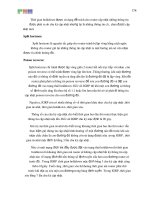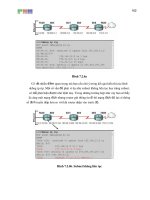Lập trình Giao diện đồ họa python cơ bản
Bạn đang xem bản rút gọn của tài liệu. Xem và tải ngay bản đầy đủ của tài liệu tại đây (445.04 KB, 17 trang )
Tkinter GUI
Nguyen Viet Hung
MSc. (I.T)
Explanation
A GUI (graphical user interface) makes the
program easier to use. It allows you, as the
programmer, to create screens, text boxes and
buttons to help the user navigate through the
program in a more user-friendly way.
Tkinter is a library of features in Python that
allows you to do this.
Look at the code below and in particular the
measurements that are used in the
window.geometry and button.place lines.
Example
from tkinter import *
def Call():
button["bg"] = "blue"
button["fg"] = "red"
label = Label(window, text = "Your here the Button")
label.place(x=40, y=50)
window = Tk()
window.title("This is the first my App")
window.geometry("250x200")
button = Button(text ="Click here", command = Call)
button.place(x=40, y = 30, width =100, height = 25)
window.mainloop()
Example Code
from tkinter import *
This line must go at the beginning of the
program to import the Tkinter librar.
window = Tk()
window.title(“Window Title”)
window.geometry(“450x100”)
Creates a window that will act as the display,
referred to as “window”, adds a title and defines
the size of the window.
Example Code
label = Label(text = “Enter number:”)
Adds text to the screen displaying the message shown.
entry_box = Entry (text = 0)
Creates a blank entry box. Entry boxes can be used by the
user to input data or used to display output.
output_box = Message(text = 0)
Creates a message box which is used to display an output.
output_box [“bg”] = “red”
Specifies the background colour of the object
Example Code
output_box [“fg”] = “red”
Specifies the font colour of the object.
output_box [“relief”] = “sunken”
Specifies the style of the box. This can be flat, raised,
sunken, grooved and ridged.
list_box = Listbox()
Creates a drop-down list box which can only contain
strings.
entry_box [“justify”] = “center”
Specifies the justification of the text in an entry box, but this
does not work for message boxes.
Example Code
button1 = Button(text = “Click here”, command = click)
Creates a button that will run the subprogram “click”.
label.place(x = 50, y = 20, width = 100, height = 25)
Specifies the position in which the object will appear in the
window. If the position is not specified the item will not appear in
the window.
entry_box.delete(0, END)
Deletes the contents of an entry or list box.
num = entry_box.get()
Saves the contents of an entry box and stores it in a variable
called num. This does not work with message boxes.
Example Code
answer = output_txt[“text”]
Obtains the contents of a message box and stores it in a
variable called answer. This does not work with an entry box.
output_txt[“text”] = total
Changes the content of a message box to display the value
of the variable total.
window.mainloop()
This must be at the end of the program to make sure it keeps
working.
Challenges
Ex1: Create a window that will ask the user to
enter their name. When they click on a button it
should display the message “Hello” and their
name and change the background colour and font
colour of the message box.
Challenges
Ex2: Write a program that can be used instead of
rolling a six-sided die in a board game. When
the user clicks a button it should display a
random whole number between 1 to 6
(inclusive).
Challenges
Ex3: Create a program that will ask the user to enter
a number in a box.
When they click on a button it will add that
number to a total and display it in another box.
This can be repeated as many times as they
want and keep adding to the total. There should be
another button that resets the total back to 0 and
empties the original text box, ready for them to start
again.
Challenges
Ex4: Create a window that will ask the user to
enter a name in a text box.
When they click on a button it will add it to
the end of the list that is displayed on the screen.
Create another button which will clear the list.
Challenges
Ex5: 1 kilometre = 0.6214 miles and 1 mile =
1.6093 kilometres. Using these figures, make a
program that will allow the user to convert
between miles and kilometres.
Challenges
Ex6: Create a window that will ask the user to
enter a number in a text box.
When they click on a button it will use the
code variable.isdigit() to check to see if it is a
whole number. If it is a whole number, add it to a
list box, otherwise clear the entry box.
Add another button that will clear the list.
Challenges
Ex7: Alter program Ex6 to add a third button
that will save the list to a .csv file. The code
tmp_list = number_list.get(0,END) can be used
to save the contents of a list box as a tuple called
tmp_list
Challenges
Ex8: Create a program that will allow the user to
create a new .csv file. It should ask them to
enter the name and age of a person and then
allow them to add this to the end of the file they
have just created
Challenges
Ex9: Using the .csv file you created for the last
challenge, create a program that will allow
people to add names and ages to the list and
create a button that will display the contents of
the .csv file by importing it to a list box.