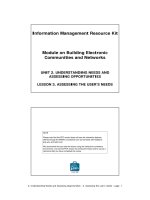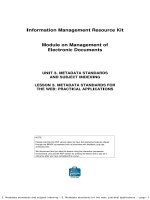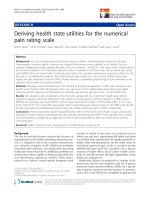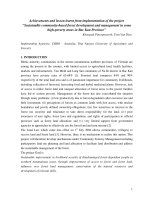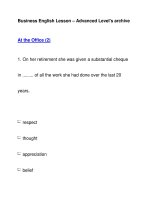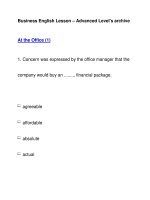Lesson Unix logon utilities
Bạn đang xem bản rút gọn của tài liệu. Xem và tải ngay bản đầy đủ của tài liệu tại đây (2.04 MB, 22 trang )
Unix Logon Utilities
Unix Logon Utilities
Logon Utilities
Unix Overview
1
Logon Utilities
Common Logon Utilities:
• Hummingbird
Connectivity
• Telnet
• PuTTY
Logon Utilities
Hummingbird Connectivity
• Hummingbird is a GUI interface
• Configurable for Unix and IBM
• Allows logon to the IBM TSO
environment
• Multiple levels of configuration that
include FTP capabilities.
Unix Overview
2
Logon Utilities
Telnet
• A user command line
• A TCP/IP Protocol
• Not easily configurable
• Does not allow logon to the TSO
environment
• Available on any PC using the
command line
Logon Utilities
PuTTY
• Is a Secure Shell Client
• Allows the user to configure multiple
sessions and set preferences
• Is an executable that can be down
loaded from the Internet
• Does not allow logon to the TSO
environment
• Can be used with Whale
Unix Overview
3
Unix Logon Utilities
Using Hummingbird
Using Hummingbird
• Hummingbird requires a CSS
Hardware/Software Request
• Software name:
– Hummingbird Connectivity Secure
Shell
Unix Overview
4
Using Hummingbird
• First time users can follow these steps to
create a connection:
1.
Choose Start > Programs > Hummingbird Connectivity
2007 > Host Explorer
2. Right-click Default 3270 and select Copy
3. Paste the new profile in the same window
4. Right-click the new profile and rename the profile
5. Right-click the new profile and select Properties
6. Click Connection
7. Click TN3270
8. Click on the Add New Hosts option and in the Hosts panel fill
in the host name: oma3s043c2
9. Click OK to save the changes
10. Double-click on the profile to make a connection
Using Hummingbird
• Double-click on the Hummingbird Neighborhood
icon and use the same steps previously stated
starting with Step 2
Unix Overview
5
Using Hummingbird
2. Right-click Default 3270 and select Copy
Using Hummingbird
3. Paste the new profile in the same window
4. Right-click the new profile and rename the profile
Unix Overview
6
Using Hummingbird
5. Right-click the new profile and select Properties
Using Hummingbird
8. Click on the Add New Hosts option and in the
Hosts panel fill in the host name: oma3s043c2
Unix Overview
7
Using Hummingbird
9. Click OK multiple times to save the changes
10. Double-click on the profile to make a connection
Using Hummingbird
If the HostExplorer window appears, unclick
the Show this dialog next time box
Unix Overview
8
Using Hummingbird
You are now connected.
Using Hummingbird
• Type in your login and password
• Type exit in lower-case to end the session
Unix Overview
9
Using Hummingbird
Under the session properties there are options
that can be set such as screen and text colors.
Unix Logon Utilities
Using Telnet
Unix Overview
10
Using Telnet
• Using Telnet is easy.
• Any PC using Windows has a command
line
Using Telnet
Complete the logon screen
Unix Overview
11
Using Telnet
Enter your user name and password
Using Telnet
You are now connected!
Unix Overview
12
Using Telnet
Type ‘exit’ to end the session!
Unix Logon Utilities
Using PuTTY
Unix Overview
13
Using Putty
Configuring PuTTY
• Run the PuTTY executable
• Configure sessions for multiple hosts
and screen appearances
• Save sessions for future usage
• Reuse the PuTTy executable for
multiple sessions
Using PuTTY
Click on the PuTTY executable or shortcut
Unix Overview
14
Using PuTTY
Configure the Session
Using PuTTY
Configure the Window
Unix Overview
15
Using PuTTY
Configure the Window > Appearance
Using PuTTY
Configure the Window > Colours
Unix Overview
16
Using PuTTY
Configure the Connection > Data
Using PuTTY
Configure the Connection > SSH
Unix Overview
17
Using PuTTY
Save the session settings
Using PuTTY
The session is saved
Unix Overview
18
Using PuTTY
Use the saved session to logon on
Using PuTTY
Complete the logon screen
Unix Overview
19
Using PuTTY
Enter your user name and password
Using Putty
You are now connected!
Unix Overview
20
Using Putty
Saved sessions can be modified
• Select a saved session
• Load the session
• Modify the session
• Select the Session category
• Save the session
Unix Logon Utilities
Exiting a Session
Unix Overview
21
Exiting a Session
• Unix is case sensitive
• Type exit in lower-case to end a session
• Using EXIT will not work
Unix Overview
22