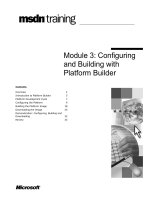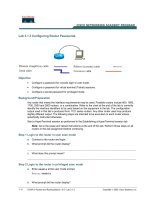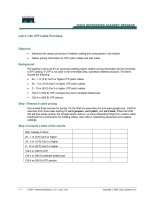Lab 3.3.3 Configuring PPP Authentication
Bạn đang xem bản rút gọn của tài liệu. Xem và tải ngay bản đầy đủ của tài liệu tại đây (249.23 KB, 6 trang )
Lab 3.3.3 Configuring PPP Authentication
Objective
• Configure a PPP authentication using CHAP on two routers.
Background/Preparation
Cable a network similar to the one in the diagram above. Any router that meets the interface
requirements displayed on the above diagram may be used. This includes the following and any of
their possible combinations:
• 800 series routers
• 1600 series routers
• 1700 series routers
• 2500 series routers
• 2600 series routers
Please refer to the chart at the end of the lab to correctly identify the interface identifiers to be used
based on the equipment in the lab. The configuration output used in this lab is produced from 1721
series routers. Any other router used may produce slightly different output. Conduct the following
steps on each router unless specifically instructed otherwise.
1 - 6 CCNA 4: WAN Technologies v 3.0 - Lab 3.3.3 Copyright 2003, Cisco Systems, Inc.
Start a HyperTerminal session as.
Note: Refer to the erase and reload instructions at the end of this lab. Perform those steps on all
routers in this lab assignment before continuing.
2 - 6 CCNA 4: WAN Technologies v 3.0 - Lab 3.3.3 Copyright 2003, Cisco Systems, Inc.
Step 1 Configure the routers
Configure all of the following according to the chart:
• The hostname
• The console
• The virtual terminal
• The enable passwords
If there is a problem completing this, refer to the Network Address Translation (NAT) configuration
lab.
Step 2 Configure the Tokyo interface as listed
Configure the Tokyo router serial interface as follows:
Tokyo(config)#interface serial 0
Tokyo(config-if)#ip address 192.168.15.2 255.255.255.0
Tokyo(config-if)#encapsulation ppp
Tokyo(config-if)#no shutdown
Tokyo(config-if)#exit
Tokyo(config)#exit
Step 3 Configure the Madrid interface as listed
Configure the Madrid router serial interface as follows:
Madrid(config)#interface serial 0
Madrid(config-if)#ip address 192.168.15.1 255.255.255.0
Madrid(config-if)#clockrate 64000
Madrid(config-if)#encapsulation ppp
Madrid(config-if)#no shutdown
Madrid(config-if)#exit
Madrid(config)#exit
Step 4 Save the configuration
Madrid#copy running-config startup-config
Tokyo#copy running-config startup-config
Step 5 Enter the command show interface serial 0 on Madrid
Madrid#show interface serial 0
Encapsulation
_______________________
Step 6 Enter the command show interface serial 0 on Tokyo
Tokyo#show interface serial 0
Encapsulation
_______________________
3 - 6 CCNA 4: WAN Technologies v 3.0 - Lab 3.3.3 Copyright 2003, Cisco Systems, Inc.
Step 7 Verify that the serial connection is functioning by pinging the serial interface of the
other router
Madrid ping 192.168.15.2 #
Tokyo#ping 192.168.15.1
If the pings are unsuccessful, troubleshoot the router configurations to find the error. Then do the
pings again until both pings are successful.
Step 8 Configure PPP authentication
Configure usernames and password on the Madrid router. The passwords must be the same on both
routers. The username must reflect the other routers hostname exactly. The password and user
names are case sensitive:
Madrid(config)#username Tokyo password cisco
Madrid(config)#interface serial 0
Madrid(config-if)#ppp authentication chap
Step 9 Verify that the serial connection is functioning
a. Verify that the serial connection is functioning by pinging the serial interface of the other router:
Madrid#ping 192.168.15.2
b. Is the ping successful?
_____________________________________________________
c. Why?
__________________________________________________________________
Step 10 Configure PPP authentication
Configure usernames and password on the Tokyo router. The passwords must be the same on both
routers. The username must reflect the other routers hostname exactly. The password and user
names are case sensitive:
Tokyo(config)#username Madrid password cisco
Tokyo(config)#interface serial 0
Tokyo(config-if)#ppp authentication chap
Step 11 Verify that the serial connection is functioning
a. Verify that the serial connection is functioning by pinging the serial interface of the other router:
Tokyo#ping 192.168.15.1
b. Is the ping successful?
_____________________________________________________
c. Why?
__________________________________________________________________
Upon completion of the previous steps, finish the lab by doing the following:
• Logoff by typing exit
• Turn the router off
• Remove and store the cables and adapter
4 - 6 CCNA 4: WAN Technologies v 3.0 - Lab 3.3.3 Copyright 2003, Cisco Systems, Inc.
Erasing and reloading the router
Enter into the privileged exec mode by typing enable.
If prompted for a password, enter class (if that does not work, ask the instructor).
Router>enable
At the privileged exec mode enter the command erase startup-config.
Router#erase startup-config
The responding line prompt will be:
Erasing the nvram filesystem will remove all files! Continue? [confirm]
Press Enter to confirm.
The response should be:
Erase of nvram: complete
Now at the privileged exec mode enter the command reload.
Router(config)#reload
The responding line prompt will be:
System configuration has been modified. Save? [yes/no]:
Type n and then Enter.
The responding line prompt will be:
Proceed with reload? [confirm]
Press Enter to confirm.
In the first line of the response will be:
Reload requested by console.
After the router has reloaded the line prompt will be:
Would you like to enter the initial configuration dialog? [yes/no]:
Type n and then Enter.
The responding line prompt will be:
Press RETURN to get started!
Press Enter.
Now the router is ready for the assigned lab to be performed.
5 - 6 CCNA 4: WAN Technologies v 3.0 - Lab 3.3.3 Copyright 2003, Cisco Systems, Inc.