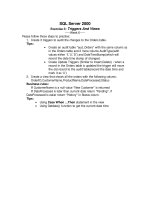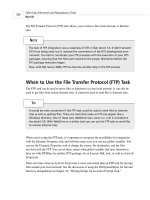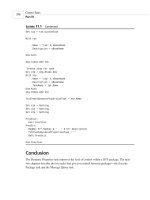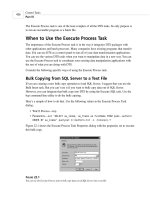SQL Server 2000 Administration in 15 Minutes a Week: Administration Fundamentals
Bạn đang xem bản rút gọn của tài liệu. Xem và tải ngay bản đầy đủ của tài liệu tại đây (639.84 KB, 16 trang )
SQL Server 2000 Administration in 15 Minutes a Week:
Administration Fundamentals
Part 1
by Michael Aubert
www.2000trainers.com
Welcome to the first article in my series SQL Server Administration in 15 Minutes a Week. In
this series we will cover the skills needed to successfully administer a Microsoft SQL Server
2000 machine. This series will also help you prepare for the Microsoft 70-228 exam
"Administering Microsoft SQL Server 2000 Enterprise Edition." In this initial article we will look
at an overview of the options and requirements when installing SQL Server 2000.
- System Requirements
- Available Editions and Scalability
- Instances and Upgrade Paths
System Requirements
Remember that this article is only an overview. We will cover specific system requirements;
however, some topics presented are very complex and will be covered later in greater depth.
In this series I am assuming that you are using the Enterprise Edition or an edition equivalent to
Enterprise Edition of SQL Server 2000. (We will talk about the different editions of SQL Server
2000 in the “Available Editions and Scalability” section later on.) If you are not using Enterprise
Edition you will still be able to do just about everything with a few exceptions. If you don’t have
any edition of SQL Server 2000, you can download the Enterprise Evaluation Edition from
Microsoft’s website at:
CPU Intel-compatible 166MHz or higher
Memory 64MB (128MB recommended for Enterprise edition)
Hard Disk 250MB for a typical SQL Server database installation
130MB for Analysis Components
80MB for English Query
Operating System Windows NT Server 4.0 (With SP5) or
Windows NT Server 4.0 Enterprise Edition (With SP5) or
Any version of Windows 2000 Server
For a complete listing of the most up-to-date requirements and a listing for all editions of SQL
Server, please visit Microsoft’s website:
/>Available Editions and Scalability
In total there are seven different editions of SQL Server 2000 available:
Enterprise Edition - This edition is the complete edition of SQL Server. It is designed for large
mission-critical applications including support for Distributed Partitioned Views, log shipping,
fail-over clustering, and advanced analysis (OLAP) features. Enterprise Edition can take
advantage of up to 32 processors and 64GB of RAM (using Address Windowing Extensions,
AWE). The maximum database size is 1,048,516 TB.
Standard Edition - This edition is designed for small to medium-sized businesses that do not
require the scalability, availability, or the more advanced features of Enterprise Edition. SQL
Server 2000 Standard Edition supports up to 4 processors and 2 GB of RAM. The maximum
database size is 1,048,516 TB.
Professional Edition - This edition is based on Standard Edition but is optimized for personal
use. Unlike Standard Edition, Professional Edition will run on Windows 2000 Professional,
Windows NT Workstation 4.0, Windows ME, and Windows 98. Dual processors are supported,
but the server is limited to 5 concurrent connections and a maximum database size of 2 GB.
Developer Edition - Same as Enterprise Edition but it has a licensing restriction that it cannot
be used in a production environment.
Enterprise Evaluation Edition - Same as Enterprise Edition but only licensed for
“demonstration, testing, examination and evaluation” and has a 120-day time limit.
Windows CE Edition - This edition is designed to run on devices that use Windows CE.
Desktop Engine (MSDE) – This edition (Microsoft calls it an “edition”) is only the database
engine of SQL Server 2000. There are no graphical tools provided and the database size and
workload are limited. However, this edition has the smallest footprint of all the editions of SQL
server.
Support for up to 32 processors, 64GB of RAM, and the ability to use multiple servers make
SQL server 2000 a very scalable database system. What determines the maximum number of
processors and RAM is the edition of SQL Server and the Operating system you are running.
The three tables below show you the maximum number of CPUs and amount of Memory
supported on a few different operating systems.
SQL Server 2000 editions running on Windows 2000 Advanced Server:
Edition Max Memory Max CPUs
Enterprise Editions 8GB 8
Standard Edition 2GB 4
Personal Edition 2GB 2
SQL Server 2000 editions running on Windows 2000 Datacenter Server:
Edition Max Memory Max CPUs
Enterprise Editions 64GB 32
Standard Edition 2GB 4
Personal Edition 2GB 2
SQL Server 2000 editions running on Windows NT Server Enterprise Edition:
Edition Max Memory Max CPUs
Enterprise Editions 3GB 8
Standard Edition 2GB 8
Personal Edition 2GB 2
As for hard disk storage, your needs and budget are going to run out a long time before the
maximum theoretical NTFS hard drive storage space is reached. Redundancy, acceptable
downtime, and speed are all factors in what type of storage solution you will need. The most
common storage solution implemented today is RAID, also known as Redundant Array of
Independent (or Inexpensive) Disks.
There are two types of RAID: Software and Hardware. Software RAID is normally slower but is
included with Windows NT 4.0 and 2000. Hardware RAID gives the best performance but is
more expensive. These two RAID types can then be divided into the different RAID levels. The
most common RAID levels are RAID 0 (striping), RAID 1 (mirroring), RAID 5 (striping with
parity), and RAID 10 (a combination of mirroring and striping). In a later article we will take a
deeper look into RAID and its benefits for your databases.
Clustering is the last topic we are going to discuss in the scalability section. Clustering allows
you to use multiple servers to provide redundancy and/or load balancing. Although the cluster
may be made up of several servers, the cluster appears as one “virtual server” to the network.
SQL Server 2000 is a fully "cluster aware" application that can operate in a clustered
environment provided by the operating system.
NT Server 4.0 introduced clustering with the ability to have a complete duplicate of the server.
This provided protection if any portion of the server failed, but there were no load-balancing
capabilities. Windows 2000 Advanced Server and Datacenter Server add a “load-balancing”
capability to clustering. We will be going into how to design and setup clusters in a later article.
Instances and Upgrade Paths
Before we can talk about upgrade paths we need to discuss default and named instances.
When you install more than one instance of SQL Server 2000 you end up with multiple
instances that operate independently (for the most part). You can have a maximum of 16
instances, each operating with its own memory space and settings.
The default instance is identified by the computer’s network name. SQL Server 6.5, 7.0, and
2000 can all act as the default instance, but only one default instance can operate at a time
(this is called “version switching”) if multiple versions are installed. An application that uses
client software from versions earlier than SQL Server 2000 can access only a default instance.
Named instances are identified by the computer’s network name followed by the instance name
( servername\instancename ). Only SQL Server 2000 can act as a named instance, but you can
have many named instances operating at the same time. You can also Run SQL Server 6.5 or
7.0 as the default instance with one or many SQL Server 2000 named instances running at the
same time. There are a few restrictions on named instance names:
-- You can’t use “Default” or “MSSQLServer”
-- Named instances are limited to 16 characters
-- The first character must be a letter (A-Z, a-z), an ampersand (&), or an underscore (_)
-- You can’t use punctuation marks, dashes, asterisks, or spaces
-- The name is NOT case sensitive
Instances Summary Table:
Default Instance Named Instance
What version(s) of SQL
server can run as this
particular type of
instance?
6.5, 7.0, 2000 2000 only
Can multiple instances of
this particular type
operate at the same time?
No* Yes
How is this particular type
of instance identified?
servername servername\instancename
* You can still have multiple versions of SQL Server (6.5 along side either 7.0 or 2000) installed
on the computer, but only one of the versions can operate at a time.
For more information about instances have a look at the following link and its related articles:
/>Once you understand the concept of default instances and named instances, understanding the
available upgrade paths to SQL Server 2000 is not difficult.
- An installation of SQL Server 6.0 can’t be upgraded directly to SQL Server 2000 -- you must
first upgrade to SQL Server 6.5 or 7.0. Once the databases have been upgraded you can then
upgrade to SQL Server 2000 or install SQL Server 2000 along side 6.5 or 7.0
- SQL Server 6.5 and 7.0 can be upgraded directly to SQL Server 2000
- SQL Server 2000 can be installed as the default instance along side SQL Server 6.5 but only
a single version can be active at a time. You can use “version switching” to switch between the
different versions of SQL Server.
- SQL Server 2000 can be installed as a named instance in addition to the default instance of
SQL Server 6.5, 7.0, or 2000 installed on the computer. One default instance and a number of
named instances can operate at the same time.
That wraps up the first article. Next week we will take a look at the different installation types
and an overview of the installation process. Please send any questions, comments, and
feedback to my email. Also check out the 2000trainers.com website where you can find tutorials
and practice exams on Windows, SQL Server, and Exchange. I hope you found this article
helpful and I look forward to your feedback.
Mike
www.2000trainers.com
Learn SQL Server 2000 in 15 Minutes a Week: Basic
Installation
Part 2
by Michael Aubert
www.2000trainers.com
Welcome to the second article in my series SQL Server Administration in 15 Minutes a Week.
In last week’s article, we took a look at an overview of the options and requirements when
installing SQL Server 2000. This week we will look at how to perform a basic installation of SQL
Server 2000. The topics for this article include:
- Before the Installation
- Installation Overview
Before the Installation
Use the following as a checklist before you install SQL Server 2000:
- Have your SQL Server 2000 CD, Installation Key, and operating system CD handy
- You should be logged on using an account that has Administrative rights.
- Disable any Antivirus software that is running as it can sometimes effect the installation.
- Shut down any services or applications that depend on SQL Server, Data Source Names
(DSN), or Open Database Connectivity (ODBC).
- Close any unnecessary applications that access the registry
- Close the Event Viewer (Microsoft says so!)
Installation Overview
1. When you place the SQL Server 2000 CD-ROM in your drive, you are greeted with the
screen shown below. If you don’t see the SQL Server menu, you most likely have autorun
disabled. To start the SQL Server menu manually use the Windows Explorer and run
autorun.exe from your CD-ROM drive. You can also use “Run…” from the start menu and enter
d:\autorun.exe where d: is the letter of your CD-ROM drive.
Click on "SQL Server 2000 Components” to view the available components you can install.
2. Now we are presented with three options on the components screen. Lets continue our
installation by installing the Database Server. We will look at the Analysis Service and English
Query components in a later article.