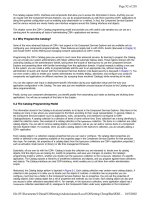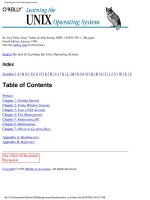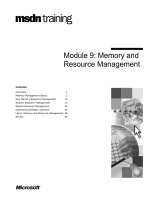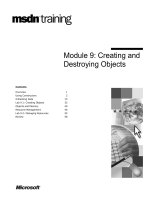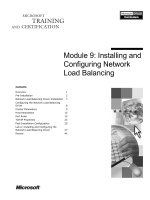Programming the Be Operating System-Chapter 9: Messages and Threads
Bạn đang xem bản rút gọn của tài liệu. Xem và tải ngay bản đầy đủ của tài liệu tại đây (488.04 KB, 37 trang )
Chapter 9
9
Messages and Threads
In this chapter:
• The Application Kit
and Messages
• Application-Defined
Messages
9.
Several years ago Be, Inc. set out to develop a new operating system—one they
eventually dubbed the Media OS. The goal was to create an operating system that
could keep up with the computationally intensive demands of media professionals who routinely worked with complex and resource-hungry graphics and audio
files. From the start, Be knew that threads and messages would be of paramount
importance. A multithreaded environment means that a single application can
simultaneously carry out multiple tasks. On a single-processor machine, CPU idle
time is reduced as the processor services one thread followed by another. On a
multiprocessor machine, task time really improves as different CPUs can be dedicated to the servicing of different threads.
Threads can be considered roadways that allow the system to communicate with
an object, one object to communicate with another object, and even one application to communicate with another application. Continuing with the analogy, messages are the vehicles that carry the information, or data, that is to be passed from
one entity to another. Chapter 4, Windows, Views, and Messages, introduced messages, and seldom since then have a couple of pages passed without a direct or
indirect reference to messages. In this chapter, I’ll formally explain of how messages and threads work. In doing so, you’ll see how your application can create its
own messages and use them to let one object tell another object what to do. You'll
see how sending a message can trigger an object to perform some desired action.
You’ll also see how a message can be filled with any manner of data before it’s
sent. Once received, the recipient object has access to any and all of the data held
within the message.
322
The Application Kit and Messages
323
The Application Kit and Messages
Servers are background processes that exist to serve the basic, low-level needs of
applications. The BeOS end user makes indirect use of servers every time he or
she runs a Be application. As a Be programmer, you make more direct use of servers by using the BeOS application programming interface. The classes of the API
are organized into the software kits that have been discussed at length throughout
this book. The most basic, and perhaps most important, of these kits is the Application Kit. Among the classes defined in this kit is the BApplication class. Your
application begins by creating a BApplication object. When an instance of that
class is created, your application connects to the Application Server, and can make
use of all the services provided by that server. Tasks handled by the Application
Server include the provision of windows, the handling of the interaction between
these windows, and the monitoring and reporting of user events such as mouse
button clicks. In short, the Application Server, and indirectly the classes of the
Application Kit, allow the system to communicate with an application. This communication takes place via messages that travel by way of threads.
The classes of the Application Kit (shown in Figure 9-1) fall into the four categories listed below. Of these groupings, it’s messaging that’s the focus of this chapter.
Messaging
The Application Server delivers system messages to an application. Additionally, an application can send application-defined messages to itself (the purpose being to pass information from one object to another). The Application
Kit defines a number of message-related classes that are used to create,
deliver, and handle these messages. Among these classes are: BMessage,
BLooper, and BHandler.
BApplication class
An application’s single BApplication object is the program’s interface to the
Application Server.
BRoster class
The system keeps a roster, or list, of all executing applications. Upon the
launch of your application, a BRoster object is automatically created. In the
event that your program needs to communicate with other running applications, it can do so by accessing this BRoster object.
BClipboard class
The system keeps a single clipboard as a repository for information that can
be shared—via copying, cutting, and pasting—between objects in an application and between distinct applications. Upon launch, your application automatically creates a BClipboard object that is used to access the systemwide
clipboard.
324
Chapter 9: Messages and Threads
BRoster
BRoster
Support Kit
BObjects
BHandler
BLooper
BMessage
BApplication
Interface Kit
BWindow
BMessenger
BMessageFiller
Application Kit
BMessageQueue
Other Be Kit
Figure 9-1. The inheritance hierarchy for the Application Kit
Messaging
The Application Kit defines the classes that allow an application to be multithreaded. While threads run independently, they do need a means of communicating with one another. So the Application Kit also defines classes that allow for the
creation and delivery of messages.
The BMessage class is used to create message objects. A single message can contain as little or as much information as appropriate for its purpose. Once created
within one thread, a message can be delivered to the same thread, a different
thread in the same application, or to a thread in a different application altogether.
How a thread obtains a message and then handles that message is determined by
the Application Kit classes BLooper and BHandler. A BLooper object runs a message loop in a thread. This message loop receives messages and dispatches each
to a BHandler object. The handler object is responsible for handling the message
as appropriate for the message type. Notice in Figure 9-1 that the BLooper class is
derived from the BHandler class. This means that a looper object is also a handler object, and can thus pass a message to itself. While this may sound selfdefeating, it actually serves as a quite useful mechanism for initiating and carrying
out a task from within one object, such as a window (which, as shown in
Figure 9-1, is both a looper and a handler). Throughout this chapter you’ll see several examples of the creating of messages and the dispatching of these messages
both by the object that created them and by other objects.
The Application Kit and Messages
325
Because an application is multithreaded, more than one thread may attempt to
access the same data. For read-only data (data that can’t be written to or altered),
that’s not a problem. For read-write data, a problem could exist; if both accessing
objects try to alter the same data at the same time, the result will be at best unpredictable and at worst disastrous. To prevent simultaneous data access, the BeOS
allows for the locking of data. When one thread is about to access data, it can first
lock it. While locked, other threads are prevented access. When a thread encounters locked data, it finds itself waiting in queue. Only after the thread that locked
the data later unlocks it will other threads get a chance at access.
In many instances, the locking and unlocking of data is handled by the system.
For instance, when a window receives a message (when a message enters the window thread's message loop), the BWindow object is locked until the message is
handled. From Chapter 4 you know that a window object has a host of characteristics, such as size, that can be altered at runtime. If the window wasn’t locked during message handling, and the message indicated that, say, the window should be
resized, the possibility exists for a second such message to arrive at the same time
and also attempt to change the values of the window object’s screen coordinates.
Occasionally there’ll be cases where your application is responsible for the locking and unlocking of data. For such occasions, the object to be locked will have
Lock() and Unlock() member functions in its class definition. This chapter provides one such instance of manually locking and unlocking an object. If your program wants to add data to the clipboard (as opposed to the user placing it there
by a copy or cut), it should first lock the clipboard (in case the user does in fact
perform a copy or cut while your program is in the process of placing data on the
clipboard!). This chapter’s ClipboardMessage project shows how this is done.
Application Kit Classes
The previous section described the Application Kit classes directly involved with
messages—the BMessage, BLooper, and BHandler classes. Other Application Kit
classes, while not as important in terms of messaging, are still noteworthy. Be suggests that the collective message-related classes make up one of four Application
Kit categories. The other three each contain a single class—BApplication,
BRoster, and BClipboard class. Those three classes are discussed next.
BApplication class
By now you’re quite familiar with the notion that every program must create a single instance of the BApplication class (or of an application-defined
BApplication-derived class). The BApplication class is derived from the
BLooper class, so an object of this class type runs its own message loop. A program’s application object is connected to the Application Server, and system
326
Chapter 9: Messages and Threads
messages sent to the program enter the application object’s message loop. If a
message is a system message (such as a B_QUIT_REQUESTED), it is eventually handled by a BApplication hook function (such as QuitRequested()). The
BApplication class defines a MessageReceived() function that augments the
BHandler version of this routine. If your program wants the application object to
handle application-defined messages, it should override and augment the
BApplication version MessageReceived(). To do that, your program defines a
message constant, declares MessageReceived() in the BApplication-derived
class declaration, and implements MessageReceived():
#define
MY_APP_DEFINED_MSG
'mymg'
class MyAppClass : public BApplication {
public:
virtual void
MyAppClass();
MessageReceived(BMessage* message);
};
void MyAppClass::MessageReceived(BMessage* message)
{
switch (message->what) {
case MY_APP_DEFINED_MSG:
// handle this type of message
break;
default:
inherited::MessageReceived(message);
break;
}
}
Previous example projects haven’t made direct use of MessageReceived() in the
application object. This chapter’s AlertMessage project (discussed in the “Messageposting example project” section) provides a specific example.
Like the BApplication class, the BWindow class is derived from
BLooper. So, like an application object, a window object runs a
message loop. And, again like an application object, a window
object has a connection to the Application Server—so a window can
be the recipient of system messages. Examples of these interface system messages include B_QUIT_REQUESTED, B_ZOOM, B_MOUSE_DOWN,
B_KEY_DOWN, and B_WINDOW_RESIZED messages.
The Application Kit and Messages
327
BRoster class
The system, of course, keeps track of all running applications. Some of the information about these processes is stored in a roster, or table, in memory. Much of
this information about other executing applications is available to your executing
application. Your program won’t access this roster directly, though. Instead, it will
rely on the be_roster global variable. When an application launches, an object of
the BRoster class is automatically created and assigned to be_roster.
To garner information about or communicate via messages with another application, you simply refer to be_roster and invoke one of the BRoster member
functions. Some of the important BRoster functions and their purposes include:
GetAppList()
Returns an identifier for each running application.
GetAppInfo()
Provides information about a specified application.
ActivateApp()
Activates an already running application by bringing one of its windows to the
front and activating it.
Broadcast()
Broadcasts, or sends, a message to all currently running applications.
IsRunning()
Determines if a specified application is currently running.
Launch()
Locates an application on disk and launches it.
FindApp()
Locates an application (as Launch() does), but doesn’t launch it.
One of the ways be_roster identifies an application is by the program’s signature (presenting you with another reason to make sure your application’s signature is unique—as mentioned in Chapter 2, BeIDE Projects). The very simple RosterCheck example project in this chapter takes advantage of this in order to see
how many instances of the RosterCheck program are currently running. RosterCheck allows itself to be launched more than once, but not more than twice.
When creating an application that is to allow for multiple instances
of the program, you need make sure that the application flags field
resource is set to multiple launch. Chapter 2 discusses this resource
and how to set it. In short, you double-click on the project’s
resource file to open it, then click the Multiple Launch radio button
in the Application Flags section.
328
Chapter 9: Messages and Threads
The roster keeps track of each application that is running, including multiple
instances of the same application. To check the roster and make use of the results,
just a few lines of code in the application constructor are all that’s needed:
MyHelloApplication::MyHelloApplication()
: BApplication("application/x-dps-twoapps")
{
BList theList;
long
numApps;
be_roster->GetAppList("application/x-dps-twoapps", &theList);
numApps = theList.CountItems();
if (numApps > 2) {
PostMessage(B_QUIT_REQUESTED);
return;
}
BRect
aRect;
aRect.Set(20, 30, 220, 130);
fMyWindow = new MyHelloWindow(aRect);
}
When passed an application signature and a pointer to a BList object, the
BRoster function GetAppList() examines the roster and fills in the list object
with an item for each currently running application with the matching signature.
To know what to do next, you need at least a passing familiarity with the BList
class, a class not yet mentioned in this book.
The BList class is a part of the Support Kit, which defines datatypes, classes, and
utilities any application can use. An instance of the BList class is used to hold a
list of data pointers in an orderly fashion. Keeping data in a BList is handy
because you can then use existing BList member functions to further organize or
manipulate the data. The partial listing of the BList class hints at the things a list
can do:
class BList {
public:
virtual
BList(int32 itemsPerBlock = 20);
BList(const BList&);
~BList();
BList
bool
bool
bool
bool
bool
void
bool
&operator=(const BList &from);
AddItem(void *item);
AddItem(void *item, int32 atIndex);
AddList(BList *newItems);
AddList(BList *newItems, int32 atIndex);
RemoveItem(void *item);
*RemoveItem(int32 index);
RemoveItems(int32 index, int32 count);
The Application Kit and Messages
bool
void
ReplaceItem(int32 index, void *newItem);
MakeEmpty();
void
bool
bool
SortItems(int (*cmp)(const void *, const void *));
SwapItems(int32 indexA, int32 indexB);
MoveItem(int32 fromIndex, int32 toIndex);
void
void
void
void
void
*ItemAt(int32) const;
*ItemAtFast(int32) const;
*FirstItem() const;
*LastItem() const;
*Items() const;
bool
int32
int32
bool
329
HasItem(void *item) const;
IndexOf(void *item) const;
CountItems() const;
IsEmpty() const;
...
}
The pointers that are stored in a list can reference any type of data, so the
BRoster function GetAppList() stores a reference to each running application
with the specified signature. After calling GetAppList() you can find out how
many instances of the application in question are currently running—just invoke
CountItems() to see how many items are in the list. That’s exactly what I do in
the RosterCheck project:
BList
long
theList;
numApps;
be_roster->GetAppList("application/x-dps-twoapps", &theList);
numApps = theList.CountItems();
After the above code executes, numApps holds the number of executing instances
of the RosterCheck program (including the instance that’s just been launched and
is executing the above code). The following code limits the number of times the
user can execute RosterCheck to two; if you try to launch RosterCheck a third
time, the program will immediately quit:
if (numApps > 2) {
PostMessage(B_QUIT_REQUESTED);
return;
}
A more well-behaved version of RosterCheck would post an alert explaining why
the program quit. It would also have some reason for limiting the number of
instances of the program—my arbitrary limit of two exists so that I can demonstrate that the roster in general, and a BRoster member function in particular,
work!
330
Chapter 9: Messages and Threads
BClipboard class
The previous section described the system’s application roster, the be_roster global object used to access the roster, and the BRoster class that defines the type of
object be_roster is. The clipboard works in a similar vein: there’s one system
clipboard, it’s accessed by a be_clipboard global object, and that object is of the
Be class BClipboard.
Objects of some class types make use of be_clipboard without any intervention
on your part. For instance, in Chapter 8, Text, you saw that a BTextView object
automatically supports the editing functions cut, copy, paste, and select all. When
the user cuts text from a BTextView object, the object places that text on the system clipboard. Because this clipboard is global to the system, the cut data
becomes available to both the application from which the data was cut and any
other application that supports the pasting of data.
As you may suspect, when editing takes place in a BTextView object, messages
are involved. In particular, the BTextView object responds to B_CUT, B_COPY,
B_PASTE, and B_SELECT_ALL messages. The B_CUT and B_COPY messages add to
the clipboard the currently selected text in the text view object that's the focus
view. The B_PASTE message retrieves text from the clipboard and pastes it to the
insertion point in the text view object that's the focus view. If you want your program to manually force other text to be added to the clipboard, or if you want
your program to manually retrieve the current text from the clipboard without
pasting it anywhere, you can do so by directly accessing the clipboard.
To fully appreciate how to work with the clipboard, you’ll want to read this chapter’s “Working with BMessage Objects” section. In particular, the “Data, messages,
and the clipboard” subsection discusses messages as they pertain to the clipboard,
and the “Clipboard example project” subsection provides an example of adding
text directly to the clipboard without any intervention on the part of the user.
Application-Defined Messages
Up to this point, you’ve dealt mostly with system messages—messages generated
and dispatched by the system. The Message Protocols appendix of the Be Book
defines all the system messages. In short, system messages fall into the following
categories:
Application system messages
Such a message concerns the application itself, and is delivered to the
BApplication object. The application handles the message by way of a hook
function, as described in Chapter 4. B_QUIT_REQUESTED is one application
message with which you’re familiar.
Application-Defined Messages
331
Interface system messages
Such a message concerns a single window, and is delivered to a BWindow
object. The window handles the message by way of a hook function, or, if the
message affects a view in the window, passes it on to the BView object, which
handles it by way of a hook function. A B_WINDOW_ACTIVATED message is an
example of an interface message that would be handled by a window, while a
B_MOUSE_DOWN message is an example of an interface message that would be
passed on to a view (the view the cursor was over at the time of the mouse
button click) for handling.
Standard messages
Such a message is produced by either the system or application, but isn’t handled by means of a hook function. The editing messages covered in
Chapter 8B_CUT, B_COPY, B_PASTE, and B_SELECT_ALLare examples of
standard messages. When a user selects text in a BTextView object and
presses Command-x, the affected window generates a B_CUT message that is
sent to the text view object. That object automatically handles the text cutting
by invoking the BTextView function Cut().
The system and standard messages are important to making things happen in your
application—they allow the user to interact with your program. But these messages are only a part of the powerful Be messaging system. Your application is
also free to define its own message constants, create messages of these application-defined types, add data to these messages, and then pass the messages on to
other object or even other applications.
Message Handling
An application-defined message can be issued automatically in response to a user
action such as a menu item selection or a control activation. Your application can
also issue, or post, a message explicitly without any user intervention. Before
going into the details of application-defined messages, a quick review of system
messages will minimize confusion between how these different types of messages
are handled.
System message handling
When an application receives a system message, it is dispatched by sending the
message to the affected BHandler object. That object then invokes a hook function—a function specifically implemented to handle one particular type of system
message.
A system message is the result of an action external to the application. The message is generated by the operating system, and is delivered to an application
332
Chapter 9: Messages and Threads
object or a window object. That object, or an object the message is subsequently
passed to, invokes the appropriate hook function.
As an example, consider a mouse button click. The click of a mouse button
inspires the Application Server to generate a B_MOUSE_DOWN message. The server
passes this message to the affected window (the window under the cursor at the
time of the mouse button click). A BWindow object is a looper, so the window has
its own thread that runs a message loop. From this loop, the message is dispatched to a handler, which in this example is the affected view (the view under
the cursor at the time of the mouse button click). A BView object is a handler, so it
can be the recipient of a passed message. A handler object in general, and a
BView-derived object in particular, has its own hook functions (either inherited
from the BView class or overridden). For a B_MOUSE_DOWN message, the pertinent
function the view invokes is the BView hook function MouseDown(). Figure 9-2
illustrates system message dispatching for this situation.
Application
server
B_MOUSE_DOWN
BWindow
object
BLooper
DispatchMessage()
B_MOUSE_DOWN
BWindow
object
BHandler
MessageReceived()
Figure 9-2. A message moves from the Application Server to a view
In Figure 9-2, you see that the window invokes a function named
DispatchMessage(). This is a BLooper function that BWindow augments (overrides in order to add window-specific functionality, and then invokes the inherited version as well). DispatchMessage() is responsible for forwarding a system
Application-Defined Messages
333
message to the affected view. While your application can override
DispatchMessage(), it should seldom need to. Similarly, while
DispatchMessage() can be invoked directly, it’s best to leave the timing of the
call to the system. Leave it to the looper object (whether the application or a window) to automatically use this message-forwarding routine as it sees fit. In this
example, DispatchMessage() will make sure that the BView object’s version of
the hook function MouseDown() is invoked.
Chapter 4 provided a variety of examples that demonstrated system message handling, including B_MOUSE_DOWN and B_KEY_DOWN messages. If you refer back to
any of these examples, you’ll see that each uses a hook function.
Application-defined message handling and implicitly generated messages
An application-defined message isn’t handled by means of a hook function. The
very fact that your application defines the message means that no pre-existing
hook function could be included in whatever BHandler-derived class the recipient object belongs to. Instead, an application-defined message is always dispatched by way of a call to MessageReceived(). The looper object that receives
the message passes it to a handler object, which uses its version of
MessageReceived() to carry out the message’s action. That leads to the distinction that a system message is usually handled by a hook function (some systemgenerated messages, such as the standard messages resulting from text edits, need
to be handled by a version of MessageReceived()), while an application-defined
message is always handled by a MessageReceived() function.
You’ve seen several examples of how an application works with applicationdefined messages—most notably in the chapters that deal with controls and menus
(Chapter 6, Controls and Messages, and Chapter 7, Menus). For instance, a program that implements message handling through a menu item first defines a message constant:
#define
MENU_ADV_HELP_MSG
'help'
The program then includes this message constant in the creation of a new
BMessage object—as is done here as part of the process of creating a new
BMenuItem:
menu->AddItem(new BMenuItem("Advanced Help",
new BMessage(MENU_ADV_HELP_MSG)));
Finally, the message constant appears in a case section in the BWindow object’s
MessageReceived() function—as in this snippet:
void MyHelloWindow::MessageReceived(BMessage* message)
{
switch (message->what) {
334
Chapter 9: Messages and Threads
case MENU_ADV_HELP_MSG:
OpenHelpWindow(MENU_ADV_HELP_MSG);
break;
// other case sections here
default:
BWindow::MessageReceived(message);
}
}
Like a system message, an application-defined message relies on the BLooperinherited function DispatchMessage() to transfer the application-defined message from the looper to the handler. Again, your code shouldn’t ever have to redefine DispatchMessage() or invoke it directly. As shown in Figure 9-3, in this
example the BWindow object is both the looper and handler. The menu item–
generated message is placed in the window’s message loop, and the window
object sends the message to itself and invokes the window’s version of
MessageReceived() via the BWindow version of DispatchMessage().
Application
server
DispatchMessage()
MENU_ADV_HELP_MSG
BWindow
object
BLooper
BHandler
MessageReceived()
Figure 9-3. A message moves from a window back to that window
While the window generates the message and delivers it to itself, the
Application Server may play a role in the act. This is most evident
for a message generated by a menu item or control. In each case,
the Application Server inserts when data into the message so the
application knows at what instant the event (generally a mouse button click) that initiated the message occurred.
Application-Defined Messages
335
Application-defined message handling and explicitly generated messages
A user request, such as menu item selection or control activation, is one way an
application-defined message gets generated and MessageReceived() gets
invoked. In this case, the message is created and passed automatically. You may
encounter other instances where it’s appropriate for one object in a program to
receive information, or take some action, based on circumstances other than a user
action. To do that, your program can have an object (such as a window) create a
message object, and then have that message posted to a looper object.
As an example, consider a window that needs to pass some information to the
application. Perhaps the window is performing some lengthy task, and it wants the
application to know when the task is completed. The window could create a
BMessage object and send it to the application. In a simple case, the arrival of the
message might be enough information for the application. However, a message
can contain any amount of information, so a more sophisticated example might
have the message holding information about the completed task, such as the
length of time it took to execute the task.
When PostMessage() is called, the specified message is delivered to the looper
the function is called upon. You’ve seen this in all of the example projects to this
point. When the user clicks on a window’s close button, the window’s
QuitRequested() hook function is invoked. In that function, the application
object invokes PostMessage(). Here the application object acts as a looper to
post the message, then acts as a handler to dispatch the message to its
MessageReceived() function:
bool MyHelloWindow::QuitRequested()
{
be_app->PostMessage(B_QUIT_REQUESTED);
return(true);
}
A message posted to a looper via a call to PostMessage() gets delivered, or dispatched, via the DispatchMessage() function. When it comes time to send a
message, the sender (the looper object) calls PostMessage(). PostMessage() in
turn calls DispatchMessage(). In the above version of QuitRequested(), the
message posted is a Be-defined message, but that needn’t be the case—it could be
an application-defined one. In such a case, an object such as a window would create the message using new and the BMessage constructor (as discussed ahead). If
the message was to be delivered to the application, the message could then be
posted just as it was in QuitRequested(). Figure 9-4 illustrates the process.
336
Chapter 9: Messages and Threads
BWindow
object
BApplication
object
new BMessage()
MY_MESSAGE
new BMessage()
MY_MESSAGE
BLooper
DispatchMessage()
MY_MESSAGE
BApplication
object
BHandler
MessageReceived()
Figure 9-4. A message moves from a window to the application
Working with BMessage Objects
The preceding section served as an introduction to how an application might create a message object and send it to another object. That section was just that—an
introduction. Here you’ll see the details—and code—for creating, posting, and
handling BMessage objects.
Creating a message
The BMessage constructor has a single parameter—a uint32 value represents the
new message object’s command constant. System message command constants
always begin with B_, as in B_QUIT_REQUESTED and B_MOUSE_DOWN, so to be
quickly recognized as an application-defined message, your application-defined
command constants should begin with any other combination of characters. Additionally, each system message’s command constant is defined to be a four-character string that consists of only uppercase characters and, optionally, underscore
characters. Defining an application-defined message by any other scheme (such as
using all lowercase characters) ensures that the message won’t be misinterpreted
as a system message. Here’s an example of the creation of a BMessage object:
#define
WAGER_MSG
'wger'
BMessage
firstRaceWagerMsg = new BMessage(WAGER_MSG);
Application-Defined Messages
337
The BMessage constructor sets the what data member of the new message object
to the value of the command parameter. As you’ve seen, it’s the value of what
that’s used by MessageReceived():
void MyHelloWindow::MessageReceived(BMessage* message)
{
switch (message->what) {
case WAGER_MSG:
// handle message;
...
}
}
A message always has a command constant, and it may include data. Regardless of
whether a message holds data, it’s posted to a looper, and dispatched to a handler, in the same way. The firstRaceWagerMsg consists of nothing more than a
command constant, but it is nonetheless a complete message. So before increasing the complexity of message-related discussions by examining how data is
added to and extracted from a message object, let’s use the simple message to see
how a message is posted to a looper and then dispatched to a handler.
Posting and dispatching a message
Once created, a message needs to be placed in the message loop of a looper’s
thread and then delivered to a handler. The looper is an object of the BLooper
class or an object of a BLooper-derived class, such as the application object or a
window object. The handler is an object of the BHandler class or an object of a
BHandler-derived class, such as, again, the application object or a window object
(refer back to Figure 9-1 to see the pertinent part of the BeOS API class hierarchy). A call to PostMessage() places a message in the queue of the looper
whose PostMessage() function is called, and optionally specifies the handler to
which the message is to be delivered. This BLooper member function has the following parameter list:
status_t PostMessage(BMessage
BHandler
BHandler
*message,
*handler,
*replyHandler = NULL)
The first parameter, message, is the BMessage object to post. The second parameter, handler, names the target handler—the BHandler object to which the message is to be delivered. The replyHandler, which is initialized to NULL, is of
interest only if the target handler object is going to reply to the message (more
typically the target handler simply handles the message and doesn’t return any
type of reply). While the poster of the message and the target of the message don’t
have to be one and the same, they can be—as shown in this snippet (read the
338
Chapter 9: Messages and Threads
“Menu Items and Message Dispatching” sidebar for a look at how previous example projects have been doing this):
#define
WAGER_MSG
'wger'
BMessage
firstRaceWagerMsg = new BMessage(WAGER_MSG);
theWindow->PostMessage(firstRaceWagerMsg, theWindow);
A posted message is placed in the looper’s message queue, where it takes its place
behind (possibly) other messages in the queue in preparation to be delivered to
the target handler object. The looper object continually checks its queue and calls
the BLooper function DispatchMessage() for the next message in the queue.
When your posted message becomes the next in the queue, the looper invokes
DispatchMessage() to pass the message to the target handler. The effect is for
the posted message to reach the target handler’s MessageReceived() function. If
that routine has a case label that matches the message’s what data member, the
handler acts on the message. Since the above code names a window as both the
looper and the target handler, the window must have a MessageReceived()
function set up to take care of a message of type WAGER_MSG (if it doesn’t, the program won’t fail—the posted message simply isn’t acted upon):
void MyHelloWindow::MessageReceived(BMessage* message)
{
switch (message->what) {
case WAGER_MSG:
// handle message;
...
}
}
The BLooper class provides another way to call PostMessage()—a sort of shorthand method that in many cases saves you the (admittedly simple) step of creating a BMessage object. Instead of passing a BMessage object as the first
PostMessage() parameter, simply pass the command constant that represents the
type of message to be posted. Here’s how a WAGER_MSG could be posted:
theWindow->PostMessage(WAGER_MSG, theWindow);
When a command constant is passed in place of a BMessage object, the
PostMessage() function takes it upon itself to do the work of creating the
BMessage object and initializing the new object’s what data member to the value
of the passed command constant. This method of invoking PostMessage() is
acceptable only when the message to be created contains no data (other than the
command constant itself). If a posted message object is to include additional data,
then PostMessage() won’t know how to add it to the newly created message
Application-Defined Messages
339
Menu Items and Message Dispatching
The code in this section shows that the poster of the message and the target of
the message can be the same object. You’ve already seen this situation several
times when working with menus, though the comparison may not be immediately noticeable. When a new menu item is created and added to a menu, a
new BMessage object is created and associated with the new menu item:
#define
MENU_OPEN_MSG
BMenu
BMenuItem
'open'
*menu;
*menuItem;
menu = new BMenu("File");
menuItem = new BMenuItem("Open", new BMessage(MENU_OPEN_MSG));
menu->AddItem(menuItem);
When the user selects the Open menu item, the MENU_OPEN_MSG message is
sent to the message loop of the window that holds the menu item. No call to
PostMessage() is needed, as the system implicitly dispatches the message by
way of a call to DispatchMessage(). By default, the BMenuItem constructor
has made this same window the handler of this message, so the message typically gets dispatched to the MessageReceived() function of the window
(though it could end up going to a hook function if the menu item message
was a system message such as B_QUIT_REQUESTED):
void MyHelloWindow::MessageReceived(BMessage* message)
{
switch(message->what)
{
case MENU_OPEN_MSG:
// open a file;
break;
...
}
}
While the system takes care of menu handling without your code needing to
include an explicit call to PostMessage(), the effect is the same.
While the target handler for a menu item-associated message is the window
that holds the menu, you can change this default condition. A BMenuItem is
derived from the BInvoker class (a simple class that creates objects that can
be invoked to send a message to a target), so you can call the BInvoker function SetTarget() to make the change. After the following call, an Open menu
item selection will send a MENU_OPEN_MSG to the application’s version of
MessageReceived() rather than to the window’s version of this function:
menuItem->SetTarget(be_app);
340
Chapter 9: Messages and Threads
object. Working with more complex messages—messages that hold data—is the
subject of the next section.
Message-posting example project
The WindowMessage1 project demonstrates one way to stagger windows. Moving
windows about the screen is a trivial task that doesn’t necessarily require the use
of messages. That’s all the better reason to choose this chore for a message-related
example—it lets me concentrate on working with messages rather than on solving
a difficult problem!
A new WindowMessage1 window has a File menu that consists of a single item: a
New item that creates a new window. The program begins by opening a single
window near the upper-left corner of the screen. When the user chooses New
from the File menu, all open windows jump 30 pixels down and 30 pixels to the
right of their current locations. Thus, if a user chooses New a number of times
(without moving the windows as they’re created), the windows end up staggered
(as shown in Figure 9-5) rather than piled up like cards in a deck.
Figure 9-5. The staggered windows of the WindowMessage1 program
The WindowMessage1 project defines two application-defined message constants.
A message of type MENU_NEW_WINDOW_MSG is implicitly generated whenever the
user selects the New menu item. A message of type MOVE_WINDOWS_MSG is explicitly posted as a part of carrying out a New menu item selection:
#define
#define
MENU_NEW_WINDOW_MSG
MOVE_WINDOWS_MSG
'nwwd'
'anwd'
The MyHelloWindow constructor adds a menubar with the single menu to a new
window. The AddItem() function that adds the menu item is responsible for associating a BMessage of type MENU_NEW_WINDOW_MSG with the menu item:
MyHelloWindow::MyHelloWindow(BRect frame)
: BWindow(frame, "My Hello", B_TITLED_WINDOW, B_NOT_ZOOMABLE)
{
frame.OffsetTo(B_ORIGIN);
Application-Defined Messages
341
frame.top += MENU_BAR_HEIGHT + 1.0;
fMyView = new MyDrawView(frame, "MyDrawView");
AddChild(fMyView);
BMenu
BRect
*menu;
menuBarRect;
menuBarRect.Set(0.0, 0.0, 10000.0, MENU_BAR_HEIGHT);
fMenuBar = new BMenuBar(menuBarRect, "MenuBar");
AddChild(fMenuBar);
menu = new BMenu("File");
fMenuBar->AddItem(menu);
menu->AddItem(new BMenuItem("New Window",
new BMessage(MENU_NEW_WINDOW_MSG)));
Show();
}
Each time the New menu item is selected, a copy of the menu item’s message is
created. A message object of this type consists of nothing more than the message
constant MENU_NEW_WINDOW_MSG. The new message object is sent to the message’s handler. By default, this handler is the window the menu item appears in.
So it is the MessageReceived() function of the MyHelloWindow class that
becomes responsible for handling the message generated by a New menu item
selection:
void MyHelloWindow::MessageReceived(BMessage* message)
{
switch (message->what) {
case MENU_NEW_WINDOW_MSG:
be_app->PostMessage(MOVE_WINDOWS_MSG, be_app);
break;
default:
BWindow::MessageReceived(message);
}
}
If I wanted the New menu item to simply create a new MyHelloWindow, I could
do that with just a few lines of code. But besides creating a new window, the handling of this menu item choice might affect a number of existing windows. Keeping track of the windows that are currently open is the responsibility of the
BApplication object, so I create a MOVE_WINDOWS_MSG and pass it to the application as a means of signaling the application to offset each open window. Including the message constant MOVE_WINDOWS_MSG in the call to PostMessage() tells
this routine to create a new message object and assign the message constant
MOVE_WINDOWS_MSG to the new message object’s what data member. Since my
342
Chapter 9: Messages and Threads
messages of type MOVE_WINDOWS_MSG won’t contain any additional data, this
message-creation shortcut is appropriate. The new message object is then posted
to the application object (per the second PostMessage() parameter).
The MyHelloApplication class is to handle application-defined messages, so the
class now needs to override MessageReceived(). Since the program allows multiple windows and doesn’t keep constant track of which window is active, the
MyHelloWindow data member fMyWindow that appears in similar examples has
been eliminated:
class MyHelloApplication : public BApplication {
public:
virtual void
MyHelloApplication();
MessageReceived(BMessage* message);
};
The MyHelloApplication version of MessageReceived() uses the Chapter 4
method of repeatedly calling the BApplication function WindowAt() to gain a
reference to each currently open window. Once found, a window is moved by
invoking the BWindow function MoveBy(). After all existing windows have been
moved, a new window is opened near the upper-left corner of the screen.
void MyHelloApplication::MessageReceived(BMessage* message)
{
switch (message->what) {
case MOVE_WINDOWS_MSG:
BWindow *oldWindow;
int32
i = 0;
while (oldWindow = WindowAt(i++)) {
oldWindow->MoveBy(30.0, 30.0);
}
BRect
MyHelloWindow
theRect;
*newWindow;
theRect.Set(20.0, 30.0, 220.0, 130.0);
newWindow = new MyHelloWindow(theRect);
break;
default:
inherited::MessageReceived(message);
break;
}
}
The BApplication function WindowAt() returns a BWindow object—so that’s
what I’ve declared oldWindow to be. The only action I take with the returned window is to call the BWindow function MoveBy(). If I needed to perform some
Application-Defined Messages
343
MyHelloWindow-specific action on the window (for instance, if the
MyHelloWindow class defined a member function that needed to be invoked),
then I’d first need to typecast oldWindow to a MyHelloWindow object.
Adding and retrieving message data
A number of BMessage member functions make it possible to easily add information to any application-defined message object. The prototypes for several of these
routines are listed here:
status_t AddBool(const char
bool
*name,
aBool)
status_t AddInt32(const char
int32
*name,
anInt32)
status_t AddFloat(const char
float
*name,
aFloat)
status_t AddRect(const char
BRect
*name,
rect)
status_t AddString(const char
const char
*name,
*string)
status_t AddPointer(const char
const void
*name,
*pointer)
To add data to a message, create the message object and then invoke the
BMessage function suitable to the type of data to add to the message object. The
following snippet adds a pair of numbers, each stored as a 32-bit integer, to a
message:
#define
BMessage
int32
int32
HI_LOW_SCORE_MSG
'hilo'
*currentScoreMsg = new BMessage(HI_LO_SCORE_MSG);
highScore = 96;
lowScore = 71;
currentScoreMsg->AddInt32("High", highScore);
currentScoreMsg->AddInt32("Low", lowScore);
After the above code executes, a new message object exists—one that is referenced by the variable currentScoreMsg. This message has a what data member
value of HI_LO_SCORE_MSG, and holds integers with values of 96 and 71.
For each Add function, the BMessage class defines a Find function. Each Find
function is used to extract one piece of information from a message:
status_t
FindBool(const char *name,
bool
*value) const;
344
Chapter 9: Messages and Threads
status_t
FindInt32(const char *name,
int32
*val) const;
status_t
FindFloat(const char *name,
float
*f) const;
status_t
FindRect(const char *name,
BRect
*rect) const;
status_t
FindString(const char *name,
const char **str) const;
status_t
FindPointer(const char *name,
void
**ptr) const;
To make use of data in a message, the originating object creates the message,
invokes Add functions to add the data, and posts the message using
PostMessage(). The receiving object invokes Find functions to extract any or all
of the message’s data from the object that receives the message.
Data added to a message always has both a name and a type. These traits alone
are usually enough to extract the data—it’s not your program’s responsibility to
keep track of data ordering in a message object (the exception being arrays, which
are covered just ahead). To access the two integers stored in the previous snippet’s currentScoreMsg message object, use this code:
int32
int32
highestValue;
lowestValue;
currentScoreMsg->FindInt32("High", &highestValue);
currentScoreMsg->FindInt32("Low", &lowestValue);
It’s worthwhile to note that when adding data to a message, you can use the same
name and datatype for more than one piece of information. For instance, two high
score values could be saved in one message object as follows:
currentScoreMsg->AddInt32("High", 98);
currentScoreMsg->AddInt32("High", 96);
In such a situation, an array of the appropriate datatype (32-bit integers in this
example) is set up and the values are inserted into the array in the order they are
added to the message. As expected, array element indices begin at 0. There is a
second version of each Find routine, one that has an index parameter for finding
a piece of information that is a part of an array. For instance, the FindInt32()
function used for accessing an array element looks like this:
status_t
FindInt32(const char *name,
int32
index,
int32
*val) const;
Application-Defined Messages
345
To access an array element, include the index argument. Here the value of 96 (the
second element, with an index of 1) is being retrieved from the
currentScoreMsg message:
int32
secondHighValue;
currentScoreMsg->FindInt32("High", 1, &secondHighValue);
Make sure to check out the BMessage class description in the Application Kit
chapter of the Be Book. There you’ll find descriptions for other Add and Find routines, such as AddInt16() and FindPoint(). You’ll also see the other variants of
each of the Add and Find routines I’ve listed. The Be Book also discusses the universal, or generic, AddData() member function. You can optionally use this routine in place of any of the type-specific functions (such as AddInt32() or
AddFloat()) or for adding data of an application-defined type to a message
object.
Message data example project
The WindowMessage2 project does the same thing as the WindowMessage1
project—it offsets all open windows when a new window is opened. Like
WindowMessage1, this latest project uses messages to carry out its task. Let’s look
at the different approach used by the two projects.
Recall that when the WindowMessage1 program opened a new window, the active
window created a single message and sent it to the application object’s
MessageReceived() function. It was then the responsibility of the application
object to locate and move each window. The application did that by looping
through the window list and calling MoveBy() for each window it encountered.
In the WindowMessage2 program, the active window’s MessageReceived() function cycles through the window list. When a window is encountered, a reference
to it is stored as data in a message, and that message is posted to the application.
When the application object’s MessageReceived() function gets the message, it
retrieves the window reference and moves that one window. Thus the window
that holds the selected New menu item may generate numerous messages (one for
each window that’s already open). The WindowMessage1 project may have acted
a little more efficiently, but WindowMessage2 gives me the opportunity to post a
slew of messages! It also gives me an excuse to store some data in each message—something the WindowMessage1 project didn’t do.
WindowMessage2 defines the same two application-defined messages as the
WindowMessage1 project—a MENU_NEW_WINDOW_MSG issued by a selection of the
New menu item, and a MOVE_WINDOWS_MSG created by the window and sent to
the application. This latest version of the MyHelloWindow constructor is identical
to the version in the WindowMessage1 project—refer back to that example to see
346
Chapter 9: Messages and Threads
the listing. The MyHelloWindow version of MessageReceived(), however, is different. Instead of simply creating a new MOVE_WINDOWS_MSG and sending it to the
application, this function now repeatedly calls the BApplication function
WindowAt(). For each open window, the loop creates a new message, adds a
window reference to the message, and posts the message to the application:
void MyHelloWindow::MessageReceived(BMessage* message)
{
switch (message->what) {
case MENU_NEW_WINDOW_MSG:
BRect
MyHelloWindow
BWindow
int32
BMessage
theRect;
*newWindow;
*oldWindow;
i = 0;
*newWindowMsg;
while (oldWindow = be_app->WindowAt(i++)) {
newWindowMsg = new BMessage(MOVE_WINDOWS_MSG);
newWindowMsg->AddPointer("Old Window", oldWindow);
be_app->PostMessage(newWindowMsg, be_app);
}
theRect.Set(20.0, 30.0, 220.0, 130.0);
newWindow = new MyHelloWindow(theRect);
break;
default:
BWindow::MessageReceived(message);
}
}
Each posted MOVE_WINDOWS_MSG message has the application as the designated
handler. When a message reaches the application object, that object’s
MessageReceived() function calls FindPointer() to access the window of
interest. The BMessage function name (FindPointer()), along with the data
name (“Old Window”), indicates that the message object data should be searched
for a pointer stored under the name “Old Window.” Of course, in this example,
that one piece of information is the only data stored in a MOVE_WINDOWS_MSG message, but the technique applies to messages of any size. A window object is a
pointer, so the returned value can be used as is—a call to the BWindow function
MoveBy() is all that’s needed to relocate the window:
void MyHelloApplication::MessageReceived(BMessage* message)
{
switch (message->what) {
case MOVE_WINDOWS_MSG:
BWindow *theWindow;