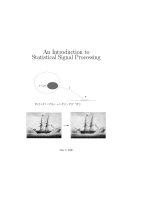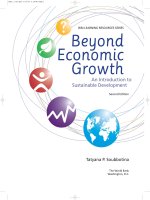Giáo trình Matlab: an introduction to digital image processing with matlab
Bạn đang xem bản rút gọn của tài liệu. Xem và tải ngay bản đầy đủ của tài liệu tại đây (4.43 MB, 233 trang )
i
An Introduction to Digital Image
Processing with Matlab
Notes for SCM2511 Image
Processing 1
Semester 1, 2004
Alasdair McAndrew
School of Computer Science and Mathematics
Victoria University of Technology
CuuDuongThanCong.com
/>
ii
CONTENTS
Contents
1 Introduction
1.1
Images and pictures . . . . . . .
1.2
What is image processing? . . .
1.3
Image Acquisition and sampling
1.4
Images and digital images . . .
1.5
Some applications . . . . . . . .
1.6
Aspects of image processing . .
1.7
An image processing task . . .
1.8
Types of digital images . . . . .
1.9
Image File Sizes . . . . . . . . .
1.10 Image perception . . . . . . . .
1.11 Greyscale images . . . . . . . .
1.12 RGB Images . . . . . . . . . . .
1.13 Indexed colour images . . . . .
1.14 Data types and conversions . .
1.15 Basics of image display . . . . .
1.16 The imshow function . . . . . .
1.17 Bit planes . . . . . . . . . . . .
1.18 Spatial Resolution . . . . . . .
Exercises . . . . . . . . . . . . . . . .
2 Point Processing
2.1
Introduction . . . . . .
2.2
Arithmetic operations
2.3
Histograms . . . . . .
2.4
Lookup tables . . . . .
Exercises . . . . . . . . . . .
.
.
.
.
.
.
.
.
.
.
.
.
.
.
.
.
.
.
.
.
.
.
.
.
.
.
.
.
.
.
.
.
.
.
.
.
.
.
.
.
.
.
.
.
.
.
.
.
.
.
.
.
.
.
.
.
.
.
.
.
.
.
.
.
.
.
.
.
.
.
.
.
.
.
.
.
.
.
.
.
.
.
.
.
.
.
.
.
.
.
.
.
.
.
.
.
.
.
.
.
.
.
.
.
.
.
.
.
.
.
.
.
.
.
.
.
.
.
.
.
.
.
.
.
.
.
.
.
.
.
.
.
.
.
.
.
.
.
.
.
.
.
.
.
.
.
.
.
.
.
.
.
.
.
.
.
.
.
.
.
.
.
.
.
.
.
.
.
.
.
.
.
.
.
.
.
.
.
.
.
.
.
.
.
.
.
.
.
.
.
.
.
.
.
.
.
.
.
.
.
.
.
.
.
.
.
.
.
.
.
.
.
.
.
.
.
.
.
.
.
.
.
.
.
.
.
.
.
.
.
.
.
.
.
.
.
.
.
.
.
.
.
.
.
.
.
.
.
.
.
.
.
.
.
.
.
.
.
.
.
.
.
.
.
.
.
.
.
.
.
.
.
.
.
.
.
.
.
.
.
.
.
.
.
.
.
.
.
.
.
.
.
.
.
.
.
.
.
.
.
.
.
.
.
.
.
.
.
.
.
.
.
.
.
.
.
.
.
.
.
.
.
.
.
.
.
.
.
.
.
.
.
.
.
.
.
.
.
.
.
.
.
.
.
.
.
.
.
.
.
.
.
.
.
.
.
.
.
.
.
.
.
.
.
.
.
.
.
.
.
.
.
.
.
.
.
.
.
.
.
.
.
.
.
.
.
.
.
.
.
.
.
.
.
.
.
.
.
.
.
.
.
.
.
.
.
.
.
.
.
.
.
.
.
.
.
.
.
.
.
.
.
.
.
.
.
.
.
.
.
.
.
.
.
.
.
.
.
.
.
.
.
.
.
.
.
.
.
.
.
.
.
.
.
.
.
.
.
.
.
.
.
.
.
.
.
.
.
.
.
.
.
.
.
.
.
.
.
.
.
.
.
.
.
.
.
.
.
.
.
.
.
.
.
.
.
.
.
.
.
.
.
.
.
.
.
.
.
.
.
.
.
.
.
.
.
.
.
.
.
.
.
.
.
.
.
.
.
.
.
.
.
1
1
1
4
8
10
11
12
12
14
16
17
19
21
23
24
26
30
30
34
.
.
.
.
.
.
.
.
.
.
.
.
.
.
.
.
.
.
.
.
.
.
.
.
.
.
.
.
.
.
.
.
.
.
.
.
.
.
.
.
.
.
.
.
.
.
.
.
.
.
.
.
.
.
.
.
.
.
.
.
.
.
.
.
.
.
.
.
.
.
.
.
.
.
.
.
.
.
.
.
.
.
.
.
.
.
.
.
.
.
.
.
.
.
.
.
.
.
.
.
.
.
.
.
.
.
.
.
.
.
.
.
.
.
.
.
.
.
.
.
.
.
.
.
.
.
.
.
.
.
37
37
38
42
53
54
3 Neighbourhood Processing
3.1
Introduction . . . . . . . . . . . . . .
3.2
Notation . . . . . . . . . . . . . . . .
3.3
Filtering in Matlab . . . . . . . . .
3.4
Frequencies; low and high pass filters
3.5
Edge sharpening . . . . . . . . . . .
3.6
Non-linear filters . . . . . . . . . . .
Exercises . . . . . . . . . . . . . . . . . . .
.
.
.
.
.
.
.
.
.
.
.
.
.
.
.
.
.
.
.
.
.
.
.
.
.
.
.
.
.
.
.
.
.
.
.
.
.
.
.
.
.
.
.
.
.
.
.
.
.
.
.
.
.
.
.
.
.
.
.
.
.
.
.
.
.
.
.
.
.
.
.
.
.
.
.
.
.
.
.
.
.
.
.
.
.
.
.
.
.
.
.
.
.
.
.
.
.
.
.
.
.
.
.
.
.
.
.
.
.
.
.
.
.
.
.
.
.
.
.
.
.
.
.
.
.
.
.
.
.
.
.
.
.
.
.
.
.
.
.
.
.
.
.
.
.
.
.
.
.
.
.
.
.
.
.
.
.
.
.
.
.
.
.
.
.
.
.
.
.
.
.
.
.
.
.
57
57
61
62
66
70
76
77
.
.
.
.
.
.
.
.
.
.
.
.
.
.
.
.
.
.
.
.
.
.
.
.
.
.
.
.
.
.
.
.
.
.
.
4 The Fourier Transform
CuuDuongThanCong.com
81
/>
CONTENTS
iii
4.1
Introduction . . . . . . . . . . . . . . . . . . . .
4.2
Background . . . . . . . . . . . . . . . . . . . .
4.3
The one-dimensional discrete Fourier transform
4.4
The two-dimensional DFT . . . . . . . . . . . .
4.5
Fourier transforms in Matlab . . . . . . . . .
4.6
Fourier transforms of images . . . . . . . . . . .
4.7
Filtering in the frequency domain . . . . . . . .
Exercises . . . . . . . . . . . . . . . . . . . . . . . . .
5 Image Restoration (1)
5.1
Introduction . . . . . . .
5.2
Noise . . . . . . . . . . .
5.3
Cleaning salt and pepper
5.4
Cleaning Gaussian noise
Exercises . . . . . . . . . . . .
6 Image Restoration (2)
6.1
Removal of periodic
6.2
Inverse filtering . .
6.3
Wiener filtering . .
Exercises . . . . . . . . .
. . . .
. . . .
noise
. . . .
. . . .
.
.
.
.
.
.
.
.
.
.
.
.
.
.
.
.
.
.
.
.
.
.
.
.
.
.
.
.
.
.
.
.
.
.
.
.
.
.
.
.
.
.
.
.
.
.
.
.
.
.
.
.
.
.
.
.
.
.
.
.
.
.
.
.
.
.
.
.
.
.
.
.
.
.
.
.
.
.
.
.
.
.
.
.
.
.
.
.
.
.
.
.
.
.
.
.
.
.
.
.
.
.
.
.
.
.
.
.
.
.
.
.
.
.
.
.
.
.
.
.
.
.
.
.
.
.
.
.
.
.
.
.
.
.
.
.
.
.
.
.
.
.
.
.
.
.
.
.
.
.
.
.
.
.
.
.
.
.
.
.
.
.
.
.
.
.
.
.
.
.
.
.
.
.
.
.
.
.
.
.
.
.
.
.
.
.
.
.
.
.
.
.
.
.
.
.
.
.
.
.
.
.
.
.
.
.
.
.
.
.
.
.
.
.
.
.
.
.
.
.
.
.
.
.
.
.
.
.
.
.
.
.
.
.
.
.
.
.
.
.
.
.
.
.
.
.
.
.
.
.
.
.
.
.
.
.
.
.
.
.
.
.
.
.
.
.
.
.
.
.
.
.
.
.
.
.
.
.
.
.
.
.
.
.
.
.
.
81
81
81
85
90
92
96
107
.
.
.
.
.
109
109
110
113
117
121
.
.
.
.
.
.
.
.
.
.
.
.
.
.
.
.
.
.
.
.
.
.
.
.
.
.
.
.
.
.
.
.
.
.
.
.
.
.
.
.
.
.
.
.
.
.
.
.
.
.
.
.
.
.
.
.
.
.
.
.
.
.
.
.
.
.
.
.
.
.
.
.
.
.
.
.
.
.
.
.
.
.
.
.
.
.
.
.
.
.
.
.
.
.
.
.
.
.
.
.
.
.
.
.
.
.
.
.
.
.
.
.
.
.
.
.
.
.
.
.
.
.
.
.
125
125
127
132
133
7 Image Segmentation (1)
7.1
Introduction . . . . . . . . .
7.2
Thresholding . . . . . . . .
7.3
Applications of thresholding
7.4
Adaptive thresholding . . .
Exercises . . . . . . . . . . . . . .
.
.
.
.
.
.
.
.
.
.
.
.
.
.
.
.
.
.
.
.
.
.
.
.
.
.
.
.
.
.
.
.
.
.
.
.
.
.
.
.
.
.
.
.
.
.
.
.
.
.
.
.
.
.
.
.
.
.
.
.
.
.
.
.
.
.
.
.
.
.
.
.
.
.
.
.
.
.
.
.
.
.
.
.
.
.
.
.
.
.
.
.
.
.
.
.
.
.
.
.
.
.
.
.
.
.
.
.
.
.
.
.
.
.
.
.
.
.
.
.
.
.
.
.
.
.
.
.
.
.
.
.
.
.
.
.
.
.
.
.
.
.
.
.
.
.
.
.
.
.
137
137
137
140
141
144
.
.
.
.
.
145
145
145
151
155
160
noise
. . . .
. . . .
. . . .
8 Image Segmentation (2)
8.1
Edge detection . . . .
8.2
Derivatives and edges .
8.3
Second derivatives . .
8.4
The Hough transform .
Exercises . . . . . . . . . . .
.
.
.
.
.
9 Mathematical morphology
9.1
Introduction . . . . . .
9.2
Basic ideas . . . . . . .
9.3
Dilation and erosion .
Exercises . . . . . . . . . . .
(1)
. . .
. . .
. . .
. . .
.
.
.
.
.
.
.
.
.
.
.
.
.
.
.
.
.
.
.
.
.
.
.
.
.
.
.
.
.
.
.
.
.
.
.
.
.
.
.
.
.
.
.
.
.
.
.
.
.
.
.
.
.
.
.
.
.
.
.
.
.
.
.
.
.
.
.
.
.
.
.
.
.
.
.
.
.
.
.
.
.
.
.
.
.
.
.
.
.
.
.
.
.
.
.
.
.
.
.
.
.
.
.
.
.
.
.
.
.
.
.
.
.
.
.
.
.
.
.
.
.
.
.
.
.
.
.
.
.
.
.
.
.
.
.
.
.
.
.
.
.
.
.
.
.
.
.
.
.
.
.
.
.
.
.
.
.
.
.
.
.
.
.
.
.
.
.
.
.
.
.
.
.
.
.
.
.
.
.
.
.
.
.
.
.
.
.
.
.
.
.
.
.
.
.
.
.
.
.
.
.
.
.
.
.
.
.
.
.
.
.
.
.
.
.
.
.
.
.
.
.
.
.
.
.
.
.
.
.
.
.
.
.
.
.
.
.
.
.
.
.
.
.
.
.
.
.
.
.
.
.
.
.
.
.
.
.
.
.
.
.
.
.
.
.
.
.
.
.
.
.
163
163
163
165
173
10 Mathematical morphology (2)
10.1 Opening and closing . . . . . .
10.2 The hit-or-miss transform . . .
10.3 Some morphological algorithms
Exercises . . . . . . . . . . . . . . . .
.
.
.
.
.
.
.
.
.
.
.
.
.
.
.
.
.
.
.
.
.
.
.
.
.
.
.
.
.
.
.
.
.
.
.
.
.
.
.
.
.
.
.
.
.
.
.
.
.
.
.
.
.
.
.
.
.
.
.
.
.
.
.
.
.
.
.
.
.
.
.
.
.
.
.
.
.
.
.
.
.
.
.
.
.
.
.
.
.
.
.
.
.
.
.
.
.
.
.
.
.
.
.
.
.
.
.
.
.
.
.
.
175
175
180
182
187
CuuDuongThanCong.com
.
.
.
.
/>
iv
CONTENTS
11 Colour processing
11.1 What is colour? . . . . . . .
11.2 Colour models . . . . . . . .
11.3 Colour images in Matlab .
11.4 Pseudocolouring . . . . . . .
11.5 Processing of colour images
Exercises . . . . . . . . . . . . . .
.
.
.
.
.
.
.
.
.
.
.
.
.
.
.
.
.
.
.
.
.
.
.
.
.
.
.
.
.
.
.
.
.
.
.
.
.
.
.
.
.
.
.
.
.
.
.
.
.
.
.
.
.
.
.
.
.
.
.
.
.
.
.
.
.
.
.
.
.
.
.
.
.
.
.
.
.
.
.
.
.
.
.
.
.
.
.
.
.
.
.
.
.
.
.
.
.
.
.
.
.
.
.
.
.
.
.
.
.
.
.
.
.
.
.
.
.
.
.
.
.
.
.
.
.
.
.
.
.
.
.
.
.
.
.
.
.
.
.
.
.
.
.
.
.
.
.
.
.
.
.
.
.
.
.
.
.
.
.
.
.
.
.
.
.
.
.
.
.
.
.
.
.
.
191
191
195
199
202
205
211
12 Image coding and compression
12.1 Lossless and lossy compression .
12.2 Huffman coding . . . . . . . . .
12.3 Run length encoding . . . . . .
Exercises . . . . . . . . . . . . . . . .
.
.
.
.
.
.
.
.
.
.
.
.
.
.
.
.
.
.
.
.
.
.
.
.
.
.
.
.
.
.
.
.
.
.
.
.
.
.
.
.
.
.
.
.
.
.
.
.
.
.
.
.
.
.
.
.
.
.
.
.
.
.
.
.
.
.
.
.
.
.
.
.
.
.
.
.
.
.
.
.
.
.
.
.
.
.
.
.
.
.
.
.
.
.
.
.
.
.
.
.
.
.
.
.
.
.
.
.
.
.
.
.
215
215
215
218
222
.
.
.
.
.
.
Bibliography
225
Index
226
CuuDuongThanCong.com
/>
Chapter 1
Introduction
1.1
Images and pictures
As we mentioned in the preface, human beings are predominantly visual creatures: we rely heavily
on our vision to make sense of the world around us. We not only look at things to identify and
classify them, but we can scan for differences, and obtain an overall rough “feeling” for a scene with
a quick glance.
Humans have evolved very precise visual skills: we can identify a face in an instant; we can
differentiate colours; we can process a large amount of visual information very quickly.
However, the world is in constant motion: stare at something for long enough and it will change
in some way. Even a large solid structure, like a building or a mountain, will change its appearance
depending on the time of day (day or night); amount of sunlight (clear or cloudy), or various shadows
falling upon it.
We are concerned with single images: snapshots, if you like, of a visual scene. Although image
processing can deal with changing scenes, we shall not discuss it in any detail in this text.
For our purposes, an image is a single picture which represents something. It may be a picture
of a person, of people or animals, or of an outdoor scene, or a microphotograph of an electronic
component, or the result of medical imaging. Even if the picture is not immediately recognizable,
it will not be just a random blur.
1.2
What is image processing?
Image processing involves changing the nature of an image in order to either
1. improve its pictorial information for human interpretation,
2. render it more suitable for autonomous machine perception.
We shall be concerned with digital image processing, which involves using a computer to change the
nature of a digital image (see below). It is necessary to realize that these two aspects represent two
separate but equally important aspects of image processing. A procedure which satisfies condition
(1)—a procedure which makes an image “look better”—may be the very worst procedure for satisfying condition (2). Humans like their images to be sharp, clear and detailed; machines prefer their
images to be simple and uncluttered.
Examples of (1) may include:
1
CuuDuongThanCong.com
/>
2
CHAPTER 1. INTRODUCTION
Enhancing the edges of an image to make it appear sharper; an example is shown in figure 1.1.
Note how the second image appears “cleaner”; it is a more pleasant image. Sharpening edges
is a vital component of printing: in order for an image to appear “at its best” on the printed
page; some sharpening is usually performed.
(a) The original image
(b) Result after “sharperning”
Figure 1.1: Image sharperning
Removing “noise” from an image; noise being random errors in the image. An example is given
in figure 1.2. Noise is a very common problem in data transmission: all sorts of electronic
components may affect data passing through them, and the results may be undesirable. As
we shall see in chapter 5 noise may take many different forms;each type of noise requiring a
different method of removal.
Removing motion blur from an image. An example is given in figure 1.3. Note that in the
deblurred image (b) it is easier to read the numberplate, and to see the spikes on the fence
behind the car, as well as other details not at all clear in the original image (a). Motion blur
may occur when the shutter speed of the camera is too long for the speed of the object. In
photographs of fast moving objects: athletes, vehicles for example, the problem of blur may
be considerable.
Examples of (2) may include:
Obtaining the edges of an image. This may be necessary for the measurement of objects in
an image; an example is shown in figures 1.4. Once we have the edges we can measure their
spread, and the area contained within them. We can also use edge detection algorithms as a
first step in edge enhancement, as we saw above.
CuuDuongThanCong.com
/>
1.2. WHAT IS IMAGE PROCESSING?
(a) The original image
3
(b) After removing noise
Figure 1.2: Removing noise from an image
(a) The original image
(b) After removing the blur
Figure 1.3: Image deblurring
CuuDuongThanCong.com
/>
4
CHAPTER 1. INTRODUCTION
From the edge result, we see that it may be necessary to enhance the original image slightly,
to make the edges clearer.
(a) The original image
(b) Its edge image
Figure 1.4: Finding edges in an image
1.3
Removing detail from an image. For measurement or counting purposes, we may not be
interested in all the detail in an image. For example, a machine inspected items on an assembly
line, the only matters of interest may be shape, size or colour. For such cases, we might want
to simplify the image. Figure 1.5 shows an example: in image (a) is a picture of an African
buffalo, and image (b) shows a blurred version in which extraneous detail (like the logs of
wood in the background) have been removed. Notice that in image (b) all the fine detail is
gone; what remains is the coarse structure of the image. We could for example, measure the
size and shape of the animal without being “distracted” by unnecessary detail.
Image Acquisition and sampling
Sampling refers to the process of digitizing a continuous function. For example, suppose we take
the function
✂✁☎✄✝✆✟✞✡✠☞☛✍✌✡✎✑✒✏ ✄✓✆✔✞✡✠ ✒ ☛✍✌✖✕
☛
and sample it at ten evenly spaced values of only. The resulting sample points are shown in
figure 1.6. This shows an example of undersampling, where the number of points is not sufficient to
reconstruct the function. Suppose we sample the function at 100 points, as shown in figure 1.7. We
can clearly now reconstruct the function; all its properties can be determined from this sampling.
In order to ensure that we have enough sample points, we require that the sampling period is not
greater than one-half the finest detail in our function. This is known as the Nyquist criterion, and
can be formulated more precisely in terms of “frequencies”, which are discussed in chapter 4. The
Nyquist criterion can be stated as the sampling theorem, which says, in effect, that a continuous
function can be reconstructed from its samples provided that the sampling frequency is at least
twice the maximum frequency in the function. A formal account of this theorem is provided by
Castleman [1].
CuuDuongThanCong.com
/>
1.3. IMAGE ACQUISITION AND SAMPLING
5
(a) The original image
(b) Blurring to remove detail
Figure 1.5: Blurring an image
Figure 1.6: Sampling a function—undersampling
✁
✁
✁
✁
✁
✁
✁
✁
✁
✁
✁
✁
✁
✁
✁
✁
✁
✁
✁
✁
✁
✁
✁
✁
✁
✁
✁
✁
✁
✁
✁
✁
✁
✁
✁
✁
✁
✁
✁
✁
✁
✁
✁
✁
✁
✁
✁
✁
✁
✁
✁
✁
✁
✁
✁
✁
✁
✁
✁
✁
✁
✁
✁
✁
✁
✁
✁
✁
✁
✁
✁
✁
✁
✁
✁
✁
✁
✁
✁
✁
✁
✁
✁
✁
✁
✁
✁
✁
✁
✁
✁
✁
✁
✁
✁
✁
✁
✁
✁
✁
Figure 1.7: Sampling a function with more points
CuuDuongThanCong.com
/>
6
CHAPTER 1. INTRODUCTION
Sampling an image again requires that we consider the Nyquist criterion, when we consider an
image as a continuous function of two variables, and we wish to sample it to produce a digital image.
An example is shown in figure 1.8 where an image is shown, and then with an undersampled
version. The jagged edges in the undersampled image are examples of aliasing. The sampling rate
Correct sampling; no aliasing
An undersampled version with aliasing
Figure 1.8: Effects of sampling
will of course affect the final resolution of the image; we discuss this below. In order to obtain a
sampled (digital) image, we may start with a continuous representation of a scene. To view the
scene, we record the energy reflected from it; we may use visible light, or some other energy source.
Using light
Light is the predominant energy source for images; simply because it is the energy source which
human beings can observe directly. We are all familiar with photographs, which are a pictorial
record of a visual scene.
Many digital images are captured using visible light as the energy source; this has the advantage
of being safe, cheap, easily detected and readily processed with suitable hardware. Two very popular
methods of producing a digital image are with a digital camera or a flat-bed scanner.
CCD camera. Such a camera has, in place of the usual film, an array of photosites; these are
silicon electronic devices whose voltage output is proportional to the intensity of light falling
on them.
For a camera attached to a computer, information from the photosites is then output to a
suitable storage medium. Generally this is done on hardware, as being much faster and more
efficient than software, using a frame-grabbing card. This allows a large number of images to
be captured in a very short time—in the order of one ten-thousandth of a second each. The
images can then be copied onto a permanent storage device at some later time.
This is shown schematically in figure 1.9.
The output will be an array of values; each representing a sampled point from the original
scene. The elements of this array are called picture elements, or more simply pixels.
CuuDuongThanCong.com
/>
1.3. IMAGE ACQUISITION AND SAMPLING
7
Digital output
CCD Array
Original scene
Figure 1.9: Capturing an image with a CCD array
Digital still cameras use a range of devices, from floppy discs and CD’s, to various specialized
cards and “memory sticks”. The information can then be downloaded from these devices to a
computer hard disk.
Motion of row
Flat bed scanner. This works on a principle similar to the CCD camera. Instead of the entire
image being captured at once on a large array, a single row of photosites is moved across the
image, capturing it row-by-row as it moves. Tis is shown schematically in figure 1.10.
Row of photosites
Output row
Output array
Original scene
Figure 1.10: Capturing an image with a CCD scanner
Since this is a much slower process than taking a picture with a camera, it is quite reasonable
to allow all capture and storage to be processed by suitable software.
Other energy sources
Although light is popular and easy to use, other energy sources may be used to create a digital
image. Visible light is part of the electromagnetic spectrum: radiation in which the energy takes
CuuDuongThanCong.com
/>
8
CHAPTER 1. INTRODUCTION
the form of waves of varying wavelength. These range from cosmic rays of very short wavelength,
to electric power, which has very long wavelength. Figure 1.11 illustrates this. For microscopy, we
✂✁☎✄✝✆✟✞
✂✁☎✄✝✆✠✆
✂✁☎✄☛✡
Cosmic Gamma
rays
rays
✛
✂✁☎✄☛☞
✌✎✍ ✂✁☎✄☛✏
X-rays UV light
Blue
✕ ✒☛✜☛✢✤✣ ✏ ✥✝✦★✧☎✩
✜
✑ ✍ ✂✁☎✄☛✏✒ ✔✓ ✕ ✍ ✂✁☎✄☛✖✘✗ ✍ ✂✁☎✄✚✙
VISIBLE
LIGHT
✕ ✛✫✪ ✏
Infra-red
Green
✣
✏
✥✝✦★✧✬✩
Micro-
TV
waves
✭✮✣
✗✔✁
✗ ✍ ✂✁☎✄✝✆
✕ ✍ ✂✁✔✖
Electric
Radio
Power
Red
✏
✥✝✦★✧✬✩
Figure 1.11: The electromagnetic spectrum
may use x-rays, or electron beams. As we can see from figure 1.11, x-rays have a shorter wavelength
than visible light, and so can be used to resolve smaller objects than are possible with visible light.
See Clark [2] for a good introduction to this. X-rays are of course also useful in determining the
structure of objects usually hidden from view: such as bones.
A further method of obtaining images is by the use of x-ray tomography, where an object is
encircled by an x-ray beam. As the beam is fired through the object, it is detected on the other side
of the object, as shown in figure 1.12. As the beam moves around the object, an image of the object
can be constructed; such an image is called a tomogram. In a CAT (Computed Axial Tomography)
scan, the patient lies within a tube around which x-ray beams are fired. This enables a large number
of tomographic “slices” to be formed, which can then be joined to produce a three-dimensional image.
A good account of such systems (and others) is given by Siedband [13]
1.4
Images and digital images
Suppose we take an image, a photo, say. For the moment, lets make things easy and suppose the
photo is monochromatic (that is, shades of grey only), so no colour. We may consider this image
as being a two dimensional function, where the function values give the brightness of the image at
any given point, as shown in figure 1.13. We may assume that in such an image brightness values
✥ ✥
✥
can be any real numbers in the range
(black) to
(white). The ranges of and will clearly
depend on the image, but they can take all real values between their minima and maxima.
Such a function can of course be plotted, as shown in figure 1.14. However, such a plot is of
limited use to us in terms of image analysis. The concept of an image as a function, however, will
✕
CuuDuongThanCong.com
✏✕
☛
/>
1.4. IMAGES AND DIGITAL IMAGES
9
X-ray source
Object
Detectors
Figure 1.12: X-ray tomography
✠☞☛✂✁
✌ ✁ ✥ ✕✢
☛
Figure 1.13: An image as a function
CuuDuongThanCong.com
/>
10
CHAPTER 1. INTRODUCTION
be vital for the development and implementation of image processing techniques.
Figure 1.14: The image of figure 1.13 plotted as a function of two variables
☛
✠☞☛ ✌
values are all discrete. Usually
A digital image differs from a photo in that the , , and ✂✁
they take on only integer values, so the image shown in figure 1.13 will have and ranging from 1
to 256 each, and the brightness values also ranging from 0 (black) to 255 (white). A digital image, as
we have seen above, can be considered as a large array of sampled points from the continuous image,
each of which has a particular quantized brightness; these points are the pixels which constitute the
digital image. The pixels surrounding a given pixel constitute its neighbourhood. A neighbourhood
✣
can be characterized by its shape in the same way as a matrix: we can speak, for example, of a
✜ ✣ ✭
neighbourhood, or of a
neighbourhood. Except in very special circumstances, neighbourhoods
have odd numbers of rows and columns; this ensures that the current pixel is in the centre of the
neighbourhood. An example of a neighbourhood is given in figure 1.15. If a neighbourhood has
an even number of rows or columns (or both), it may be necessary to specify which pixel in the
neighbourhood is the “current pixel”.
☛
✒ ✒
1.5
Some applications
Image processing has an enormous range of applications; almost every area of science and technology
can make use of image processing methods. Here is a short list just to give some indication of the
range of image processing applications.
1. Medicine
CuuDuongThanCong.com
/>
1.6. ASPECTS OF IMAGE PROCESSING
11
48
219
168
145
244
188
120
58
49
218
87
94
133
35
17
148
174
151
74
179
224
3
252
194
77
127
87
139
44
228
149
135
138
229
136
113
250
51
108
163
38
210
185
177
69
76
131
53
178
164
79
158
64
169
85
97
96
209
214
203
223
73
110
200
Current pixel
✒
✣
✜
neighbourhood
Figure 1.15: Pixels, with a neighbourhood
Inspection and interpretation of images obtained from X-rays, MRI or CAT scans,
analysis of cell images, of chromosome karyotypes.
2. Agriculture
Satellite/aerial views of land, for example to determine how much land is being used for
different purposes, or to investigate the suitability of different regions for different crops,
inspection of fruit and vegetables—distinguishing good and fresh produce from old.
3. Industry
Automatic inspection of items on a production line,
inspection of paper samples.
4. Law enforcement
Fingerprint analysis,
sharpening or de-blurring of speed-camera images.
1.6
Aspects of image processing
It is convenient to subdivide different image processing algorithms into broad subclasses. There
are different algorithms for different tasks and problems, and often we would like to distinguish the
nature of the task at hand.
Image enhancement. This refers to processing an image so that the result is more suitable for
a particular application. Example include:
sharpening or de-blurring an out of focus image,
highlighting edges,
improving image contrast, or brightening an image,
CuuDuongThanCong.com
/>
12
CHAPTER 1. INTRODUCTION
removing noise.
Image restoration. This may be considered as reversing the damage done to an image by a
known cause, for example:
removing of blur caused by linear motion,
removal of optical distortions,
removing periodic interference.
Image segmentation. This involves subdividing an image into constituent parts, or isolating
certain aspects of an image:
finding lines, circles, or particular shapes in an image,
in an aerial photograph, identifying cars, trees, buildings, or roads.
These classes are not disjoint; a given algorithm may be used for both image enhancement or for
image restoration. However, we should be able to decide what it is that we are trying to do with
our image: simply make it look better (enhancement), or removing damage (restoration).
1.7
An image processing task
We will look in some detail at a particular real-world task, and see how the above classes may be
used to describe the various stages in performing this task. The job is to obtain, by an automatic
process, the postcodes from envelopes. Here is how this may be accomplished:
Acquiring the image. First we need to produce a digital image from a paper envelope. This an
be done using either a CCD camera, or a scanner.
Preprocessing. This is the step taken before the “major” image processing task. The problem here
is to perform some basic tasks in order to render the resulting image more suitable for the job
to follow. In this case it may involve enhancing the contrast, removing noise, or identifying
regions likely to contain the postcode.
Segmentation. Here is where we actually “get” the postcode; in other words we extract from the
image that part of it which contains just the postcode.
Representation and description. These terms refer to extracting the particular features which
allow us to differentiate between objects. Here we will be looking for curves, holes and corners
which allow us to distinguish the different digits which constitute a postcode.
Recognition and interpretation. This means assigning labels to objects based on their descriptors (from the previous step), and assigning meanings to those labels. So we identify particular
digits, and we interpret a string of four digits at the end of the address as the postcode.
1.8
Types of digital images
We shall consider four basic types of images:
CuuDuongThanCong.com
/>
1.8. TYPES OF DIGITAL IMAGES
13
Binary. Each pixel is just black or white. Since there are only two possible values for each pixel,
we only need one bit per pixel. Such images can therefore be very efficient in terms of
storage. Images for which a binary representation may be suitable include text (printed or
handwriting), fingerprints, or architectural plans.
An example was the image shown in figure 1.4(b) above. In this image, we have only the two
colours: white for the edges, and black for the background. See figure 1.16 below.
1
1
0
0
0
0
0
0
1
0
0
0
0
0
1
0
0
0
0
0
0
1
0
0
0
0
0
1
1
0
0
0
0
0
0
1
Figure 1.16: A binary image
✥
✜☛✜
Greyscale. Each pixel is a shade of grey, normally from (black) to
(white). This range
means that each pixel can be represented by eight bits, or exactly one byte. This is a very
natural range for image file handling. Other greyscale ranges are used, but generally they are
a power of 2. Such images arise in medicine (X-rays), images of printed works, and indeed
✜ ✪
different grey levels is sufficient for the recognition of most natural objects.
An example is the street scene shown in figure 1.1 above, and in figure 1.17 below.
True colour, or RGB. Here each pixel has a particular colour; that colour being described by the
✥
✜☛✜
amount of red,✗ green and blue in it. If each of these components has a range – , this gives
✪ ✁ ✭☛✭☛✭ ✁
✪
✜☛✜
a total of
different possible colours in the image. This is enough colours
✛
for any image. Since the total number of bits required for each pixel is , such images are
✛
also called -bit colour images.
✁ ✏
✏
Such an image may be considered as consisting of a “stack” of three matrices; representing the
red, green and blue values for each pixel. This means that for every pixel there correspond
three values.
An example is shown in figure 1.18.
Indexed. Most colour images only have a small subset of the more than sixteen million possible
colours. For convenience of storage and file handling, the image has an associated colour map,
CuuDuongThanCong.com
/>
14
CHAPTER 1. INTRODUCTION
230
229
232
234
235
232
148
237
236
236
234
233
234
152
255
255
255
251
230
236
161
99
90
67
37
94
247
130
222
152
255
129
129
246
132
154
199
255
150
189
241
147
216
132
162
163
170
239
122
Figure 1.17: A greyscale image
or colour palette, which is simply a list of all the colours used in that image. Each pixel has
a value which does not give its colour (as for an RGB image), but an index to the colour in
the map.
✜ ✪
It is convenient if an image has
colours or less, for then the index values will only require
one byte each to store. Some image file formats (for example, Compuserve GIF), allow only
✜ ✪
colours or fewer in each image, for precisely this reason.
Figure 1.19 shows an example. In this image the indices, rather then being the grey values
of the pixels, are simply indices into the colour map. Without the colour map, the image
would be very dark and colourless. In the figure, for example, pixels labelled 5 correspond to
0.2627 0.2588 0.2549, which is a dark greyish colour.
1.9
Image File Sizes
Image files tend to be large. We shall investigate the amount of information used in different image
✜
✣ ✜
type of varying sizes. For example, suppose we consider a
binary image. The number of
bits used in this image (assuming no compression, and neglecting, for the sake of discussion, any
header information) is
✜
✏
✏
✣
✜
✏
✣
✏ ✁
✁
CuuDuongThanCong.com
✪
✁
✒ ✭ ✪ ✏✢
✏
✛☛✛
bytes
/>
1.9. IMAGE FILE SIZES
15
49
55
56
57
52
53
64
76
82
79
78
78
66
80
77
80
87
77
58
60
60
58
55
57
93
93
91
91
86
86
81
93
96
99
86
85
58
58
54
53
55
56
88
82
88
90
88
89
83
83
91
94
92
88
83
78
72
69
68
69
125 119 113 108 111 110
135 128 126 112 107 106
88
91
91
84
83
82
137 136 132 128 126 120
141 129 129 117 115 101
69
76
83
78
76
75
105 108 114 114 118 113
95
99 109 108 112 109
61
69
73
78
76
76
96 103 112 108 111 107
84
93 107 101 105 102
Red
Green
Blue
Figure 1.18: A true colour image
CuuDuongThanCong.com
/>
16
CHAPTER 1. INTRODUCTION
0.1211 0.1211 0.1416
0.1807 0.2549 0.1729
4
5
5
5
5
5
0.2197 0.3447 0.1807
5
4
5
5
6
6
0.1611 0.1768 0.1924
5
5
5
0
8
9
0.2432 0.2471 0.1924
5
5
5
5
11
11
0.2119 0.1963 0.2002
5
5
5
8
16
20
0.2627 0.2588 0.2549
8
11
11
26
33
20
11
20
33
33
58
37
0.2197 0.2432 0.2588
.
.
.
.
.
.
.
.
.
Indices
Colour map
Figure 1.19: An indexed colour image
✒ ✕ ✭ ✪ ✢ Kb
✥ ✕✥ ✒ ✒
Mb.
✁
(Here we use the convention that a kilobyte is one thousand bytes, and a megabyte is one million
bytes.)
A greyscale image of the same size requires:
✏
✜
✏
✣
✜
✏ ✁✁
✣
✁
✪
✪
✥
✕
✕ ✏✏ ✛
✪
✛☛✛
bytes
Kb
Mb.
If we now turn our attention to colour images, each pixel is associated with 3 bytes of colour
✜
✣ ✜
information. A
image thus requires
✜
✏
✣
✜
✏
✣
✏
✏
✒ ✁
✁
✭ ✢ ✪
✭ ✢ ✪
✥
✁
✛
✕✛ ✒
✕✭ ✢ ✪
✒
bytes
Kb
Mb.
Many images are of course such larger than this; satellite images may be of the order of several
thousand pixels in each direction.
1.10
Image perception
Much of image processing is concerned with making an image appear “better” to human beings.
We should therefore be aware of the limitations of the the human visual system. Image perception
consists of two basic steps:
1. capturing the image with the eye,
CuuDuongThanCong.com
/>
1.11. GREYSCALE IMAGES
17
2. recognising and interpreting the image with the visual cortex in the brain.
The combination and immense variability of these steps influences the ways in we perceive the world
around us.
There are a number of things to bear in mind:
1. Observed intensities vary as to the background. A single block of grey will appear darker
if placed on a white background than if it were placed on a black background. That is, we
don’t perceive grey scales “as they are”, but rather as they differ from their surroundings. In
figure 1.20 a grey square is shown on two different backgrounds. Notice how much darker the
square appears when it is surrounded by a light grey. However, the two central squares have
exactly the same intensity.
Figure 1.20: A grey square on different backgrounds
2. We may observe non-existent intensities as bars in continuously varying grey levels. See for
example figure 1.21. This image varies continuously from light to dark as we travel from left
to right. However, it is impossible for our eyes not to see a few horizontal edges in this image.
3. Our visual system tends to undershoot or overshoot around the boundary of regions of different
intensities. For example, suppose we had a light grey blob on a dark grey background. As
our eye travels from the dark background to the light region, the boundary of the region
appears lighter than the rest of it. Conversely, going in the other direction, the boundary of
the background appears darker than the rest of it.
We have seen in the previous chapter that matrices can be handled very efficiently in Matlab.
Images may be considered as matrices whose elements are the pixel values of the image. In this
chapter we shall investigate how the matrix capabilities of Matlab allow us to investigate images
and their properties.
1.11
Greyscale images
Suppose you are sitting at your computer and have started Matlab. You will have a Matlab
command window open, and in it the Matlab prompt
CuuDuongThanCong.com
/>
18
CHAPTER 1. INTRODUCTION
Figure 1.21: Continuously varying intensities
>>
ready to receive commands. Type in the command
>> w=imread(’wombats.tif’);
This takes the grey values of all the pixels in the greyscale image wombats.tif and puts them all
into a matrix w. This matrix w is now a Matlab variable, and so we can perform various matrix
operations on it. In general the imread function reads the pixel values from an image file, and
returns a matrix of all the pixel values.
Two things to note about this command:
✒
1. It ends in a semicolon; this has the effect of not displaying the results of the command to the
✪ ✜☛✜ ✪
✜ ✪ ✣
✜ ✪
screen. As the result of this particular command is a matrix of size
, or with
elements, we don’t really want all its values displayed.
2. The name wombats.tif is given in single quote marks. Without them, Matlab would assume
that wombats.tif was the name of a variable, rather than the name of a file.
Now we can display this matrix as a greyscale image:
>> figure,imshow(w),pixval on
This is really three commands on the one line. Matlab allows many commands to be entered on
the same line; using commas to separate the different commands. The three commands we are using
here are:
figure, which creates a figure on the screen. A figure is a window in which a graphics object can
be placed. Objects may include images, or various types of graphs.
imshow(g), which displays the matrix g as an image.
CuuDuongThanCong.com
/>
1.12. RGB IMAGES
19
pixval on, which turns on the pixel values in our figure. This is a display of the grey values of the
pixels in the image. They appear at the bottom of the figure in the form
✂✁ ✁☎✄
✁
where is the column value of the given pixel;
✣
✄
its row value, and its grey value. Since
wombats.tif is an 8-bit greyscale image, the pixel values appear as integers in the range
✥
✜☛✜
– .
This is shown in figure 1.22.
Figure 1.22: The wombats image with pixval on
If there are no figures open, then an imshow command, or any other command which generates
a graphics object, will open a new figure for displaying the object. However, it is good practice to
use the figure command whenever you wish to create a new figure.
We could display this image directly, without saving its grey values to a matrix, with the
command
imshow(’wombats.tif’)
However, it is better to use a matrix, seeing as these are handled very efficiently in Matlab.
1.12
RGB Images
As we shall discuss in chapter 11; we need to define colours in some standard way, usually as a
subset of a three dimensional coordinate system; such a subset is called a colour model. There are
CuuDuongThanCong.com
/>
20
CHAPTER 1. INTRODUCTION
in fact a number of different methods for describing colour, but for image display and storage a
standard model is RGB, for which we may imagine all the colours sitting inside a “colour cube” of
side as shown in figure 1.23. The colours along the black-white diagonal, shown in the diagram
✏
✠ ✁✏✁✏✌
☎
✠✏✁✏✁✏✌
✂
✥
Cyan
White
✠✥
✁✥ ✁
✠✏✁✥ ✁✏✌
✏✌
Magenta
Blue
✆
✠✏✁✏✁✥ ✌
✁
✠✥ ✁ ✏ ✁✥ ✌
Yellow
Green
✠✥
✁✥ ✁
✥
✌
Black
✠✏✁✥ ✁✥ ✌
✄
Red
Figure 1.23: The colour cube for the RGB colour model
values are equal. They are the
as a dotted line, are the points of the space where all the , ,
different intensities of grey. We may also think of the axes of the colour cube as being discretized
to integers in the range 0–255.
RGB is the standard for the display of colours: on computer monitors; on TV sets. But it is not
a very good way of describing colours. How, for example, would you define light brown using RGB?
As we shall see also in chapter 11, there are some colours which are not realizable with the RGB
model; in that they would require negative values of one or two of the RGB components. Matlab
handles 24-bit RGB images in much the same way as greyscale. We can save the colour values to a
matrix and view the result:
✆
✄
☎
>> a=imread(’autumn.tif’);
>> figure,imshow(a),pixval on
Note now that the pixel values now consist of a list of three values, giving the red, green and blue
components of the colour of the given pixel.
An important difference between this type of image and a greyscale image can be seen by the
command
>> size(a)
which returns three values: the number of rows, columns, and “pages” of a, which is a threedimensional matrix, also called a multidimensional array. Matlab can handle arrays of any dimension, and a is an example. We can think of a as being a stack of three matrices, each of the
same size.
To obtain any of the RGB values at a given location, we use similar indexing methods to above.
For example
CuuDuongThanCong.com
/>
1.13. INDEXED COLOUR IMAGES
21
>> a(100,200,2)
returns the second colour value (green) at the pixel in row 100 and column 200. If we want all the
colour values at that point, we can use
>> a(100,200,1:3)
However, Matlab allows a convenient shortcut for listing all values along a particular dimension;
just using a colon on its own:
>> a(100,200,:)
A useful function for obtaining RGB values is impixel; the command
>> impixel(a,200,100)
returns the red, green, and blue values of the pixel at column 200, row 100. Notice that the order
of indexing is the same as that which is provided by the pixval on command. This is opposite to
the row, column order for matrix indexing. This command also applies to greyscale images:
>> impixel(g,100,200)
will return three values, but since g is a single two-dimensional matrix, all three values will be the
same.
1.13
Indexed colour images
The command
>> figure,imshow(’emu.tif’),pixval on
produces a nice colour image of an emu. However, the pixel values, rather than being three integers
as they were for the RGB image above, are three fractions between 0 and 1. What is going on here?
If we try saving to a matrix first and then displaying the result:
>> em=imread(’emu.tif’);
>> figure,imshow(em),pixval on
we obtain a dark, barely distinguishable image, with single integer grey values, indicating that em
is being interpreted as a single greyscale image.
In fact the image emu.tif is an example of an indexed image, consisting of two matrices: a
colour map, and an index to the colour map. Assigning the image to a single matrix picks up only
the index; we need to obtain the colour map as well:
>> [em,emap]=imread(’emu.tif’);
>> figure,imshow(em,emap),pixval on
Matlab stores the RGB values of an indexed image as values of type double, with values between
0 and 1.
CuuDuongThanCong.com
/>