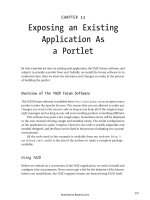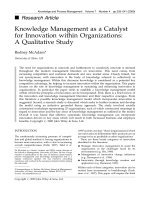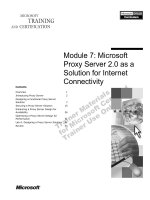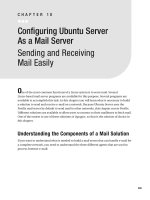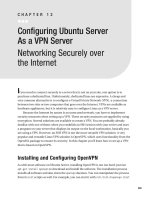Using Linux As A Router
Bạn đang xem bản rút gọn của tài liệu. Xem và tải ngay bản đầy đủ của tài liệu tại đây (30.24 KB, 7 trang )
Using Linux as a Router
Jonathan Feldman
Linux can be a terrific "poor man’s" router. It takes a little more startup configuration than a typical
hardware router, but once it is going, very little will stop it, at least in our experience. We’ve been using
the router setup detailed below in production for six months now (a few months more worth of
pilot-testing), and the only faults we’ve encountered were either service-provider related or due to
water-soaked cables -- unbelievable, but true, and a really long story I won’t get into here!
Concepts
Since I’m about to describe how to roll your own router, it will help if you understand how most TCP/IP
routing works. Any router, whether Cisco, Proteon, or Linux, is based upon the premise that packets
need to be forwarded. Why? Because, presumably, the packets that come in on one interface are not
local to the other interfaces in the router. Therefore, the router in question must be able to take a packet,
look at its destination, and forward it to the appropriate interface.
How does the router map network destinations to interfaces? Well, just as every router needs to be able
to forward packets, so too it needs the ability to consult, build, and update a lookup table, called a
routing table, that maps destination networks to interfaces.
If a packet comes in for network X, the routing table is consulted and the packet is dumped to the
appropriate interface -- a local node that is either another gateway or the packet’s final destination. If
network X does not exist in the routing table, the packet is dumped to the default destination, also
denoted by IP address 0.0.0.0. If you have not specified a default destination, the packet is dropped, and
an ICMP "Destination Unreachable" message is sent back to the originating network client.
How does the router maintain the routing table? In two ways: statically and dynamically. Static routes
are added by you, in a known, and sometimes tedious, fashion. Typically, default routes are static routes.
Dynamic routes are "learned" routes, learned by some sort of routing protocol. For our installation, we
were only interested in one routing protocol, RIP (Routing Information Protocol). It is simple, and
widely available.
When a RIP router sees a RIP packet (which is a broadcast packet -- good to know for troubleshooting
purposes), it updates the routing table so that future packets will follow the learned route to the new
destination.
By the same token, the router "advertises" when it has a destination that other machines should know
about. Obviously, routers that need to talk to each other need to speak the same protocol, or all is
confusion!
Although RIP is okay for small networks with non-variable subnet masks, you will want to check out
OSPF and BGP if you are about to embark on a complex networking plan. First of all, RIP is a broadcast
protocol, which means your network is subject to broadcast storms. Second, RIPgives no "weight" to
any particular route -- one route is considered as good as another. For example, RIP would consider your
9.6KBps backup link to a site to be just as good as a your primary 56KBps link.
Implementation
Our needs were extremely simple: a routing system that would connect one remote site to a shared
Internet router that spoke RIP on our end. The site had one LAN to start with, but would probably be
adding a few more.
We decided to use Linux because it was inexpensive enough for a pilot project: it would cost us two PCs
plus labor. Also, we would be able to have one machine handle routing services, mail services, limited
FTP services, and name services. This saved us the startup costs of a dedicated router plus a UNIX or
dedicated DOS box to manage DNS and POP. Our goal, and current implementation, is shown in Figure
1.
We built the first machine out of a surplus (and highly generic) 80486 motherboard with 8Mb of RAM
and a 120Mb IDE hard drive. We purchased and installed the Slackware distribution of Linux off a
borrowed NEC CD-ROM, making sure to install kernel source code, the PPP daemon, and the various
user-level services we wanted to run.
The first thing to do was to modify the kernel to act as a packet forwarder. Slackware came with many
excellent precompiled kernels, but IP forwarding was not an option. Apparently, some random RFC
specifies that IP forwarding is not to be turned on by default. This actually makes sense: why spend the
processor cycles dealing with it if you don’t need to? So, compiling a kernel ourselves was our only
option. However, it’s not the only option you have: if you want a precompiled Linux 1.2.0 kernel with
IP forwarding, ethernet, and token-ring support, get it from
vmlinuz.tr.eth.ipfwd
At first, the notion of compiling a kernel seemed daunting. Before this, we’d only re-linked OEM UNIX
kernels. It turned out to be much easier than expected; the processor and hard drive were the only things
that had to work hard.
The directory /usr/src/linux is, by convention, a symbolic link to the current production version of Linux
running on your machine. Finding it is easy: The README file contained therein is fairly short and to
the point, and describes how to configure the kernel and install it.
To make a kernel, we typed:
# cd /usr/src/linux
# make config
...
*
* Networking options
*
TCP/IP networking (CONFIG_INET) [y]
IP forwarding/gatewaying (CONFIG_IP_FORWARD) [n] y
# make dep ; make clean
# make zImage
Then, before installing the kernel, in addition to backing up the current kernel, we also made a boot disk,
just in case. After putting a floppy in the A: drive (for you DOS types), we typed:
# dd if=/vmlinuz of=/dev/fd0
# cp /vmlinuz /vmlinuz.safe
# mv /usr/src/linux/arch/i386/boot/zImage /vmlinuz
# lilo
Added linux
# sync ; reboot
A Few Caveats
If you have played with LILO (the LInux LOader), /vmlinuz may very well not be your system kernel.
Check /etc/lilo.conf if you’re unsure.
Make sure you use networking tools that match your kernel version -- all sorts of strange things can
happen with a mismatch! Specifically, watch out for arp, route, ifconfig, and gated. A good rule of
thumb is to stick to the versions that come on the CD-ROM distribution. If you’re getting your files
from the Internet, pay close attention to READMEs.
Stick to the defaults when configuring by hitting ENTER at the prompts. Be sure you don’t configure a
device that you don’t have -- if you do, you risk lockups and erratic system behavior.
In our case, we also had to scour the earth for a Token Ring driver for Linux, and compile it into our
kernel, but that’s another long story. If you are looking for Token Ring support, and are willing to live
without busmastering and TI chipset support, check out Peter De Schrijver’s Wonderful Token Ring
driver:
euven .ac.be/pub/Linux
or
euven. \
ac.be/pub/unix/linux
See Terry Dawson’s comprehensive NET2-HOWTO for current information on available networking
technology support. Look in:
. \
edu/pub/Linux/docs/ \
linux-doc-project/network-guide
Token Ring may well be included in many distributions by the time you read this. I will mention,
however, that we had problems using kernels earlier than 1.2.
Once the kernel was recompiled and ready to forward packets according to its routing table, we needed
to give it routing "smarts," so we started up routed, the ancient routing daemon. This was a mistake;
routed is obsolete and flakey, and should not be used here. Instead, use gated. It will speak every routing
protocol you’re ever likely to need, and it is easy to configure for RIP (see Figure 2). If you need to use
something other than RIP, say, OSPF, you can rest easy knowing that the gated distribution has quite a
few sample configuration files for you to copy.
Any router needs more than one interface to be useful, and our Linux router was no exception. We chose
to use PPP (Point-to-Point Protocol) in conjunction with ISDN terminal adaptors, because ISDN service
is extremely inexpensive here. (ISDN was not supported with most Linux distributions at the time, but it
may be by the time you read this.)
Also, pppd, the point-to-point daemon, supports "proxy arp," which lets you avoid wasting a network on
the point-to-point link. Basically, proxy arp makes your remote machine’s point-to-point interface
appear as if it is on your local network, in our case, the 167.195.160 network (see Figure 1).
The pppd support for a Token-Ring frame type was not complete at the time of this writing. The version
of pppd that we used (2.1.2) would proxy-arp, but with a frame type of Ethernet, not Token Ring. The
files /etc/ppp/ip-down and /etc/ppp/ip-up (Figure 3) were necessary in order to kludge the proxy arp on
the local end. You don’t have to do this if you’re using Ethernet, or if this has been fixed in your version
of the pppd.
We chose terminal adaptors that would turn a synchronous 64Kbps channel into an asynchronous
57.6Kbps channel, so that we could use a standard 16550 UART serial port, /dev/ttyS0 on both
machines. Note that you must use a 16550 or other buffered or intelligent serial port to run at this speed
(or 128K synch transformed into 115K asynch). If you do not, you will experience data overruns and
thus network errors.
Also note that when using Linux, if you want to use serial speeds above 38,400Bps, you must use the
setserial program to make the 38,400 transform into either 57,600Bps (spd_hi) or 115,000Bps (spd_vhi)
(see Figure 4 for details).
Testing and Troubleshooting
Once the first system was built, we tested the PPP connection locally by connecting a DOS-based PC to
it, with FTP Software’s PC/TCP PPP stack. Everything looked fine; a ping from the PC to the Linux box
worked, which meant that PPP was happening. Then we pinged the Internet router successfully, which
meant that the IP forwarding also worked.
At this point, it was time to "clone" the first machine to create the remote router. A quick modification
of the Slackware root diskette was in order. We deleted tar and replaced it with cpio, so that we could
restore a backup of the entire filesystem, including device files. We backed up the first system over the
network to the unixhost:
cd / ; find . -print | cpio -ocv | rsh unixhost -l username
dd of=/dev/rmt1
Then, we booted the second machine, a Dell 486/33SL with 8Mb and a 250Mb hard drive. We started
with the Slackware boot diskette, and inserted the modified root diskette when prompted for the root
diskette.
We used the convenient Slackware setup program to format and setup the root and swap partitions
identically to the first machine. Specifically, we made the root partition and the swap partition the same
partition letter as the first machine, /dev/hda3 and /dev/hda2 respectively. This ensured that the root
filesystem and swap partition would be the "cloned" kernel expected them to be. Then we exited setup,
started the network, mounted the new root filesystem, and restored the filesystem from the unixhost tape
drive.
#ifconfig tr0 167.195.160.6 netmask 255.255.255.0 broadcast 167.195.160.255
#route add -net 167.195.160 netmask 255.255.255.0
#mount /dev/hda3 /mnt
#cd /mnt ; rsh unixhost -l username "dd if=/dev/rmt1" | cpio -icv
We shut down the clone, removed it from the LAN, and rebooted. We then changed the IP number and
network on the clone machine as shown in Figure 1 (full startup files for both machines are detailed in
Figure 4).
We set the clone up three feet away from the first machine, using a directly connected null-modem
cable, in order to test the PPP without the complications of ISDN or geographic distance. We connected
a hub and a PC to the cloned machine to simulate conditions at the remote site. This was where routed
caused everything to fall apart. As soon as we replaced routed with gated, all was well.
We moved the clone to the remote site, connected the ISDN terminal adaptors, auto-dialed between
them, then plugged them into both of our new Linux routers. Of course, one of the ISDN modems turned
out to be configured for the wrong type of channel. As soon as that was corrected, everything worked
perfectly.
The Future
Since Linux is extremely well documented, and supports a wide variety of protocols and networking
technologies (including Novell’s IPX/SPX), it’s hard to see any reason to stop using it. During the
project, we were consistently amazed at how many well-written and detailed "howto" guides there were.
Some of them are truly better than their commercial counterparts.
One day we may have to replace the Linux routers with dedicated hardware routers -- but it’s hard to say
when and if this will happen. If the system doesn’t break, we won’t fix it.
A measurement tool to tell us what kind of routing volume we’re getting and with what kind of latency
would be nice. Right now, our only way of measuring traffic is to check ifconfig output and do an
average per sample period. We could just wait until the users complain that the network’s too slow, but
this is probably a method to be avoided if at all possible. We’re looking into coding a program to
automate the router monitoring process.
We’ve managed to save ourselves the startup costs associated with hardware routers. And, due to the
nonproprietary nature of Linux, we’ve left ourselves "open" to a very flexible future.
About the Author
Jonathan Feldman works with UNIX and NetWare at the Chatham County Government in Savannah,
Georgia. He likes to keep things simple so that even he can understand them. When he is not chasing
around with his 18-month-old son, he likes to write, grow roses with his lovely wife, and play guitar
with his bare feet. He is reachable via email at
Figure 1: Linux Router Network Diagram