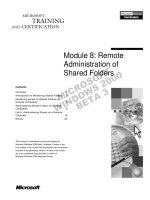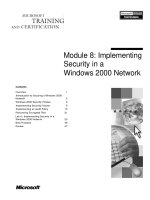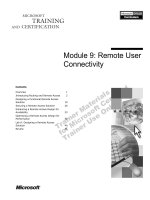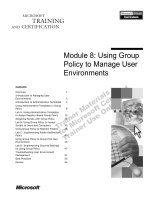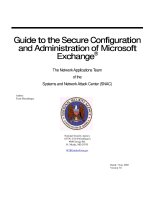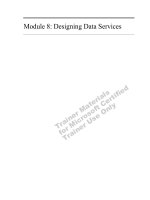Module 8: Remote Administration of Shared Folders
Bạn đang xem bản rút gọn của tài liệu. Xem và tải ngay bản đầy đủ của tài liệu tại đây (790.11 KB, 32 trang )
Contents
Overview 1
Introduction to Monitoring Shared Folders 2
Monitoring Access to Shared Folders on
Remote Computers 3
Administering Shared Folders on Remote
Computers 8
Lab A: Administering Shares on a Remote
Computer 16
Review 24
This course is a prerelease course and is based on
Microsoft Windows 2000 Beta 3 software. Content in the
final release of the course may be different than the content
included in this prerelease version. All labs in the course
are to be completed using the Beta 3 version of
Microsoft Windows 2000 Advanced Server.
Module 8: Remote
Administration of
Shared Folders
Information in this document is subject to change without notice. The names of companies,
products, people, characters, and/or data mentioned herein are fictitious and are in no way intended
to represent any real individual, company, product, or event, unless otherwise noted. Complying
with all applicable copyright laws is the responsibility of the user. No part of this document may
be reproduced or transmitted in any form or by any means, electronic or mechanical, for any
purpose, without the express written permission of Microsoft Corporation. If, however, your only
means of access is electronic, permission to print one copy is hereby granted.
Microsoft may have patents, patent applications, trademarks, copyrights, or other intellectual
property rights covering subject matter in this document. Except as expressly provided in any
written license agreement from Microsoft, the furnishing of this document does not give you any
license to these patents, trademarks, copyrights, or other intellectual property.
1999 Microsoft Corporation. All rights reserved.
Microsoft, MS-DOS, MS, Windows, PowerPoint, and Windows NT are either registered
trademarks or trademarks of Microsoft Corporation in the U.S.A. and/or other countries.
The names of companies, products, people, characters, and/or data mentioned herein are fictitious
and are in no way intended to represent any real individual, company, product, or event, unless
otherwise noted.
Other product and company names mentioned herein may be the trademarks of their respective
owners.
Project Lead/Senior Instructional Designer:
Red Johnston
Instructional Designers:
Tom de Rose (S&T OnSite), Meera Krishna (NIIT (USA) Inc.)
Program Manager:
Jim Cochran (Volt Computer)
Lab Simulations Developers:
David Carlile (ArtSource), Tammy Stockton (Write Stuff)
Technical Contributor:
Kim Ralls
Graphic Artist:
Julie Stone (Independent Contractor)
Editing Manager:
Tina Tsiakalis
Editors:
Wendy Cleary (S&T OnSite), Diana George (S&T OnSite)
Online Program Manager:
Nikki McCormick
Online Support:
Tammy Stockton (Write Stuff)
Compact Disc Testing:
ST Labs
Production Support:
Rob Heiret, Ismael Marrero, Mary Gutierrez (Wasser)
Manufacturing Manager:
Bo Galford
Manufacturing Support:
Mimi Dukes (S&T OnSite)
Lead Project Manager, Development Services:
Elaine Nuerenberg
Lead Product Manager:
Sandy Alto
Group Product Manager:
Robert Stewart
Module 8: Remote Administration of Shared Folders iii
Introduction
This module provides students with the knowledge and skills that are necessary
to monitor and administer shared folders on local and remote computers. The
module discusses how to use Computer Management to view a list of all shared
folders on a computer and the users who have established active sessions on
the computer. The module also explains how to share a folder on a remote
computer and modify permissions for it. Finally, the module covers the
procedures to send administrative messages to users and disconnect them
from sessions and open files on a remote computer.
There is one lab in this module. In it, students will access a share on a remote
computer and modify its properties. Then, they will change the NTFS file
system permissions on a shared folder, disconnect users from a shared folder,
and share a folder on a remote computer.
Materials and Preparation
This section provides you with the materials and preparation needed to teach
this module.
Materials
To teach this module, you need the following materials:
!"
Microsoft
®
PowerPoint
®
file 1556A_08.ppt
!"
Module 8, “Remote Administration of Shared Folders”
Preparation
To prepare for this module, you should:
!"
Read all the materials for this module. Some topics have animated slides
that are indicated by an icon in the lower left corner of the slide. These
slides require you to click them to play the animation.
!"
Review the Delivery Tips and Key Points for each section and topic.
!"
Complete the lab.
!"
Study the review questions and prepare alternative answers for discussion.
!"
Anticipate questions that students may ask. Write out the questions and
provide answers to them.
Presentation:
60 Minutes
Lab:
30 Minutes
iv Module 8: Remote Administration of Shared Folders
Module Strategy
Use the following strategy to present this module:
!"
Introduction to Monitoring Shared Folders
Discuss the importance of monitoring shared resources on local and remote
computers in order to maintain the security of the network. Explain how
Microsoft Windows
®
2000 provides the Computer Management tool for this
task. Define the following terms: shares, sessions, and open files.
!"
Monitoring Access to Shared Folders on Remote Computers
Demonstrate the procedure to connect to a remote computer by using the
animated slide provided in the topic on connecting to a remote computer.
Then demonstrate how to view information on shared folders, sessions, and
open files on a remote computer. For each of these tasks, explain the
information that is displayed.
!"
Administering Shared Folders on Remote Computers
Discuss the procedures to share a folder on a remote computer and modify
permissions to it. Then explain the need to send administrative messages to
users after permissions to a shared folder are modified, and demonstrate the
procedure to do so. Finally, introduce the reasons for disconnecting users
from active sessions. Open files and walk students through the procedures to
perform these tasks.
Module 8: Remote Administration of Shared Folders v
Customization Information
This section identifies the lab setup requirements for a module and the
configuration changes that occur on the student computers during the labs. This
information is provided to assist you in replicating or customizing this module
with other Microsoft Official Curriculum (MOC) courseware.
The labs in this module are also dependent on the classroom
configuration that is specified in the Customization Information section at
the end of the Classroom Setup Guide for course 1556A, Administering
Microsoft Windows 2000.
Lab Setup
There are no setup requirements for the lab in this module.
Lab Results
Performing the lab in this module introduces the following configuration
change:
!"
The addition of the MOC\NT1556A\Labfiles\Public shared folder on
drive C.
Important
Module 8: Remote Administration of Shared Folders 1
Overview
!
Introduction to Monitoring Shared Folders
!
Monitoring Access to Shared Folders on Remote
Computers
!
Administering Shared Folders on Remote Computers
Network resources that multiple users use are typically installed in a central
location. These locations are then shared, and individual users access the
resources from the shares. A share is the term for a shared location such as
a folder or root directory in a partition.
As a system administrator, you need to monitor the usage of shares regularly
to identify the shares that users access most often and to perform maintenance
tasks.
Also, to maintain the security of the network, you must be aware of every share
that users access. This will ensure that only authorized users are accessing
network resources.
Microsoft
®
Windows
®
2000 provides the ability to administer shared folders on
both local and remote computers. A local computer is one at which you are
present physically, and every other computer on the network is a remote
computer. This means that a remote computer can be located next to your local
computer or at the other end of the network.
In this module, you will learn about the administrative tasks that you will
perform on shared folders. At the end of this module, you will be able to:
!"
Monitor shared folders.
!"
Administer shared folders.
Slide Objective
To provide an overview of
the module topics and
objectives.
Lead-in
In this module, you will learn
how to monitor and
administer shared folders on
remote computers.
2 Module 8: Remote Administration of Shared Folders
Introduction to Monitoring Shared Folders
Shared Folders
Shared Folders
Shares
Sessions
Open Files
!
Administer Shared Folders
on Local or Remote Computers
!
Monitor and Administer Active Sessions
!
Administer Open Files on a Share
Log On
Log On
Log On
Open
Open
Open
To monitor and administer shares on local and remote computers,
Windows 2000 provides Computer Management. You can use Computer
Management to view information on shared folders and perform tasks such as
modifying permissions assigned to shared folders and determining the number
of users accessing each shared folder.
To access Computer Management, on the Start menu, point to Administrative
Tools, and then click Computer Management. In the Computer Management
window that appears, expand System Tools. Notice the Shared Folders folder
in the expanded items. Expand the Shared Folders folder to display the
subfolders contained in it. Using the Shared Folders folder, you can view a
summary of connections and resource use for local and remote computers.
The Shared Folders folder contains three subfolders: Shares, Sessions, and
Open Files. Using the Shares subfolder, you administer the shares on a local or
remote computer. On shared folders you can perform tasks such as sharing an
existing folder and setting permissions for a shared folder.
Using the Sessions subfolder, you can administer user sessions. A session is
defined as active when a user logs on to a computer from another computer.
Computer Management provides the capability to view a list of all active
sessions on a computer and the users who have activated those sessions.
Using the Open Files subfolder, you can administer the files on shared folders
that users open. You can identify the users accessing specific files at given
times to determine whether all of them are authorized to do so.
Slide Objective
To introduce Computer
Management.
Lead-in
Windows 2000 provides the
Computer Management tool
to administer shared folders
on local and remote
computers.
Delivery Tip
Explain the following terms:
shares, shared folders,
sessions and open files.
Open Computer
Management and point out
the three subfolders under
the Shared Folders folder.
Module 8: Remote Administration of Shared Folders 3
#
##
#
Monitoring Access to Shared Folders on
Remote Computers
!
Connecting to a Remote Computer
!
Monitoring Shares on a Remote Computer
!
Monitoring User Sessions on a Remote Computer
!
Monitoring Open Files on a Remote Computer
You need to monitor shared folders to identify the number of users accessing
them. If a large number of users access the same folder, the rate at which
information can be accessed from the shared folder will decrease. To maintain
an optimal rate of information access and prevent congestion, you must share
the information from another location as well. To do so, you need to create a
copy of the shared information on another folder in a different computer and
then share that folder.
You can monitor the sessions that are activated when users establish
connections to a remote computer. Also, you can monitor open files to
determine which users are gaining access to the files in a shared folder
and the identity of those users.
Slide Objective
To introduce monitoring
access to shared folders
and open files on remote
computers.
Lead-in
You can monitor shared
folders and open files on
remote computers.
Delivery Tip
This section explains using
Computer Management to
monitor shared folders.
Prepare students for the
topics by providing the
following key points of
information.
Key Points
You can monitor and
administer any computer
from a single location in the
network.
You can monitor shared
folders, user sessions and
open files on any computer
to view information about
the users accessing the
computer.
4 Module 8: Remote Administration of Shared Folders
Connecting to a Remote Computer
compmgmt - [Computer Management (Local)]
System Tools
Storage
Server Applications and Services
A
ction View
Computer Management (Local)
Name
Connect to another computer …
All Tasks
View
Export List…
Properties
Help
Connect to another computer...
compmgmt - [Computer Management (DENVER)]
Computer Management (DENVER)
System Tools
Storage
Server Applications and Services
System Tools
Storage
Server Applicatio
Name
In a large network, the ability to administer computers without having to be
present at their physical locations simplifies administration greatly. With
Windows 2000, you can administer computers and resources such as shared
folders from a remote location.
To administer remote resources, you first need to connect to the remote
computer on which the resources are located.
To connect to a computer at a remote location:
1. In the Computer Management window, right-click Computer Management
(Local) and then click Connect to another computer.
2. In the Select Computer dialog box, click the remote computer to which you
need to connect, and then click OK.
Notice that Computer Management (Local) now reads Computer Management
(Remote computer name). This indicates that you can now perform tasks on the
remote computer as if you were working on it locally.
Slide Objective
To explain how to connect
to a remote computer.
Lead-in
Windows 2000 provides the
capability to administer
computers without your
having to be physically
located at them.
Delivery Tip
The slide for this topic is
animated. The icon on the
lower left corner indicates
the animated slide. Use the
slide to demonstrate the
procedure to connect to a
remote computer.
Module 8: Remote Administration of Shared Folders 5
Monitoring Shares on a Remote Computer
compmgmt - [Computer Management (DENVER)\System Tools\Shared Folders\Shares]
A
ction View
Computer Management (DENVER)
System Tools
Performance Logs and Alerts
Local Users and Groups
System Information
Services
Shared Folders
Shared Folder
Event Viewer
Device Manager
Storage
Server Applications and Service
Shares
Shared Path
Sessions
Open Files
ADMIN$
C$
D$
IPC$
NETLOGON
print$
Public
SYSVOL
D:\WINNT
C:\
D:\
D:\WINNT\SYSVOL\sysvol\…
D:\WINNT\System32\spool\…
C:\Public
D:\WINNT\SYSVOL\sysvol
Windows
Windows
Windows
Windows
Windows
Windows
Windows
Windows
0
0
0
3
0
0
2
0
Type # Cli
As the administrator, you have the ability to view all shares on the network,
including hidden shares. This helps you monitor all the shares on the network
to ensure network security. Also, monitoring the shares helps you to determine
whether any share on a server is being accessed by a large number of users. If
it is, you must take appropriate action to reduce the load on the server.
To view information about remote shared folders:
1. Connect to the remote computer on which the remote shared folder is
located.
2. In the Computer Management window, expand System Tools, expand
Shared Folders, and then click Shares. The details pane displays
information on all shares.
The following table describes the information available on the shared folders.
Column name Description
Shared Folder
The name given to the folder when it was shared.
Shared Path
The path to the shared folder.
Type
The type of network connection used to access the remote
computer, either Windows, NetWare or Macintosh.
# Client
Redirections
The number of users who have made connections to the shared
folder.
Comment
Comment about the folder provided when the folder was shared.
Windows 2000 does not update the list of shares, open files, and user
sessions automatically. To update these lists, on the Action menu, click
Refresh.
Slide Objective
To explain monitoring
shared folders on a remote
computer.
Lead-in
Windows 2000 provides
an administrative tool to
monitor shared folders on
a remote computer.
Delivery Tip
Open the Shares folder in
Computer Management
when you discuss each item
in the table.
Note
6 Module 8: Remote Administration of Shared Folders
Monitoring User Sessions on a Remote Computer
compmgmt - [Computer Management (DENVER)\System Tools\Shared Folders\Sessions]
Computer Management (DENVER)
System Tools
Performance Logs and Alerts
Local Users and Groups
System Information
Services
Shared Folders
Event Viewer
Device Manager
Storage
Server Applications and Services
Shares
Sessions
Open Files
A
ction View
User Computer Type Open Files Connected ... Idle
Judyl LONDON Windows 2 12:05:27 AM 12:0
Sessions
You can view a list of users who have current network connections to a remote
computer and the files to which they have connections. The Sessions folder in
Computer Management displays this information. A single session will exist for
each user connected to a computer regardless of how many shares or files are
being accessed. You can use this information to determine which users you
should contact when you need to shut down the server from which the users
are accessing files.
The following table describes the information that is available in the Sessions
folder.
Column name Description
User
The user with a current network connection to the computer.
Computer
The computer name of the user’s computer.
Type
The type of network connection used to access the remote
computer: Windows, NetWare, or Macintosh.
Open Files
The number of files that the user has open on the computer.
Connected Time
The time in hours and minutes that has elapsed since the user
established the current session.
Idle Time
The time that has elapsed since the user last initiated an action.
Guest
Whether the user connected to the computer using the built-in
Guest account.
Slide Objective
To explain how to monitor
user sessions on a remote
computer.
Lead-in
Use the Sessions folder in
Computer Management to
view user sessions on a
remote computer.
Delivery Tip
Open the Sessions folder in
Computer Management
when you discuss each item
in the table.