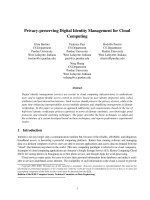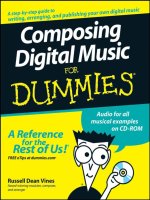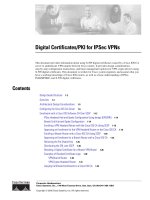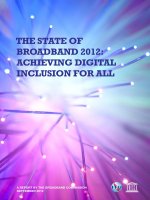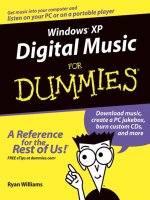Digital Certificates/PKI for IPSec VPNs
Bạn đang xem bản rút gọn của tài liệu. Xem và tải ngay bản đầy đủ của tài liệu tại đây (1002.19 KB, 62 trang )
Corporate Headquarters:
Copyright © 2005 Cisco Systems, Inc. All rights reserved.
Cisco Systems, Inc., 170 West Tasman Drive, San Jose, CA 95134-1706 USA
Digital Certificates/PKI for IPSec VPNs
This document provides information about using X.509 digital certificates issued by a Cisco IOS CA
server to authenticate VPN tunnels between Cisco routers. It provides design considerations,
step-by-step configuration instructions, and basic management options for VPN crypto devices using
X.509 digital certificates. This document is written for Cisco system engineers and assumes that you
have a working knowledge of Cisco IOS routers, as well as a basic understanding of IPSec,
ISAKMP/IKE, and X.509 digital certificates.
Contents
Design Guide Structure
1-2
Overview
1-3
Architectural Design Considerations
1-5
Configuring the Cisco IOS CA Server
1-6
Enrollment with a Cisco IOS Software CA Over SCEP
1-13
IPSec Headend Hub-and-Spoke Configuration Using dmaps (DPD/RRI)
1-14
Branch End Hub-and-Spoke Configuration
1-14
Enrolling a VPN Headend Router with the Cisco IOS CA Using SCEP
1-16
Approving an Enrollment for the VPN Headend Router on the Cisco IOS CA
1-19
Enrolling a Branch Router with a Cisco IOS CA Using SCEP
1-20
Approving an Enrollment for a Branch Router with a Cisco IOS CA
1-24
Removing the Pre-Shared Key
1-25
Distributing the CRL over SCEP
1-26
Revoking a Digital Certificate for a Branch VPN Router
1-28
Examples of Revoked Certificate Logs
1-30
VPN Branch Router
1-30
VPN Crypto Headend Router
1-31
Copying Certificate Enrollments to a Cisco IOS CA
1-32
2
Digital Certificates/PKI for IPSec VPNs
OL-9029-01
Design Guide Structure
Automatically Re-enrolling Expired Certificates Before Expiration
1-37
Backing Up and Restoring the Cisco IOS CA Server
1-42
Backing Up Cisco IOS CA Server Files to a Different System
1-43
Recovering From Server Failure
1-43
Restoring Files To a Replacement Cisco IOS CA Server
1-45
Using TFTP/HTTP Server for Off-System Storage of CA Files
1-50
Useful Commands
1-54
Commands for Managing the Cisco IOS CA Server
1-54
Viewing Issued Certificates
1-54
Viewing Certificate Information
1-55
Viewing a Certificate
1-55
Viewing a Key Pair
1-55
Viewing the Certificate Revocation List
1-56
Showing Pending Enrollment Requests
1-56
Showing Current PKI Server State
1-56
Commands for Managing the PKI Server in the Cisco IOS CA Server
1-56
Debugging and Troubleshooting Commands
1-57
Debug Commands on the Cisco IOS CA Server
1-57
Show Commands on Cisco IOS Crypto Endpoints
1-58
Debug Commands on Cisco IOS Software Crypto Endpoints
1-58
Glossary
1-59
Related Documents
1-61
Design Guide Structure
This design overview is part of a series of design guides, each based on different technologies for the
IPsec VPN WAN architecture. (See
Figure 1.) Each technology uses IPsec as the underlying transport
mechanism for each VPN.
3
Digital Certificates/PKI for IPSec VPNs
OL-9029-01
Overview
Figure 1 IPsec VPN WAN Design Guides
Overview
A few basic mechanisms are available for authenticating VPN IPSec connections:
•
Digital certificates
•
Pre-shared static keys
•
Pre-shared static keys with UserID Authentication (AAA with IPSec Aggressive mode
authentication)
The best method to use in a specific network depends on the enterprise security policy. However, digital
certificates provide many benefits compared to pre-shared keys, including the following:
•
Centrally controlled on a digital certificate server, also known as a Certificate Authority (CA), or
Public Key Infrastructure
(PKI) server
•
Built-in expiration dates
•
Do not require IPSec Aggressive mode, which is required for the less secure pre-shared static keys
with AAA
•
Cannot be copied by an attacker, unlike other authentication measures, such as pre-shared keys.
A Cisco IOS CA server provides numerous benefits compared to a host-based CA, including the
following:
•
Runs as an integrated function within Cisco IOS software
1
•
Allows a router to be used as a one-armed server for higher server availability compared to
traditional OS-based solutions
•
Very reliable Simple Certificate Enrollment Protocol (SCEP) functions are provided by Cisco IOS
software
IPsec VPN WAN Design Overview
Topologies
Point-to-Point GRE over IPsec
Design Guide
Virtual Tunnel Interface (VTI)
Design Guide
Service and Specialized Topics
Voice and Video Enabled IPsec VPN (V3PN)
Multicast over IPsec VPN
Digital Certification/PKI for IPsec VPNs
Enterprise QoS
Dynamic Multipoint VPN (DMVPN)
Design Guide
IPsec Direct Encapsulation
Design Guide
V3PN: Redundancy and Load Sharing
190897
1. The first Cisco IOS software image to support a CA server was 123-4.T. On this platform, both the
Cisco IOS CA server and the headend and branch components of the VPN crypto routers were running
the “cXXXX-advsecurityk9-mz.123-5.9.T” image.
4
Digital Certificates/PKI for IPSec VPNs
OL-9029-01
Overview
•
Less likely to be affected by common viruses, worms, and other forms of attack than traditional
OS-based CAs
•
Requires less overall system maintenance than a host-based server (fewer patches, service packs,
and virus definition files)
5
Digital Certificates/PKI for IPSec VPNs
OL-9029-01
Architectural Design Considerations
Architectural Design Considerations
When using digital certificates for authenticating VPN tunnels, the main design considerations include
the following:
•
Network location—The CA server can located in a private network or on the public Internet.
–
Placing the CA server on a private network protects the CA server and lets it easily connect to
internal corporate resources, such as an LDAP or Active Directory server. This is the
recommended location because it provides a higher level of security.
–
Using a CA server on the public Internet lets you out source the CA to a third party or to make
the CA publicly available.
The appropriate location for your CA server depends on your security policies and access
requirements.
Table 1 lists the detailed advantages and disadvantages of each location.
•
High availability—The CA server is a critical component of the IPSec VPN architecture and a clear
plan to backup or replace the server is necessary. There are several choices to backup or replace the
Cisco IOS CA. See the
“Backing Up and Restoring the Cisco IOS CA Server” section on page 42,
for information about the advantages and disadvantages of each method.
•
Certificate revocation requirements—If certificate revocation is required, what is the maximum time
that a revoked certificate is still allowed to connect? This depends on the Certification Revocation
List (CRL) distribution time, the IPSec and ISAKMP SA lifetimes, and the Certification
Distribution Point (CDP).
•
Cryptographic key lengths for the X.509 Digital Certificates—The default, the allowed range, and
the recommended length are as follows:
–
Default key length is 512 bytes
–
Supported key length is from 360 to 2048 bytes
–
Recommended key size is 1024 or higher
•
The expiration time for the CRL lifetime—This is the interval after which the CRL on a VPN
crypto-router expires and a new copy must be pulled from the Cisco IOS CA. The default, the
allowed range, and the recommended length are as follows:
–
Default CRL lifetime is one week
–
Supported lifetime range is from 1 to 336 hours
–
Recommended CRL lifetime is 24 hours
•
Cisco IOS CA server administration—Will the Cisco IOS CA server be administered manually by
an administrator or will it automatically grant requests? Manually managing the CA server is more
secure but requires more administration. Automatically granting requests (auto grant) requires less
administration but is not as secure as manual administration. The appropriate option depends on
enterprise security policies and the location of the CA server. See the
“Automatically Re-enrolling
Expired Certificates Before Expiration” section on page 37 for additional information.
•
Need for IPSec Crypto Stateful Failover High Availability—Certificates for IPSec authentication
are not supported for use with this feature.
•
Availability of the K9 image—You will need a K9 image to do 3DES, shown in the examples in this
document. To use AES for long keys, you need the K9 image for AES 128, 192, or 256 key lengths.
6
Digital Certificates/PKI for IPSec VPNs
OL-9029-01
Configuring the Cisco IOS CA Server
Configuring the Cisco IOS CA Server
This section shows an example of a typical configuration of a Cisco IOS CA server. Several VPN
endpoints (routers) can enroll with the CA server. In this example, the following files are saved to the
NVRAM on the Cisco IOS CA device:
•
A copy of the CA certificates
•
The public-private key pair
•
An information file for each certificate that is issued
You can also choose to store these items in flash, disk/slot, or even to a host-based server on a different
system using TFTP.
Ta b l e 1 Advantages and Disadvantages of CA Server Locations
Advantages Disadvantages
CA Located in a Private Network
•
Supports cross-certification of other CA
server hierarchies on the Enterprise Corporate
Private Enterprise private network.
•
The CA server is protected from public
access, and from intrusion or DoS attacks
from the public Internet.
•
Requires a slightly more complicated VPN
router configuration. Because the CA server
can not be reached on the public Internet,
enrolling a new branch requires a VPN
administrator to certificate enroll the VPN
routers in one of the following ways:
–
Locally in the enterprise campus prior to
shipping them to a remote location
–
Over an IPSec pre-shared tunnel
connection.
–
Interactively through cut-and-paste
certificate enrollment over a telnet/ssh
session to a remote VPN router.
•
Because the CA server cannot be reached
from the public Internet it cannot be used for
other Cisco-specific applications that have
public X.509 certificates requirements.
CA Located in a Public Network
•
Provides a CA server that can be used for
IPSec tunnels or other Cisco-specific
applications that have public X.509
certificates requirements.
•
Provides the simplest enrollment for the VPN
endpoint routers.
•
Provides for cross-certification of other CA
servers hierarchies on the public Internet.
•
Because the CA server is available to the
public it is a possible target for intrusion or
DoS attacks. Precautions must be taken to
protect the server.
7
Digital Certificates/PKI for IPSec VPNs
OL-9029-01
Configuring the Cisco IOS CA Server
Note
In this document, the certificate logs generated on the Cisco IOS CA server were stored on the NVRAM
in a lab environment. In an actual production environment the location of the storage should be a
removable media card, such as a flash or compact flash card, referred to as slot/disk in the Cisco IOS
software CLI).
With Cisco IOS software Version 12.4(T) a “split database” feature will be available for the Cisco IOS
CA server. This will allow mission-critical files to be stored on the Cisco IOS CA server filesystem,
while log files, which are not critical to server operation, can be stored externally on a different server.
This new feature overcomes most of the disadvantages of off-system storage and gives the CA
administrator the best of both worlds. The examples in this document do not illustrate the split database
feature because it is not yet available at the time that this document is being written.
Caution
Before performing CA server configuration, determine the values you want to use for the various PKI
system settings, such as certificate lifetime, CRL lifetime, and the CDP. Once these settings are entered
for a Cisco IOS CA server and the certificates have been generated, to make any further changes you
must reconfigure the Cisco IOS CA server and re-enroll all of the branches.
Before starting, note that only the default files are stored in NVRAM. To display the contents of the
NVRAM and verify that these files are present, enter the following command:
dir nvram:
! Directory of nvram:/
!
! 52 -rw- 2151 <no date> startup-config
! 53 ---- 24 <no date> private-config
! 1 -rw- 0 <no date> ifIndex-table
! 2 ---- 12 <no date> persistent-data
!
! 57336 bytes total (53061 bytes free)
To configure a Cisco IOS CA, perform the following steps:
Step 1
To enable the HTTP server daemon, enter the following commands:
conf t
ip http server
The HTTP daemon is used by Simple Certificate Enrollment Protocol (SCEP) for enrollment and CRL
distribution.
Step 2
To configure the Network Time Protocol (NTP) to synchronize the time with the stratum clock, enter the
following commands:
clock timezone EST -5
clock summer-time EDT recurring
ntp peer 172.26.176.10
Step 3
To create a labeled public and private key pair, enter the following command:
crypto key generate rsa general-keys label ese-ios-ca modulus 1024 exportable
In this example:
•
label is the keyword identifying the key-label named ese-ios-ca
•
modulus is the keyword specifying that the key length is 1024
•
exportable is required to back-up the key pairs to a storage device
8
Digital Certificates/PKI for IPSec VPNs
OL-9029-01
Configuring the Cisco IOS CA Server
The command syntax is as follows:
crypto key generate rsa general-keys label
key-label
exportable
The exportable option is required to backup the key pair, as shown in Step 4.
Note
You must use the same name for the key pair (key-label) that you plan to use for the certificate
server cs-label in the crypto pki server command, shown in Step 6.
When the key pair is created, messages such as the following are displayed:
!The name for the keys will be: ese-ios-ca
!% The key modulus size is 1024 bits
!% Generating 1024 bit RSA keys ...[OK]
You must wait until the certificate server has been generated before entering the no shut command.
Note
You can use the crypto ca export pkcs12 command to export a pkcs12 file that contains the
server certificate as well as the private key.
Step 4
To export your key pairs to a storage device, enter the following command:
crypto key export rsa
key-label
pem {terminal | url
url
} {3des | des}
passphrase
For example:
crypto key export rsa ese-ios-ca pem url nvram: 3des cisco123
In this example:
•
ese-ios-ca is the name of the key pair.
•
url nvram points to the NVRAM
•
cisco123 is the passphrase
Note
It is very important to remember the passphrase chosen during the key generation process. This
passphrase will be required to re-import these keys to a new Cisco IOS CA, in the event of a CA system
failure.
When you enter this command correctly, the following messages are displayed:
!% Key name: ese-ios-ca
! Usage: General Purpose Key
!Exporting public key...
!Destination filename [ese-ios-ca.pub]?
<return>
!Writing file to nvram:ese-ios-ca.pub
!
!Exporting private key...
!Destination filename [ese-ios-ca.prv]?
<return>
!Writing file to nvram:ese-ios-ca.prv
Step 5
(Optional) To verify that the necessary files have been created, view the contents of NVRAM by entering
the following command:
9
Digital Certificates/PKI for IPSec VPNs
OL-9029-01
Configuring the Cisco IOS CA Server
dir nvram:
! Directory of nvram:/
!
! 50 -rw- 2420 <no date> startup-config
! 51 ---- 1924 <no date> private-config
! 1 -rw- 0 <no date> ifIndex-table
! 2 ---- 12 <no date> persistent-data
! 3 -rw- 272 <no date> ese-ios-ca.pub
! 4 -rw- 963 <no date> ese-ios-ca.prv
!
! 57336 bytes total (48844 bytes free)
In this example two new files are highlighted (ese-ios-ca.pub and ese-ios-ca.prv) which have been added
to NVRAM. These files contain the public (.prv) and private (.prv) keys for the Cisco IOS CA. These
files are used in the backup procedure described in the
“Backing Up and Restoring the Cisco IOS CA
Server” section on page 42.
The following steps determine the configuration for the certificates that are issued, set important fields
in the certificate, and enable the certificate.
Step 6
To create the PKI server, enter the following command:
crypto pki server
cs-label
In this example, the value for cs-label would be:
crypto pki server ese-ios-ca
Step 7
To set the level of database information to be written (to help limit NVRAM size), enter the following
command:
database level {minimal | names | complete}
This command controls the type of data that is stored in the certificate enrollment database. The options
are as follows:
•
minimal—Enough information is stored to continue issuing new certificates without conflict. This
is the default.
•
names—In addition to the information given by the minimal option, this includes the serial number
and subject name of each certificate.
•
complete—In addition to the information given by the minimal and names options, each issued
certificate is written to the database.
Step 8
To specify the location to write the certificate server data entries, enter the following command:
database url
root-url
Where root-url is the location for the database entries.
In this example, use the names option, as in the following example:
database level names
If this command is not specified, database entries are written to NVRAM.
The following are examples:
database url tftp://mytftp
database url nvram
Step 9
To set the issuer name, as specified by the CN field (issuer-name cn=ca-label), enter the following
command:
10
Digital Certificates/PKI for IPSec VPNs
OL-9029-01
Configuring the Cisco IOS CA Server
issuer-name CN = ese-ios-ca, OU = ESE, O = Cisco Systems Inc, L = Raleigh, ST = NC, C =
US, EA = ese-vpn-team
In this example, the CN field identifies the the Cisco IOS CA instance.
Note
At the very least, you must specify the value of the CN field. The other parameters are optional.
Step 10
To set the CRL lifetime in hours, enter the following command:
lifetime crl 24
This step defines the lifetime of the CRL used by the certificate server for 24 hours, which is a generally
recommended value.
The default is 168 hours (one week). The maximum value is 336 hours (two weeks). The actual value
you should use depends on your enterprise security policy.
Step 11
To set the lifetime of certificates issued by this CA in days, enter the following command:
lifetime certificate
days
The generally recommended certificate lifetime is 750 days (two years), but the actual value you should
use depends on your enterprise security policy. This example sets the lifetime for 254 days:
lifetime certificate 254
Step 12
To set the lifetime of the CA signing certificate in days, enter the following command:
lifetime ca-certificate
days
The command syntax is as follows:
lifetime {ca-certificate | certificate} time
The valid values range is from 1 to 1825 days (five years). The following example sets the lifetime for
508 days.
lifetime ca-certificate 508
The default certificate lifetime is 365 days (one year). The default CA certificate lifetime is three years.
The generally recommended CA certificate lifetime is between 1095 and 1825 days (three to five years).
Note
A certificate is only valid as long the certificate itself and the certificate of the issuing CA remain
valid.
Step 13
(Optional) To automatically grant all requests for certificate enrollment to this CA, enter the following
command:
grant auto
yes
Whether you enable automatic enrollment or re-enrollment in a production environment depends on your
enterprise security policy and CA administrative restrictions. Manually administering certificate
enrollment and re-enrollment in a large certificate deployment can be laborious unless you use the grant
auto command. For further information, see the
“Enrollment with a Cisco IOS Software CA Over SCEP”
section on page 13.
The command syntax is as follows:
grant [auto | none ]
11
Digital Certificates/PKI for IPSec VPNs
OL-9029-01
Configuring the Cisco IOS CA Server
Step 14
After completing your certificate server configuration, enter the no shutdown command for the PKI
server subsystem, as in the following example:
no shutdown
! % Once you start the server, you can no longer change some of
! % the configuration.
! Are you sure you want to do this? [yes/no]:
yes
! % Certificate Server enabled.
As shown in this example, type yes in response to the system prompt. A few seconds normally elapse
between your response and the enable message.
Step 15
To confirm that the certificate was created, enter the following commands:
end
show crypto pki server
The first command displays the enable prompt. The second command displays the current PKI server
state, as in the following example:
! Certificate Server status: enabled, configured
! Granting mode is: manual
! Last certificate issued serial number: 0x1
! CA certificate expiration timer: 10:58:20 EDT Jun 21 2005
! CRL NextUpdate timer: 09:58:26 EST Jan 31 2004
! Current storage dir: nvram:
! Database Level: Names - subject name data written as <serialnum>.cnm
Step 16
To confirm that the CA was created, enter the following command:
show crypto ca certificate
The system displays the following output:
! CA Certificate
! Status: Available
! Certificate Serial Number: 01
! Certificate Usage: Signature
! Issuer:
! cn=ese-ios-ca
! ou=ESE
! o=Cisco Systems Inc
! l=Raleigh
! st=NC
! Subject:
! cn=ese-ios-ca
! ou=ESE
! o=Cisco Systems Inc
! l=Raleigh
! st=NC
! Validity Date:
! start date: 09:58:20 EST Jan 30 2004
! end date: 10:58:20 EDT Jun 21 2005
! Associated Trustpoints: ese-ios-ca
Step 17
To save the certificate, enter one of the following commands:
copy run start
or
wr mem
12
Digital Certificates/PKI for IPSec VPNs
OL-9029-01
Configuring the Cisco IOS CA Server
Note
This step is very important.
The following is an example of the copy run start command:
copy run start
! Destination filename [startup-config]?
<return>
! Building configuration...
! [OK]
Step 18
(Optional) To view the results, enter the following command:
dir nvram
The system displays the following information:
! Directory of nvram:/
!
! 50 -rw- 2148 <no date> startup-config
! 51 ---- 1924 <no date> private-config
! 1 -rw- 0 <no date> ifIndex-table
! 2 ---- 12 <no date> persistent-data
! 3 -rw- 272 <no date> ese-ios-ca.pub
! 4 -rw- 963 <no date> ese-ios-ca.prv
! 5 -rw- 112 <no date> 1.cnm
! 6 -rw- 32 <no date> ese-ios-ca.ser
! 7 -rw- 300 <no date> ese-ios-ca.crl
! 8 -rw- 675 <no date> ese-ios-ca#6101CA.cer
!
! 57336 bytes total (43574 bytes free)
The sample output shows that the following files have have been created:
•
1.cnm, the name of certificate file, containing the certificate serial number “1” (hexadecimal).
•
ee-ios-ca.ser—the CA counter file
•
ese-ios-ca.crl—the current version of the CRL for distribution to requesters
•
ese-ios-ca#6001CA.cer—the CA signing certificate
The NVRAM contains one or more files with names similar to “1.cmn” for each issued certificate, with
1.cmn being the first issued certificate. You can view the information for each certificate, as in the
following example:
more nvram:1.cnm
! subjectname_str = cn=ese-ios-ca,ou=ESE,o=Cisco Systems Inc,l=Raleigh,st=NC
! expiration = 10:58:20 EDT Jun 21 2005
This example logs database level names. The file lists the subjectname string, in which the CN should
be the device name. The filename contains the serial number of the certificate (1.cnm is serial number
1), and it lists that certificate expiration date.
See the “Viewing Issued Certificates” section on page 54 for additional commands to display
information in the NVRAM file.
13
Digital Certificates/PKI for IPSec VPNs
OL-9029-01
Enrollment with a Cisco IOS Software CA Over SCEP
Enrollment with a Cisco IOS Software CA Over SCEP
In this example, the Cisco IOS CA is located in a private subnet in the enterprise campus network and
is not directly accessible to the Internet (see
Figure 2). Accessibility from the Internet slightly changes
certificate enrollment configuration on both the crypto headend and the crypto branches.
Figure 2 Headend Location in a Private Network
In this example, both the crypto headend router and the crypto branch router are configured with a crypto
IPSec tunnel using pre-shared keys as a prep-tunnel for the certificate enrollment. To enroll a certificate,
remove the pre-shared key from the headend and use the certificate for IPSec authentication of the IPSec
tunnel.
This example illustrates a hub-and-spoke VPN architecture. All communication from a branch goes to
the VPN crypto headend—even traffic destined for another VPN branch. The branch router can only
reach the CA server over an IPSec tunnel. Using a prep-tunnel gives the branch a way of reaching the
internal CA server and enrolling. After enrollment is complete, the pre-shared key on the headend can
be deleted from the VPN router or from the crypto headend system.
The crypto headend router is connected directly through the network to the CA server by a LAN port for
straightforward SCEP certificate enrollment. Because the headend router is directly connected to the CA
server, it is not necessary to source the enrollment request. To verify that the prep-tunnel is working with
the pre-shared keys, enter the following command:
show crypto isa sa detail
! Codes: C - IKE configuration mode, D - Dead Peer Detection
! K - Keepalives, N - NAT-traversal
! X - IKE Extended Authentication
! psk - Preshared key, rsig - RSA signature
! renc - RSA encryption
!
! C-id Local Remote I-VRF Encr Hash Auth DH Lifetime Cap.
! 1 66.66.66.2 66.66.66.1 3des sha psk 2 01:54:30 D
! Connection-id:Engine-id = 1:1(software)
14
Digital Certificates/PKI for IPSec VPNs
OL-9029-01
Enrollment with a Cisco IOS Software CA Over SCEP
The term psk in the sample output stands for pre-shared key.
IPSec Headend Hub-and-Spoke Configuration Using dmaps (DPD/RRI)
The following example illustrates hub-and-spoke configuration on the crypto headend with dmaps,
which use Dead Peer Detection/Reverse Route Injection (DPD/RRI).
!
crypto isakmp policy 10
encr 3des
! Note the default authentication is Digital Certificates
! by not listing a authentication we are saying to use certificates (rsig)
group 2
!
!The following isakmp policy is for the pre-shared prep tunnel
crypto isakmp policy 20
encr 3des
authentication pre-share
group 2
!
crypto isakmp key bigsecret address 66.66.66.2
crypto isakmp keepalive 10
!
crypto ipsec transform-set vpn-test esp-3des esp-sha-hmac
no crypto ipsec nat-transparency udp-encaps
!
crypto dynamic-map dmap 10
set transform-set vpn-test
reverse-route
!
crypto map dynamic-map 10 ipsec-isakmp dynamic dmap
!
!
interface FastEthernet0/0
description OUTSIDE (toward Internet)
ip address 66.66.66.1 255.255.255.0
crypto map dynamic-map
!
Branch End Hub-and-Spoke Configuration
The following example illustrates hub-and-spoke configuration on the branch end using static crypto
peer DPD to the headend (IPSec Direct Encapsulation).
!
crypto isakmp policy 10
encr 3des
! Note the default authentication is Digital Certificates
! by not listing a authentication we are saying to use certificates (rsig)
group 2
!
!The following isakmp policy is for the pre-shared prep tunnel
crypto isakmp policy 20
encr 3des
15
Digital Certificates/PKI for IPSec VPNs
OL-9029-01
Enrollment with a Cisco IOS Software CA Over SCEP
authentication pre-share
group 2
!
crypto isakmp key bigsecret address 66.66.66.1
crypto isakmp keepalive 10
!
crypto ipsec transform-set vpn-test esp-3des esp-sha-hmac
no crypto ipsec nat-transparency udp-encaps
!
crypto map test 10 ipsec-isakmp
description Calls the dynamic map on the crypto HE box(es)
set peer 66.66.66.1
set transform-set vpn-test
match address CryptoMapACL
qos pre-classify
!
interface FastEthernet0/0
description OUTSIDE (toward Internet)
ip address 66.66.66.2 255.255.255.0
crypto map test
!
!
ip access-list extended CryptoMapACL
permit ip 10.113.0.0 0.0.0.255 10.0.0.0 0.255.255.255
deny ip any any
remark This ACL is a filter of which traffic is for the crypto ipsec tunnel
!
16
Digital Certificates/PKI for IPSec VPNs
OL-9029-01
Enrollment with a Cisco IOS Software CA Over SCEP
Enrolling a VPN Headend Router with the Cisco IOS CA Using SCEP
To enroll the VPN headend router, complete the following steps:
Step 1
To verify network reachability from this router to the CA server, enter the following command:
ping 10.59.138.12
!
! Type escape sequence to abort.
! Sending 5, 100-byte ICMP Echos to 10.59.138.12, timeout is 2 seconds:
! !!!!!
! Success rate is 100 percent (5/5), round-trip min/avg/max = 1/1/4 ms
If you cannot reach the network, there is a network or routing problem that needs to be resolved before
proceeding. For example, the following command pings for a CA server with the address of
10.59.138.12.
Step 2
To set the time and hostname, enter the following commands:
terminal monitor
conf t
ip hostname ese-cryagg
clock timezone EST -5
clock summer-time EDT recurring
ip domain name ese.cisco.com
ip host ese-ios-ca 10.59.138.12
ntp server 172.26.176.10
Set the router clock either manually with the set clock command, or with the ntp command using a time
server. Certificates have built-in expiration times that are checked against the system times before a
certificate can be used.
Assigning a hostname identifies the host for subsequent enrollment commands, additional configuration,
and provides flexibility in case the IP address of the CA server changes.. The following is an example:
Step 3
To create a public/private key pair, enter the following command:
crypto key generate rsa general-keys modulus 1024
! The name for the keys will be: ese-cryagg.ese.cisco.com
!
! % The key modulus size is 1024 bits
! % Generating 1024 bit RSA keys ...[OK]
Unlike creating a key pair on the Cisco IOS CA, keys for the headend router do not need to be labeled.
The crypto key generate command can take time to complete.
Step 4
Create and configure a trustpoint to the Cisco IOS CA server.
a.
To create a trustpoint for the CA, enter the following command:
crypto ca trustpoint ese-ios-ca
If you skip the enrollment mode, the router automatically determines whether or not the mode is ra
after authentication. The mode is stored in the router configuration and is preserved through reboots.
b.
(Optional) To choose an enrollment mode, enter the following command:
enrollment mode ra
RA mode is the only mode currently available and is the default.
17
Digital Certificates/PKI for IPSec VPNs
OL-9029-01
Enrollment with a Cisco IOS Software CA Over SCEP
c.
To enter the SCEP enrollment path, enter the following command:
enrollment url http://ese-ios-ca:80
Note
Do not add a trailing “/” to the URL as this will cause authentication to fail.
d.
To set enforced CRL checking, enter the following command:
revocation-check crl
In a hub-and-spoke topology, the crypto headend should always check the CRL; in this topology it
is optional for the crypto branch routers to check the CRL. In a Full/Partial mesh all crypto routers
should check the CRL.
e.
To set automatic enrollment, enter the following command:
auto-enroll 70
exit
You may also execute this command after you have enrolled the router.
Step 5
To authenticate to the CA, enter the following command:
crypto ca authenticate ese-ios-ca
! Certificate has the following attributes:
! Fingerprint: 9D8D787D 574D2955 CA666B2B 22F3C31A
! % Do you accept this certificate? [yes/no]:
yes
! Trustpoint CA certificate accepted.
Type yes when prompted, as shown in this example.
Step 6
To request enrollment to the CA, enter the following command and respond to the system prompts:
crypto ca enroll ese-ios-ca
! %
! % Start certificate enrollment ..
! % Create a challenge password. You will need to verbally provide this
! password to the CA Administrator in order to revoke your certificate.
! For security reasons your password will not be saved in the configuration.
! Please make a note of it.
!
! Password:
whatever
! Re-enter password:
whatever
!
! % The fully-qualified domain name in the certificate will be: ese-cryagg.ese.cisco.com
! % The subject name in the certificate will be: ese-cryagg.ese.cisco.com
! % Include the router serial number in the subject name? [yes/no]:
no
!% Include an IP address in the subject name? [no]:
no
! Request certificate from CA? [yes/no]:
yes
! % Certificate request sent to Certificate Authority
! % The certificate request fingerprint will be displayed.
! % The 'show crypto ca certificate' command will also show the fingerprint.
After completing this step successfully, the CA issues the certificate.
18
Digital Certificates/PKI for IPSec VPNs
OL-9029-01
Enrollment with a Cisco IOS Software CA Over SCEP
The recommend configuration is to not include either the router serial or IP address as it makes
certificate management more complex and more likely to require corrections to the certificate if the
router or the IP address change. Note that the IP address of the outside interface changes frequently when
a branch router is in a broadband deployment or where the Public Internet IP address is assigned by
DHCP.
Once the enrollment is approved by the CA administrator or the request fails or times out, a conf t prompt
is issued. See the
“Approving an Enrollment for the VPN Headend Router on the Cisco IOS CA” section
on page 19 for more information about how the certificate administrator approves an enrollment.
Step 7
To save the certificate on the router, enter the following commands:
end
copy run start
! Destination filename [startup-config]?
<return>
! Building configuration...
! [OK]
Note
It is very important to execute this command on the router that just requested enrollment.
Step 8
To verify that there are two certificates (one for the CA and one for the router), enter the following
command:
show crypto ca certificates
! Certificate
! Status: Available
! Certificate Serial Number: 02
! Certificate Usage: General Purpose
! Issuer:
! cn=ese-ios-ca
! ou=ESE
! o=Cisco Systems Inc
! l=Raleigh
! st=NC
! Subject:
! Name: ese-cryagg.ese.cisco.com
! hostname=ese-cryagg.ese.cisco.com
! Validity Date:
! start date: 14:40:01 EST Jan 30 2004
! end date: 15:40:01 EDT Oct 10 2004
! renew date: 10:52:01 EDT Jul 26 2004
! Associated Trustpoints: ese-ios-ca
!
!
! CA Certificate
! Status: Available
! Certificate Serial Number: 01
! Certificate Usage: Signature
! Issuer:
! cn=ese-ios-ca
! ou=ESE
! o=Cisco Systems Inc
! l=Raleigh
! st=NC
! Subject:
! cn=ese-ios-ca
! ou=ESE
! o=Cisco Systems Inc
! l=Raleigh
! st=NC
19
Digital Certificates/PKI for IPSec VPNs
OL-9029-01
Enrollment with a Cisco IOS Software CA Over SCEP
! Validity Date:
! start date: 09:58:20 EST Jan 30 2004
! end date: 10:58:20 EDT Jun 21 2005
! Associated Trustpoints: ese-ios-ca
Step 9
To verify that the certificates are stored in NVRAM of the router, enter the following command:
dir nvram:
! Directory of nvram:/
!
! 50 -rw- 2739 <no date> startup-config
! 51 ---- 1934 <no date> private-config
! 1 -rw- 0 <no date> ifIndex-table
! 2 -rw- 566 <no date> ese-ios-ca#6102.cer
! 3 -rw- 675 <no date> ese-ios-ca#6101CA.cer
!
! 57336 bytes total (49539 bytes free)
In this example, the certificates are identified by the .cer extension. The numerical portion of the
certificate name can be translated as follows:
•
“61” means the item is a certificate
•
“01” and “02” are the certificate serial numbers in hexadecimal
•
“CA” is the CA server signature
Approving an Enrollment for the VPN Headend Router on the Cisco IOS CA
The following example shows the events that occur on the Cisco IOS CA server when manually
approving an enrollment request.
Note
This process is only required if grant auto was not set on the Cisco IOS CA server.
crypto pki server ese-ios-ca info requests
! Enrollment Request Database:
! ReqID State Fingerprint SubjectName
! --------------------------------------------------------------
! 1 pending 93453F440CEA2DB76BB826DDC58C8949 hostname=ese-cryagg.ese.cisco.com
!
crypto pki server ese-ios-ca grant ?
! <1-999> Transaction ID
! all all pending requests
!
crypto pki server ese-ios-ca grant 1
crypto pki server ese-ios-ca info requests
! Enrollment Request Database:
! ReqID State Fingerprint SubjectName
! --------------------------------------------------------------
! 1 granted 93453F440CEA2DB76BB826DDC58C8949 hostname=ese-cryagg.ese.cisco.com
!
dir nvram:
! Directory of nvram:/
!
! 50 -rw- 2570 <no date> startup-config
! 51 ---- 1924 <no date> private-config
! 1 -rw- 0 <no date> ifIndex-table
20
Digital Certificates/PKI for IPSec VPNs
OL-9029-01
Enrollment with a Cisco IOS Software CA Over SCEP
! 2 ---- 12 <no date> persistent-data
! 3 -rw- 272 <no date> ese-ios-ca.pub
! 4 -rw- 963 <no date> ese-ios-ca.prv
! 5 -rw- 112 <no date> 1.cnm
! 6 -rw- 32 <no date> ese-ios-ca.ser
! 7 -rw- 300 <no date> ese-ios-ca.crl
! 8 -rw- 675 <no date> ese-ios-ca#6101CA.cer
! 9 -rw- 89 <no date> 2.cnm
!
! 57336 bytes total (43574 bytes free)
more nvram:2.cnm
! subjectname_str = hostname=ese-cryagg.ese.cisco.com
! expiration = 15:40:01 EDT Oct 10 2004
Enrolling a Branch Router with a Cisco IOS CA Using SCEP
In this example, the Cisco IOS CA is located in a private subnet in the enterprise campus network and
cannot be accessed directly from the Internet. The process and commands for a VPN branch enrollment
are almost identical to the headend with the following two exceptions:
•
Branch communication with the Cisco IOS CA server must go through the prep-tunnel to reach the
CA server. For this reason, the enrollment needs to be sourced from the LAN interface so that the
authentication and enrollment traffic matches the IPSec crypto access control list and is put into the
prep-tunnel.
•
The branches do not need to check the CRL in a hub-and-spoke topology, so the CRL can be either
defined as optional or omitted.
Note
Branches need the pre-shared prep-tunnel only for initial enrollment. To re-enroll before it expires use
the auto-enroll command over an existing IPSec tunnel that was authenticated by the previous
certificate. See the
“Automatically Re-enrolling Expired Certificates Before Expiration” section on
page 37 for more information.
To enroll over SCEP to a Cisco IOS CA branch server, perform the following steps:
Step 1
To verify network reachability from this router to the CA server, enter the following command:
ping ip 10.59.138.12 source 10.113.0.1 repeat 15
!
! Type escape sequence to abort.
! Sending 15, 100-byte ICMP Echos to 10.59.138.12, timeout is 2 seconds:
! Packet sent with a source address of 10.113.0.1
! ....!!!!!!!!!!!
! Success rate is 93 percent (14/15), round-trip min/avg/max = 4/5/8 ms
This example pings for a CA server with the address of 10.59.138.12 from the LAN side of the server.
It is not unusual for the first few pings to fail. If you cannot reach the network, there is a network or
routing problem that needs to be resolved before proceeding.
Step 2
To set the time and the hostname, enter the following commands:
terminal monitor
conf t
ip hostname ese-branch
clock timezone EST -5
clock summer-time EDT recurring
ip domain name ese.cisco.com
21
Digital Certificates/PKI for IPSec VPNs
OL-9029-01
Enrollment with a Cisco IOS Software CA Over SCEP
ip host ese-ios-ca 10.59.138.12
ntp server 172.26.176.10
Note
Yo u must set the router clock either manually with the set clock command, or by using the ntp
command to set the time using a time server. Certificates have built-in expiration times that are
checked against the system times before a certificate can be used.
Setting the hostname makes configuration easier and provides flexibility in case the IP address of the
CA server changes.
Step 3
To create a public/private key pair, enter the following command:
crypto key generate rsa general-keys modulus 1024
! The name for the keys will be: ese-branch.ese.cisco.com
!
! % The key modulus size is 1024 bits
! % Generating 1024 bit RSA keys ...[OK]
A 1024-byte key is used in all the examples in this document.
Note
Be patient because it is normal for this command to take some time to complete.
Unlike creating a key pair on the Cisco IOS CA, you do not need to make these keys exportable or label
the key pair. By default, Cisco IOS uses the router hostname for the CN field in the DN string.
Step 4
Create and configure a trustpoint to the Cisco IOS CA server.
a.
To create a trustpoint for the CA, enter the following command:
crypto ca trustpoint ese-ios-ca
If you skip the enrollment mode, the router automatically determines whether or not the mode is ra
after authentication. The mode is stored in the router configuration and is preserved through reboots.
b.
(Optional) To choose an enrollment mode, enter the following command:
enrollment mode ra
c.
To enter the SCEP enrollment path, enter the following command:
enrollment url http://ese-ios-ca:80
Note
Do not add a trailing “/” to the URL as this will cause authentication to fail.
d.
To set enforced CRL checking, enter the following command:
revocation-check crl
Crypto headends always check the CRL in a “hub-and-spoke” topology. Crypto headends and
branches must also check the CRL in a full-mesh topology. It is optional for crypto branches to
check the CRL.
e.
If the CA server is located in the private enterprise subnet, source your request from the LAN
interface of the branch router.
source interface Ethernet0/0
In this example the LAN interface is Ethernet0/0.
f.
To set automatic enrollment, enter the following command:
22
Digital Certificates/PKI for IPSec VPNs
OL-9029-01
Enrollment with a Cisco IOS Software CA Over SCEP
auto-enroll 70
exit
You may also execute this command after you have enrolled the router.
Step 5
To authenticate to the CA, enter the following command and respond to the system prompt:
crypto ca authenticate ese-ios-ca
! Certificate has the following attributes:
! Fingerprint: 9D8D787D 574D2955 CA666B2B 22F3C31A
! % Do you accept this certificate? [yes/no]:
yes
! Trustpoint CA certificate accepted.
Step 6
To request enrollment to the CA, enter the following command and respond to the system prompts:
crypto ca enroll ese-ios-ca
! %
! % Start certificate enrollment ..
! % Create a challenge password. You will need to verbally provide this
! password to the CA Administrator in order to revoke your certificate.
! For security reasons your password will not be saved in the configuration.
! Please make a note of it.
!
! Password:
whatever
! Re-enter password:
whatever
!
! % The fully-qualified domain name in the certificate will be: ese-cryagg.ese.cisco.com
! % The subject name in the certificate will be: ese-cryagg.ese.cisco.com
! % Include the router serial number in the subject name? [yes/no]:
no
! % Include an IP address in the subject name? [no]:
no
! Request certificate from CA? [yes/no]:
yes
! % Certificate request sent to Certificate Authority
! % The certificate request fingerprint will be displayed.
% The 'show crypto ca certificate' command will also show the fingerprint.
When this step completes successfully, the CA issues the certificate.
The recommend configuration is to not include either the router serial or IP address as it makes
certificate management more complex. Corrections to the certificate will be required if the router or the
IP address of the router changes. Note that the IP address of the outside interface changes frequently in
a broadband type deployment for a branch router, or when DHCP is used to assign the public Internet IP
address.
Once the enrollment is approved by the CA administrator or the request fails or times out, a conf t prompt
is issued. See the
“Approving an Enrollment for a Branch Router with a Cisco IOS CA” section on
page 24 for more information about how the certificate administrator approves an enrollment.
Step 7
To save your certificate on the router, enter the following commands:
end
copy run start
! Destination filename [startup-config]?
<return>
! Building configuration...
! [OK]
23
Digital Certificates/PKI for IPSec VPNs
OL-9029-01
Enrollment with a Cisco IOS Software CA Over SCEP
Note
It is very important to execute this command on the router that just requested enrollment.
Step 8
To verify that there are two certificates (one for the CA and one for the router), enter the following
command:
show crypto ca certificates
! Certificate
! Status: Available
! Certificate Serial Number: 03
! Certificate Usage: General Purpose
! Issuer:
! cn=ese-ios-ca
! ou=ESE
! o=Cisco Systems Inc
! l=Raleigh
! st=NC
! Subject:
! Name: ese-branch.ese.cisco.com
! hostname=ese-branch.ese.cisco.com
! Validity Date:
! start date: 16:10:10 EST Jan 30 2004
! end date: 17:10:10 EDT Oct 10 2004
! renew date: 12:22:10 EDT Jul 26 2004
! Associated Trustpoints: ese-ios-ca
!
! CA Certificate
! Status: Available
! Certificate Serial Number: 01
! Certificate Usage: Signature
! Issuer:
! cn=ese-ios-ca
! ou=ESE
! o=Cisco Systems Inc
! l=Raleigh
! st=NC
! Subject:
! cn=ese-ios-ca
! ou=ESE
! o=Cisco Systems Inc
! l=Raleigh
! st=NC
! Validity Date:
! start date: 09:58:20 EST Jan 30 2004
! end date: 10:58:20 EDT Jun 21 2005
! Associated Trustpoints: ese-ios-ca
Step 9
To verify that the certificates are stored in NVRAM, enter the following command:
dir nvram:
! Directory of nvram:/
!
! 23 -rw- 2878 <no date> startup-config
! 24 ---- 1962 <no date> private-config
! 1 -rw- 0 <no date> ifIndex-table
! 2 -rw- 566 <no date> ese-ios-ca#6103.cer
! 3 ---- 12 <no date> persistent-data
! 4 -rw- 675 <no date> ese-ios-ca#6101CA.cer
!
! 29688 bytes total (20700 bytes free)
24
Digital Certificates/PKI for IPSec VPNs
OL-9029-01
Enrollment with a Cisco IOS Software CA Over SCEP
In this example, the certificates are identified by the .cer extension. The numerical portion of the
certificate name can be translated as follows:
•
“61” means the item is a certificate
•
“01” and “03” are the certificate serial numbers in HEX
•
“CA” is the CA server signature
Approving an Enrollment for a Branch Router with a Cisco IOS CA
The following example shows the events that occur on the Cisco IOS CA server when manually
approving an enrollment request.
Note
This process is only required if grant auto was not set in the Cisco IOS CA server.
crypto pki server ese-ios-ca info requests
! Enrollment Request Database:
! ReqID State Fingerprint SubjectName
! --------------------------------------------------------------
! 2 pending 0784BC89DE717A105ABD9B2260FE5F53 hostname=ese-branch.ese.cisco.com
crypto pki server ese-ios-ca grant 2
crypto pki server ese-ios-ca info requests
! Enrollment Request Database:
! ReqID State Fingerprint SubjectName
! --------------------------------------------------------------
! 2 granted 0784BC89DE717A105ABD9B2260FE5F53 hostname=ese-branch.ese.cisco.com
dir nvram:
! Directory of nvram:/
!
! 50 -rw- 2570 <no date> startup-config
! 51 ---- 1924 <no date> private-config
! 1 -rw- 0 <no date> ifIndex-table
! 2 ---- 12 <no date> persistent-data
! 3 -rw- 272 <no date> ese-ios-ca.pub
! 4 -rw- 963 <no date> ese-ios-ca.prv
! 5 -rw- 112 <no date> 1.cnm
! 6 -rw- 32 <no date> ese-ios-ca.ser
! 7 -rw- 300 <no date> ese-ios-ca.crl
! 8 -rw- 675 <no date> ese-ios-ca#6101CA.cer
! 9 -rw- 89 <no date> 2.cnm
! 10 -rw- 89 <no date> 3.cnm
!
! 57336 bytes total (42550 bytes free)
more nvram:3.cnm
! subjectname_str = hostname=ese-branch.ese.cisco.com
! expiration = 17:10:10 EDT Oct 10 2004
25
Digital Certificates/PKI for IPSec VPNs
OL-9029-01
Enrollment with a Cisco IOS Software CA Over SCEP
Removing the Pre-Shared Key
In previous examples, two routers were enrolled to the Cisco IOS CA: one VPN headend and one VPN
branch. Next, remove the pre-shared key from the VPN headend for this branch, clear the IPSec tunnel,
and reinitiate the IPSec connection from the branch VPN router. Note that the crypto headend is
configured with the dynamic crypto map, so only a branch can initiate a new tunnel connection. To
complete this process, perform the following steps:
Step 1
To remove the pre-shared key for the branch that is already enrolled on the VPN headend, enter the
following commands:
conf
no crypto isakmp key bigsecret address 66.66.66.2
end
copy run start
! Destination filename [startup-confg]?
<return>
! Building configuration
! [OK]
clear crypto isa
clear crypto sa
Note
Because DPD is configured on both VPN headend and the VPN branches, the branch side of this
IPSec tunnel should clear itself in about 30 seconds. You can validate the status of the IPSec
tunnel on either the headend or branch routers by entering the show crypto isa sa detail
command.
Step 2
To verify the removal of the PSK ISAKMP SA on the VPN branch router, enter the following command:
show crypto isa sa detail
! Codes: C - IKE configuration mode, D - Dead Peer Detection
! K - Keepalives, N - NAT-traversal
! X - IKE Extended Authentication
! psk - Preshared key, rsig - RSA signature
! renc - RSA encryption
!
! C-id Local Remote I-VRF Encr Hash Auth DH Lifetime Cap.
Step 3
From the branch router LAN interface, ping a host in the private network by entering the following
command:
ping ip 10.59.138.13 source e0/0 repeat 30
!
! Type escape sequence to abort.
! Sending 30, 100-byte ICMP Echos to 10.59.138.13, timeout is 2 seconds:
! Packet sent with a source address of 10.113.0.1
! ....................!!!!!!!!!!
! Success rate is 33 percent (10/30), round-trip min/avg/max = 4/5/8 ms
This will initiate an IPSec tunnel. You may have to enter more than one ping while ISAKMP/IKE
finishes negotiating the formation of the tunnel.