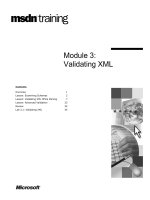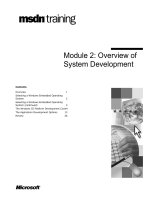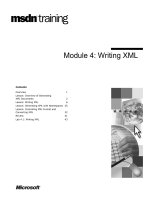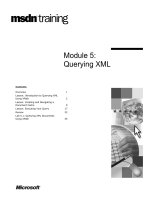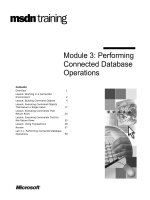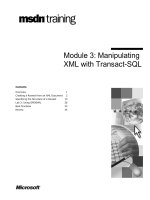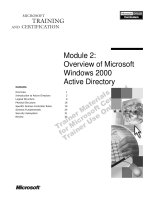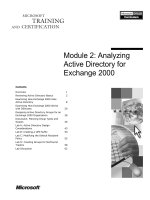Module 2: Retrieving XML Data
Bạn đang xem bản rút gọn của tài liệu. Xem và tải ngay bản đầy đủ của tài liệu tại đây (1023.58 KB, 58 trang )
Contents
Overview 1
Using the FOR XML Clause to Retrieve Data 2
Controlling XML Output 13
Lab 2.1: Retrieving XML Data 26
Generating Custom XML Formats 32
Lab 2.2: EXPLICIT Queries 42
Best Practices 49
Review 50
Module 2: Retrieving
XML Data
Information in this document is subject to change without notice. The names of companies,
products, people, characters, and/or data mentioned herein are fictitious and are in no way intended
to represent any real individual, company, product, or event, unless otherwise noted. Complying
with all applicable copyright laws is the responsibility of the user. No part of this document may
be reproduced or transmitted in any form or by any means, electronic or mechanical, for any
purpose, without the express written permission of Microsoft Corporation. If, however, your only
means of access is electronic, permission to print one copy is hereby granted.
Microsoft may have patents, patent applications, trademarks, copyrights, or other intellectual
property rights covering subject matter in this document. Except as expressly provided in any
written license agreement from Microsoft, the furnishing of this document does not give you any
license to these patents, trademarks, copyrights, or other intellectual property.
2001 Microsoft Corporation. All rights reserved.
Microsoft, ActiveX, BackOffice, BizTalk, MSDN, MS-DOS, SQL Server, Visual Basic, Visual
C++, Visual InterDev, Visual J++, Visual Studio, Windows, Windows Media, Windows NT, and
Windows 2000 are either registered trademarks or trademarks of Microsoft Corporation in the
U.S.A. and/or other countries.
Other product and company names mentioned herein may be the trademarks of their respective
owners.
Module 2: Retrieving XML Data iii
Instructor Notes
This module provides students with an introduction to the FOR XML clause.
After completing this module, students will be able to:
Generate Extensible Markup Language (XML) from Microsoft
®
SQL
Server
™
data by using the RAW and AUTO modifiers.
Use the Elements option to return an element-centric XML document.
Use Table and Column aliases to name the returned elements and attributes.
Create XML documents containing data from multiple tables by using
JOIN statements.
Generate an XML document with a custom structure by using the
EXPLICIT modifier.
Materials and Preparation
This section provides the materials and preparation tasks that you need to teach
this module.
Required Materials
To teach this module, you need the following materials:
Microsoft PowerPoint
®
file 2091A_02.ppt
The query tool provided on the Instructor compact disc
Preparation Tasks
To prepare for this module, you should:
Read all of the materials for this module.
Complete the labs and practices.
Practice the demonstration.
Presentation:
120 Minutes
Lab:
60 Minutes
iv Module 2: Retrieving XML Data
Instructor Setup for a Lab
This section provides setup instructions that are required to prepare the
instructor computer or classroom configuration for a lab.
Labs 2.1 and 2.2
To prepare for the lab
1. Ensure that each student machine is running Windows 2000 with COM+
services.
2. Install the lab files from the Student Materials compact disc.
Demonstration
This section provides demonstration procedures that will not fit in the margin
notes or are not appropriate for the student notes.
Universal Tables and XML
To prepare for the demonstration
1. Install the lab files from the Instructor compact disc.
2. Run Setup.bat from the <install folder>.
Module 2: Retrieving XML Data v
Module Strategy
Use the following strategies to present this module:
Using the FOR XML Clause to Retrieve Data
Introduce the FOR XML syntax, and explain that each part of it will be
explained in this module. In this section, concentrate on the differences in
default behavior when using RAW or AUTO mode.
Controlling XML Output
Explain that developers might need more control over the format of the
resulting XML; for example, they might need to adhere to a particular
schema. Using aliases can often be a simple technique for retrieving XML
in the format you need. Emphasize the importance of column order and
sorting when using JOIN statements in AUTO mode queriesfailure to
sort the results properly can produce incorrect XML.
Generating Custom XML Formats
Emphasize the importance of universal tables when constructing EXPLICIT
mode queries. Encourage students to examine the required XML output
format in order to work out the necessary universal table. Once the table
structure has been identified, the Transact-SQL to retrieve it can be created
more easily.
Module 2: Retrieving XML Data 1
Overview
Using the FOR XML Clause to Retrieve Data
Controlling XML Output
Generating Custom XML Formats
*****************************
ILLEGAL FOR NON
-
TRAINER USE
******************************
After completing this module, you will be able to:
Generate Extensible Markup Language (XML) documents from Microsoft
®
SQL Server
™
data by using the RAW and AUTO modifiers.
Use the Elements option to return an element-centric XML document.
Use Table and Column aliases to name the returned elements and attributes.
Create XML documents containing data from multiple tables by using
JOIN statements.
Generate an XML document with a custom structure by using the
EXPLICIT modifier.
Topic Objective
To provide an overview of
the module topics and
objectives.
Lead-in
In this module, you will learn
about the FOR XML
Transact-SQL clause, and
how it can be used to
retrieve data from SQL
Server in XML format.
2 Module 2: Retrieving XML Data
Using the FOR XML Clause to Retrieve Data
Retrieving Data in XML Format
How SQL Server Generates XML
Using the FOR XML Clause
Using RAW Mode to Retrieve XML
Using AUTO Mode to Retrieve XML
Practice: Using RAW and AUTO
*****************************
ILLEGAL FOR NON
-
TRAINER USE
******************************
The FOR XML clause is central to XML data retrieval in SQL Server 2000.
This clause instructs the SQL Server query engine to return the data as an XML
stream rather than a rowset. Application developers can build solutions that
extract XML business documents, such as orders, invoices, or catalogs, directly
from the database.
This section describes the syntax for the FOR XML clause, and how SQL
Server uses the RAW and AUTO modifiers to generate the XML output in a
predefined format.
Topic Objective
To introduce the topics
covered in this section.
Lead-in
The FOR XML clause is
central to XML data retrieval
in Microsoft SQL Server
2000.
Module 2: Retrieving XML Data 3
Retrieving Data in XML Format
Purchase order
HTML
Retailer
Supplier
Web
site
XML
XML
Customer
*****************************
ILLEGAL FOR NON
-
TRAINER USE
******************************
There are several situations where you may want to retrieve data in XML
format, rather than as a rowset. For example, consider the following data access
scenarios:
Retrieving data to publish it on a Web site.
You can write code in an Active Server Pages (ASP) script to retrieve data
as a recordset, and then iterate through the data to generate Hypertext
Markup Language (HTML). However, this may not be the most efficient
way to publish data on a Web site.
If you can retrieve the data as XML, you can apply an Extensible Stylesheet
Language (XSL) style sheet to render the data as HTML. In addition, you
can apply a different style sheet to the same XML data to generate an
alternative presentation format, such as Wireless Markup Language (WML),
and thus support different client devices without rewriting any data access
logic.
Retrieving data to exchange with a trading partner
XML is a natural format for data that must be sent to a trading partner. By
retrieving business data in XML format, you can easily integrate your
systems with those of external organizations, no matter what data
technologies the organizations use internally.
Topic Objective
To provide a rationale for
retrieving data as XML.
Lead-in
There are several scenarios
where it is beneficial to
retrieve data as XML.
Delivery Tip
This slide builds
automatically to show XML
data being retrieved and
published on a Web site,
and XML data being
retrieved and then sent to a
trading partner.
To restart the build, press
the left arrow key on the
keyboard.
4 Module 2: Retrieving XML Data
How SQL Server Generates XML
ROWSET
TDS/
Token XML
SELECT …
FROM …
WHERE …
FOR XML MODE
SELECT …
FROM …
WHERE …
FOR XML MODE
Query processor
ROWSET to XML
*****************************
ILLEGAL FOR NON
-
TRAINER USE
******************************
SQL Server 2000 contains new internal components and functionality to
retrieve data as XML.
FOR XML Query Execution Process
When you execute a FOR XML query, SQL Server performs the following
process:
1. The SQL Server query processor processes the SELECT statement without
the FOR XML clause in order to produce a rowset.
2. The rowset is passed to an internal component that transforms the rowset
into XML. The XML mode specified in the query determines which
component is used.
3. The resulting XML data stream is sent to the client application.
XML and Data Caching
One important aspect of the SQL Server 2000 XML query architecture is that
the data streams out directly to the client application—no XML is cached. The
query processor caches the rowset data in the normal way, but regenerates the
XML for each FOR XML query it executes.
Topic Objective
To describe how SQL
Server generates XML.
Lead-in
SQL Server uses certain
internal components to
return data as XML.
Delivery Tip
This slide builds
automatically to show the
steps listed in the student
manual.
To restart the build, press
the left arrow key on the
keyboard.
Module 2: Retrieving XML Data 5
Using the FOR XML Clause
The FOR XML Clause Syntax
XML Document Fragments
SELECT select_list
FROM table_source
WHERE search_condition
FOR XML RAW | AUTO | EXPLICIT
[, XMLDATA] [, ELEMENTS] [, BINARY BASE64]
SELECT select_list
FROM table_source
WHERE search_condition
FOR XML RAW | AUTO | EXPLICIT
[, XMLDATA] [, ELEMENTS] [, BINARY BASE64]
<Order OrderID="10248" OrderDate="07/04/1996"/>
<Order OrderID="10249" OrderDate="07/05/1996"/>
<Order OrderID="10248" OrderDate="07/04/1996"/>
<Order OrderID="10249" OrderDate="07/05/1996"/>
*****************************
ILLEGAL FOR NON
-
TRAINER USE
******************************
You use the FOR XML clause in a Transact-SQL SELECT statement to
retrieve data as XML. You determine the format of the XML by specifying
either the RAW, AUTO, or EXPLICIT modifier. In addition, you can specify
three options to control the output.
The For XML Clause Syntax
The modifiers and options are described in the following table.
Modifier / option Description
RAW modifier A predefined generic XML grammar formats the
resulting XML data. Each row returned by the query
produces a <row> element in the resulting XML.
AUTO modifier A predefined XML grammar based on the name(s) of the
table(s) in the query formats the resulting XML data.
EXPLICIT modifier A custom format specified in the query formats the
resulting XML data.
XMLDATA option The resulting XML data includes an inline XML Schema.
ELEMENTS option When used with the AUTO modifier, an element-centric
grammar formats the resulting XML data.
BINARY BASE64
option
Binary data fields, such as images, are returned as Base64
encoded binary.
When you use the SQL Server Query Analyzer to execute a FOR XML
query, a single column containing the XML output is returned, and the results
might be truncated. You can control the result size by changing the Maximum
characters per column option in the Query Analyzer.
Topic Objective
To introduce the FOR XML
syntax.
Lead-in
Use the FOR XML clause in
a SELECT statement to
retrieve an XML document
fragment.
Note
6 Module 2: Retrieving XML Data
XML Document Fragments
FOR XML queries do not return well-formed XML documents. Each element
in the returned XML represents a row returned by the query; no root element is
generated. The partial XML documents returned by FOR XML queries are
referred to as XML document fragments.
In the following example, a FOR XML query retrieves the following product
data from the Northwind Traders SQL Server database.
<Order OrderID="10248" OrderDate="1996-07-04T00:00:00"/>
<Order OrderID="10249" OrderDate="1996-07-05T00:00:00"/>
However, the client application must add a root element in order to generate a
well-formed XML invoice document, as shown in the following example,
which contains the <OrderList> root element.
<OrderList>
<Order OrderID="10248" OrderDate="1996-07-04T00:00:00"/>
<Order OrderID="10249" OrderDate="1996-07-05T00:00:00"/>
</OrderList>
Delivery Tip
Tell the students that in later
modules they will be shown
how a root element can be
added when retrieving the
data through ADO or HTTP.
Fragment Example
Well-Formed Example
Module 2: Retrieving XML Data 7
Using RAW Mode to Retrieve XML
Generic <row> element produced for each row returned
by the query
SELECT OrderID, OrderDate
FROM Orders
FOR XML RAW
SELECT OrderID, OrderDate
FROM Orders
FOR XML RAW
<row OrderID="10248" OrderDate="07/04/1996"/>
<row OrderID="10249" OrderDate="07/05/1996"/>
<row OrderID="10248" OrderDate="07/04/1996"/>
<row OrderID="10249" OrderDate="07/05/1996"/>
*****************************
ILLEGAL FOR NON
-
TRAINER USE
******************************
You use a RAW mode query to retrieve an XML fragment in a generic XML
format. Applications can then process the XML in the generic format, or apply
an Extensible Stylesheet Language Transformations (XSLT) style sheet to
transform the XML into the required business document format. Consider the
following features of RAW mode:
A <row> element represents each row in the result set that the query returns.
An attribute with the same name as the column name or alias that you used
in the query represents each column in the result set.
RAW mode queries can include aggregated columns and GROUP BY
clauses.
Retrieving Data in Generic Row Elements
The following example shows how you can retrieve an XML fragment that
contains order data by using a FOR XML query in RAW mode.
SELECT OrderID,
OrderDate
FROM Orders
FOR XML RAW
This query produces an XML fragment in the format that contains generic
<row> elements, as shown in the following example:
<row OrderID="10248" OrderDate="1996-07-04T00:00:00"/>
<row OrderID="10249" OrderDate ="1996-07-05T00:00:00"/>
Topic Objective
To describe how to retrieve
XML data by using RAW
mode.
Lead-in
You can use the RAW
modifier to retrieve data in
generic XML <row>
elements.
Example
For Your Information
This query is saved as
RAW.txt in the folder
DemoCode\Mod02. You can
execute it with the HTML
Query Tool by navigating to
http://localhost/querytool/
query.htm
8 Module 2: Retrieving XML Data
Using Aliases in RAW Mode
You can use aliases in RAW mode queries to change the names of the attributes
that represent the columns returned by the query. You cannot change table
names in RAW mode; all elements will be named <row>.
The following example shows how to use aliases in a RAW mode query that
returns a list of orders.
SELECT OrderID OrderNo,
OrderDate Date
FROM Orders
FOR XML RAW
This query produces the following XML fragment:
<row OrderNo="10248" Date="1996-07-04T00:00:00"/>
<row OrderNo="10249" Date="1996-07-05T00:00:00"/>
Because you can use RAW mode queries to return aggregate values, you must
use an alias to name any aggregate columns in the result set. The following
example shows how to produce an XML customer order summary with the alias
“TotalOrders”.
SELECT CustomerID,
Count(OrderID) TotalOrders
FROM Orders
GROUP BY CustomerID
FOR XML RAW
This query produces the following XML fragment:
<row CustomerID="ALFKI" TotalOrders="6"/>
<row CustomerID="ANATR" TotalOrders="4"/>
Example
For Your Information
This query is saved as
RAWAlias.txt in the folder
DemoCode\Mod02. You can
execute the query with the
HTML Query Tool by
moving to
http://localhost/querytool/
query.htm
Example
For Your Information
This query is saved as
RAWGroupBy.txt in the
folder DemoCode\Mod02.
You can execute it with the
HTML Query Tool by
navigating to
http://localhost/querytool/
query.htm
Module 2: Retrieving XML Data 9
Using AUTO Mode to Retrieve XML
Table name(s) are used to name elements
SELECT OrderID, OrderDate
FROM Orders
FOR XML AUTO
SELECT OrderID, OrderDate
FROM Orders
FOR XML AUTO
<Orders OrderID="10248" OrderDate="07/04/1996"/>
<Orders OrderID="10249" OrderDate="07/05/1996"/>
<Orders OrderID="10248" OrderDate="07/04/1996"/>
<Orders OrderID="10249" OrderDate="07/05/1996"/>
*****************************
ILLEGAL FOR NON
-
TRAINER USE
******************************
AUTO mode queries produce XML fragments that are either attribute-centric or
element-centric. Consider the following features of AUTO mode:
Each row returned by the query is represented by an XML element with the
same name as the table from which it was retrieved (or the alias used in the
query).
Each JOIN operator in the query results in a nested XML element.
Each column in the result set is represented by an attribute, unless the
ELEMENTS option is specified, in which case each column is represented
by a child element.
Aggregated columns and GROUP BY clauses are not supported in AUTO
mode queries.
AUTO mode is useful when business documents must be generated from SQL
Server data by using an exclusively attribute-centric or element-centric
mapping.
Topic Objective
To describe how to retrieve
XML data by using AUTO
mode.
Lead-in
AUTO mode queries
retrieve XML data with
elements that are named
after the tables in the query.
10 Module 2: Retrieving XML Data
Retrieving Elements Named Using Table Names
The following example shows how you can use an AUTO mode query to return
an XML fragment that contains a list of orders.
SELECT OrderID,
OrderDate
FROM Orders
FOR XML AUTO
This query produces an XML fragment in the following format:
<Orders OrderID="10248" OrderDate="1996-07-04T00:00:00"/>
<Orders OrderID="10249" OrderDate ="1996-07-05T00:00:00"/>
Using Aliases in AUTO Mode
You can use aliases in AUTO mode queries to change the names of columns
and tables. This approach is useful when the table names do not match the
required element names in the business document. In the following example,
the Orders table is queried to produce an <Order> element.
SELECT OrderID OrderNo,
OrderDate Date
FROM Orders Order
FOR XML RAW
This query produces the following XML fragment:
<Order OrderNo="10248" Date="1996-07-04T00:00:00"/>
<Order OrderNo="10249" Date="1996-07-05T00:00:00"/>
Example
For Your Information
This query is saved as
AUTO.txt in the
folderDemoCode\Mod02.
You can execute it with the
HTML Query Tool by
moving to
http://localhost/querytool/
query.htm
Example
For Your Information
This query is saved as
AUTOAlias.txt in the folder
DemoCode\Mod02. You can
execute it with the HTML
Query Tool by moving to
http://localhost/querytool/
query.htm
Module 2: Retrieving XML Data 11
Practice: Using RAW and AUTO
*****************************
ILLEGAL FOR NON
-
TRAINER USE
******************************
In this practice, you will use the Query Analyzer to execute RAW and AUTO
mode queries in the Northwind Traders database. After completing this
practice, you will be able to generate XML from SQL Server data by using the
RAW and AUTO modifiers.
To view the data from the Titles table by using the Query Analyzer
1. Start the Query Analyzer and connect to your local server by using
Microsoft Windows
®
authentication.
2. On the Query menu, click Results in Text.
3. On the Tools menu, click Options.
4. On the Results tab, change the Maximum characters per column value to
2000, and then click OK.
5. In the Query window, type the following query:
USE Northwind
SELECT OrderID, OrderDate, CustomerID
FROM Orders
6. On the Query menu, click Execute.
7. Examine the rows returned by the query.
Topic Objective
To give the students an
opportunity to practice using
the RAW and AUTO modes.
Lead-in
In this practice, you will use
the Query Analyzer to
execute RAW and AUTO
mode queries.
12 Module 2: Retrieving XML Data
To retrieve data by using a RAW mode query
1. Type the following query, which adds a FOR XML clause with the RAW
modifier:
USE Northwind
SELECT OrderID, OrderDate, CustomerID
FROM Orders
FOR XML RAW
2. On the Query menu, click Execute.
3. Examine the XML fragment returned by the query. It should contain <row>
elements.
To retrieve data by using an AUTO mode query
1. Change the RAW modifier in the preceding query to AUTO.
USE Northwind
SELECT OrderID, OrderDate, CustomerID
FROM Orders
FOR XML AUTO
2. On the Query menu, click Execute.
3. Examine the XML fragment returned by the query. It should contain
<Order> elements.
Module 2: Retrieving XML Data 13
Controlling XML Output
Specifying the ELEMENTS Option
Working with Multiple Tables
Practice: Retrieving Data from Multiple Tables
Specifying the XMLDATA Option
Retrieving Binary Data
*****************************
ILLEGAL FOR NON
-
TRAINER USE
******************************
There are many ways to control the format of the XML returned by a RAW or
AUTO mode query. For example, you can specify the ELEMENTS option to
return element-centric XML when using AUTO mode, and use the JOIN
operator to return data from multiple tables. This type of control is an important
aspect of generating business documents from SQL Server data.
This section describes techniques for formatting the XML results of a FOR
XML query, and discusses the use of the ELEMENTS, XMLDATA, and
BINARY BASE64 options.
Topic Objective
To introduce the topics in
this section.
Lead-in
There are many ways to
control the format of the
returned XML.
14 Module 2: Retrieving XML Data
Specifying the ELEMENTS Option
Columns are returned as child elements
SELECT OrderID, OrderDate
FROM Orders
FOR XML AUTO, ELEMENTS
SELECT OrderID, OrderDate
FROM Orders
FOR XML AUTO, ELEMENTS
<Orders>
<OrderID>10248</OrderID>
<OrderDate>07/04/1996</OrderDate>
</Orders>
<Orders>
<OrderID>10249</OrderID>
<OrderDate>07/05/1996</OrderDate>
</Orders>
<Orders>
<OrderID>10248</OrderID>
<OrderDate>07/04/1996</OrderDate>
</Orders>
<Orders>
<OrderID>10249</OrderID>
<OrderDate>07/05/1996</OrderDate>
</Orders>
*****************************
ILLEGAL FOR NON
-
TRAINER USE
******************************
By default, queries in both RAW and AUTO mode return attribute-centric
XML document fragments. However, you might need to generate an XML
document that uses an element-centric grammar to describe business data. For
example, a marketing system might require you to send business documents in
which you use the ELEMENTS option to describe a list of customers.
Using ELEMENTS to Return Columns as Child Elements
You can use the ELEMENTS option to produce an element-centric XML
fragment. Consider the following facts about the ELEMENTS option:
You can use the ELEMENTS option only in AUTO mode queries.
The ELEMENTS option results in a child element for each column in the
rows that the query returns.
You cannot use the ELEMENTS option to produce XML fragments that
contain a mixture of attribute-centric and element-centric mappings for the
columns in a row returned by the query.
Topic Objective
To describe the ELEMENTS
option.
Lead-in
The ELEMENTS option can
be used with AUTO mode to
retrieve element-centric
XML.
Note
Module 2: Retrieving XML Data 15
The following example shows how to use the ELEMENTS option to return an
element-centric XML fragment that contains a list of product details.
SELECT OrderID,
OrderDate
FROM Products
FOR XML AUTO, ELEMENTS
This query produces an XML fragment in the following format:
<Orders>
<OrderID>10248</OrderID>
<OrderDate>1996-07-04T00:00:00</OrderDate>
</Orders>
<Orders>
<OrderID>10249</OrderID>
<OrderDate>1996-07-05T00:00:00</OrderDate>
</Orders>
Example
For Your Information
This query is saved as
AUTOElements.txt in the
folder DemoCode\Mod02.
You can execute it with the
HTML Query Tool by
moving to
http://localhost/querytool/
query.htm
16 Module 2: Retrieving XML Data
Working with Multiple Tables
SELECT OrderForm.OrderID, Item.ProductID Item.Quantity
FROM Orders OrderForm JOIN [Order Details] Item
ON OrderForm.OrderID = Item.OrderID
ORDER BY OrderForm.OrderID
FOR XML RAW
SELECT OrderForm.OrderID, Item.ProductID Item.Quantity
FROM Orders OrderForm JOIN [Order Details] Item
ON OrderForm.OrderID = Item.OrderID
ORDER BY OrderForm.OrderID
FOR XML RAW
<row OrderID="10248" ProductID="1" Quantity="12"/>
<row OrderID="10248" ProductID="42"
Quantity="10"/>
<row OrderID="10248" ProductID="1" Quantity="12"/>
<row OrderID="10248" ProductID="42"
Quantity="10"/>
SELECT OrderForm.OrderID, Item.ProductID Item.Quantity
FROM Orders OrderForm JOIN [Order Details] Item
ON OrderForm.OrderID = Item.OrderID
ORDER BY OrderForm.OrderID
FOR XML AUTO
SELECT OrderForm.OrderID, Item.ProductID Item.Quantity
FROM Orders OrderForm JOIN [Order Details] Item
ON OrderForm.OrderID = Item.OrderID
ORDER BY OrderForm.OrderID
FOR XML AUTO
<OrderForm OrderID="10248">
<Item ProductID="1" Quantity="12"/>
<Item ProductID="42" Quantity="10"/>
</OrderForm>
<OrderForm OrderID="10248">
<Item ProductID="1" Quantity="12"/>
<Item ProductID="42" Quantity="10"/>
</OrderForm>
*****************************
ILLEGAL FOR NON
-
TRAINER USE
******************************
It is often necessary to retrieve data for a business document from multiple
tables. For example, you might need to generate an invoice that lists orders and
their details, using information from separate Order and Order Details tables. In
the RAW and AUTO modes, you can use the Transact-SQL JOIN operator to
produce a result set that contains data from more than one table.
Using the JOIN Operator in RAW Mode
When you use the JOIN operator in RAW mode, each row returned by the
query returns a <row> element. The <row> element contains attributes that
represents columns from the tables in the FROM clause, as shown in the
following example.
SELECT OrderForm.OrderID,
Item.ProductID,
Item.Quantity
FROM Orders OrderForm JOIN [Order Details] Item
ON OrderForm.OrderID = Item.OrderID
ORDER BY OrderForm.OrderID
FOR XML RAW
This query produces an XML fragment similar to the following:
<row OrderID="10248" ProductID="1" Quantity="12"/>
<row OrderID="10248" ProductID="42" Quantity="10"/>
<row OrderID="10248" ProductID="72" Quantity="5"/>
<row OrderID="10249" ProductID="14" Quantity="9"/>
<row OrderID="10249" ProductID="51" Quantity="40"/>
Topic Objective
To describe how to use
JOIN operators in FOR XML
queries.
Lead-in
It is often necessary to
return data from more than
one table.
Example
For Your Information
This query is saved as
RAWJoin.txt in the folder
DemoCode\Mod02. You can
execute it with the HTML
Query Tool by moving to
http://localhost/querytool/
query.htm
Module 2: Retrieving XML Data 17
Using the JOIN Operator in AUTO Mode
In AUTO mode queries, using the JOIN operator produces nested XML
elements for each table that is joined. This reduces the duplication of data in the
resulting XML fragment. The XML hierarchy is based on the order in which
tables are identified from the columns in the SELECT clause. To ensure that the
child elements are collated correctly with their parent elements, use an ORDER
BY clause to return the data in the correct hierarchical order, as shown in the
following example.
SELECT OrderForm.OrderID,
Item.ProductID,
Item.Quantity
FROM Orders OrderForm JOIN [Order Details] Item
ON OrderForm.OrderID = Item.OrderID
ORDER BY OrderForm.OrderID
FOR XML AUTO
This query produces an XML fragment similar to the following:
<OrderForm OrderID="10248">
<Item ProductID="1" Quantity="12"/>
<Item ProductID="42" Quantity="10"/>
<Item ProductID="72" Quantity="5"/>
</OrderForm>
<OrderForm OrderID="10249">
<Item ProductID="14" Quantity="9"/>
<Item ProductID="51" Quantity="50"/>
</OrderForm>
Using the JOIN Operator with the ELEMENTS Option
When you use a JOIN operator with the ELEMENTS option in AUTO mode
queries, the results contain an element for each table in the query that contains a
child element for the columns returned from that table. The following example
shows this type of query.
SELECT OrderForm.OrderID,
Item.ProductID,
Item.Quantity
FROM Orders OrderForm JOIN [Order Details] Item
ON OrderForm.OrderID = Item.OrderID
ORDER BY OrderForm.OrderID
FOR XML AUTO, ELEMENTS
Delivery Tip
Emphasize that an ORDER
BY clause should be used to
order the results in the
correct hierarchy.
Example
For Your Information
This query is saved as
AUTOJoin.txt in the
folderDemoCode\Mod02.
You can execute it with the
HTML Query Tool by
moving to
http://localhost/querytool/
query.htm
Example
For Your Information
This query is saved as
AUTOElementsJoin.txt in
the
folderDemoCode\Mod02.
You can execute it with the
HTML Query Tool by
moving to
http://localhost/querytool/
query.htm
18 Module 2: Retrieving XML Data
This query produces the following XML fragment:
<OrderForm>
<OrderID>10248</OrderID>
<Item>
<ProductID>1</ProductID>
<Quantity>12</Quantity>
</Item>
<Item>
<ProductID>42</ProductID>
<Quantity>10</Quantity>
</Item>
<Item>
<ProductID>72</ProductID>
<Quantity>5</Quantity>
</Item>
</OrderForm>
Module 2: Retrieving XML Data 19
Practice: Retrieving Data from Multiple Tables
*****************************
ILLEGAL FOR NON
-
TRAINER USE
******************************
In this practice, you will use the Query Analyzer to execute FOR XML queries
that retrieve data from multiple tables. After completing this practice, you will
be able use JOIN operators to create XML documents that contain data from
multiple tables.
To view data from the Orders and Order Details tables
1. Start the Query Analyzer and connect to your local server by using
Windows authentication.
2. On the Query menu, click Results in Text.
3. On the Tools menu, click Options.
4. On the Results tab, change the Maximum characters per column value to
2000, and then click OK.
5. In the Query window, type the following query:
USE Northwind
SELECT Invoice.OrderID,
Invoice.OrderDate,
LineItem.ProductID,
LineItem.UnitPrice,
LineItem.Quantity
FROM Orders Invoice JOIN [Order Details] LineItem
ON Invoice.OrderID = LineItem.OrderID
WHERE Invoice.OrderID= 10248
ORDER BY Invoice.OrderID, LineItem.ProductID
6. On the Query menu, click Execute.
7. Examine the rows returned by the query.
Topic Objective
To introduce the practice.
Lead-in
In this practice, you will use
RAW and AUTO mode
queries to retrieve data from
multiple tables.