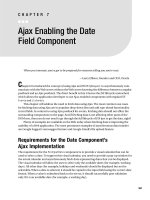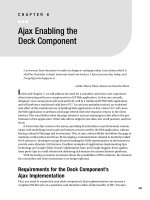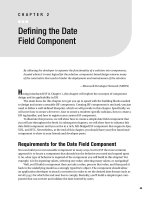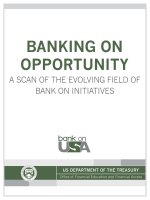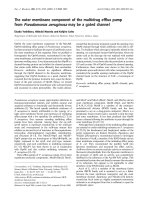Ajax Enabling the Date Field Component
Bạn đang xem bản rút gọn của tài liệu. Xem và tải ngay bản đầy đủ của tài liệu tại đây (406.04 KB, 36 trang )
Ajax Enabling the Date
Field Component
When you innovate, you’ve got to be prepared for everyone telling you you’re nuts.
—Larry Ellison, founder and CEO, Oracle
C
hapter 6 introduced the concept of using Ajax and XMLHttpRequest to asynchronously com-
municate with the Web server without the Web server knowing the difference between a regular
postback and an Ajax postback. The direct benefit is that it leaves the JSF lifecycle untouched,
which allows the application developer to use Ajax-enabled components with regular JSF
Events and Listeners.
This chapter will address the need to fetch data using Ajax. The most common use cases
for fetching data using Ajax are to populate drop-down lists and add type-ahead functionality
in text fields. In contrast to using Ajax postback for events, fetching data should not affect the
surrounding components on the page. And if fetching data is not affecting other parts of the
DOM tree, then you do not need to go through the full lifecycle of JSF just to get the data, right?
Plenty of examples are available on the Web today where fetching data is improving the
usability of a Web application. The most prominent examples of asynchronous data transfer
are Google Suggest’s autosuggest feature and Google Gmail’s file upload feature.
Requirements for the Date Component’s
Ajax Implementation
The requirement for the ProInputDate component is to provide a visual calendar that can be
used to select a date. To support this visual calendar, you need to provide a pop-up window for
the actual calendar and asynchronously fetch data representing dates that can be displayed.
The visual calendar will allow the user to select only the available dates (for example, working
days). All other days (for example, holidays and weekends) should be displayed but not be
selectable. When a date is selected, it should be copied to the input field using the correct date
format. When a value is submitted back to the server, it should successfully pass validation
only if it is an available date (for example, a working day).
267
CHAPTER 7
■ ■ ■
5807ch07.qxd 1/19/06 7:24 PM Page 267
The Ajax-Enabled Date Component
In this chapter, you will enhance the ProInputDate component created in Chapter 2. Based
on the new requirements, you have three goals to achieve in this chapter. First, you need to
provide the ProInputDate component with a visual calendar. Second, you need to create a
Validator that can be used by the application developer to provide a list of available dates.
These dates can then be validated against user entries in the ProInputDate text field. Third,
you want to be able to reuse the same managed bean defined for the Validator to fetch the
list of available dates in the visual calendar, if the validator is attached to the ProInputDate
component.
To do this, you will use Ajax, two open source frameworks (the Dojo toolkit and Mabon),
and the JSON data-interchange format. You’ve worked with Ajax and the Dojo toolkit before,
but the following are new:
JSON: JSON is a lightweight data-interchange format. It is based on a subset of the
JavaScript programming language (Standard ECMA-262, Third Edition). JSON is a text
format that is completely language independent but uses conventions that are familiar
to programmers of the C family of languages, including C, C++, C#, Java, JavaScript, Perl,
Python, and many others.
Mabon: Mabon is an open source project hosted on the Java.net Web site (http://mabon.
dev.java.net), and it stands for Managed Bean Object Notation. Mabon allows the com-
ponent author of Ajax-enabled components to access JSF managed beans outside the
scope of the standard JSF lifecycle by using a JSON-syntax communication channel.
In this chapter, you will look at how you can leverage Ajax, Mabon, JSON, and the Dojo
toolkit to provide a visual calendar and asynchronously fetch data for the ProInputDate
component.
After reading this chapter, you should have an understanding of the difference between
Ajax event and data fetch, as well as what issues you may run into while creating rich user
interface components with this technology. You should also gain knowledge of an open source
project called Mabon and how you can use it to build your own rich Internet components.
Figure 7-1 shows the three classes you will create in this chapter.
Figure 7-1. Class diagram showing classes created in this chapter
CHAPTER 7
■
AJAX ENABLING THE DATE FIELD COMPONENT268
5807ch07.qxd 1/19/06 7:24 PM Page 268
The classes are as follows:
• The HtmlAjaxInputDateRenderer is the new custom Renderer, which extends the
HtmlInputDateRenderer from Chapter 2 and adds resources to include Ajax support.
• The DateValidator checks to see whether a Date value is available, according to some
rules.
• The ValidateDateTag class represents the custom action that will be used by the appli-
cation developer to register a DateValidator instance to a ProInputDate component.
Designing JSF Components Using a Blueprint
The blueprint for creating a custom JSF component, from Chapter 3, contained seven steps.
Those seven steps cover most of the common use cases for designing components. However,
as you can see in Table 7-1, this chapter adds one more step to the evolving blueprint from the
previous chapter—creating converters and validators—making a total of twelve steps.
Table 7-1. Steps in the Blueprint for Creating a New JSF Component
# Steps Description
1 Creating a UI prototype Create the prototype of the UI and
intended behavior for your component
using appropriate markup.
2 Creating events and listeners (Optional) Create custom events and
listeners in case your specific needs are
not covered by the JSF specification.
3 Creating a behavioral superclass (Optional) If the component behavior is
not to be found, create a new behavioral
superclass (for example,
UIShowOne
).
4 Creating converters and validators (Optional) Create custom converters and
validators in case your specific needs are
not covered by the JSF specification.
5 Creating a client-specific renderer Create the
Renderer
you need that will
write out the client-side markup for your
JSF component.
6 Creating a renderer-specific subclass (Optional) Create a renderer-specific
subclass. Although this is an optional step,
it is good practice to implement it.
7 Registering a
UIComponent
and
Renderer
Register your new
UIComponent
and
Renderer
in the
faces-config.xml
file.
8 Creating a JSP tag handler and TLD This step is needed in the case you are
using JSP as your default view handler.
An alternative solution is to use Facelets
(
/>).
9 Creating a
RenderKit
and
ResponseWriter
(Optional) If you plan to support
alternative markup such as Mozilla XUL,
then you need to create a new
RenderKit
with an associating
ResponseWriter
. The
default
RenderKit
is
HTML_BASIC
with the
contentType
set to
text/html
.
Continued
CHAPTER 7
■
AJAX ENABLING THE DATE FIELD COMPONENT 269
5807ch07.qxd 1/19/06 7:24 PM Page 269
Table 7-1. Continued
# Steps Description
10 Extending the JSF implementation (Optional) This step is needed in the case
you have to provide extensions to the JSF
implementation (for example, extending
JSF factory classes or providing a custom
JSF lifecycle implementation).
11 Registering the
RenderKit
and JSF extension (Optional) Register your custom
RenderKit
and/or extensions to the JSF
implementation.
12 Registering resources with weblets (Optional) Register your resources such as
images, JavaScript libraries, and CSS files
with weblets so that they can be packaged
and loaded directly out of the component
library JAR file.
You have done most of the work in Chapter 2, so you only need to extend the ProInputDate
component with DHTML/Ajax functionality, and since you don’t need any new behavior, you
can start with step 1, skip steps 2 and 3 in the blueprint, and then move on to steps 4, 5, 7, 8,
and 12.
Step 1: Creating a UI Prototype
Back to the blueprint! Let’s create the prototype that will help you find out what elements,
renderer-specific attributes, and other resources (for example, images) are needed to create
a UI for the date component.
Figure 7-2 shows the result of the prototype and displays a page with an input field, a
button with a calendar icon, and a table representing the pop-up calendar.
Figure 7-2. ProInputDate implemented in DHTML/Ajax
CHAPTER 7
■
AJAX ENABLING THE DATE FIELD COMPONENT270
5807ch07.qxd 1/19/06 7:24 PM Page 270
Figure 7-2 shows the end result of your prototype implementation. As you can see, we
have done some work on the ProInputDate component (from Chapter 2) and added a pop-up
calendar, which will appear when the button is clicked. Dates that are not selectable are
marked red, and dates outside the scope of the current month are gray.
Code Sample 7-1 shows the markup needed to create the prototype DHTML/Ajax date
component shown in Figure 7-2.
Code Sample 7-1. Input and Button Markup for Calendar
<html>
<head>
<meta http-equiv="Content-Type"
content="text/html; charset=windows-1252" ></meta>
<title>Pro JSF: Building Rich Internet Components</title>
<style type="text/css" >@import url(projsf-ch7/inputDate.css);</style>
</head>
<body>
<form name="form" method="post
enctype="application/x-www-form-urlencoded" >
Please enter a date with the pattern "d MMMMM yyyy".
<br>
<div title="Date Field Component" >
<input type="text" name="dateField" value="23 March 2006" />
<button type="button" name="button" class="ProInputDateButton" >
<img style="vertical-align: middle;" src="projsf-ch7/inputDateButton.gif" >
</button>
</div>
</form>
<table id="calendar" cellspacing="0" cellpadding="0"
class="ProInputDateCalendar"
style="position: absolute; visibility: visible; top: 53px; left: 8px;" >
<thead>
<tr class="toolbar" >
<td><</td>
<td colspan="5" >March 2006</td>
<td>></td>
</tr>
<tr class="headings" >
<td>Sun</td>
<td>Mon</td>
<td>Tue</td>
<td>Wed</td>
<td>Thu</td>
<td>Fri</td>
<td>Sat</td>
</tr>
CHAPTER 7
■
AJAX ENABLING THE DATE FIELD COMPONENT 271
5807ch07.qxd 1/19/06 7:24 PM Page 271
</thead>
<tbody>
...
<tr>
<td class="noselect">19</td>
<td class="">20</td>
<td class="">21</td>
<td class="">22</td>
<td class="selected">23</td>
<td class="">24</td>
<td class="noselect">25</td>
</tr>
...
</tbody>
</table>
</body>
</html>
As you can see, it is a simple prototype containing an input field that will be used to enter
a date and a regular button that will be used to launch the calendar pop-up. Finally, a table
represents your calendar pop-up as it will look when implemented in your new Ajax Renderer.
At the top of the code listing, you can see that we have referenced the inputDate.css file. This
style sheet contains information that will be used to display the availability of each date pre-
sented by the calendar.
THE @IMPORT RULE
As you may have noticed, we used this rule in the prototype to import a style sheet. Like the <link>
element, the @import rule links an external style sheet to a document. The difference is that the <link>
element is defined in the head section of a page and specifies the name of the style sheet to import using its
href attribute. In practice, you can use the @import rule in the document body, which allows you to encap-
sulate styles in a style sheet and import them inside any <style> element on the rendered page.
Before creating your input date component, look at the final result and how it will be used
in a JSP page. Code Sample 7-2 uses the input date component with the Ajax Renderer.
Code Sample 7-2. JSF Page Source
<?xml version = '1.0' encoding = 'windows-1252'?>
<jsp:root xmlns:jsp=" version="1.2"
xmlns:pro=" />CHAPTER 7
■
AJAX ENABLING THE DATE FIELD COMPONENT272
5807ch07.qxd 1/19/06 7:24 PM Page 272
xmlns:f=" />xmlns:h=" >
<jsp:directive.page contentType="text/html"/>
<f:view>
...
<h:form id="form" >
<pro:inputDate id="dateField"
title="Date Field Component"
value="#{backingBean.date}" >
<f:convertDateTime pattern="d MMMMM yyyy" />
<pro:validateDate availability="#{backingBean.getAvailability}" />
</pro:inputDate>
<br/>
<h:message for="theDate" />
<br/>
<h:commandButton value="Submit" />
</h:form>
...
</f:view>
</jsp:root>
As you can see, the JSF page has no Ajax “code” in the page source, which means no extra
burden is put on the application developer to Ajax enable elements in the page. We have said
it before, and we will say it again—make it easy for the application developer!
The only thing that is different in this page from the page created in Chapter 2 is the
addition of a Validator—<pro:validateDate .. />. The Validator will be used during regular
postback to compare dates entered in the input field against information available in the back-
ing bean. This backing bean will also be used to set dates that are selectable or not in the pop-up
calendar. Remember the <f:convertDateTime pattern="d MMMMM yyyy" > Converter from
Chapter 2? This converter makes sure that whatever the user enters follows a format you can
convert to a Date object on the server.
Fetching Data with Ajax
In Chapter 6, you got familiar with the difference between a regular postback and an Ajax
postback to handle events. Fetching data the conventional way versus using Ajax has similar
differences, except that it should not have the side effect of changing the state of surrounding
components.
The only difference between Figure 7-3 and the Ajax sequence diagram in Chapter 6
(Figure 6-3) is the HTTP method. The W3C recommends you use the HTTP GET method to
fetch data when there are no side effects requested by the user (for example, Google Suggest).
CHAPTER 7
■
AJAX ENABLING THE DATE FIELD COMPONENT 273
5807ch07.qxd 1/19/06 7:24 PM Page 273
Figure 7-3. Sequence diagram of an XMLHttpRequest using the HTTP GET method
Different JSF Ajax Approaches
If you get no side effects, then there is no change to the JSF component hierarchy; thus, there
is no need to go through the JSF lifecycle. But, if you want to reuse the managed bean refer-
enced by the validator, the only way to get to it is via the JSF MethodBinding facility. Three
solutions exist to support your requirements—adding functionality to the Renderer, using
a PhaseListener, and providing a new JSF Lifecycle.
The Renderer Approach
This approach adds functionality to the Renderer to detect the Ajax request. The JSF default life-
cycle first restores the component hierarchy during the Restore View phase, and the Renderer
takes control during the Apply Request Values phase. After the Ajax request has been processed,
the Renderer calls responseComplete() on the FacesContext to terminate processing of remain-
ing phases in the Lifecycle. On the surface this may seem like the preferred approach, but it
has some severe drawbacks.
A component hierarchy is required, which can incur additional overhead for each request,
especially when client-side state saving is used. Calling the responseComplete() method will
take effect only after this phase is done processing. The Apply Request Values phase calls the
decode() method on all Renderers in the view, which can cause undesired side effects that are
out of your control, such as a commandButton set to immediate="true" by the application devel-
oper. This causes application logic to be called before the Apply Request Values phase is
complete.
Additionally, this approach typically requires HTTP POST to send the state string back to
the server.
CHAPTER 7
■
AJAX ENABLING THE DATE FIELD COMPONENT274
5807ch07.qxd 1/19/06 7:24 PM Page 274
The PhaseListener Approach
This approach adds a PhaseListener (PhaseId.RESTORE_VIEW) that short-circuits the Lifecycle and
does all the processing in the PhaseListener itself. When it is done, it calls responseComplete()
on the FacesContext.
For this approach to work, it has to render a reference containing information about the
managed bean used by the Validator in the initial request. The PhaseListener uses this infor-
mation during postback to create a MethodBinding that can then be used to invoke logic behind
the validator and return data to the client. Since there is no component hierarchy created, and
thus no Renderers, there is no risk that command components with immediate set to true will
cause any side effects.
But, this approach has one issue; there is no way to prevent application developers from
attaching additional PhaseListeners at the same phase, which can cause undesired side effects.
Also, you have no way of knowing in which order these PhaseListeners will be executed.
The Lifecycle Approach
This approach adds a new Lifecycle that is mapped to an Ajax request and contains only
the lifecycle phases needed to process the request, invokes the application logic defined by a
MethodBinding, and renders the response. This eliminates the overhead of creating and restor-
ing the component tree, and thus no Renderers are required. You will also not encounter any
issues with immediate="true".
Another positive side effect of using a custom Lifecycle is that any PhaseListener added
by the application developer will have no impact on this solution; application developers can
even add PhaseListeners to this custom Lifecycle. However, if a custom PhaseListener is
used to place additional managed beans onto the request, you can run into issues, unless they
are registered for the custom Lifecycle as well.
Selecting a JSF Ajax Approach
In this book, we have decided to go with the Lifecycle approach, since it has no application
logic side effects and low overhead. It is here that the Mabon open source project can help you
focus on the design of your Ajax calendar component.
Issue with Relative Variables
One valid approach of defining a MethodBinding is to use relative variables in the MethodBinding
expression. This will have an unfortunate impact on both the PhaseListener approach and the
Lifecycle approach. For a data fetch to work with these two approaches, you need absolute
variables in the MethodBinding expression (for example, #{ backingBean.getValidDates}).
An example of a MethodBinding expression using relative variables would be a UIData com-
ponent (for example <h:dataTable ...>) that is stamping out information about employees.
Each stamped row represents an Employee object. For each Employee object, a list of available
dates can be used to validate a selected date. Each stamped component has an EL expression
starting with the relative variable defined by the parent <h:dataTable ...> (for example
var="row"), as shown in Code Sample 7-3.
CHAPTER 7
■
AJAX ENABLING THE DATE FIELD COMPONENT 275
5807ch07.qxd 1/19/06 7:24 PM Page 275
Code Sample 7-3. Data-Bound Table Component
<h:dataTable var="row" value="#{managedBean.employeeList}">
<h:column>
<pro:inputDate id="dateField"
title="Date Field Component"
value="#{row.date}" >
<pro:validateDate availability="#{row.getValidDates}" />
</pro:inputDate>
</h:column>
The var attribute defines a relative variable row, which is used by each stamped compo-
nent to retrieve the unique data for each row. This works fine as long as you have access to the
component hierarchy during postback. On the client, each row’s expression looks the same,
so any client-side Ajax implementation depending on this expression to invoke an underlying
managed bean method is out of luck. Any attached managed beans will work during regular
postback, but an Ajax request using the PhaseListener or Lifecycle approach will not be able
to locate the right row of data. Therefore, Ajax components relying on managed beans to pro-
vide them with data (for example, to fetch available dates for a specific employee) are not
going to work properly when set up with a relative variable.
Possible Solutions to Relative Variables
You could try to solve this by implementing support for the UIData component, but you
have no guarantee that the parent component is of type UIData, since it is perfectly legal for
component authors to provide components that stamp out objects without subclassing the
UIData component. Examples of such components are the Oracle’s ADF Faces table and
treeTable components.
The best solution would be if the JSF specification provided support for converting
relative expressions to absolute expressions. Component writers could then convert relative
variables to absolute during initial render. The rendered expression could take the form of
#{managedBean.employeeList[1].getValidDates}, indicating this to be row one in the stamped
collection.
Step 4: Creating Converters and Validators
As discussed in Chapter 1, the JSF implementation provides helper classes for any type of
UIComponent. These helper classes are divided into converters, validators, and an event and lis-
tener model, each of them with its own area of expertise. In this section, you will build your
own Validator to perform validation on the strongly typed Date object to make sure a selected
date is actually available (for example, is not a weekend or a holiday).
Code Sample 7-4 uses the Validator you will design. Its purpose is to validate the
entered value and compare it with a list of dates that are flagged as “not available.” The
contract for the application developer’s backing bean provided is to return an array of
booleans—#{managedBean.getValidDates}. The array indicates whether a date is available
(true) or not (false). This array provided by the backing bean is also used at the browser to
show which dates are available for selection.
CHAPTER 7
■
AJAX ENABLING THE DATE FIELD COMPONENT276
5807ch07.qxd 1/19/06 7:24 PM Page 276
Code Sample 7-4. ProInputDate Component with Attached Date Validator
<pro:inputDate id="dateField"
title="Date Field Component"
value="#{managedBean.date}" >
<pro:validateDate availability="#{managedBean.getValidDates}" />
</pro:inputDate>
Figure 7-4 shows the DateValidator class.
Figure 7-4. Class diagram showing the DateValidator
The DateValidator Class
The DateValidator class (see Code Sample 7-5) checks to see whether the Date value is avail-
able, according to some rules, in a backing bean defined by an application developer.
Code Sample 7-5. The validate() Method
package com.apress.projsf.ch7.validate;
import java.util.Date;
import javax.faces.application.FacesMessage;
import javax.faces.component.UIComponent;
import javax.faces.context.FacesContext;
import javax.faces.el.MethodBinding;
import javax.faces.validator.Validator;
import javax.faces.validator.ValidatorException;
/**
* DateValidator checks to see whether a Date value is available, according
* to a managed bean method binding.
*/
public class DateValidator implements Validator
{
/**
* Validates the object value to make sure it is a Date and available.
*
* @param context the Faces context
CHAPTER 7
■
AJAX ENABLING THE DATE FIELD COMPONENT 277
5807ch07.qxd 1/19/06 7:24 PM Page 277
* @param component the Faces component
* @param object the object to validate
*/
public void validate(
FacesContext context,
UIComponent component,
Object object)
{
if (_ availability != null)
{
Date date = (Date)object;
long millis = date.getTime();
long millisPerDay = 1000 * 60 * 60 * 24;
Integer days = new Integer((int)(millis / millisPerDay));
Object[] args = new Object[] {days, days};
boolean[] result = (boolean[])_availability.invoke(context, args);
if (!result[0])
{
FacesMessage message = new FacesMessage("Date is unavailable");
throw new ValidatorException(message);
}
}
}
The validate() method is called after the conversion of the entered string to Date is suc-
cessful. The reason for passing a new Object[]{days, days} is to be able to reuse it later. The
Validator has only one value, so the range is over a single day (from days to days, inclusive). It
will then call the backing bean passing the arguments needed, context and args. The backing
bean returns a boolean[] array, indicating availability for each day in the range (inclusive)
since January 1, 1970.
Code Sample 7-6 shows the accessors for the method binding of the available days with
the signature (int, int).
Code Sample 7-6. The setAvailability() and getAvailability() Methods
public void setAvailability(
MethodBinding availability)
{
_availability = availability;
}
public MethodBinding getAvailability()
{
return _availability;
}
private MethodBinding _availability;
}
CHAPTER 7
■
AJAX ENABLING THE DATE FIELD COMPONENT278
5807ch07.qxd 1/19/06 7:24 PM Page 278
Although you have designed this Validator with your Ajax-enabled component in mind,
it is also fully functional with the basic HTML RenderKit.
Step 5: Creating a Client-Specific Renderer
You now know how to create your new Ajax-enabled ProInputDate component. Since you
already have an HtmlInputDateRenderer for this component, it makes sense to extend it to add
rich functionality. One of the benefits of extending a component’s client-side functionality is
that you need only to override the encodeBegin() method of the Renderer. Everything else
stays the same.
In the previous chapter, you added only Ajax functionality to your HtmlShowOneDeckRenderer,
since the markup was already there. In this case, you have to provide some additional markup
to support the pop-up calendar.
You also need to determine the date format pattern that is used by the DateTimeConverter
and the target URL for the validator managed bean, if any. One of the positive side effects
of a component model is that a component author can extend the initial functionality
of a component. For the application developer, there is no difference between using the
“simple” HtmlInputDateRenderer and using the Ajax-enabled HtmlAjaxInputDateRenderer.
Figure 7-5 shows a class diagram with the HtmlAjaxInputDateRenderer.
Figure 7-5. Class diagram showing the HtmlAjaxInputDateRenderer
Before you venture into the fun stuff, working on your new Ajax Renderer, you need to
understand what Mabon is and what it can provide for component writers who are interested
in Ajax data fetch.
What Is Mabon?
Mabon is an open source project hosted on the Web site. Mabon
offers a convenient way to hook in a specially designed lifecycle that is ideal for Ajax-enabled
components that need to fetch data directly from a backing bean, without the overhead of a
full JSF lifecycle. It also provides a Mabon protocol—mabon:/—that is used to reference the
backing bean and a JavaScript convenience function that is used to send the target URL and
any arguments needed and then asynchronously receive data from the managed bean.
CHAPTER 7
■
AJAX ENABLING THE DATE FIELD COMPONENT 279
5807ch07.qxd 1/19/06 7:24 PM Page 279
Mabon and JSON
As you know, the XMLHttpRequest provides two response types—responseText and responseXML—
that can be used to fetch data. The question to ask is, when should I use each? Answers to this
question can differ depending on whom you ask, but we can recommend one rule. Ask yourself
whether you control the syntax of the response.
The responseXML type returns a complete DOM object (which gives you ample ways of
walking the DOM tree), allowing you to find the information needed, and apply changes to the
current document. This is useful when your component will impact surrounding elements,
and you don’t control the response (for example, when you are communicating with a Web
Service).
For the date component, you do control the response, and you are looking at only fetching
data for your component, not modifying the whole page’s DOM structure.
The responseText type returns plain text, which allows you to leverage JSON syntax for
the response. For components leveraging Ajax, JSON is an extremely useful data-interchange
format, since it can be easily parsed with the eval() function.
The eval() function takes one argument, a string of JavaScript code, and parses and exe-
cutes this string in one go rather than trying to process each part separately. This is significantly
faster than any other type of parsing, such as XML DOM parsing.
This is the reason why Mabon implements JSON—you control the response, and JSON
syntax is easy and fast to parse.
■
Note
It is also important that component writers make it clear to the application developer that any
managed beans attached to the component need to return data types supported by JSON.
VALID DATA TYPES IN JSON
JSON () has a simple data structure—objects and arrays. Objects are collections of
name/value pairs, and arrays are ordered lists of values. In JSON, they take on these forms:
• An object is an unordered set of name/value pairs. An object begins with a left brace ({) and ends with
a right brace (}). Each name is followed by a colon (:) and the name/value pairs are separated by a
comma (,).
• An array is an ordered collection of values. An array begins with a left bracket ([) and ends with a right
bracket (]). Commas (,) separate values.
• A value can be a string in double quotes, a number, true or false or null, or an object, or an array.
These structures can be nested.
CHAPTER 7
■
AJAX ENABLING THE DATE FIELD COMPONENT280
5807ch07.qxd 1/19/06 7:24 PM Page 280