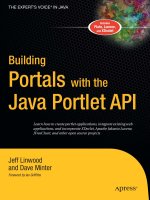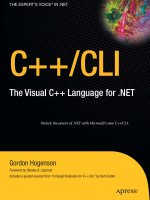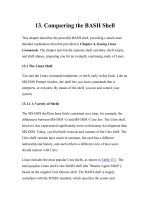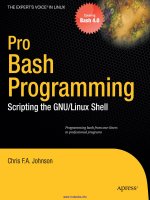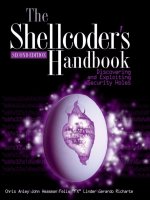The Shell
Bạn đang xem bản rút gọn của tài liệu. Xem và tải ngay bản đầy đủ của tài liệu tại đây (369.44 KB, 27 trang )
Systems Administration Chapter 7: The Shell
Page 138
Chapter
The Shell
Introduction
You will hear many people complain that the UNIX operating system is hard to use.
They are wrong. What they actually mean to say is that the UNIX command line
interface is difficult to use. This is the interface that many people think is UNIX. In
fact, this command line interface, provided by a program called a shell, is not the
UNIX operating system and it is only one of the many different interfaces that you
can use to perform tasks under UNIX. By this stage many of you will have used some
of the graphical user interfaces provided by the X-Windows system.
The shell interface is a powerful tool for a Systems Administrator and one that is
often used. This chapter introduces you to the shell, it’s facilities and advantages. It
is important to realise that the shell is just another UNIX command and that there are
many different sorts of shell. The responsibilities of the shell include:
· providing the command line interface
· performing I/O redirection
· performing filename substitution
· performing variable substitution
· performing brace expansion
· providing an interpreted programming language
The aim of this chapter is to introduce you to the shell and the first five of the
responsibilities listed above. The interpreted programming language provided by a
shell is the topic of Chapter 9.
Executing commands
As mentioned previously, the commands you use such as
ls
and
cd
are stored on a
UNIX computer as executable files. How are these files executed? This is one of the
major responsibilities of a shell. The command line interface at which you type
commands is provided by the particular shell program you are using (under Linux you
will usually be using a shell called
bash
). When you type a command at this interface
and hit enter, the shell performs the following steps:
· wait for the user to enter a command
· perform a number of tasks if the command contains any special characters
· find the executable file for the command; if the file can't be found generate an
error message
· fork off a child process that will execute the command
· wait until the command is finished (the child process dies) and then return to the
top of the list
Systems Administration Chapter 7: The Shell
Page 139
Different shells
There are many different types of shells. Table 7.1 provides a list of some of the more
popular UNIX shells. Under Linux, most users will be using
bash
, the Bourne Again
Shell.
bash
is an extension of the Bourne shell and uses the Bourne shell syntax. All
of the examples in this text are written using the
bash syntax
.
All shells fulfil the same basic responsibilities. The main differences between shells
include:
· the extra features provided
Many shells provide command history, command line editing, command
completion and other special features.
· the syntax
Different shells use slightly different syntax for some commands.
Shell Program name Description
Bourne shell
sh
The original shell from AT&T, available on all
UNIX machines
C shell
csh
Shell developed as part of BSD UNIX
Korn shell
ksh
AT&T improvement of the Bourne shell
Bourne again shell
bash
Shell distributed with Linux, version of
Bourne shell that includes command line
editing and other nice things
Table 7.1
Different UNIX shells
The
C
shell and its various versions have been popular in some fields. However, there
are a number of problems with the
C
shell. The course web site contains a pointer to a
document entitled "C Shell Considered Harmful". If you really want to know why we
use the Bourne shell syntax, read this document.
Starting a shell
When you log onto a UNIX machine, the UNIX login process automatically executes
a shell for you. The executed shell is defined in the last field of your entry in the
/etc/passwd
file.
The last field of every line of
/etc/passwd
specifies which program to execute when
the user logs in. The program is usually a shell (but it doesn't have to be).
Exercises
7.1.
What shell is started when you login?
Systems Administration Chapter 7: The Shell
Page 140
The shell itself is just another executable program. This means you can choose to run
another shell in the same way you would run any other command by simply typing in
the name of the executable file. When you do, the shell you are currently running will
find the program and execute it.
To exit a shell, any of the following may work (depending on how your environment
is set up):
·
logout
·
exit
·
CTRL-D
By default
control D
is the end of file (
EOF
) marker in UNIX. By pressing
CTRL-D
you are telling the shell that it has reached the end of the file and so it
exits. In a later chapter, which examines shell, programming you will see why
shells treat everything as a file.
For example
The following is a simple example of starting other shells. Most different shells use a
different command line prompt.
bash$ sh
$ csh
% tcsh
> exit
%
$
bash$
In the above, my original login shell is
bash
. A number of different shells are then
started up. Each new shell in this example changes the prompt (this doesn't always
happen). After starting up the
tcsh
shell, I've then exited out of all the new shells and
returned to the original
bash
.
Parsing the command line
The first task the shell performs when you enter a command is to parse the command
line. This means the shell takes what you typed in and breaks it up into components.
It also changes the command line if certain special characters exist. Special
characters are used for a number of purposes and are used to modify the operation of
the shell.
Table 7.2 lists most of the special characters which the shell recognises and the
meaning the shell places on these characters. In the following discussion, the effect of
this meaning and what the shell does with these special characters will be explained in
more detail.
Systems Administration Chapter 7: The Shell
Page 141
Character(s) Meaning
white space
Any white space characters (tabs, spaces) are used to
separate arguments. Multiple white space characters are
ignored
newline character
Used to indicate the end of the command line
' " \
Special quote characters that change the way the shell
interprets special characters
&
Used after a command, tells the shell to run the command
in the background
< >> << ` |
I/O redirection characters
* ? [ ] [^
Filename substitution characters
$
Indicate a shell variable
;
Used to separate multiple commands on the one line
Table 7.2
Shell special characters
The command line
The following section examines, and attempts to explain, the special shell characters
which influence the command line. This influence includes:
· breaking the command line into arguments
· allows more than one command to a line
· allows commands to be run in the background
Arguments
One of the first steps for the shell is to break the line of text entered by the user into
arguments. This is usually the task of whitespace characters.
What will the following command display?
echo hello there my friend
It won't display:
hello there my friend
instead, it will display:
hello there my friend
When the shell examines the text of a command, it divides it into the command and a
list of arguments. A white space character separates the command and each
argument. Any duplicate white space characters are ignored. The following diagram
demonstrates.
Systems Administration Chapter 7: The Shell
Page 142
Figure 7.1
Shells, white space and arguments
Eventually the shell will execute the command. The shell passes to the command a
list of arguments. The command then proceeds to perform its function. In the case
above the command the user entered was the
echo
command. The purpose of the
echo
command is to display each of its arguments onto the screen separated by a
single space character.
The important part here is that the
echo
command never sees all the extra space
characters between
hello
and
there
. The shell removes this whilst it is performing
its parsing of the command line.
One command to a line
The second shell special character in Table 7.2 is the newline character. The newline
character tells the shell that the user has finished entering a command and that the
shell should start parsing and then executing the command. The shell makes a
number of assumptions about the command line a user has entered including:
· there is only one command to each line
· the shell should not present the next command prompt until the command the user
entered is finished executing
This section examines how some of the shell special characters can be used to change
these assumptions.
Multiple commands to a line
The
;
character can be used to place multiple commands onto the one line.
ls ; cd /etc ; ls
The shell sees the
;
characters and knows that this indicates the end of one command
and the start of another.
Commands in the background
By default, the shell will wait until the command it is running for the user has finished
executing before presenting the next command line prompt. This default operation
can be changed by using the
&
character. The
&
character tells the shell that it should
immediately present the next command line prompt and run the command in the
background.
This provides major benefits if the command you are executing is going to take a long
time to complete. Running it in the background allows you to go on and perform
other commands without having to wait for it to complete.
Systems Administration Chapter 7: The Shell
Page 143
However, you won’t wish to use this all the time as some confusion between the
output of the command running in the background and shell command prompt can
occur.
For example
The
sleep
command usually takes one argument, a number. This number represents
the number of seconds the
sleep
command should wait before finishing. Try the
following commands on your system to see the difference the
&
character can make.
bash$ sleep 10
bash$ sleep 10 &
Filename substitution
In the great majority of situations you will want to use UNIX commands to
manipulate files and directories in some way. To make it easier to manipulate large
numbers of commands, the UNIX shell recognises a number of characters which
should be replaced by filenames.
This process is called ether filename substitution or filename globbing.
For example
You have a directory which contains HTML files (an extension of
.html
), GIF files
(an extension of
.gif
), JPEG files (an extension
.jpg
) and a range of other files.
You wish to find out how big all the HTML files are.
The hard way to do this is to use the
ls –l
command and type in all the filenames.
The simple method is to use the shell special character
*
, which represents any 0 or
more characters in a file name
ls –l *.html
In the above, the shell sees the
*
character and recognises it as a shell special
character. The shell knows that it should replace
*.html
with any files that have
filenames which match, i.e. filenames with 0 or more characters, followed by
.html
UNIX doesn’t use extensions
MS-DOS and Windows treat a file’s extension as special. UNIX does not do this.
Refer to the previous chapter and its discussion of magic numbers.
Table 7.3 lists the other shell special characters which are used in filename
substitution.
Character What it matches
* 0 or more characters
? 1 character
[ ] matches any one character between
the brackets
[^ ] matches any one character NOT in
the brackets
Table 7.3
Filename substitution special characters
Systems Administration Chapter 7: The Shell
Page 144
Some examples of filename substitution include:
·
cat *
*
will be replaced by the names of all the files and directories in the current
directory. The
cat
command will then display the contents of all those files.
·
ls a*bc
a*bc
matches all filenames that start with
a
, end with
bc
and have any characters
in between.
·
ls a?bc
a?bc
matches all filenames that start with
a
, end with
bc
and have only ONE
character in between.
·
ls [ic]???
[ic]???
matches any filename that starts with either a
i
or
c
followed by any
other three letters.
·
ls [^ic]???
Same as the previous command but instead of any file that starts with
i
or
c
match
any file that DOESN'T start with
i
or
c
.
Exercises
7.2.
Given the following files in your current directory:
$ ls
feb86 jan12.89
jan19.89 jan26.89
jan5.89 jan85 jan86 jan87
jan88 mar88 memo1 memo10
memo2 memo2.sv
What would be the output from the following commands?
echo *
echo *[^0-9]
echo m[a-df-z]*
echo [A-Z]*
echo jan*
echo *.*
echo ?????
echo *89
echo jan?? feb?? mar??
echo [fjm][ae][bnr]
Removing special meaning
There will be times when you won’t want to use the shell special characters as shell
special characters. For example, what happens if you really do want to display
hello there my friend
How do you do it?
It's for circumstances like this that the shell provides shell special characters called
quotes. The quote characters
' " \
tell the shell to ignore the meaning of any shell
special character.
To display the above you could use the command:
echo 'hello there my friend'
The first quote character
'
tells the shell to ignore the meaning of any special
character between it and the next
'
. In this case it will ignore the meaning of the
Systems Administration Chapter 7: The Shell
Page 145
multiple space characters. So the
echo
command receives one argument instead of
four separate arguments. The following diagram demonstrates.
Figure 7.2
Shells, commands and quotes
Table 7.4 lists each of the shell quote characters, their names and how the influence
the shell.
Character Name Action
'
single quote The shell will ignore all
special characters contained
within a pair of single
quotes
"
double quote The shell will ignore all
special characters EXCEPT
$ ` \
contained within a
pair of double quotes
\
backslash The shell ignores any
special character
immediately following a
backslash
Table 7.4
Quote characters
Examples with quotes
Try the following commands and observe what happens:
·
echo I'm David.
This causes an error because the ‘ quote character must be used as one of a pair.
Since this line doesn’t have a second ‘ character, the shell continues to ignore all
the shell special characters it sees, including the new line character which
indicates the end of a command.
·
echo I\'m David.
This is the “correct” implementation of what was attempted above. The \ quote
character is used to remove the special meaning of the ‘ character so it is used as a
normal character.
· echo *
· echo '*'
·
echo \*
The previous three examples show two different approaches to removing the
special meaning from a single character.
Systems Administration Chapter 7: The Shell
Page 146
·
echo one two three four
·
echo 'one two three four'
·
echo "one two three four"
·
echo hello there \
my name is david
Here the
\
is used to ignore the special meaning of the newline character at the
end of the first line. This will only work if the newline character is immediately
after the \ character. Remember, the \ character only removes the special
meaning from the next character.
·
echo files = ; ls
·
echo files = \; ls
Since the special meaning of the ; character is removed by the \ character means
that the shell no longer assumes there are two commands on this line. This means
the
ls
characters are treated simply as normal characters, not a command which
must be executed.
Exercises
7.3.
Create files with the following names:
stars*
-top
hello my friend
"goodbye"
Now delete them.
7.4.
As was mentioned in the previous chapter, the
{}
and
;
used in the
exec
and
ok
actions of the
find
command must be quoted. The normal way of
doing this is to use the \ character to remove the special meaning. Why
doesn't the use of the single quote character work? For example, why
doesn’t the following command work?
find . -name \*.bak -ok rm '{} ;'
Input/output redirection
As the name suggests, input/output (I/O) redirection is about changing the source of
input, or destination of output. UNIX I/O redirection is very similar (in part) to MS-
DOS I/O redirection (guess who stole from who). I/O redirection, when combined
with the UNIX philosophy of writing commands to perform one task, is one of the
most important and useful combinations in UNIX.
How it works
All I/O on a UNIX system is achieved using files. This includes I/O to the screen and
from a keyboard. Every process under UNIX will open a number of different files.
To keep a track of the files it has, a process maintains a file descriptor for every file it
is using.
File descriptors
A file descriptor is a small, non-negative integer. When a process reads/writes to/from
a file, it passes the kernel the file descriptor and asks it to perform the operation. The
kernel knows which file the file descriptor refers to.
Systems Administration Chapter 7: The Shell
Page 147
Standard file descriptors
Whenever the shell runs a new program (that is when it creates a new process) it
automatically opens three file descriptors for the new process. These file descriptors
are assigned the numbers
0
,
1
and
2
(numbers from then on are used by file
descriptors the process uses). The following table summarises their names, number
and default destination.
Name File descriptor Default destination
standard input (stdin) 0 the keyboard
standard output (stdout) 1 the screen
standard error (stderr) 2 the screen
Table 7.5
Standard file descriptors
By default, whenever a command asks for input, it takes that input from standard
input. Whenever it produces output it puts that output onto standard output, and if the
command generates errors then the error messages are placed onto standard error.
For example, the
ls
command displays an error message when it can't find the file it
was given:
[root@faile home/usr]# ls /fred
ls: /fred: No such file or directory
The "No such file or directory" message is sent to standard error.
Changing direction
By using the special characters in the table below, it is possible to tell the shell to
change the destination for standard input, output and error.
For example
cat /etc/passwd > hello
tells the shell rather than send the contents of the
/etc/passwd
file to standard output,
it should send it to a file called
hello
.