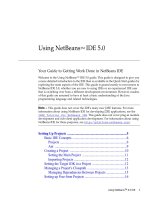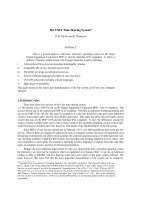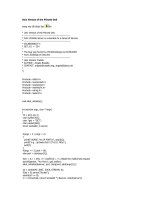Using UNIX
Bạn đang xem bản rút gọn của tài liệu. Xem và tải ngay bản đầy đủ của tài liệu tại đây (323.92 KB, 19 trang )
Systems Administration Chapter 4: Using UNIX
Page 66
Chapter
Using UNIX
Introduction
A Systems Administrator not only has to look after the computers and the operating
system, they also have to be the expert user (or at least a very knowledgeable user) of
their systems. When other users have problems where do they go? The
documentation? Online help facilities? No, they usually go to the Systems
Administrator. Adding to the importance of the material covered in the next few
chapters is that a number of the topics introduced here are the foundations on which
some of the more complex Systems Administration topics are built. If you don't
understand these concepts now you will have problems later on.
The following reading aims to start you on the road to becoming an expert UNIX
user. Becoming a UNIX guru can only be achieved through a great deal of experience
so it is important that you spend time using the commands introduced in this chapter.
Other resources
Resources explaining the basics about using Linux and UNIX are quite numerous.
Some of the other resources that mention similar concepts to this chapter include:
· The RedHat Manuals
RedHat Linux comes with several manuals. This chapter refers to some of these
manuals as a source for more information.
· Your Linux Distribution’s Manuals
All distributions of Linux come with a considerable volume of documentation and
manuals. This chapter refers to some of these manuals as a source for more
information.
· Online lecture 4
Included on the course website/CD-ROM, online lecture 4 with slides and audio
covers complementary material to this chapter.
· Linux Installation and Getting Started Guide
One of the guides included with the Linux Documentation Project includes some
basic information. A copy of the LDP is available on the course website/CD-
ROM.
What you need to learn
This book does not contain all of the concepts and material you will use to learn
Linux. Throughout this chapter you will be referred a collection of documents and
web pages. It is important that you actually read this material and more importantly
you should attempt to practice the commands and practices you learn about. If you
don't use it you lose it.
Systems Administration Chapter 4: Using UNIX
Page 67
In order to be able to really understand the material introduced later in this chapter
and to be able to perform the required tasks with a minimum of effort you MUST
become familiar with the following:
·
How to get around the Linux file hierarchy
Using the GUI "explorer-like" tools provided by Gnome and KDE are not
sufficient. You must be familiar with using commands like
cd ls mkdir rm ls
cp
· How to get the most out of the user interface you are provided with
Making use of the GUI, while not a replacement for the command line, will make
some tasks easier.
· Be able to use simple command line tools
I'm repeating it, just in case you ignored it the first time. You MUST BE ABLE to
use the simple UNIX commands such as
ls, cd, mkdir, rm, cp
etc
· Be able to use the
vi
editor
As with the UNIX command line, many of you will question why you need to use
vi
. The simple reason is that it will make your life much easier later in the
semester if you learn how to use
vi
now.
· Understand the Linux file permissions system
This is especially essential. An understanding of the Linux file permissions system
is an absolute necessity for when you move onto the more complex Systems
Administration concepts introduced in later chapters. If you don't understand this
now you will have major problems later on.
· Be able to manipulate and view the processes currently running
As with file permissions, the ability to manipulate and view the processes on a
Linux box is an essential skill for a Systems Administrator.
Introductory UNIX
Once upon a time this section used to be quite easy for the majority of people reading
this text. Since then the explosion in the exclusive use of Windows and other GUIs
means that most people have little or no experience with using the command line.
Some of you may not even know what the command line is!!!
The command line is the name given to the text-based interface which was common
several years ago and is still present in the form of the MS-DOS/command prompt in
the Windows world and command-line shells in the UNIX world. This interface uses
a process something like this:
· computer displays a prompt
· user types a command, usually in the format
command_name [a list of parameters]
(the braces [] indicate parameters are optional)
· computer tries to carry out that command and displays any output
· computer displays a prompt again (and we loop back to the top)
I'm sorry to say but as a Systems Administrator you have to know how to use the
command line, even if you’re a Windows Systems Administrator. This means you
have to forget about that nice GUI provided by MS Explorer and start to understand
the structure of files and directories used by Linux.
Systems Administration Chapter 4: Using UNIX
Page 68
Why do I need to know the command line?
Some possible answers to this question include:
· The GUI isn't always available
Unlike Windows, a GUI is not a compulsory part of UNIX. This is one of the
reasons why a small 386 running Linux can act as the server for a small
organisation. It also means that there will be times as a Systems Administrator
that you will have to perform tasks without a GUI. Those times are generally
when something has broken. You won't have the time to learn how to use the
command-line then. Take the time to do it now.
· The command line is often more efficient and powerful
There are a wide number of tasks which you will have to perform in your
computing career that are not suited to using a GUI. These tasks can be done
quicker and easier using the command line.
· The last reason for those of you studying this course is that your ability to use the
command line is assessable. If you don't know how to use it you will lose marks.
How do I learn all this stuff?
The simple answer is practice.
You can't learn this material without experience. First you need to read and
understand the material outlined below. Then you must take the time to perform the
tasks set and also possible a number of others until you are comfortable with using the
command line.
Taking the time to do this now will save you time later.
Basic UNIX
There is a wide range of material on the Internet which will introduce you to the
basics of using UNIX. The following is a list of some of those available from the
course website/CD-ROM. Please use the resources which best suit you:
· Online Lecture 2
Produced for the 1999 offering of the course, this lecture covers using the
command line,
vi
and the file hierarchy.
· The Linux Installation and Getting Started Guide
This guide was produced as part of the Linux Documentation Project (a mirror
of this project is included on the course website/CD-ROM). It has a Linux
tutorial which covers much of the basic material.
· The Red Hat Linux Getting Started Guide
Produced by Red Hat and included on the course website/CD-ROM in PDF
and HTML formats, this guide also covers much of the introductory material
you will need. The latest version is always available from
Systems Administration Chapter 4: Using UNIX
Page 69
Exercises
4.1.
What UNIX commands would you use to:
- change to your home directory
- display the list of files in the current directory
- display
my name is fred
onto the screen
- copy the file
tmp.dat
from the current directory to the directory
data
underneath your home directory and after the file has been copied delete it
4.2.
What will the following UNIX commands do? Don't execute a UNIX
command if you aren't sure what it is going to do. In particular do not try
to execute the first command below.
rmdir ~
cat /etc/passwd
ls ../../fred/doc/tmp
4.3.
Indicate which of the following paths are full or relative:
a.
/root/
b.
../root/
c.
/usr/../root
d.
/home/david/
4.4.
Assuming you are currently in the
/home/david/tmp/
directory, write
the full path of your final location if you perform the following commands
a. cd
../85321/
b.
cd /usr/lib
c.
cd ~/85321
4.5.
Answer the following questions:
a. Where would you find the home directory for the root user?
b. Where would you store some temporary files?
c. Where do you normally find the home directories of "normal" users?
d. Assuming you were currently in the directory containing the boot
configuration files, how would you change into the directory containing the
system configuration files and scripts?
UNIX Commands are programs
The UNIX commands that have been introduced so far are stored on a UNIX
computer as executable files. All the commands on a UNIX system are either stored
on the hard-drive as executable files or are understood by a shell (more on these in a
later chapter).
Most of the standard commands will be stored in standard binary directories such as
/bin /usr/bin /usr/local/bin
. On my system running RedHat Linux there are
over 2200 different files in the directories
/bin
,
/usr/bin
and
/usr/sbin
, which
means over 2200 different commands.
vi
A major task of any user of a computer is editing text files. For a Systems
Administrator of a UNIX system, manipulation of text files is a common task because
many of the system configuration files are text files. The most common, screen-based
UNIX editor is
vi
. The mention of
vi
sends shudders through the spines of some
people, while other people love it with a passion.
vi
is difficult to learn, however it is
also an extremely powerful editor which can save a Systems Administrator a great
deal of time.
Systems Administration Chapter 4: Using UNIX
Page 70
As you progress through this subject you will need an editor.
vi
is an anachronistic
antique of an editor hated by most people. So why should you use it? Reasons
include:
· It is very powerful
How many editors do you know that can take the first 20 characters of every line
in a file and swap them with the second set of 20 characters (something I've had to
do)?
· It is the only screen editor available on every UNIX system
· There will be times when a Systems Administrator cannot use a full screen editor.
At times like this you must resort to single line editors like
ed
and
ex
.
vi
grew
out of the
ex
editor and so uses many of the same commands. Learning and using
these commands in
vi
can save you time later on.
As a result of all this it is strongly suggested that you use
vi
wherever possible in
studying for this course. Early on you will find using
vi
a hassle but sticking with it
will be worthwhile in the end.
An introduction to
vi
Most people when confronted with
vi
for the first time are put off by its completely
foreign nature and lack of prompts about what to do.
vi
actually uses a very simple
"model of operation". Central to this is the fact that
vi
is a modal editor. This means
vi
has a number of different modes and the same action can have completely different
meaning in different modes.
vi modes
vi
can be said to have three modes:
· command mode
This is the default mode
vi
is in when you start it up. In this mode, most of the
keys on the keyboard perform
vi
commands. For example, hitting the
e
key
during
vi
command mode moves the cursor onto the next word. Use the list of
vi
commands in any of the
vi
command references discussed below to find out
more.
· insert mode
This is the mode in which
vi
behaves most like other editors. If you hit the
k
key
it will insert
k
into the current location of the cursor and move the cursor on.
·
ex
mode
In
ex
(sometimes called colon mode) you get to access a range of commands from
the
ex
editor (and you thought
vi
was hard to use). A common one you will use
is
:wq
which writes/saves the current file and then quits
vi
(
wq
).
vi Transitions
Knowing about the
vi
modes is no good unless you know how to go from one mode
to another. For example, you can't actually type anything into a text file you are
creating without knowing how to go from command mode to insert mode. Common
transitions include:
· command to insert
A number of
vi
commands take you from command to insert modes (for example
i
o O
).
Systems Administration Chapter 4: Using UNIX
Page 71
· insert to command
You'll do this transition when you want to save a file (usually). Hitting the
ESC
key is usually enough to achieve this.
· command to
ex
Simply hitting the
:
(colon) key will put you into
ex
mode. You will know this
because the colon will appear at the bottom of the screen.
·
ex
to command
Simply hitting
enter
at the end of an
ex
command takes you back into command
mode.
Using vi
The section for week 2 in the Link database on the course web site
contains a number of resources that introduce you to
vi
. This includes
the 4th online lecture that has a number of slides and examples of using
vi
.
Many “Idiot’s Guides” books about Linux provide useful information
on using
vi
vi
provides its own interactive tutorial in the form of the
vimtutor
command. This is a highly recommended tutorial which will help
immensely in understanding what
vi
can do and how you can control it.
An excellent resource to get your hands on is a
vi
cheat sheet. These
sheets list most of the commands and what they do when used within
vi
. To find one of these simple go to and type
“
vi cheat sheet
”
into the search field.
vi, vim and ^Ms
A common problem students have had in the last couple of years is shell scripts that
can't run (you'll be getting to shell scripts in a couple of weeks). The problem usually
occurs when the student copies a text file created under Windows to Linux. The
cause of the problem is that UNIX and Microsoft indicate the end of the line in
different ways:
· carriage return, line-feed
Used by Microsoft operating systems.
· line feed
Use by Linux.
The extra character, the carriage return, causes problems in some situations, for
example when you want to run the text file as a shell script.
The solution is to remove the extra characters. One method is to use
vi
. The trouble
is that by default
vim
, the version of
vi
on Linux, is smart enough to hide the carriage
returns.
If you have a text file which has carriage returns in it (highly likely if you copied it
from a Windows machine), and you want to see the carriage returns, you have to start
up
vi
with the following command:
vi -b filename
The
-b
causes
vi
to work in binary mode and you will now be able to see the carriage
returns which look like
^M
and appear at the end of each line. Carriage return is
Systems Administration Chapter 4: Using UNIX
Page 72
actually one character.
^M
is the standard UNIX way of representing a single control
character. If you try to delete the
^M
with the
x
command you will find that there is
only one character.
To delete all the carriage returns in a file you can use the following command:
1,$s/^M//g
Where you enter this, don't type the
^
character and then the
M
character. Instead you
hold the
CONTROL
key down and hit the
c
key and then hit the
m
key. What this
command does should become clear when we talk about regular expressions in a later
chapter.
Exercises
4.6.
Run
vimtutor
and do the
vi
tutorial.
UNIX commands
A UNIX system comes with hundreds of executable commands and programs.
Typically each of these programs carries out a particular job and will usually have
some obscure and obtuse name that means nothing to the uninitiated. That said, the
names of most of these commands actually do make some sort of sense once you have
a bit of knowledge.
In the following you are introduced to the philosophy and format of UNIX
commands. It is also emphasised that there is almost always going to be a UNIX
command (or a combination of them) to perform the task you wish to accomplish.
You need to become familiar with how to find out about the available commands.
Philosophy of UNIX commands
There are no set rules about UNIX commands however there is a UNIX philosophy
that is used by many of the commands:
· small is beautiful
UNIX provides the mechanisms to join commands together so commands should
do one thing well.
· 10 percent of the work solves 90 percent of the problems
UNIX was never designed to solve all problems, it was designed to solve most
requirements without too much hassle on the programmer's part.
· solve the problem, not the machine
Commands should ignore any machine specific information and be portable.
· solve at the right level, and you will only have to do it once
The key to UNIX problem solving is only to do it once, for example pattern
matching is only implemented once, in the shell, not in every command.
One of the central tenants of the UNIX command philosophy is to provide a flexible,
adaptable toolbox approach to solving problems. The idea is not to provide a single
large program which does everything. Instead you have small, purpose built
commands which can be easily combined to perform much larger tasks… An
evolution rather than creation approach to solving problems.