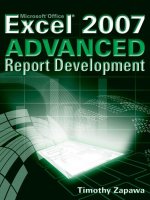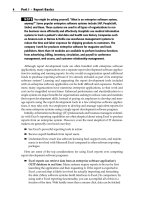Excel 2007 Advanced Report Development P2
Bạn đang xem bản rút gọn của tài liệu. Xem và tải ngay bản đầy đủ của tài liệu tại đây (757.55 KB, 10 trang )
NOTE
You might be asking yourself, “What is an enterprise software system,
anyway?” Some popular enterprise software systems include SAP, PeopleSoft,
Siebel, and Baan. These systems are used in all types of organizations to run
the business more efficiently and effectively. Hospitals use medical information
systems to track a patient’s vital data and health care history. Companies such
as Amazon.com or Barnes & Noble use warehouse management systems to
reduce the time and labor expenses for shipping products to customers. The
company I work for produces enterprise software for magazine and book
publishers. More than 35 modules are available to perform business functions
from advertising, billing, inventory, circulation, and payroll to conference
management, web access, and customer relationship management.
Although report development tools are often bundled with enterprise software
applications, many organizations use a separate report development software applica-
tion for creating and running reports. So why would an organization spend additional
funds to purchase reporting software if it is already included as part of its enterprise
software system? Learning and supporting the report development tools included
with an enterprise software application can be both difficult and expensive. Further-
more, many organizations have numerous enterprise applications, so that work and
cost can be magnified several times. Enhanced performance and standardization to a
single system are major benefits for organizations seeking to reduce costs and maintain
their report development skills. Instead of paying six employees to develop and man-
age reports using the report development tools in a few enterprise software applica-
tions, it may take only two employees to develop and manage equivalent reports for
the same enterprise systems using a single report development software program.
Initially, information technology (IT) professionals and business managers unfamil-
iar with Excel’s reporting capabilities are often skeptical about using Excel to produce
reports from an enterprise system. However, even the most skeptical of IT decision-
makers are generally convinced once they
■■
See Excel’s powerful reporting tools in action.
■■
Receive superb feedback from report users.
■■
Understand how much less software licensing feed, support costs, and mainte-
nance is involved with Microsoft Excel compared to other software reporting
packages.
Here are some of the top considerations for using Excel reports over competing
report development software programs:
■■
Excel reports can retrieve data from an enterprise software application’s
OLTP database in real time. Many systems require reports to be run by first
launching the application and then requesting it. If the report is exported to
Excel, a second step is likely involved for actually importing and formatting
the data. (Many software systems build interfaces to Excel.) In comparison, by
using native Excel reporting functionality, you can accomplish all of this in a
fraction of the time. With hardly more than a mouse click, data can be fetched
4Part I
■
Report Basics
05_046449 ch01.qxp 2/22/07 7:10 PM Page 4
directly from one or more databases to update an Excel report with the most
up-to-date information.
■■
Sorts, breaks, and totals can easily be applied, modified, and removed. With
only limited training, even a novice Excel user can add or remove subtotals,
apply complex sorts, and insert page breaks or lines between various report
groups. It can take days or weeks of training to be able to understand and per-
form this same type of task with competing report development software pro-
grams and enterprise reporting tools.
■■
Some Excel report types, such as PivotTable reports, are very dynamic and
powerful. One report can replace dozens of traditional columnar reports. A
PivotTable report can contain many more fields than what is actually displayed
in a single view of the report. Inserting and removing fields, changing field
locations, and applying filters are easily and readily performed.
■■
Excel reports are cost effective. Running and modifying reports from an enter-
prise software application or report development software program usually
requires that the application be installed. This can add a considerable burden to
support, training, and software licensing costs. In contrast, most computers
already have Excel installed and users are often familiar with the basics of how
this program works.
■■
Report development time is often much faster than with competing report-
ing software applications. Enterprise reporting tools and report development
software programs can be very intricate and complex. Organizations regularly
hire report programmers or consultants to help develop many of their reports.
In contrast, learning and using Excel report development tools is simple.
Reports can frequently be developed more quickly, and at a lesser cost, than
competing report development software programs and enterprise reporting
tools.
■■
Excel reports are integrated with related Microsoft products. The integration
among the various Office programs becomes more seamless and feature-rich
with each new release of Microsoft Office, allowing you to develop ever more
powerful and innovative reporting solutions.
PivotTable Reports
With PivotTable reports, you can interactively create and build cross-tabular reports
from a list of available fields. These fields can be derived from another worksheet tab,
an SQL or Oracle database, a text file, an OLAP cube, or some other external data
source. After the PivotTable shape is created, users can move fields to different loca-
tions in the report, change the type of aggregation (for example, calculate an average
amount instead of a total amount), apply filters to determine which items in a report
field are displayed, and apply complex sorts based on aggregated values or other field
items in the report.
Chapter 1
■
Taking a First Look at Excel’s Reporting Tools 5
05_046449 ch01.qxp 2/22/07 7:10 PM Page 5
Using PivotTable technology, report users can do the following:
■■
Produce a number of different views and reports by simply dragging fields
from a field list to different locations in the PivotTable.
■■
Apply simple or advanced filters to determine which items should be dis-
played in a field.
■■
Conditionally add icons, data bars, color scales, and other formats to highlight
critical report information.
■■
Aggregate numeric fields in a variety of ways.
■■
Group and sort data, toggle subtotals, and apply report format styles.
■■
Access and refresh data from external data sources using nothing more than a
simple click of the mouse.
■■
Drill down on numeric data to reveal the underlying dataset detail.
■■
Use basic and advanced sorting tools to sort date, text, and numeric data in a
variety of different ways.
With a PivotTable, you can drag fields from within the PivotTable Field List dialog
box to different areas in the report. Using this technology, you can dynamically shape
and format reports using the simple but powerful functions of Excel. Adding or
removing a field, changing a filter, or modifying a sort order is easy. If you’re not
happy with the current report view, you can drag fields on or off the PivotTable, mod-
ify filter settings, and change how numerical data is aggregated to completely trans-
form the look, meaning, and shape of the report.
The PivotTable in Figure 1-1 shows Total Revenue by Month within Payment
Method and Type of Service. Notice that State is a field at the top of the PivotTable.
With just a few clicks and moves of the mouse, the report can instantly be changed to
instead show Average Revenue by Month and State (see Figure 1-2).
Figure 1-1: A PivotTable report is developed by simply dragging fields from the top of the
PivotTable Field List dialog box to one of the areas in the bottom half of the dialog box.
6Part I
■
Report Basics
05_046449 ch01.qxp 2/22/07 7:10 PM Page 6
Figure 1-2: Now the report shows Average Revenue instead of Total Revenue, and State is
now in the Column Labels area.
TIP
You can create PivotTable reports that have numerous fields which do not
necessarily have to be dragged to a report location (notice that Type of Service
in Figure 1-2 no longer appears in the report). Using this type of approach, a
PivotTable report can replace several regular reports, because fields can simply
be dragged to locations in the report when they are needed.
Perhaps you might want to display data for a few of the months. To do so, just click the
drop-down arrow on Month to deselect the values Jan and Feb, as shown in Figure 1-3.
Figure 1-3: Clicking a drop-down arrow for a field shows a list of items that can be
displayed (checked) or not displayed (unchecked).
Check or uncheck items to display in the report
Average revenue instead of total revenue
Field no longer on report
Chapter 1
■
Taking a First Look at Excel’s Reporting Tools 7
05_046449 ch01.qxp 2/22/07 7:10 PM Page 7
After the filter is applied, the report is automatically resized to show only Mar, Apr,
and May, as shown in Figure 1-4.
One of the most powerful utilities of PivotTable reports is the capability to drill
down on the summarized report data to the underlying detail. In Figure 1-4, double-
clicking any cell value in the range B5:E13 creates a new worksheet with the dataset
that makes up that cell. Figure 1-5 shows the underlying data for cell B13.
CROSS-REFERENCE
Be sure to read Chapters 2 and 3 to learn more about
the basics of PivotTable reports, and then turn to Chapter 10 for a more
complete analysis of PivotTable functionality, Chapter 11 for PivotTable
formatting information, and Chapter 12 for PivotTable data management.
Figure 1-4: PivotTable reports are automatically resized once a filter is applied. Additionally,
helpful filter icons let report users know which fields are being filtered.
Figure 1-5: The supporting dataset that makes up cell B13 in Figure 1-4.
Filter icon appears to signify
that a filter is applied
8Part I
■
Report Basics
05_046449 ch01.qxp 2/22/07 7:10 PM Page 8