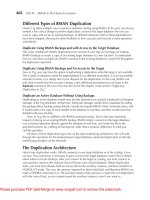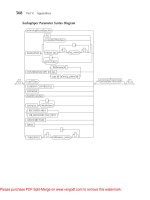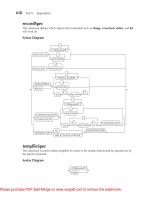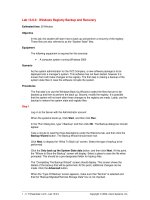Oracle RMAN 11g Backup and Recovery- P9
Bạn đang xem bản rút gọn của tài liệu. Xem và tải ngay bản đầy đủ của tài liệu tại đây (1.17 MB, 50 trang )
368
Part III: Using RMAN Effectively
List of Datafiles in backup set 211
File LV Type Ckp SCN Ckp Time Name
---- -- ---- ---------- --------- ----
1 0 Incr 4471684 23-FEB-06
C:\ORACLE\PRODUCT\10.2.0\ORADATA\ROB10R2\SYSTEM01.DBF
6 0 Incr 4471684 23-FEB-06
C:\ORACLE\PRODUCT\10.2.0\ORADATA\ROB10R2\NEWTBS01.DBF
7 0 Incr 4471684 23-FEB-06
C:\ORACLE\PRODUCT\10.2.0\ORADATA\ROB10R2\TEST RECOVER 01.DBF
8 0 Incr 4471684 23-FEB-06
C:\ORACLE\PRODUCT\10.2.0\ORADATA\ROB10R2\TEST RECOVER TWO 01.DBF
BS Key Type LV Size Device Type Elapsed Time Completion Time
------- ---- -- ---------- ----------- ------------ ---------------
216 Incr 1 728.00K DISK 00:00:38 23-FEB-06
BP Key: 216 Status: AVAILABLE Compressed: YES
Tag: TAG20060223T144904
Piece Name:
C:\ORACLE\PRODUCT\10.2.0\FLASH RECOVERY AREA\ROB10R2\BACKUPSET\2006 02 23
\O1 MF NNND1 TAG20060223T144904 1ZW7Y40G .BKP
List of Datafiles in backup set 216
File LV Type Ckp SCN Ckp Time Name
---- -- ---- ---------- --------- ----
2 1 Incr 4472638 23-FEB-06
C:\ORACLE\PRODUCT\10.2.0\ORADATA\ROB10R2\UNDOTBS01.DBF
3 1 Incr 4472638 23-FEB-06
C:\ORACLE\PRODUCT\10.2.0\ORADATA\ROB10R2\SYSAUX01.DBF
4 1 Incr 4472638 23-FEB-06
C:\ORACLE\PRODUCT\10.2.0\ORADATA\ROB10R2\USERS01.DBF
5 1 Incr 4472638 23-FEB-06
C:\ORACLE\PRODUCT\10.2.0\ORADATA\ROB10R2\EXAMPLE01.DBF
BS Key Type LV Size Device Type Elapsed Time Completion Time
------- ---- -- ---------- ----------- ------------ ---------------
217 Incr 1 328.00K DISK 00:01:10 23-FEB-06
BP Key: 217 Status: AVAILABLE Compressed: YES
Tag: TAG20060223T144904
Piece Name:
C:\ORACLE\PRODUCT\10.2.0\FLASH RECOVERY AREA\ROB10R2\BACKUPSET\2006 02 23
\O1 MF NNND1 TAG20060223T144904 1ZW7Z98D .BKP
List of Datafiles in backup set 217
File LV Type Ckp SCN Ckp Time Name
---- -- ---- ---------- --------- ----
1 1 Incr 4472653 23-FEB-06
C:\ORACLE\PRODUCT\10.2.0\ORADATA\ROB10R2\SYSTEM01.DBF
6 1 Incr 4472653 23-FEB-06
C:\ORACLE\PRODUCT\10.2.0\ORADATA\ROB10R2\NEWTBS01.DBF
7 1 Incr 4472653 23-FEB-06
C:\ORACLE\PRODUCT\10.2.0\ORADATA\ROB10R2\TEST RECOVER 01.DBF
8 1 Incr 4472653 23-FEB-06
C:\ORACLE\PRODUCT\10.2.0\ORADATA\ROB10R2\TEST RECOVER TWO 01.DBF
Please purchase PDF Split-Merge on www.verypdf.com to remove this watermark.
Chapter 14: RMAN Advanced Recovery Topics
369
List of Archived Log Copies
Key Thrd Seq S Low Time Name
------- ---- ------- - --------- ----
300 1 23 A 23-FEB-06 C:\ARCHIVE\ROB10R2ARC00023 0582936761.001
Media recovery start SCN is 4472638
Recovery must be done beyond SCN 4472653 to clear data files fuzziness
Finished restore at 23-FEB-06
Some vendors support “recalling” media from a DR site to use for a local restore. The restore
database preview recall supports this functionality, allowing you to initiate a recall of the required
backup files from a remote disaster recovery site in order to perform the restore preview.
Restoring with the validate and check logical Commands
The restore command comes with some great options that allow you to verify that your database
is recoverable and that the backup itself is valid. First, you can use the validate parameter of the
backup command to cause RMAN to check the backup sets and to make sure your database is
recoverable. When you use the validate option, Oracle checks the most current backup set that
will be needed to recover your database, ensuring that it is complete. This option also checks any
datafile copies and archived redo log backup sets that will be required for recovery and ensures
that they are all complete. Additionally, the validate option does a general validation of the
backup sets to ensure that they are intact. Validation doesn’t take very long and is one way to
ensure that your database is recoverable. Here is an example of a validate operation on our
database:
RMAN> restore database validate;
Starting restore at 05-JUL-02
using channel ORA DISK 1
using channel ORA DISK 2
channel ORA DISK 1: starting validation of datafile backupset
channel ORA DISK 2: starting validation of datafile backupset
channel ORA DISK 1: restored backup piece 1
piece handle D:\BACKUP\RECOVER\BACKUP 4QDSM5IB 1 1
tag TAG20020703T221224 params NULL
channel ORA DISK 1: validation complete
channel ORA DISK 2: restored backup piece 1
piece handle D:\BACKUP\RECOVER\BACKUP 4RDSM5IC 1 1
tag TAG20020703T221224 params NULL
channel ORA DISK 2: validation complete
Finished restore at 05-JUL-02
Another, more complete check of the most current backup set is the check logical parameter
of the restore command. This command causes RMAN to check the backups of the database, if
they pass a physical corruption check, for logical corruption within the data and index segments
backed up. If logical errors are found, Oracle responds in one of two ways:
If the maxcorrupt parameter has been set and this count is not exceeded during the
restore check logical operation, RMAN populates the Oracle V$ table V$DATABASE_
BLOCK_CORRUPTION with a list of corrupted block ranges.
If maxcorrupt is exceeded during the operation, then the operation will terminate.
■
■
Please purchase PDF Split-Merge on www.verypdf.com to remove this watermark.
370
Part III: Using RMAN Effectively
By default, maxcorrupt is set to 0, so any logical corruption will cause the operation to fail.
The maxcorrupt parameter default is modified via the set command and can only be established
within the confines of a run block. Additionally, maxcorrupt is set for each datafile individually,
not collectively. The following is an example of setting maxcorrupt to allow for some corruption
to appear, and then logically validating backups of our database. In this example, we have set
maxcorrupt for all the datafiles in our database (1 through 5), and we not only are checking that
the latest backup sets are present and recoverable, but also are looking for logical corruption
within the backup sets.
RMAN> run {
2> set maxcorrupt for datafile 1,2,3,4,5,6 to 5;
3> restore database check logical validate;
4> }
executing command: SET MAX CORRUPT
Starting restore at 05-JUL-02
using channel ORA DISK 1
using channel ORA DISK 2
channel ORA DISK 1: starting validation of datafile backupset
channel ORA DISK 2: starting validation of datafile backupset
channel ORA DISK 1: restored backup piece 1
piece handle D:\BACKUP\RECOVER\BACKUP 4QDSM5IB 1 1
tag TAG20020703T221224 params NULL
channel ORA DISK 1: validation complete
channel ORA DISK 2: restored backup piece 1
piece handle D:\BACKUP\RECOVER\BACKUP 4RDSM5IC 1 1
tag TAG20020703T221224 params NULL
channel ORA DISK 2: validation complete
Finished restore at 05-JUL-02
Using the validate backupset Command
Using the restore command with the validate and/or check logical parameters only checks the
most current backup set. There may well be times that you want to check a specific backup set.
To do this, you use the validate backupset command. To use this command, you first need to
determine the backup set key that you want to back up. Each backup set, when it is made, is
assigned a unique identifier called the backup set key. To determine the key assigned to the backup
set you are interested in, you can use the list backupset command, as shown in the following
example:
RMAN> list backupset;
List of Backup Sets
BS Key Type LV Size Device Type Elapsed Time Completion Time
------- ---- -- ---------- ----------- ------------ ---------------
141 Full 320K DISK 00:02:09 03-JUL-02
BP Key: 141 Status: AVAILABLE Tag: TAG20020703T221224
Piece Name: D:\BACKUP\RECOVER\BACKUP 4QDSM5IB 1 1
List of Datafiles in backup set 141
File LV Type Ckp SCN Ckp Time Name
---- -- ---- ---------- --------- ----
2 Full 647435 03-JUL-02 D:\ORACLE\ORADATA\RECOVER\REVDATA.DBF
Please purchase PDF Split-Merge on www.verypdf.com to remove this watermark.
Chapter 14: RMAN Advanced Recovery Topics
371
4 Full 647435 03-JUL-02 D:\ORACLE\ORADATA\RECOVER\TOOLS01.DBF
6 Full 647435 03-JUL-02 D:\ORACLE\ORADATA\RECOVER\REVINDEX.DBF
BS Key Type LV Size Device Type Elapsed Time Completion Time
------- ---- -- ---------- ----------- ------------ ---------------
142 Full 113M DISK 00:03:28 03-JUL-02
BP Key: 142 Status: AVAILABLE Tag: TAG20020703T221224
Piece Name: D:\BACKUP\RECOVER\BACKUP 4RDSM5IC 1 1
List of Datafiles in backup set 142
File LV Type Ckp SCN Ckp Time Name
---- -- ---- ---------- --------- ----
1 Full 647439 03-JUL-02 D:\ORACLE\ORADATA\RECOVER\SYSTEM01.DBF
3 Full 647439 03-JUL-02 D:\ORACLE\ORADATA\RECOVER\INDX01.DBF
5 Full 647439 03-JUL-02 D:\ORACLE\ORADATA\RECOVER\USERS01.DBF
Here, we are interested in the report’s BS Key column, which lists the backup set key number.
Notice that the files in the backup set also are listed, as are the date and time of the backup. All
of this information should make it easy to identify the backup set you wish to validate. Once you
have determined the set you need to check, then validating the backup set is as easy as running
the validate backupset command, as shown in the next two examples:
RMAN> validate backupset 141;
using channel ORA DISK 1
using channel ORA DISK 2
channel ORA DISK 1: starting validation of datafile backupset
channel ORA DISK 1: restored backup piece 1
piece handle D:\BACKUP\RECOVER\BACKUP 4QDSM5IB 1 1
tag TAG20020703T221224 params NULL
channel ORA DISK 1: validation complete
RMAN> validate backupset 141 check logical;
using channel ORA DISK 1
using channel ORA DISK 2
channel ORA DISK 1: starting validation of datafile backupset
channel ORA DISK 1: restored backup piece 1
piece handle D:\BACKUP\RECOVER\BACKUP 4QDSM5IB 1 1
tag TAG20020703T221224 params NULL
channel ORA DISK 1: validation complete
Call the Movers! Cross-Platform Database
Movement and RMAN
Oracle Database supports manually moving databases across different platforms, even those of
different endian formats. The endian formats relate to byte ordering, and there are two different
formats, big endian and little endian. If you want to move a database between databases of
different endian byte formats, then you have to do so manually, using the RMAN convert datafile
or convert tablespace command along the way to convert the datafiles being transported to the
correct endian format.
In this section, we quickly cover cross-platform transportable tablespaces. We then discuss
the different endian byte-ordering formats. Next, we discuss converting tablespaces for transport
Please purchase PDF Split-Merge on www.verypdf.com to remove this watermark.
372
Part III: Using RMAN Effectively
to platforms with different endian byte formats. We finish with a discussion of using RMAN to
move databases between different platforms with the same endian byte format.
Introduction to Cross-Platform Transportable Tablespaces
On several occasions, we, as DBAs, really wanted to be able to move our tablespaces between
our development NT Oracle database and our production Sun Oracle database. We have had
cases where we really wanted to move them between a Sun platform and an AIX platform. Until
Oracle Database 10g, this was just a dream.
Now, Oracle supports transporting tablespaces across almost all platforms of the Oracle
database family. This has a number of benefits, including:
Efficient publication of data between different content providers
Easy movement of data between data warehouses, data marts, and OLTP systems
Easy migration of databases across platforms
NOTE
Not all platforms are currently supported for this functionality. Check
your platform-specific documentation to determine if your platform is
eligible.
There are a few other issues to mention. To move a tablespace between platforms, compatible
must be set to 10.0.0 or higher. When this occurs, tablespace datafiles will be made platform-
aware upon the next startup operation. Note that read-only and offline datafiles become cross-
platform compatible only after they have been made read-write or brought online.
Byte Ordering and Datafile Conversion
In this section, first, we introduce you to the concept of byte ordering in Oracle database datafiles
and how this impacts transporting your tablespace between different platforms. Then, we will
look at how to convert these datafiles, if that is required.
Datafile Byte Ordering
Oracle platforms generally use two different byte-ordering schemes (known as the endian formats).
If the platforms use the same byte-ordering scheme, then you can transport tablespaces as you
always have in the past, no problem…. Go ahead and try it. We will wait for you!
If the byte-ordering scheme is different, then you will need to use the convert command in
RMAN to convert the tablespace to the format that it will need to be in on the target platform.
You can determine the endian format via a join of the dynamic view V$DATABASE and the new
V$TRANSPORTABLE_PLATFORM view, as shown in this example:
SQL> Select endian format
2 From v$transportable platform tp, v$database d
3 Where tp.platform name d.platform name;
ENDIAN FORMAT
--------------
Little
■
■
■
Please purchase PDF Split-Merge on www.verypdf.com to remove this watermark.
Chapter 14: RMAN Advanced Recovery Topics
373
In this case, the system we are on is using the little endian format. Thus, if the query returns
the same result on both systems, you have a compatible datafile format; if it does not, you need
to use RMAN and the compatible parameter to transport the tablespaces.
Converting the Tablespace Endian Format with RMAN
If you need to convert a tablespace for another platform, RMAN is the tool you use. First, create
the directory that the converted file will be copied to. In our example, we will use the directory
path c:\oracle\oradata\betatwo. Next, make the tablespace that you wish to convert read-only.
Then, simply start RMAN and use the new convert tablespace command, as shown in this example:
Rman target /
RMAN> convert tablespace users
to platform ' AIX-Based Systems (64-bit)'
db file name convert 'c:\oracle\oradata\betatwo',
'c:\oracle\admin\transport aix';
You can also convert datafiles at the destination site:
Rman target /
RMAN> convert datafile c:\oracle\oradata\betatwo\*'
from platform ' AIX-Based Systems (64-bit)'
db file name convert 'c:\oracle\oradata\betatwo',
'c:\oracle\admin\transport aix';
The platform name that we use comes from the PLATFORM_NAME column of the
V$TRANSPORTABLE_PLATFORM view. Oracle is very picky about putting the name in just right.
Once you have completed the conversion, you may complete the move by manually moving the
datafiles/tablespaces using transportable tablespaces. Note that in cases where the endian format is
different, RMAN will not be able to help you. If the endian format is the same, read the next section
to see if you can use RMAN’s new feature that moves your database across platforms for you!
We Like to Move It! Move It!
RMAN in Oracle Database 10g offers a brand-new feature to assist you in moving your databases
across platforms of the same endian byte format. The convert database command, in combination
with the DBMS_TDP package, can help reduce the overall workload of moving your database
between platforms. The process consists of the following steps:
1. Open the database as read only:
startup mount;
alter database open read only;
2. Use the dbms_tdb.check_db procedure to check the database state. You should have
already determined your platform name (from the PLATFORM_NAME column of the
V$TRANSPORTABLE_PLATFORM view). This program should be run with serveroutput
turned on, as in this example:
set serveroutput on
declare
db ready boolean;
begin
db ready : dbms tdb.check db
Please purchase PDF Split-Merge on www.verypdf.com to remove this watermark.
374
Part III: Using RMAN Effectively
('Microsoft Windows IA (32-bit)',dbms tdb.skip readonly);
end;
/
3. Use the dbms_tdb.check_external procedure to identify external objects:
set serveroutput on
Declare
external boolean;
begin
external : dbms tdb.check external;
end;
/
4. When the database is ready for transport, use the RMAN convert database command.
RMAN creates scripts that are required for the database move. RMAN does not actually
do the move, but creates only the files that are used for the move.
CONVERT DATABASE NEW DATABASE 'copydb'
transport script 'c:\oracle\copydb\copyscripts'
to platform 'Microsoft Windows IA (32-bit)';
The optional db_file_name_convert parameter allows you to define the directory filenames
for datafiles that need to be converted. Here is an example:
CONVERT DATABASE NEW DATABASE 'copydb'
transport script 'c:\oracle\copydb\copyscripts'
to platform 'Microsoft Windows IA (32-bit)'
db file name convert
'C:\ORACLE\PRODUCT\10.2.0\ORADATA\ROB10R2','C:\ORACLE\NEWDBDEST';
Once the command completes, simply follow the directions that RMAN will give you to
complete the conversion process on the target database.
Sometimes Things Just Go Wrong
Sometimes you just cannot get a break. On some rare occasions, RMAN just will not work like it’s
supposed to. So, what do you do? Here are some suggestions we suggest you try if your RMAN
restore/recover is not quite going the way you want it to.
If the restore is not working successfully, execute the crosscheck command, and make sure
that all the backup sets that RMAN thinks are available are actually available. The crosscheck
command is used to make sure that the RMAN catalog and control file are in synch with what is
actually on disk. We discuss the crosscheck command in detail in Chapter 17. In the case where
a restore command is not working, or is picking up a wrong backup set, run these commands:
crosscheck backup of database;
crosscheck backup of archivelog all;
crosscheck archivelog all;
If any of the backup sets show up with a status of EXPIRED, then you may be missing backup
sets that are needed to perform the restore. This can be due to many reasons—loss of a disk drive,
or perhaps a well-meaning system administrator has backed them up to tape for you.
Please purchase PDF Split-Merge on www.verypdf.com to remove this watermark.
Chapter 14: RMAN Advanced Recovery Topics
375
If the backup sets are all okay, and the restore is still not running correctly, then make sure
you check things such as how you have set the UNTIL TIME parameter if you are doing a point-
in-time restore. True story: In one case, we had a DBA (a really smart one, by the way) who was
trying to restore from a backup taken on 04/01/09. Unfortunately, it took something like four
hours for him to realize that his restore string read 03/01/09 instead. It is small syntax errors like
this that can drive you mad.
Oftentimes the error messages can give you some clue as to the problem. For example, they
may indicate that the media management layer is not properly configured. This is a common
problem, particularly if you are restoring a backup to a database server other than the one where
the backup originally occurred.
If the restore command works great but the recover command is failing, check for syntax
errors again. This is another place where you can get your dates wrong. Also make sure that all
the needed archived redo logs are available. One problem we see from time to time is that some
of the needed redo ends up not having been archived. Sometimes we have to go to the online
redo logs to replay that redo. In cases like this, we will actually need to go into SQL*Plus and
complete the recover process manually.
To recover manually using the SQL*Plus prompt, do the following:
1. Perform the normal RMAN restore command. It’s fine to use the until time clause.
2. Perform the normal RMAN recover command.
3. If Step 2 fails, start SQL*Plus from a separate terminal window.
4. Determine which archived redo logs are required for your restore. You can use the
V$ARCHIVED_LOG and V$LOG views to determine the location of the archived redo
logs, the time they were created, and their associated log sequence number. Here is an
example of queries against the V$ARCHIVED_LOG, V$LOG, and V$LOGFILE views that
give us some important information that we will need to complete our recovery:
-- This tells us the last archived redo log file sequence number.
select max(sequence#), max(resetlogs time), max(resetlogs change#)
from v$log history
where resetlogs time (select max(resetlogs time) from v$log history);
-- This tells us the online redo log sequence numbers.
select a.sequence#, a.first time, b.member
from v$log a, v$logfile b
where a.group# b.group#
order by a.sequence#;
5. The recover database command will indicate which archived redo log it wishes to recover.
In some cases, you may need to enter the name of the online redo log to recover the
database, because the redo contained in it had not been archived yet. In this case, we
will apply the redo from online redo log C:\ORACLE\ORADATA\BETA1\REDO02.LOG:
SQL> recover database
ORA-00279: change 5071334 generated at 08/17/2008 15:35:51 needed for
thread 1
ORA-00289: suggestion :
/oracle01/flash recovery area/ORCL/archivelog/2008 08 17/
o1 mf 1 5 4bk6onh8 .arcORA-00280:
Please purchase PDF Split-Merge on www.verypdf.com to remove this watermark.
376
Part III: Using RMAN Effectively
change 5071334 for thread 1 is in sequence #5
Specify log: {<RET> suggested | filename | AUTO | CANCEL}
C:\ORACLE\ORADATA\BETA1\REDO02.LOG
Log applied.
Media recovery complete.
6. Then simply open the database:
SQL> alter database open;
Database altered.
Summary
In this chapter, we have explored point-in-time recoveries that are available in RMAN. Time-
based, SCN-based, and cancel-based recoveries are all supported by RMAN. This chapter also
touched on RMAN’s ability to recover through the resetlogs command, a welcome feature to us
old-time DBAs who have struggled with this issue.
This chapter also covered some miscellaneous recovery topics. We touched on things like
archived redo log recoveries, read-only tablespace recovery considerations, and block-level
recovery. In short, we covered the wide gamut of RMAN’s recovery toolbox.
Finally, in this chapter, we explored tablespace point-in-time recoveries. Specifically with
tablespace point-in-time recovery, you can run into complexities for various reasons, and thus,
it might well be that you will need to reference the Oracle documentation for implementation
details that relate to your case.
Please purchase PDF Split-Merge on www.verypdf.com to remove this watermark.
CHAPTER
15
Surviving User Errors:
Flashback Technologies
Please purchase PDF Split-Merge on www.verypdf.com to remove this watermark.
378
Part III: Using RMAN Effectively
edia recovery with RMAN provides critical safeguards against all kinds of
unforeseeable problems—block corruption, hardware failure, even complete
database loss. But so far, this book has ignored the largest cause of media recovery
operations: user error.
User errors can be roughly defined as errors caused by a human mistake (rather than a
software or hardware malfunction), such as a table updated with wrong values, a table dropped,
or a table truncated. Such errors are far more common than hardware failures (although, let’s face
it, human errors get called hardware errors all the time). In general, user errors are classified as
logical errors—the error is logical, within the data itself, and a correction that is done using media
recovery options will typically be very expensive.
In this chapter, we will discuss the new means in Oracle Database 11g to programmatically
prepare for and recover from logical errors. This includes some functionality that existed already
in the Oracle10g Database, but has been extended (and made less painful). This also includes
brand-new functionality that can radically change the time it takes to recover from user-induced
disasters.
Prepared for the Inevitable: Flashback Technology
When it comes to logical errors, media recovery should not be our first line of attack. It frequently
is the line of attack, but this leads to massive outages. Typically, user error is not something that
we can recover from, because the action is not interpreted as an error by the database. “Delete *
from scott.emp” is not an error; it’s a perfectly legitimate DML statement that is duly recorded in
the redo stream. So if you restore the datafile and then perform recovery, all you will do is, well,
delete * from scott.emp again. Point-in-time recovery can be a solution, but not for the DBA who
is committed to avoiding full restore of the database—way too much outage. Tablespace point-in-
time recovery (TSPITR) offers a toned-down version of media recovery for user error, but it still
requires a full outage on the tablespace, has huge space demands for a temporary clone instance,
and has object-level limitations (think advanced queuing tables).
To assist with user error recovery, and to complement RMAN’s media recovery excellence,
Oracle introduced in Oracle Database 10g the concept of Flashback Technology. Flashback
Technology refers to a suite of features that give you a multitude of different ways to survive user
errors. These features have as a unifying concept only the simple idea that user errors occur and
recovering from them should be simple and fast. The Flashback features are
Flashback Query
Flashback Table
Flashback Transaction—new in 11g
Flashback Drop
Flashback Database
Flashback Data Archive—new in 11g
■
■
■
■
■
■
M
Please purchase PDF Split-Merge on www.verypdf.com to remove this watermark.
Chapter 15: Surviving User Errors: Flashback Technologies
379
Flashback Query
If you think you recognize Flashback Query from earlier versions of the RDBMS, you’re right:
there was some Flashback Query functionality that existed as early as 9i. Since version 10.2, that
functionality has been expanded and simplified to allow you better access. By better access, we
mean you don’t rely on the PL/SQL interface. Now, it’s all built into SQL (and sometimes RMAN!),
so you don’t have to program a PL/SQL block to look at historical versions of a row.
Flashback and the Undo Segment: A Love Story
The first two types of flashback—Flashback Query and Flashback Table—have their functionality
based entirely on technology that has existed in the Oracle Database for years: the undo segments
(the segments formerly known as rollback). Undo segments exist to undo transactions that have
not been committed. In the past, a committed transaction could not be undone because the
associated “before” image of the row in the rollback segment was immediately freed up to be
overwritten—so the before images could not be reliably found later on.
This is still true: when you commit a transaction, the extent in the undo segment that contains
the before image of the row is freed up to be overwritten. However, changes in the way undo
space was used in 9i mean that all new transactions look for unused space in the undo tablespace
before overwriting previously used segments. Even then, the transaction always goes to the oldest
remaining extents first. This means that “before” images of rows in the database last far longer
than they ever have in the past—we can reliably find undo segments from past transactions.
This is all very good news, and in 9i and later, Oracle put it to use with the flashback query.
Now, we can actually control how long we want the undo extents to remain before they are
overwritten. After doing so, we can put undo to good use—to help us undo committed
transactions that were mistakes.
The ability to query or change objects back to a certain time in the past is predicated on how
long our undo extents can remain in the undo tablespace before they are overwritten. Undo
extents are used by new transactions based on space pressure in the undo tablespace. Basically,
Oracle will not overwrite undo extents until it has exhausted all other possibilities first—that is,
until every extent in the undo tablespace has been utilized. Then, it finds the oldest extent and
overwrites it. The threshold for how far back you can use a flashback query/table is set by how
long Oracle can go from the time a transaction is committed until the time that undo extents for
that transaction get overwritten. The period from committed transaction to undo extent being
overwritten is the flashback window.
Plenty of factors go into determining the flashback window, but the most important is your
transaction load. You can view statistics for undo usage with the view V$UNDOSTAT. Each row
in this view represents the number of undo blocks utilized for a ten-minute period. Running a few
analyses of this view through peak usage should provide a decent template to guide your settings
for undo.
Setting Undo Parameters for Flashback Query and Flashback Table
The guidelines for using Flashback Query demand that you first have automatic undo enabled—
no rollback segments are allowed. (Okay, that’s a lie. It is feasible to use flashback operations with
old-school rollback segments, but Oracle discourages it and so do we. There is no reason to try to
Please purchase PDF Split-Merge on www.verypdf.com to remove this watermark.
380
Part III: Using RMAN Effectively
set up rollback segments manually anymore.) Oracle is best left to control undo management by
using new algorithms that emphasize retention of transactional history—algorithms that do not
exist in rollback segments. Therefore, you need to set UNDO_MANAGEMENT = AUTO in the
PFILE or SPFILE. Second, set your UNDO_TABLESPACE parameter to point to which tablespace
will handle undo duties. Finally, set UNDO_RETENTION = value in seconds. This sets the desired
length of time to keep undo segments around.
Performing Flashback Query
Performing a flashback query of a table is simple, now that it has been integrated into SQL. All you
need to know is the point in time in the past for which you would like to view the contents of a
table, and then you plug it into your query:
select scr id, head config from ws app.woodscrew as of timestamp
to timestamp('2009-06-27 04:27:00','YYYY-MM-DD HH:MI:SS')
where scr id 1001;
SCR ID HEAD CONFIG
---------- --------------------
1001 Phillips
1001 Phillips
You can also use an SCN qualifier, if you know the System Change Number (SCN) of the
change you are looking for:
select scr id, head config from ws app.woodscrew
as of scn 751652 where scr id 1001;
SCR ID HEAD CONFIG
---------- --------------------
1001 Slot
1001 Slot
Flashback Versions Query with Oracle Enterprise Manager
Implementing Flashback Query—and its relatives, Flashback Transaction Query and Flashback
Versions Query—is far simpler when you use Oracle Enterprise Manager (OEM). OEM allows you
to quickly turn a flashback query into an operation that can undo a user-induced error, whether
through a flashback table or by applying the undo SQL for the bad transaction.
OEM combines the best features of multiple technologies to provide a user interface that
helps you get answers quickly. Underneath the covers, it uses transaction queries to build a more
complete investigation into what logical errors have occurred. The first of these is Flashback
Versions Query, which also is referred to as row history. Flashback Versions Query provides the
ability to look at every version of a row that existed within a specified timeframe. So, you provide
a query to look at a row, and a timeframe that you want to review, and Oracle returns a list of
every iteration that row has been through. This allows you to see a row morph over time, to
determine what may be at the root of the problem.
Please purchase PDF Split-Merge on www.verypdf.com to remove this watermark.
Chapter 15: Surviving User Errors: Flashback Technologies
381
RMAN Workshop: Explore Flashback Versions Query
Workshop Notes
This workshop has you build a few tables and populate them with a few dummy rows so that
you can watch Flashback Versions Query in action. The following is the DDL and DML for the
WOODSCREW table and indices. This code also builds a secondary table with rows for future
use in Flashback Drop and Flashback Database. You are obviously not compelled to use our
simplistic little test here and could easily test with existing dummy tables in your system.
create table woodscrew (
scr id number not null,
manufactr id varchar2(20) not null,
scr type varchar2(20),
thread cnt number,
length number,
head config varchar2(20));
alter table woodscrew add primary key
(scr id, manufactr id) using index;
create index woodscrew identity on woodscrew
(scr type, thread cnt, length, head config);
create table woodscrew inventory (
scr id number not null,
manufactr id varchar2(20) not null,
warehouse id number not null,
locale varchar2(20),
count number,
lot price number);
insert into woodscrew values
(1000, 'Tommy Hardware', 'Finish', 30, 1.5, 'Phillips');
insert into woodscrew values
(1000, 'Balaji Parts, Inc.', 'Finish', 30, 1.5, 'Phillips');
insert into woodscrew values
(1001, 'Tommy Hardware', 'Finish', 30, 1, 'Phillips');
insert into woodscrew values
(1001, 'Balaji Parts, Inc.', 'Finish', 30, 1, 'Phillips');
insert into woodscrew values
(1002, 'Tommy Hardware', 'Finish', 20, 1.5, 'Phillips');
insert into woodscrew values
(1002, 'Balaji Parts, Inc.', 'Finish', 20, 1.5, 'Phillips');
insert into woodscrew values
(1003, 'Tommy Hardware', 'Finish', 20, 1, 'Phillips');
insert into woodscrew values
(1003, 'Balaji Parts, Inc.', 'Finish', 20, 1, 'Phillips');
Please purchase PDF Split-Merge on www.verypdf.com to remove this watermark.
382
Part III: Using RMAN Effectively
insert into woodscrew inventory values (
1000, 'Tommy Hardware', 200, 'NORTHEAST', 3000000, .01);
insert into woodscrew inventory values (
1000, 'Tommy Hardware', 350, 'SOUTHWEST', 1000000, .01);
insert into woodscrew inventory values (
1000, 'Balaji Parts, Inc.', 450, 'NORTHWEST', 1500000, .015);
insert into woodscrew inventory values (
1005, 'Balaji Parts, Inc.', 450, 'NORTHWEST', 1700000, .017);
commit;
Step 1.
Open the OEM console’s database home page and go to Schema | Tables. This opens a
view of all tables in the schema of the user you have logged in as. You can change this to the owner
of the WOODSCREW table by changing the Schema to the user and then clicking Go. Then, you
can select the WOODSCREW table, and choose View Data from the Actions drop-down list. After
you click View Data, OEM will display the view shown in the following illustration. Note that the
value for column HEAD_CONFIG is Phillips for all rows.
Step 2.
Change rows in the table to reflect a different head configuration for the woodscrews:
update woodscrew set head config 'Slot'
where scr id 1001;
commit;
Step 3.
View the new data in the table. From Tables, select the WOODSCREW table, choose
View Data from the Actions drop-down list, and then click Go. Note in the following illustration
that two rows now have Slot instead of Phillips.
Please purchase PDF Split-Merge on www.verypdf.com to remove this watermark.
Chapter 15: Surviving User Errors: Flashback Technologies
383
Step 4.
Within the woodscrew business organization, it was determined that the screws with scr_id
1001 are not slot-headed, but rather Phillips. There has been a logical corruption introduced into the
database. Let’s review a single row and see what versions the row has been through. From the Tables
view, select the WOODSCREW table, choose Flashback Versions Query from the Actions list, and
then click Go. This takes you to the Perform Object Level Recovery Wizard.
Step 5.
In the wizard, we need to provide the parameters of our flashback query. First, choose
all columns by selecting Move All under Step 1 of the wizard. Click the Next button from the right
side of the page. Under Step 2, specify a clause that isolates a single row. We will use the following
WHERE clause:
where scr id 1001 and manufactr id 'Tommy Hardware'
After specifying the clause and clicking the Next button, we see the different versions of the
row, along with the option to select which SCN to recover back in time to (should we so decide).
Here, we see the insert and the update as two transactions. We can click the Transaction ID to view
the specific transactions (we’ll discuss the function Flashback Transaction later in this chapter).
Please purchase PDF Split-Merge on www.verypdf.com to remove this watermark.
384
Part III: Using RMAN Effectively
Step 6.
Review the different operations that have occurred against this row in the database,
and determine which row may be in error. From this view, we can continue with the wizard and
perform a flashback of the table.
Step 7.
If you want proof that OEM is working hard for you, click Back to go to the Recovery:
Row History Filter page. At the bottom is a button for Show Flashback Versions Query SQL; after
clicking this, you will see the SQL you are blissfully ignoring, as shown next.
Flashback Table
Perhaps the most compelling function of the Flashback Technology is the ability to simply revert
a table to a previous point in time in a simple and straightforward fashion. The ability to perform
point-in-time recovery on a table or group of tables has often been the grounds by which entire
clone databases are built—just so that a single table could be extracted and then imported back
into production. With Flashback Table, unnecessary cloning operations can be put to pasture.
Flashback Table employs the same mechanisms as Flashback Query—with information stored
in the undo segments, Oracle can rewind a database one transaction at a time to put the table
back the way it was at a specified time in the past. Because the Flashback Table operation depends
on undo, the same restrictions apply here as they do to Flashback Versions Query: you can only
flashback a table as far back as the undo segments allow you.
In addition to undo, the ability to flashback a table requires you to enable row movement
for the table. Row movement was initially put in place as a function of partitioned tables, which
allowed an updated row to move to the appropriate partition if the update changed the partition
key value. Flashback Table employs row movement to assist in the rewind operations. To enable
row movement, use the following alter table command:
alter table woodscrew enable row movement;
Flashback Table cannot save you from all user errors. Certain DDL operations that occur
against a table cannot be undone. Most importantly, you cannot flashback a table to before a
truncate table operation, because a truncate does not produce any undo—that is why truncate
exists, versus a delete * from table. Also, Flashback Table cannot be used for a dropped table
(use Flashback Drop for that—see the section “Flashback Drop”).
Performing the Flashback Table Operation from SQL
With row movement enabled, you can move forward with normal operations on the table. Then,
when a user-induced corruption occurs in the table, you can use SQL at the command line to
perform the Flashback Table operation:
Please purchase PDF Split-Merge on www.verypdf.com to remove this watermark.
Chapter 15: Surviving User Errors: Flashback Technologies
385
flashback table matt.woodscrew to timestamp
to timestamp('2009-06-29 13:30:00','YYYY-MM-DD HH24:MI:SS')
Alternatively, you can use the SCN if you have been able to determine the SCN (through
investigation via Flashback Query, for example):
flashback table matt.woodscrew to scn 751652;
Like Flashback Query, the performance of a Flashback Table operation depends on the amount
of data that has to be rewound, and how far back you are rewinding. The more data that has to be
undone, the longer the operation will take. But this will always be faster than trying to perform a
point-in-time recovery of the table by other methods: you can try TSPITR, or you can try to restore
the tablespaces to a different instance and then export the table from the clone instance and import
back into production. Nothing can come close to Flashback Table in terms of performance.
Flashback Table with Oracle Enterprise Manager
The added strength of OEM for Flashback Table is the ability to first explore the table via Flashback
Versions Query to determine exactly what time you want to flashback to. If you already know
the exact time for flashback, using SQL at the command line would be just as simple as using the
Flashback Table Wizard in OEM. OEM does, however, provide a way to determine what
dependencies are at play, as described in the following RMAN Workshop.
Enabling Row Movement and Flashback Table
It is critical that you foresee possible Flashback Table candidates and enable row movement
as soon as possible. You cannot enable row movement and then flashback the table to a point
prior to enabling row movement. Such an operation will result in the following error:
ORA-08189: cannot flashback the table because row movement is not enabled.
In other words, you cannot wait until you need to flashback a table, and then enable row
movement as part of the flashback operation.
RMAN Workshop: Explore Flashback Table
Workshop Notes
In this workshop, we will “accidentally” delete all the rows from the WOODSCREW table, and
then flashback the entire table to the point in time right before the delete transaction took place.
Step 1.
View the data in WOODSCREW. Because of previous exercises, it might be worthwhile
to truncate the table and then to reinsert the records manually using the original population script
(as shown earlier in the “Explore Flashback Versions Query” RMAN Workshop). Make sure you
have all eight rows. Also, make sure you enable row movement prior to inserting the fault:
alter table woodscrew enable row movement;
Please purchase PDF Split-Merge on www.verypdf.com to remove this watermark.
386
Part III: Using RMAN Effectively
Step 2.
Insert the fault. We will delete all the rows in the table by using a SQL*Plus DELETE
statement. Afterward, select View Data from the Actions drop-down list in OEM to view the
empty table.
delete from woodscrew;
commit;
Step 3.
From the OEM database home page, go to Schema | Tables, select the schema that
owns the WOODSCREW table, and then choose the WOODSCREW table. From the Actions
drop-down list, choose Flashback Table, and then click Go. This takes you into a Perform Object
Level Recovery: Point-in-Time Wizard, which first asks you to specify the point in time to recover
to. We will pretend not to know when the delete took place, so choose to evaluate row changes
and transactions—the first choice. Click Next.
Step 4.
You will now see a familiar screen for the RMAN Workshops in this chapter—the
Flashback Versions Query interface. Here, we have to set our columns (MOVE ALL) and a WHERE
clause to narrow down our search. Because the delete affected all rows, we can choose a single
row to review here. We will use the same row as in previous workshops:
where scr id 1001 and manufactr id 'Tommy Hardware'
Now we can see the information about the DELETE operation that whacked our poor
WOODSCREW table.
Step 5.
You can click the Transaction ID to review the entire delete. However, of more
importance to us is the Flashback SCN column, which shows us the SCN to set to undo the
DELETE operation. With the appropriate DELETE transaction checked from the list, simply click
Next to automatically choose the flashback SCN specified on this screen.
Please purchase PDF Split-Merge on www.verypdf.com to remove this watermark.
Chapter 15: Surviving User Errors: Flashback Technologies
387
Step 6.
In Step 4 of 7 in the Flashback Table Wizard, Oracle allows you to specify any logically
related objects that should be rewound to the same SCN as this table. Oracle automatically
honors all constraints that exist for the table, but you may have logically related tables that should
be flashed back. If so, this is your opportunity to specify them. In our example, we do not have
any related tables, so click Next.
Step 7.
Voilà! We are magically transported to Step 7 of 7, where we see the summary of the
action that will take place. Of most use here are the Show Row Changes and Show SQL buttons,
which will show, respectively, what rows will be changed and what SQL will be executed by
OEM on your behalf. Click Submit. If there is any problem, or if you just feel better about it, you
can cut the OEM-generated SQL into a SQL*Plus session to run the Flashback Table operation:
FLASHBACK TABLE MATT.WOODSCREW TO SCN 804109;
Flashback Transaction
There’s always more than one way to organize a hunt for bad data in the database. Flashback
Transaction allows you to look at all changes made by a specific transaction, or all transactions
in a certain timeframe. Then you can go in and undo an error at the transaction level, instead of
rolling back the entire table. This focused level of flashback allows you to keep all other changes
that have occurred since the error—that is, you are removing the smallest possible error and
leaving the good data. You can also flashback a subset of the transaction, instead of undoing the
entire transaction as an atomic unit.
Unlike Flashback Versions Query, Flashback Transaction does not use the undo segment to
understand what needs to be done to back out of an error. It utilizes the Redo instead and takes
advantage of the LogMiner capabilities to dig out the transaction change vectors and then
determine the best way to roll back the changes.
Again, the best way to use Flashback Transaction is through OEM. Save yourself the grief and
log into the OEM Console for the database, and use the same set of operations described in the
RMAN Workshop “Explore Flashback Versions Query” to get yourself back to the WOODSCREW
table, where you can see one of the available actions is Flashback Transaction.
Before you can utilize Flashback Transaction, you will need to have turned on supplemental
log data for the table in question. As with enabling row movement for Flashback Table, if you
don’t turn on supplemental log data before you need Flashback Transaction, it’s too late. The
undo segment won’t have the necessary information required to perform the flashback. From
within OEM, if you try to utilize Flashback Transaction, you will see an error informing you of
the actions you need to take.
Please purchase PDF Split-Merge on www.verypdf.com to remove this watermark.