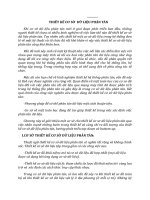Sử dụng Excel thiết lập cơ sở dữ liệu - Introduction
Bạn đang xem bản rút gọn của tài liệu. Xem và tải ngay bản đầy đủ của tài liệu tại đây (326.97 KB, 8 trang )
Introduction
N
aturally, Microsoft Office Excel is designed to work well with facts and figures. However,
Excel can do much more than just crunch numbers. For certain types of data, Excel is an
ideal database management system. Excel is very good for entering, storing, and analyzing
small amounts of data. Excel is also, of course, a less expensive alternative to larger comput-
ing-intensive database management systems designed for business and academic institutions
to store sizable amounts of data. For those who don’t have the time or interest to study
advanced data storage and data management techniques, Excel provides a much lower
learning curve. Also, Excel provides data analysis features lacking in many more expensive
database management systems.
If you have relatively small amounts of data, want to spend a minimum amount of time
learning fairly powerful data analysis techniques, or have a limited computing budget or
resources, you can use Excel as your database management system, and you can use this book
to help you more quickly learn Excel database management and data analysis techniques that
you can put to use right away.
Understanding how this book is organized and presented will help you find and learn
these techniques faster.
Chapter Summaries
This book begins by introducing you to data basics and then moves on to help you define your
data.
You then learn how to enter, find, connect to, and analyze data. You also learn how to
automate common data management and data tasks.
Chapter 1: Data Basics
Chapter 1 introduces you to the basic characteristics of various types of databases, including
flat file databases
, nonrelational databases
, r
elational databases, and multidimensional data-
bases. Being aware of these differences will help you better understand when you can use Excel
as your database management system. You will learn how to normalize your data for easier data
stor
age and retr
ieval. You will also be introduced briefly to other Microsoft database manage-
ment systems such as Microsoft Office Access and Microsoft SQL Server. Knowing about these
products can provide you with alternatives in case your database needs are greater than what
Excel pr
ovides.
1
7516Intro.qxp 1/5/07 3:06 PM Page 1
Chapter 2: Define Your Data
Chapter 2 provides you with strategies for determining the goals, results, or outcomes for your
data. Understanding how to use these strategies will help you in turn to better determine your
r
equirements for gathering, entering, storing, using, and analyzing your data. Once these
requirements are understood, you can more efficiently design your data for best use with
Excel.
Chapter 3: Enter Data
Chapter 3 instructs you in the basics of putting your data into Excel. This chapter covers data
entry techniques such as the following:
• Copying and pasting data into worksheet cells.
• Filling repetitive or sequential data across worksheet rows or down worksheet columns.
• Entering data with a data form instead of directly into worksheet cells.
• Defining, creating, and applying named ranges to worksheet cells for easier, less error-
prone data management.
• Formatting data and copying it across worksheet cells for more intuitive data visualiza-
tion and analysis.
• Conditionally formatting data for even more intuitive, informative data analysis.
• Protecting data from intentional or inadvertent changes.
• Inserting functions and formulas into worksheet cells to summarize data from other
cells.
• Validating data to help ensure that only the correct data is entered into worksheet cells.
• Importing data from other data sources to reduce data-entry errors.
Chapter 4: Find Data
Chapter 4 instructs you in techniques to locate your data. Techniques include using Excel’s
Find, Replace, Go To, offset, Lookup Wizard, HLOOKUP, VLOOKUP, and query functions.
Chapter 5: Connect to Other Databases
Chapter 5 sho
ws y
ou how to use Excel to work with data in other electronic files and database
management systems without actually br
inging the data into Ex
cel itself. F
iles and database
management systems include text files, other Excel files, Microsoft Office Access, Microsoft
SQL Server, Microsoft SQL Server Analysis Services, and other assorted files and database
management systems
.
INTRODUCTION2
7516Intro.qxp 1/5/07 3:06 PM Page 2
Chapter 6: Analyze Data
Chapter 6 provides techniques to help you gain insights and make more informed decisions
based on your data. Covered data analysis techniques include the following:
• Sorting data.
• Filtering data.
• Subtotaling data.
• Creating and using data tables.
• Consolidating data.
• Grouping and outlining data.
• Creating and using lists.
• Creating and using scenarios.
• Using Goal Seek.
• Using Solver.
• Creating and using PivotTables and PivotCharts.
• Performing statistical data analysis.
Chapter 7: Automate Repetitive Database Tasks
Chapter 7 describes techniques for writing code that instructs Excel to repeat data entry, data
analysis, and data interoperability tasks in order to improve your productivity. This chapter
teaches you how to use the macro recorder to make Excel write code for you. You are also
introduced to the Excel programming model and the Visual Basic code editor. Understanding
this model helps you write more efficient code to make Excel do what you need. Automated
tasks covered include the following:
•
S
orting data for faster data analysis.
• Filtering data to show only the data you want displayed.
• Subtotaling data.
• Calculating worksheet functions such as data averages and highest and lowest data values.
• Using offsets and the HLOOKUP and VLOOKUP worksheet functions to locate related
data in nearb
y worksheet cells
.
•
Creating PivotTables and PivotCharts for quicker, more robust data analysis.
• Changing PivotTable and PivotChart views for even more enhanced data analysis.
•
P
er
for
ming mor
e adv
anced statistical data analysis
.
•
C
onnecting to data in other electr
onic files and database management systems
.
INTRODUCTION 3
7516Intro.qxp 1/5/07 3:06 PM Page 3
Chapter Layout
W
ith only a few minor exceptions, the sections in this book’s chapters are organized similarly
to help you more quickly find the specific information that you’re looking for:
• The “Quick Start” portion of each section provides a summarized process, a set of
keystrokes, or a set of mouse actions to more quickly perform the technique without
additional information.
• The “How To” portion of each section expands on the information provided in the
“Quick Start,” providing additional details and notes.
• The “Try It” portion of each section gives you an opportunity to practice the technique,
using sample data where applicable.
Reading Recommendations
This book was written with several groups of people in mind. Based on your specific needs,
the following recommendations can help guide you to the chapters that you might be more
interested in:
• If you are a database novice, you should focus on reading Chapters 1 and 2 first.
• If you feel that you are fairly proficient with database basics, you can safely skip
Chapters 1 and 2.
• If you are a home user, you are probably very interested in getting directly into learning
the most important data entry and data analysis techniques. You are probably less likely
to worry about perfectly designing your data, writing computer programming code, or
connecting to data in other database management systems. If these interests apply to
you, you should focus on reading Chapters 3, 4, and 6.
• If you are a business professional, but you are neither an information technology (IT)
professional nor a computer programmer, you are probably interested additionally in
learning about designing your data to reflect your workgroup’s data needs. You may also
need to occasionally connect to data in other wor
kgroups. As your data grows, you may
need to consider working with your IT department to step up to a more expensive,
more resource intensive database management system. If these situations apply to you,
y
ou should focus on reading Chapters 3 thr
ough 6.
•
If you are an IT professional, you are most likely interested additionally in using Excel
to interoperate with other more expensive, more powerful database management sys-
tems. If this is the case, you should focus on reading Chapter 5.
• If you are a computer solution developer, you are likely very interested in writing code
to make it easier for your end users to perform repetitive tasks with Excel. If this inter-
ests you, you should focus on Chapter 7.
INTRODUCTION4
7516Intro.qxp 1/5/07 3:06 PM Page 4
Text Conventions
A
lthough in many cases it is faster and easier to work in Excel by using keyboard shortcuts or
right-clicking shortcuts instead of clicking menus, this book’s procedures are presented from
the perspective of menus whenever possible. This is done to keep instructions brief, consistent,
a
nd predictable.
■
Tip
In Excel 2007, you can display keyboard shortcut combinations by pressing the Alt key and then
pressing keys corresponding to the key letters that appear next to the menus and commands. For example,
to insert a blank worksheet, press Alt, H, I, S, as shown in Figure 1.
Figure 1. Pressing the Alt key in Excel 2007 as a shortcut to invoke menu commands
To keep instructions brief, in Microsoft Excel 2003, menu commands are designated with
the
click verb and are separated by the right arrow character (
➤
). For example, this book substi-
tutes the phrase “on the File menu, click Open” with the phrase “click File
➤
Open,” as shown in
Figure 2.
Figure 2. Using the phrase “click File
➤
Open” for Excel 2003 as a substitute for the phrase “on the
File menu, click Open”
In contrast, when you click tabs (the equivalent of menus) in Microsoft Excel 2007, groups
of commands appear in a
“ribbon” instead of submenus. For example, when you click the
Office B
utton (a cir
cular button at the top-left cor
ner of E
x
cel with the Office System logo icon
inside of it), a submenu still appears, as shown in Figure 3. So in this case, the phrase “click
Office B
utton
➤
O
pen” is still used.
INTRODUCTION 5
7516Intro.qxp 1/5/07 3:06 PM Page 5