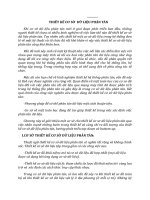Sử dụng Excel thiết lập cơ sở dữ liệu
Bạn đang xem bản rút gọn của tài liệu. Xem và tải ngay bản đầy đủ của tài liệu tại đây (2.98 MB, 245 trang )
this print for content only—size & color not accurate spine = 0.584" 248 page count
BOOKS FOR PROFESSIONALS BY PROFESSIONALS
®
Excel As Your Database
Dear Reader,
This book shows you how to use Microsoft Office Excel as an effective database
storage and retrieval system. I’ve found that many people use Excel mostly to
perform worksheet functions such as adding, subtracting, finding the average of
different sets of numbers, and so forth. But Excel can do much more. For certain
types of data, Excel is an ideal data management system that is a less-expensive
alternative to larger computing-intensive systems, such as Microsoft Access,
designed for large organizations to store sizable amounts of data.
If you don’t have the time or interest to master advanced data storage and
data management techniques, Excel has an easy learning curve. Also, Excel
provides data analysis features that are missing from many more-expensive
data management systems.
If you want to spend less time learning fairly powerful data analysis tech-
niques, or if you have a limited budget or a limited set of computing resources,
this book shows you how to quickly and confidently use Excel as a robust data
management system.
I really enjoyed writing this book, because for the first time I am able to
present in one place most of Excel’s data storage and data management features.
This book features “Quick Start” and “Try It” sections to help you get going fast
with plenty of hands-on practice. I hope you find this book to be a valuable
resource as you master skills to most effectively and efficiently use Excel as your
database.
Paul Cornell, Jr.
Author of
Beginning Excel What-If
Data Analysis Tools: Getting
Started with Goal Seek, Data
Tables, Scenarios, and Solver
A Complete Guide to
PivotTables: A Visual
Approach
Accessing and Analyzing
Data with Microsoft Excel
US $34.99
Shelve in
Excel
User level:
Beginner–Intermediate
forums.apress.com
FOR PROFESSIONALS BY PROFESSIONALS
™
Join online discussions:
Cornell
Excel As Your Database
THE EXPERT’S VOICE
®
Paul Cornell, Jr.
Excel
As Your
Database
CYAN
MAGENTA
YELLOW
BLACK
PANTONE 123 CV
Companion
eBook
Available
Covers
Excel 2003
and
Excel 2007
Covers
Excel 2003
and
Excel 2007
ISBN-13: 978-1-59059-751-4
ISBN-10: 1-59059-751-6
9 781590 597514
53499
www.apress.com
SOURCE CODE ONLINE
Companion eBook
See last page for details
on $10 eBook version
THE APRESS ROADMAP
Beginning Excel What-If
Data Analysis
Excel 2007:
Beyond the Manual
A Complete Guide to
PivotTables:
A Visual Approach
Excel As Your Database
Excel PivotTables
Recipe Book
Paul Cornell, Jr.
Excel As Your Database
7516FM.qxp 1/5/07 3:02 PM Page i
Excel As Your Database
Copyright © 2007 by Paul Cornell, Jr.
All rights reserved. No part of this work may be reproduced or transmitted in any form or by any means,
electronic or mechanical, including photocopying, recording, or by any information storage or retrieval
system, without the prior written permission of the copyright owner and the publisher.
ISBN-13 (pbk): 978-1-59059-751-4
ISBN-10 (pbk): 1-59059-751-6
Printed and bound in the United States of America 9 8 7 6 5 4 3 2 1
Trademarked names may appear in this book. Rather than use a trademark symbol with every occurrence
of a trademarked name, we use the names only in an editorial fashion and to the benefit of the trademark
owner, with no intention of infringement of the trademark.
Lead Editor: Jim Sumser
Technical Reviewer: Judith M. Myerson
Editorial Board: Steve Anglin, Ewan Buckingham, Gary Cornell, Jason Gilmore, Jonathan Gennick,
Jonathan Hassell, James Huddleston, Chris Mills, Matthew Moodie, Dominic Shakeshaft, Jim Sumser,
Matt Wade
Project Manager: Sofia Marchant
Copy Edit Manager: Nicole Flores
Copy Editor: Jennifer Whipple
Assistant Production Director: Kari Brooks-Copony
Production Editor: Ellie Fountain
Compositor: Lynn L’Heureux
Proofreader: Patrick Vincent
Indexer: John Collin
Cover Designer: Kurt Krames
Manufacturing Director: Tom Debolski
Distributed to the book trade worldwide by Springer-Verlag New York, Inc., 233 Spring Street, 6th Floor,
New York, NY 10013. Phone 1-800-SPRINGER, fax 201-348-4505, e-mail
, or
visit .
For information on translations, please contact Apress directly at 2560 Ninth Street, Suite 219, Berkeley, CA
94710. Phone 510-549-5930, fax 510-549-5939, e-mail , or visit .
The information in this book is distributed on an “as is” basis, without warranty. Although every precaution
has been taken in the preparation of this work, neither the author(s) nor Apress shall have any liability to any
person or entity with respect to any loss or damage caused or alleged to be caused directly or indirectly by
the information contained in this work.
The source code for this book is available to readers at
in the Source Code/
Download section.
7516FM.qxp 1/5/07 3:02 PM Page ii
Contents at a Glance
About the Author
. . . . . . . . . . . . . . . . . . . . . . . . . . . . . . . . . . . . . . . . . . . . . . . . . . . . . . . . . . . . . . . . . xiii
About the Technical Reviewer
. . . . . . . . . . . . . . . . . . . . . . . . . . . . . . . . . . . . . . . . . . . . . . . . . . . . . . xv
Acknowledgments
. . . . . . . . . . . . . . . . . . . . . . . . . . . . . . . . . . . . . . . . . . . . . . . . . . . . . . . . . . . . . . . xvii
■
INTRODUCTION
. . . . . . . . . . . . . . . . . . . . . . . . . . . . . . . . . . . . . . . . . . . . . . . . . . . . . . . . . . . . . . . 1
■
CHAPTER 1 Data Basics
. . . . . . . . . . . . . . . . . . . . . . . . . . . . . . . . . . . . . . . . . . . . . . . . . . . . 9
■
CHAPTER 2 Define Your Data
. . . . . . . . . . . . . . . . . . . . . . . . . . . . . . . . . . . . . . . . . . . . . . 35
■
CHAPTER 3 Enter Data
. . . . . . . . . . . . . . . . . . . . . . . . . . . . . . . . . . . . . . . . . . . . . . . . . . . . 47
■
CHAPTER 4 Find Data
. . . . . . . . . . . . . . . . . . . . . . . . . . . . . . . . . . . . . . . . . . . . . . . . . . . . . 95
■
CHAPTER 5 Connect to Other Databases
. . . . . . . . . . . . . . . . . . . . . . . . . . . . . . . . . . 117
■
CHAPTER 6 Analyze Data
. . . . . . . . . . . . . . . . . . . . . . . . . . . . . . . . . . . . . . . . . . . . . . . . . 137
■
CHAPTER 7 Automate Repetitive Database Tasks
. . . . . . . . . . . . . . . . . . . . . . . . . 189
■INDEX
. . . . . . . . . . . . . . . . . . . . . . . . . . . . . . . . . . . . . . . . . . . . . . . . . . . . . . . . . . . . . . . . . . . . . . . 213
iii
7516FM.qxp 1/5/07 3:02 PM Page iii
7516FM.qxp 1/5/07 3:02 PM Page iv
Contents
About the Author
. . . . . . . . . . . . . . . . . . . . . . . . . . . . . . . . . . . . . . . . . . . . . . . . . . . . . . . . . . . . . . . . . xiii
About the Technical Reviewer
. . . . . . . . . . . . . . . . . . . . . . . . . . . . . . . . . . . . . . . . . . . . . . . . . . . . . . xv
Acknowledgments
. . . . . . . . . . . . . . . . . . . . . . . . . . . . . . . . . . . . . . . . . . . . . . . . . . . . . . . . . . . . . . . xvii
■
INTRODUCTION
. . . . . . . . . . . . . . . . . . . . . . . . . . . . . . . . . . . . . . . . . . . . . . . . . . . . . . . . . . . . . . . 1
Chapter Summaries
. . . . . . . . . . . . . . . . . . . . . . . . . . . . . . . . . . . . . . .
1
Chapter 1:
Data Basics . . . . . . . . . . . . . . . . . . . . . . . . . . . . . . . . .
1
Chapter 2: Define Your Data . . . . . . . . . . . . . . . . . . . . . . . . . . . . .
2
Cha
pter 3: Enter Data
. . . . . . . . . . . . . . . . . . . . . . . . . . . . . . . . . .
2
Chapter 4: Find Data . . . . . . . . . . . . . . . . . . . . . . . . . . . . . . . . . . .
2
Chapter 5: Connect to Other Databases . . . . . . . . . . . . . . . . . . . . .
2
Chapter 6: Analyze Data . . . . . . . . . . . . . . . . . . . . . . . . . . . . . . . .
3
Chapter 7: Automate Repetitive Database Tasks . . . . . . . . . . . . . .
3
Chapter Layout . . . . . . . . . . . . . . . . . . . . . . . . . . . . . . . . . . . . . . . . . . .
4
Reading Recommenda
tions
. . . . . . . . . . . . . . . . . . . . . . . . . . . . . . . . . .
4
Text Conventions . . . . . . . . . . . . . . . . . . . . . . . . . . . . . . . . . . . . . . . . . .
5
System Requirements . . . . . . . . . . . . . . . . . . . . . . . . . . . . . . . . . . . . . .
7
Sample Da
ta
. . . . . . . . . . . . . . . . . . . . . . . . . . . . . . . . . . . . . . . . . . . . .
8
■
CHAPTER 1
Data Basics
. . . . . . . . . . . . . . . . . . . . . . . . . . . . . . . . . . . . . . . . . . . . . . . . . . 9
1.1 Learn About Flat File Databases . . . . . . . . . . . . . . . . . . . . . . . . . . .
9
Quick Start
. . . . . . . . . . . . . . . . . . . . . . . . . . . . . . . . . . . . . . . . . .
9
How To . . . . . . . . . . . . . . . . . . . . . . . . . . . . . . . . . . . . . . . . . . . .
10
T
ip
. . . . . . . . . . . . . . . . . . . . . . . . . . . . . . . . . . . . . . . . . . . . . . .
10
T
ry It . . . . . . . . . . . . . . . . . . . . . . . . . . . . . . . . . . . . . . . . . . . . . .
10
1.2 Learn About Nonrelational Databases . . . . . . . . . . . . . . . . . . . . . .
11
Quick Start . . . . . . . . . . . . . . . . . . . . . . . . . . . . . . . . . . . . . . . . .
11
How To . . . . . . . . . . . . . . . . . . . . . . . . . . . . . . . . . . . . . . . . . . . .
11
Tip . . . . . . . . . . . . . . . . . . . . . . . . . . . . . . . . . . . . . . . . . . . . . . .
12
Try It . . . . . . . . . . . . . . . . . . . . . . . . . . . . . . . . . . . . . . . . . . . . . .
12
v
7516FM.qxp 1/5/07 3:02 PM Page v
1.3 Learn About Relational Databases . . . . . . . . . . . . . . . . . . . . . . . . .
13
Quick Start . . . . . . . . . . . . . . . . . . . . . . . . . . . . . . . . . . . . . . . . .
14
How To . . . . . . . . . . . . . . . . . . . . . . . . . . . . . . . . . . . . . . . . . . . .
14
Tip . . . . . . . . . . . . . . . . . . . . . . . . . . . . . . . . . . . . . . . . . . . . . . .
14
Try It . . . . . . . . . . . . . . . . . . . . . . . . . . . . . . . . . . . . . . . . . . . . . .
14
1.4 Normalize Data . . . . . . . . . . . . . . . . . . . . . . . . . . . . . . . . . . . . . . .
17
Quick Start . . . . . . . . . . . . . . . . . . . . . . . . . . . . . . . . . . . . . . . . .
20
How To . . . . . . . . . . . . . . . . . . . . . . . . . . . . . . . . . . . . . . . . . . . .
21
Tip . . . . . . . . . . . . . . . . . . . . . . . . . . . . . . . . . . . . . . . . . . . . . . .
21
Try It . . . . . . . . . . . . . . . . . . . . . . . . . . . . . . . . . . . . . . . . . . . . . .
22
1.5 Learn About Multidimensional Databases . . . . . . . . . . . . . . . . . . .
25
Quick Start
. . . . . . . . . . . . . . . . . . . . . . . . . . . . . . . . . . . . . . . . .
26
How To . . . . . . . . . . . . . . . . . . . . . . . . . . . . . . . . . . . . . . . . . . . .
27
Tip . . . . . . . . . . . . . . . . . . . . . . . . . . . . . . . . . . . . . . . . . . . . . . .
28
Try It . . . . . . . . . . . . . . . . . . . . . . . . . . . . . . . . . . . . . . . . . . . . . .
28
1.6 Choose the Right Database Product . . . . . . . . . . . . . . . . . . . . . . . .
31
■
CHAPTER 2
Define Your Data
. . . . . . . . . . . . . . . . . . . . . . . . . . . . . . . . . . . . . . . . . . . 35
2.1 Determine Your Goals, Results, or Outcomes . . . . . . . . . . . . . . . . .
35
Quick Start
. . . . . . . . . . . . . . . . . . . . . . . . . . . . . . . . . . . . . . . . .
35
How To . . . . . . . . . . . . . . . . . . . . . . . . . . . . . . . . . . . . . . . . . . . .
35
Try It . . . . . . . . . . . . . . . . . . . . . . . . . . . . . . . . . . . . . . . . . . . . . .
36
2.2 Determine Requirements for Collecting, Storing,
Analyzing, and
Maintaining Your Data . . . . . . . . . . . . . . . . . . . . . . . . . . . . . . . . . . .
36
Quick Start . . . . . . . . . . . . . . . . . . . . . . . . . . . . . . . . . . . . . . . . .
37
Ho
w To . . . . . . . . . . . . . . . . . . . . . . . . . . . . . . . . . . . . . . . . . . . .
37
Try It . . . . . . . . . . . . . . . . . . . . . . . . . . . . . . . . . . . . . . . . . . . . . .
38
2.3 Design Your Data . . . . . . . . . . . . . . . . . . . . . . . . . . . . . . . . . . . . . .
38
Quick Start . . . . . . . . . . . . . . . . . . . . . . . . . . . . . . . . . . . . . . . . .
38
Ho
w To . . . . . . . . . . . . . . . . . . . . . . . . . . . . . . . . . . . . . . . . . . . .
38
Try It . . . . . . . . . . . . . . . . . . . . . . . . . . . . . . . . . . . . . . . . . . . . . .
46
■
CHAPTER
3
Enter Data
. . . . . . . . . . . . . . . . . . . . . . . . . . . . . . . . . . . . . . . . . . . . . . . . . . .
47
3.1 Copy and Move Data . . . . . . . . . . . . . . . . . . . . . . . . . . . . . . . . . . .
47
Quick Start . . . . . . . . . . . . . . . . . . . . . . . . . . . . . . . . . . . . . . . . .
47
How To . . . . . . . . . . . . . . . . . . . . . . . . . . . . . . . . . . . . . . . . . . . .
47
T
r
y It
. . . . . . . . . . . . . . . . . . . . . . . . . . . . . . . . . . . . . . . . . . . . . .
49
■
CONTENTSvi
7516FM.qxp 1/5/07 3:02 PM Page vi
3.2 Fill Data . . . . . . . . . . . . . . . . . . . . . . . . . . . . . . . . . . . . . . . . . . . . .
50
Quick Start . . . . . . . . . . . . . . . . . . . . . . . . . . . . . . . . . . . . . . . . .
50
How To . . . . . . . . . . . . . . . . . . . . . . . . . . . . . . . . . . . . . . . . . . . .
51
Try It . . . . . . . . . . . . . . . . . . . . . . . . . . . . . . . . . . . . . . . . . . . . . .
52
3.3 Enter Data with a Data Form . . . . . . . . . . . . . . . . . . . . . . . . . . . . .
53
Quick Start . . . . . . . . . . . . . . . . . . . . . . . . . . . . . . . . . . . . . . . . .
53
How To . . . . . . . . . . . . . . . . . . . . . . . . . . . . . . . . . . . . . . . . . . . .
54
Try It . . . . . . . . . . . . . . . . . . . . . . . . . . . . . . . . . . . . . . . . . . . . . .
56
3.4 Define, Create, or Apply a Name . . . . . . . . . . . . . . . . . . . . . . . . . .
57
Quick Start . . . . . . . . . . . . . . . . . . . . . . . . . . . . . . . . . . . . . . . . .
57
How To . . . . . . . . . . . . . . . . . . . . . . . . . . . . . . . . . . . . . . . . . . . .
58
Tip . . . . . . . . . . . . . . . . . . . . . . . . . . . . . . . . . . . . . . . . . . . . . . .
60
Try It . . . . . . . . . . . . . . . . . . . . . . . . . . . . . . . . . . . . . . . . . . . . . .
60
3.5 Format Data . . . . . . . . . . . . . . . . . . . . . . . . . . . . . . . . . . . . . . . . .
62
Quick Start . . . . . . . . . . . . . . . . . . . . . . . . . . . . . . . . . . . . . . . . .
62
How To . . . . . . . . . . . . . . . . . . . . . . . . . . . . . . . . . . . . . . . . . . . .
63
Tip . . . . . . . . . . . . . . . . . . . . . . . . . . . . . . . . . . . . . . . . . . . . . . .
68
Try It . . . . . . . . . . . . . . . . . . . . . . . . . . . . . . . . . . . . . . . . . . . . . .
68
3.6 Conditionally Format Data . . . . . . . . . . . . . . . . . . . . . . . . . . . . . . .
71
Quick Start . . . . . . . . . . . . . . . . . . . . . . . . . . . . . . . . . . . . . . . . .
71
How To . . . . . . . . . . . . . . . . . . . . . . . . . . . . . . . . . . . . . . . . . . . .
72
Try It . . . . . . . . . . . . . . . . . . . . . . . . . . . . . . . . . . . . . . . . . . . . . .
74
3.7 Protect Data
. . . . . . . . . . . . . . . . . . . . . . . . . . . . . . . . . . . . . . . . .
75
Quick Start . . . . . . . . . . . . . . . . . . . . . . . . . . . . . . . . . . . . . . . . .
75
How To . . . . . . . . . . . . . . . . . . . . . . . . . . . . . . . . . . . . . . . . . . . .
76
Try It . . . . . . . . . . . . . . . . . . . . . . . . . . . . . . . . . . . . . . . . . . . . . .
81
3.8 Insert a Formula or Function . . . . . . . . . . . . . . . . . . . . . . . . . . . . .
83
Quick Start . . . . . . . . . . . . . . . . . . . . . . . . . . . . . . . . . . . . . . . . .
83
How To . . . . . . . . . . . . . . . . . . . . . . . . . . . . . . . . . . . . . . . . . . . .
83
T
r
y It
. . . . . . . . . . . . . . . . . . . . . . . . . . . . . . . . . . . . . . . . . . . . . .
85
3.9 Validate Data . . . . . . . . . . . . . . . . . . . . . . . . . . . . . . . . . . . . . . . . .
85
Quick Start . . . . . . . . . . . . . . . . . . . . . . . . . . . . . . . . . . . . . . . . .
86
How To . . . . . . . . . . . . . . . . . . . . . . . . . . . . . . . . . . . . . . . . . . . .
86
Try It . . . . . . . . . . . . . . . . . . . . . . . . . . . . . . . . . . . . . . . . . . . . . .
88
3.10 Import Data . . . . . . . . . . . . . . . . . . . . . . . . . . . . . . . . . . . . . . . . .
91
Quick Start . . . . . . . . . . . . . . . . . . . . . . . . . . . . . . . . . . . . . . . . .
91
Ho
w
T
o . . . . . . . . . . . . . . . . . . . . . . . . . . . . . . . . . . . . . . . . . . . .
91
Tip . . . . . . . . . . . . . . . . . . . . . . . . . . . . . . . . . . . . . . . . . . . . . . .
92
Try It . . . . . . . . . . . . . . . . . . . . . . . . . . . . . . . . . . . . . . . . . . . . . .
92
■
CONTENTS vii
7516FM.qxp 1/5/07 3:02 PM Page vii
■
CHAPTER 4
Find Data
. . . . . . . . . . . . . . . . . . . . . . . . . . . . . . . . . . . . . . . . . . . . . . . . . . . . 95
4.1 Use Cell References . . . . . . . . . . . . . . . . . . . . . . . . . . . . . . . . . . . .
95
Tip . . . . . . . . . . . . . . . . . . . . . . . . . . . . . . . . . . . . . . . . . . . . . . .
96
Quick Start . . . . . . . . . . . . . . . . . . . . . . . . . . . . . . . . . . . . . . . . .
96
How To . . . . . . . . . . . . . . . . . . . . . . . . . . . . . . . . . . . . . . . . . . . .
96
Try It . . . . . . . . . . . . . . . . . . . . . . . . . . . . . . . . . . . . . . . . . . . . . .
97
4.2 Find, Replace, or Go To Data . . . . . . . . . . . . . . . . . . . . . . . . . . . . .
98
Quick Start . . . . . . . . . . . . . . . . . . . . . . . . . . . . . . . . . . . . . . . . .
98
How To . . . . . . . . . . . . . . . . . . . . . . . . . . . . . . . . . . . . . . . . . . . .
98
Try It . . . . . . . . . . . . . . . . . . . . . . . . . . . . . . . . . . . . . . . . . . . . .
102
4.3 Use the OFFSET
Worksheet Function . . . . . . . . . . . . . . . . . . . . . .
104
Try It . . . . . . . . . . . . . . . . . . . . . . . . . . . . . . . . . . . . . . . . . . . . .
105
4.4 Use the LOOKUP, HLOOKUP, VLOOKUP, INDEX,
and MATCH Worksheet Functions . . . . . . . . . . . . . . . . . . . . . . . . .
105
The LOOKUP Function . . . . . . . . . . . . . . . . . . . . . . . . . . . . . . . .
106
The HLOOKUP Function . . . . . . . . . . . . . . . . . . . . . . . . . . . . . . .
107
The VLOOKUP Function . . . . . . . . . . . . . . . . . . . . . . . . . . . . . . .
107
The INDEX Function . . . . . . . . . . . . . . . . . . . . . . . . . . . . . . . . . .
108
The MATCH Function . . . . . . . . . . . . . . . . . . . . . . . . . . . . . . . . .
109
Tip . . . . . . . . . . . . . . . . . . . . . . . . . . . . . . . . . . . . . . . . . . . . . . .
110
Try It
. . . . . . . . . . . . . . . . . . . . . . . . . . . . . . . . . . . . . . . . . . . . .
111
4.5 Use the Lookup
Wizard
. . . . . . . . . . . . . . . . . . . . . . . . . . . . . . . .
113
Quick Start . . . . . . . . . . . . . . . . . . . . . . . . . . . . . . . . . . . . . . . .
114
How To . . . . . . . . . . . . . . . . . . . . . . . . . . . . . . . . . . . . . . . . . . .
114
Try It . . . . . . . . . . . . . . . . . . . . . . . . . . . . . . . . . . . . . . . . . . . . .
115
■
CHAPTER 5
Connect to Other Databases
. . . . . . . . . . . . . . . . . . . . . . . . . . . . . . 117
5.1 Crea
te a Reusable Connection to External Da
ta
. . . . . . . . . . . . . .
117
Quick Start . . . . . . . . . . . . . . . . . . . . . . . . . . . . . . . . . . . . . . . .
118
How To . . . . . . . . . . . . . . . . . . . . . . . . . . . . . . . . . . . . . . . . . . .
118
Try It . . . . . . . . . . . . . . . . . . . . . . . . . . . . . . . . . . . . . . . . . . . . .
119
5.2 Adjust External Data While Importing . . . . . . . . . . . . . . . . . . . . . .
120
Quick Start
. . . . . . . . . . . . . . . . . . . . . . . . . . . . . . . . . . . . . . . .
121
How To . . . . . . . . . . . . . . . . . . . . . . . . . . . . . . . . . . . . . . . . . . .
121
T
r
y It
. . . . . . . . . . . . . . . . . . . . . . . . . . . . . . . . . . . . . . . . . . . . .
122
5.3 Connect to Excel Da
ta in Other Workbooks . . . . . . . . . . . . . . . . . .
124
Quick Start . . . . . . . . . . . . . . . . . . . . . . . . . . . . . . . . . . . . . . . .
124
How To . . . . . . . . . . . . . . . . . . . . . . . . . . . . . . . . . . . . . . . . . . .
124
T
r
y It
. . . . . . . . . . . . . . . . . . . . . . . . . . . . . . . . . . . . . . . . . . . . .
125
■
CONTENTSviii
7516FM.qxp 1/5/07 3:02 PM Page viii
5.4 Connect to Microsoft Office Access Data . . . . . . . . . . . . . . . . . . .
125
Quick Start . . . . . . . . . . . . . . . . . . . . . . . . . . . . . . . . . . . . . . . .
126
How To . . . . . . . . . . . . . . . . . . . . . . . . . . . . . . . . . . . . . . . . . . .
126
Try It . . . . . . . . . . . . . . . . . . . . . . . . . . . . . . . . . . . . . . . . . . . . .
127
5.5 Connect to Microsoft SQL Server Data . . . . . . . . . . . . . . . . . . . . .
127
Quick Start . . . . . . . . . . . . . . . . . . . . . . . . . . . . . . . . . . . . . . . .
127
How To . . . . . . . . . . . . . . . . . . . . . . . . . . . . . . . . . . . . . . . . . . .
127
Try It . . . . . . . . . . . . . . . . . . . . . . . . . . . . . . . . . . . . . . . . . . . . .
129
5.6 Connect to OLAP Data in Microsoft SQL Server
Analysis Services . . . . . . . . . . . . . . . . . . . . . . . . . . . . . . . . . . . . .
131
Quick Start . . . . . . . . . . . . . . . . . . . . . . . . . . . . . . . . . . . . . . . .
131
Ho
w To . . . . . . . . . . . . . . . . . . . . . . . . . . . . . . . . . . . . . . . . . . .
132
Try It . . . . . . . . . . . . . . . . . . . . . . . . . . . . . . . . . . . . . . . . . . . . .
132
■
CHAPTER 6
Analyze Data
. . . . . . . . . . . . . . . . . . . . . . . . . . . . . . . . . . . . . . . . . . . . . . . 137
6.1 Sort Data . . . . . . . . . . . . . . . . . . . . . . . . . . . . . . . . . . . . . . . . . . .
137
Quick Start . . . . . . . . . . . . . . . . . . . . . . . . . . . . . . . . . . . . . . . .
137
How To . . . . . . . . . . . . . . . . . . . . . . . . . . . . . . . . . . . . . . . . . . .
137
Try It . . . . . . . . . . . . . . . . . . . . . . . . . . . . . . . . . . . . . . . . . . . . .
139
6.2 F
ilter Data with AutoFilter . . . . . . . . . . . . . . . . . . . . . . . . . . . . . . .
140
Quick Start . . . . . . . . . . . . . . . . . . . . . . . . . . . . . . . . . . . . . . . .
140
How To . . . . . . . . . . . . . . . . . . . . . . . . . . . . . . . . . . . . . . . . . . .
141
Try It . . . . . . . . . . . . . . . . . . . . . . . . . . . . . . . . . . . . . . . . . . . . .
143
6.3 Filter Da
ta with Advanced Criteria . . . . . . . . . . . . . . . . . . . . . . . .
143
Quick Start . . . . . . . . . . . . . . . . . . . . . . . . . . . . . . . . . . . . . . . .
144
Ho
w To . . . . . . . . . . . . . . . . . . . . . . . . . . . . . . . . . . . . . . . . . . .
144
Try It . . . . . . . . . . . . . . . . . . . . . . . . . . . . . . . . . . . . . . . . . . . . .
146
6.4 Filter for Unique Data . . . . . . . . . . . . . . . . . . . . . . . . . . . . . . . . . .
147
How To . . . . . . . . . . . . . . . . . . . . . . . . . . . . . . . . . . . . . . . . . . .
148
T
ry It . . . . . . . . . . . . . . . . . . . . . . . . . . . . . . . . . . . . . . . . . . . . .
148
6.5 Subtotal Data . . . . . . . . . . . . . . . . . . . . . . . . . . . . . . . . . . . . . . . .
149
Quick Start . . . . . . . . . . . . . . . . . . . . . . . . . . . . . . . . . . . . . . . .
149
How To . . . . . . . . . . . . . . . . . . . . . . . . . . . . . . . . . . . . . . . . . . .
149
Try It . . . . . . . . . . . . . . . . . . . . . . . . . . . . . . . . . . . . . . . . . . . . .
150
6.6 Create a Data Table . . . . . . . . . . . . . . . . . . . . . . . . . . . . . . . . . . .
151
Quick Start . . . . . . . . . . . . . . . . . . . . . . . . . . . . . . . . . . . . . . . .
151
Ho
w
T
o . . . . . . . . . . . . . . . . . . . . . . . . . . . . . . . . . . . . . . . . . . .
152
Try It . . . . . . . . . . . . . . . . . . . . . . . . . . . . . . . . . . . . . . . . . . . . .
153
■
CONTENTS ix
7516FM.qxp 1/5/07 3:02 PM Page ix
6.7 Consolidate Data . . . . . . . . . . . . . . . . . . . . . . . . . . . . . . . . . . . . .
154
Quick Start . . . . . . . . . . . . . . . . . . . . . . . . . . . . . . . . . . . . . . . .
154
How To . . . . . . . . . . . . . . . . . . . . . . . . . . . . . . . . . . . . . . . . . . .
154
Try It . . . . . . . . . . . . . . . . . . . . . . . . . . . . . . . . . . . . . . . . . . . . .
155
6.8 Group and Outline Data . . . . . . . . . . . . . . . . . . . . . . . . . . . . . . . .
156
Quick Start . . . . . . . . . . . . . . . . . . . . . . . . . . . . . . . . . . . . . . . .
156
How To . . . . . . . . . . . . . . . . . . . . . . . . . . . . . . . . . . . . . . . . . . .
157
Try It . . . . . . . . . . . . . . . . . . . . . . . . . . . . . . . . . . . . . . . . . . . . .
158
6.9 Create a Table/List . . . . . . . . . . . . . . . . . . . . . . . . . . . . . . . . . . . .
159
Quick Start . . . . . . . . . . . . . . . . . . . . . . . . . . . . . . . . . . . . . . . .
159
How To . . . . . . . . . . . . . . . . . . . . . . . . . . . . . . . . . . . . . . . . . . .
159
Try It
. . . . . . . . . . . . . . . . . . . . . . . . . . . . . . . . . . . . . . . . . . . . .
161
6.10 Create a Scenario . . . . . . . . . . . . . . . . . . . . . . . . . . . . . . . . . . .
162
Quick Start . . . . . . . . . . . . . . . . . . . . . . . . . . . . . . . . . . . . . . . .
163
How To . . . . . . . . . . . . . . . . . . . . . . . . . . . . . . . . . . . . . . . . . . .
163
Try It . . . . . . . . . . . . . . . . . . . . . . . . . . . . . . . . . . . . . . . . . . . . .
164
6.11 Perform What-If Data Analysis with Goal Seek . . . . . . . . . . . . . .
166
Quick Start . . . . . . . . . . . . . . . . . . . . . . . . . . . . . . . . . . . . . . . .
166
How To . . . . . . . . . . . . . . . . . . . . . . . . . . . . . . . . . . . . . . . . . . .
166
Try It
. . . . . . . . . . . . . . . . . . . . . . . . . . . . . . . . . . . . . . . . . . . . .
167
6.12 Perform What-If Data Analysis with Solver . . . . . . . . . . . . . . . . .
167
Quick Start . . . . . . . . . . . . . . . . . . . . . . . . . . . . . . . . . . . . . . . .
168
Tip
. . . . . . . . . . . . . . . . . . . . . . . . . . . . . . . . . . . . . . . . . . . . . . .
168
How To . . . . . . . . . . . . . . . . . . . . . . . . . . . . . . . . . . . . . . . . . . .
169
Try It . . . . . . . . . . . . . . . . . . . . . . . . . . . . . . . . . . . . . . . . . . . . .
174
6.13 Create a PivotT
able and PivotChart . . . . . . . . . . . . . . . . . . . . . .
175
Quick Start . . . . . . . . . . . . . . . . . . . . . . . . . . . . . . . . . . . . . . . .
178
How To . . . . . . . . . . . . . . . . . . . . . . . . . . . . . . . . . . . . . . . . . . .
179
Try It . . . . . . . . . . . . . . . . . . . . . . . . . . . . . . . . . . . . . . . . . . . . .
181
6.14 Change the
View of a PivotT
able and PivotChart
. . . . . . . . . . . . .
183
Quick Start . . . . . . . . . . . . . . . . . . . . . . . . . . . . . . . . . . . . . . . .
184
How To . . . . . . . . . . . . . . . . . . . . . . . . . . . . . . . . . . . . . . . . . . .
185
Try It . . . . . . . . . . . . . . . . . . . . . . . . . . . . . . . . . . . . . . . . . . . . .
186
6.15 Perform Statistical Data Analysis . . . . . . . . . . . . . . . . . . . . . . . .
187
Quick Start . . . . . . . . . . . . . . . . . . . . . . . . . . . . . . . . . . . . . . . .
187
Tip . . . . . . . . . . . . . . . . . . . . . . . . . . . . . . . . . . . . . . . . . . . . . . .
187
Ho
w
T
o . . . . . . . . . . . . . . . . . . . . . . . . . . . . . . . . . . . . . . . . . . .
187
Try It . . . . . . . . . . . . . . . . . . . . . . . . . . . . . . . . . . . . . . . . . . . . .
188
■
CONTENTSx
7516FM.qxp 1/5/07 3:02 PM Page x
■
CHAPTER 7
Automate Repetitive Database Tasks
. . . . . . . . . . . . . . . . . . . . 189
7.1 Use the Macro Recorder . . . . . . . . . . . . . . . . . . . . . . . . . . . . . . .
189
Quick Start . . . . . . . . . . . . . . . . . . . . . . . . . . . . . . . . . . . . . . . .
189
How To . . . . . . . . . . . . . . . . . . . . . . . . . . . . . . . . . . . . . . . . . . .
190
Try It . . . . . . . . . . . . . . . . . . . . . . . . . . . . . . . . . . . . . . . . . . . . .
192
7.2 Understand Excel Visual Basic for Applications . . . . . . . . . . . . . . .
192
Quick Start . . . . . . . . . . . . . . . . . . . . . . . . . . . . . . . . . . . . . . . .
193
How To . . . . . . . . . . . . . . . . . . . . . . . . . . . . . . . . . . . . . . . . . . .
193
Try It . . . . . . . . . . . . . . . . . . . . . . . . . . . . . . . . . . . . . . . . . . . . .
195
7.3 Understand the Excel Programming Model . . . . . . . . . . . . . . . . . .
196
Quick Start
. . . . . . . . . . . . . . . . . . . . . . . . . . . . . . . . . . . . . . . .
196
How To . . . . . . . . . . . . . . . . . . . . . . . . . . . . . . . . . . . . . . . . . . .
197
Try It . . . . . . . . . . . . . . . . . . . . . . . . . . . . . . . . . . . . . . . . . . . . .
199
7.4 Automate Sorting Data . . . . . . . . . . . . . . . . . . . . . . . . . . . . . . . . .
199
Quick Start . . . . . . . . . . . . . . . . . . . . . . . . . . . . . . . . . . . . . . . .
199
How To . . . . . . . . . . . . . . . . . . . . . . . . . . . . . . . . . . . . . . . . . . .
199
Try It . . . . . . . . . . . . . . . . . . . . . . . . . . . . . . . . . . . . . . . . . . . . .
200
7.5 Automate Filtering Data . . . . . . . . . . . . . . . . . . . . . . . . . . . . . . . .
200
Quick Start . . . . . . . . . . . . . . . . . . . . . . . . . . . . . . . . . . . . . . . .
200
How To . . . . . . . . . . . . . . . . . . . . . . . . . . . . . . . . . . . . . . . . . . .
200
Try It
. . . . . . . . . . . . . . . . . . . . . . . . . . . . . . . . . . . . . . . . . . . . .
201
7.6
Automa
te Subtotaling Data . . . . . . . . . . . . . . . . . . . . . . . . . . . . .
201
Quick Start . . . . . . . . . . . . . . . . . . . . . . . . . . . . . . . . . . . . . . . .
201
How To . . . . . . . . . . . . . . . . . . . . . . . . . . . . . . . . . . . . . . . . . . .
201
Try It . . . . . . . . . . . . . . . . . . . . . . . . . . . . . . . . . . . . . . . . . . . . .
202
7.7
Automate Calculating a Worksheet Function . . . . . . . . . . . . . . . .
202
Quick Start
. . . . . . . . . . . . . . . . . . . . . . . . . . . . . . . . . . . . . . . .
202
How To . . . . . . . . . . . . . . . . . . . . . . . . . . . . . . . . . . . . . . . . . . .
202
Try It . . . . . . . . . . . . . . . . . . . . . . . . . . . . . . . . . . . . . . . . . . . . .
202
7.8 Automate Offsets . . . . . . . . . . . . . . . . . . . . . . . . . . . . . . . . . . . . .
203
Quick Start . . . . . . . . . . . . . . . . . . . . . . . . . . . . . . . . . . . . . . . .
203
How To . . . . . . . . . . . . . . . . . . . . . . . . . . . . . . . . . . . . . . . . . . .
203
T
r
y It
. . . . . . . . . . . . . . . . . . . . . . . . . . . . . . . . . . . . . . . . . . . . .
204
7.9 Automate HLOOKUP and VLOOKUP . . . . . . . . . . . . . . . . . . . . . . . .
204
Quick Start
. . . . . . . . . . . . . . . . . . . . . . . . . . . . . . . . . . . . . . . .
204
Ho
w To . . . . . . . . . . . . . . . . . . . . . . . . . . . . . . . . . . . . . . . . . . .
204
Try It . . . . . . . . . . . . . . . . . . . . . . . . . . . . . . . . . . . . . . . . . . . . .
206
■
CONTENTS xi
7516FM.qxp 1/5/07 3:02 PM Page xi
7.10 Automate Creating a PivotTable and PivotChart . . . . . . . . . . . . .
206
Quick Start . . . . . . . . . . . . . . . . . . . . . . . . . . . . . . . . . . . . . . . .
206
How To . . . . . . . . . . . . . . . . . . . . . . . . . . . . . . . . . . . . . . . . . . .
206
Try It . . . . . . . . . . . . . . . . . . . . . . . . . . . . . . . . . . . . . . . . . . . . .
208
7.11 Automate Changing the View of a PivotTable and PivotChart . . .
208
Quick Start . . . . . . . . . . . . . . . . . . . . . . . . . . . . . . . . . . . . . . . .
208
How To . . . . . . . . . . . . . . . . . . . . . . . . . . . . . . . . . . . . . . . . . . .
208
Try It . . . . . . . . . . . . . . . . . . . . . . . . . . . . . . . . . . . . . . . . . . . . .
209
7.12 Automate Connecting to External Data . . . . . . . . . . . . . . . . . . . .
209
Quick Start . . . . . . . . . . . . . . . . . . . . . . . . . . . . . . . . . . . . . . . .
210
How To . . . . . . . . . . . . . . . . . . . . . . . . . . . . . . . . . . . . . . . . . . .
210
Tip . . . . . . . . . . . . . . . . . . . . . . . . . . . . . . . . . . . . . . . . . . . . . . .
211
Try It . . . . . . . . . . . . . . . . . . . . . . . . . . . . . . . . . . . . . . . . . . . . .
211
■INDEX
. . . . . . . . . . . . . . . . . . . . . . . . . . . . . . . . . . . . . . . . . . . . . . . . . . . . . . . . . . . . . . . . . . . . . . . 213
■
CONTENTSxii
7516FM.qxp 1/5/07 3:02 PM Page xii
xiii
About the Author
■
PAUL CORNELL, JR. has been involved with helping folks get the most
out of Microsoft Office Excel for more than seven years. Paul has
written two previous books about Excel for Apress and one book
about Excel for Microsoft Press. He has also helped Microsoft pro-
duce online documentation, written many technical articles, served
as a web columnist, and blogged about the Visual Basic Language
Reference for Office as well as Microsoft Visual Studio Tools for the
Microsoft Office System. In his current role at Microsoft, Paul serves
as a documentation manager on the Microsoft Visual Studio User
Education team. He lives with his wife and two daughters among the
mountains of the Pacific Northwestern United States.
7516FM.qxp 1/5/07 3:02 PM Page xiii
7516FM.qxp 1/5/07 3:02 PM Page xiv
About the Technical Reviewer
■
JUDITH M. MYERSON is a systems architect and engineer. Her areas of interest include middleware
technologies, enterprise-wide systems, database technologies, application development, web
development, software engineering, network management, servers, virtualized infrastucture,
security management, information assurance, standards, RFID (radio frequency identification)
technologies, and project management. Judith holds a Master of Science degree in engineering,
and is a member of the Institute of Electrical and Electronics Engineers (IEEE) and ISA organiza-
tions. She has reviewed/edited a number of books including
Hardening Linux; Creating Client
Extranets with SharePoint 2003
; Microsoft SharePoint: Building Office 2003 Solutions; and
Microsoft Operations Manager 2005 Field Guide.
xv
7516FM.qxp 1/5/07 3:02 PM Page xv
7516FM.qxp 1/5/07 3:02 PM Page xvi
Acknowledgments
I
first want to thank my beautiful wife and best friend, Shelley, for close to 20 years now of
constant love. I could not have completed this book without her behind-the-scenes support,
understanding, counsel, and encouragement. Shell, you are awesome.
A big thanks also to my two wonderful daughters, Zoe and Bailey, for their sacrifice of
time so that Daddy could work on his books. Girls, you are the best kids that a dad could have.
I want to acknowledge my parents, Paul and Darlean, for their ongoing love and support.
I appreciate everyone at Apress who contributed to helping me produce this book, espe-
cially Gary Cornell, Jim Sumser, Sofia Marchant, Jennifer Whipple, Ellie Fountain, and Tina
Nielsen. Also, many thanks to my technical reviewer, Judith Myerson.
I am grateful to you, the many readers who have shown such a great interest in my books
over the past several years. Thank you for your continued support and feedback as I try to
make each book better for you.
Finally, I give the ultimate thanks to God. He is the source of my skills, my talents, and my
gifts. I’m also thankful for the gift of abundant and eternal life given to me by God through his
son, Jesus Christ. I don’t deserve what I’ve been given, but I’m immensely grateful for having
received it, and I continually seek opportunities to share it with others.
xvii
7516FM.qxp 1/5/07 3:02 PM Page xvii
7516FM.qxp 1/5/07 3:02 PM Page xviii
Introduction
N
aturally, Microsoft Office Excel is designed to work well with facts and figures. However,
Excel can do much more than just crunch numbers. For certain types of data, Excel is an
ideal database management system. Excel is very good for entering, storing, and analyzing
small amounts of data. Excel is also, of course, a less expensive alternative to larger comput-
ing-intensive database management systems designed for business and academic institutions
to store sizable amounts of data. For those who don’t have the time or interest to study
advanced data storage and data management techniques, Excel provides a much lower
learning curve. Also, Excel provides data analysis features lacking in many more expensive
database management systems.
If you have relatively small amounts of data, want to spend a minimum amount of time
learning fairly powerful data analysis techniques, or have a limited computing budget or
resources, you can use Excel as your database management system, and you can use this book
to help you more quickly learn Excel database management and data analysis techniques that
you can put to use right away.
Understanding how this book is organized and presented will help you find and learn
these techniques faster.
Chapter Summaries
This book begins by introducing you to data basics and then moves on to help you define your
data.
You then learn how to enter, find, connect to, and analyze data. You also learn how to
automate common data management and data tasks.
Chapter 1: Data Basics
Chapter 1 introduces you to the basic characteristics of various types of databases, including
flat file databases
, nonrelational databases
, r
elational databases, and multidimensional data-
bases. Being aware of these differences will help you better understand when you can use Excel
as your database management system. You will learn how to normalize your data for easier data
stor
age and retr
ieval. You will also be introduced briefly to other Microsoft database manage-
ment systems such as Microsoft Office Access and Microsoft SQL Server. Knowing about these
products can provide you with alternatives in case your database needs are greater than what
Excel pr
ovides.
1
7516Intro.qxp 1/5/07 3:06 PM Page 1
Chapter 2: Define Your Data
Chapter 2 provides you with strategies for determining the goals, results, or outcomes for your
data. Understanding how to use these strategies will help you in turn to better determine your
r
equirements for gathering, entering, storing, using, and analyzing your data. Once these
requirements are understood, you can more efficiently design your data for best use with
Excel.
Chapter 3: Enter Data
Chapter 3 instructs you in the basics of putting your data into Excel. This chapter covers data
entry techniques such as the following:
• Copying and pasting data into worksheet cells.
• Filling repetitive or sequential data across worksheet rows or down worksheet columns.
• Entering data with a data form instead of directly into worksheet cells.
• Defining, creating, and applying named ranges to worksheet cells for easier, less error-
prone data management.
• Formatting data and copying it across worksheet cells for more intuitive data visualiza-
tion and analysis.
• Conditionally formatting data for even more intuitive, informative data analysis.
• Protecting data from intentional or inadvertent changes.
• Inserting functions and formulas into worksheet cells to summarize data from other
cells.
• Validating data to help ensure that only the correct data is entered into worksheet cells.
• Importing data from other data sources to reduce data-entry errors.
Chapter 4: Find Data
Chapter 4 instructs you in techniques to locate your data. Techniques include using Excel’s
Find, Replace, Go To, offset, Lookup Wizard, HLOOKUP, VLOOKUP, and query functions.
Chapter 5: Connect to Other Databases
Chapter 5 sho
ws y
ou how to use Excel to work with data in other electronic files and database
management systems without actually br
inging the data into Ex
cel itself. F
iles and database
management systems include text files, other Excel files, Microsoft Office Access, Microsoft
SQL Server, Microsoft SQL Server Analysis Services, and other assorted files and database
management systems
.
INTRODUCTION2
7516Intro.qxp 1/5/07 3:06 PM Page 2
Chapter 6: Analyze Data
Chapter 6 provides techniques to help you gain insights and make more informed decisions
based on your data. Covered data analysis techniques include the following:
• Sorting data.
• Filtering data.
• Subtotaling data.
• Creating and using data tables.
• Consolidating data.
• Grouping and outlining data.
• Creating and using lists.
• Creating and using scenarios.
• Using Goal Seek.
• Using Solver.
• Creating and using PivotTables and PivotCharts.
• Performing statistical data analysis.
Chapter 7: Automate Repetitive Database Tasks
Chapter 7 describes techniques for writing code that instructs Excel to repeat data entry, data
analysis, and data interoperability tasks in order to improve your productivity. This chapter
teaches you how to use the macro recorder to make Excel write code for you. You are also
introduced to the Excel programming model and the Visual Basic code editor. Understanding
this model helps you write more efficient code to make Excel do what you need. Automated
tasks covered include the following:
•
S
orting data for faster data analysis.
• Filtering data to show only the data you want displayed.
• Subtotaling data.
• Calculating worksheet functions such as data averages and highest and lowest data values.
• Using offsets and the HLOOKUP and VLOOKUP worksheet functions to locate related
data in nearb
y worksheet cells
.
•
Creating PivotTables and PivotCharts for quicker, more robust data analysis.
• Changing PivotTable and PivotChart views for even more enhanced data analysis.
•
P
er
for
ming mor
e adv
anced statistical data analysis
.
•
C
onnecting to data in other electr
onic files and database management systems
.
INTRODUCTION 3
7516Intro.qxp 1/5/07 3:06 PM Page 3
Chapter Layout
W
ith only a few minor exceptions, the sections in this book’s chapters are organized similarly
to help you more quickly find the specific information that you’re looking for:
• The “Quick Start” portion of each section provides a summarized process, a set of
keystrokes, or a set of mouse actions to more quickly perform the technique without
additional information.
• The “How To” portion of each section expands on the information provided in the
“Quick Start,” providing additional details and notes.
• The “Try It” portion of each section gives you an opportunity to practice the technique,
using sample data where applicable.
Reading Recommendations
This book was written with several groups of people in mind. Based on your specific needs,
the following recommendations can help guide you to the chapters that you might be more
interested in:
• If you are a database novice, you should focus on reading Chapters 1 and 2 first.
• If you feel that you are fairly proficient with database basics, you can safely skip
Chapters 1 and 2.
• If you are a home user, you are probably very interested in getting directly into learning
the most important data entry and data analysis techniques. You are probably less likely
to worry about perfectly designing your data, writing computer programming code, or
connecting to data in other database management systems. If these interests apply to
you, you should focus on reading Chapters 3, 4, and 6.
• If you are a business professional, but you are neither an information technology (IT)
professional nor a computer programmer, you are probably interested additionally in
learning about designing your data to reflect your workgroup’s data needs. You may also
need to occasionally connect to data in other wor
kgroups. As your data grows, you may
need to consider working with your IT department to step up to a more expensive,
more resource intensive database management system. If these situations apply to you,
y
ou should focus on reading Chapters 3 thr
ough 6.
•
If you are an IT professional, you are most likely interested additionally in using Excel
to interoperate with other more expensive, more powerful database management sys-
tems. If this is the case, you should focus on reading Chapter 5.
• If you are a computer solution developer, you are likely very interested in writing code
to make it easier for your end users to perform repetitive tasks with Excel. If this inter-
ests you, you should focus on Chapter 7.
INTRODUCTION4
7516Intro.qxp 1/5/07 3:06 PM Page 4
Text Conventions
A
lthough in many cases it is faster and easier to work in Excel by using keyboard shortcuts or
right-clicking shortcuts instead of clicking menus, this book’s procedures are presented from
the perspective of menus whenever possible. This is done to keep instructions brief, consistent,
a
nd predictable.
■
Tip
In Excel 2007, you can display keyboard shortcut combinations by pressing the Alt key and then
pressing keys corresponding to the key letters that appear next to the menus and commands. For example,
to insert a blank worksheet, press Alt, H, I, S, as shown in Figure 1.
Figure 1. Pressing the Alt key in Excel 2007 as a shortcut to invoke menu commands
To keep instructions brief, in Microsoft Excel 2003, menu commands are designated with
the
click verb and are separated by the right arrow character (
➤
). For example, this book substi-
tutes the phrase “on the File menu, click Open” with the phrase “click File
➤
Open,” as shown in
Figure 2.
Figure 2. Using the phrase “click File
➤
Open” for Excel 2003 as a substitute for the phrase “on the
File menu, click Open”
In contrast, when you click tabs (the equivalent of menus) in Microsoft Excel 2007, groups
of commands appear in a
“ribbon” instead of submenus. For example, when you click the
Office B
utton (a cir
cular button at the top-left cor
ner of E
x
cel with the Office System logo icon
inside of it), a submenu still appears, as shown in Figure 3. So in this case, the phrase “click
Office B
utton
➤
O
pen” is still used.
INTRODUCTION 5
7516Intro.qxp 1/5/07 3:06 PM Page 5
Figure 3. Clicking the Office Button in Excel 2007 is equivalent to clicking the File menu in Excel
2003.
However, clicking any tab in the row of tabs directly below and next to the Office Button
displays a ribbon with several commands organized by groups. For example, clicking the Home
tab in the row of tabs directly below and next to the Office Button displays a Clipboard group
that contains a Paste command. When you click the Paste command in the Clipboard group, a
submenu appears containing commands such as Paste Special. So this book substitutes the
phrase “click Home, and in the Clipboard group click Paste, and then click Paste Special” with
the phrase “click Home
➤
(Clipboard) Paste
➤
Paste Special.” In this case, the word Clipboard is
surrounded by parentheses as a visual indicator of where the Paste command is located, but
you don’t actually click the Clipboard group, as shown in Figure 4.
Figure 4. Clicking the Home
➤
(Clipboard) Paste
➤
Paste Special command in Excel 2007
INTRODUCTION6
7516Intro.qxp 1/5/07 3:06 PM Page 6