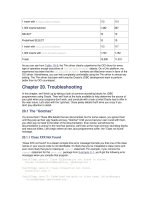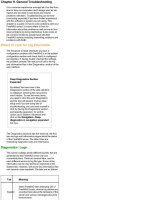Troubleshooting Managed Preferences
Bạn đang xem bản rút gọn của tài liệu. Xem và tải ngay bản đầy đủ của tài liệu tại đây (6.34 MB, 23 trang )
13
Chapter
Troubleshooting Managed
Preferences
Whenever you start working with a new piece of software, be it a word processor, a
video editor, a programming language, or a systems management framework, like
Apple’s Managed Preferences, you may run into problems.
Sometimes the problems you encounter will be of your own making-----you
misunderstand a feature, or you have not yet learned the proper way to accomplish a
certain task. To fix these problems, you just need to do some more learning: re-read the
documentation, find better documentation, ask for help on an Internet forum, or take a
training class.
Sometimes the problems will be the fault of the software or its documentation-----a
feature doesn’t really work as described, or wasn’t properly implemented. You might be
able to confirm the bug with the software vendor, or at least with other users of the
same software. You then may need to figure out workarounds for these problems, or
how to avoid the situations that trigger them.
Other problems fall somewhere in the middle: you may discover that the software wasn’t
really designed to do the thing you want it to do. Depending on your point of view, that
might be a problem with your understanding, or a problem with the design of the
software. In any case, you may find you’ll have to turn to other tools to accomplish the
thing you have in mind.
If you’ve read the book this far, we hope you now have a pretty good idea what Apple’s
Managed Preferences tools can do and what they can’t. If you understand what Apple’s
Managed Client tools were designed for, you’ll be able to avoid the problem of ‘‘wrong
tool for the job.’’ We also hope we’ve helped you develop a useful mental model of how
Managed Preferences work. And as we’ve discussed various features and strategies,
we’ve attempted to point out some potential pitfalls and problems you might encounter.
CHAPTER 13: Troubleshooting Managed Preferences
228
In this chapter, we’ll show you where to look and what to look for when things aren’t
working as you’d expect.
Troubleshooting Triage
If you’ve managed or administered computer systems for a while, you may have
developed some basic high-level troubleshooting techniques that help you quickly
narrow down where to look for the source of a problem. Many of those same high-
level techniques can help when troubleshooting Managed Preferences problems.
So let’s review a few now. Steps 1 and 2 are depicted in Figures 13-1 and 13-2,
followed by step 3.
Triage Step 1: Did It Ever Work?
Figure 13-1. Triage step 1: Did it ever work?
CHAPTER 13: Troubleshooting Managed Preferences
229
Triage Step 2: Machine- or User-Specific?
Figure 13-2. Triage step 2: Machine- or user-specific?
CHAPTER 13: Troubleshooting Managed Preferences
230
Triage Step 3: Simplify
Another important technique when triaging a problem is to simplify:
Try to eliminate all other factors and reproduce the problem in as
simple a manner as possible. Applied to managed preferences, this
could mean creating a new user or computer object and managing a
single preference. If you can verify that it works as expected, you can
systematically add additional managed preferences into the mix until it
breaks. This can help you discover a preferences interaction that is the
cause of your undesired results.
On the other hand, if it still doesn’t work when boiled down to its
simplest elements, you’ve probably encountered a bug, either in the
software or in your understanding of the software.
You might be surprised how often stressed systems administrators skip the high-level
triage steps and get lost in the details, sifting through logs and checking anything and
everything they can think of, without taking a breath, stepping back, and doing some
steps to narrow down the places to look.
Examining Delivered Managed Preferences
Let’s assume you’ve done your troubleshooting triage and have narrowed down your
areas of investigation. You believe it to be a problem with a certain managed preference.
Most managed preferences problems fall into one of two categories:
1. The managed preference is not being delivered to the machine/user.
2. The managed preference is not behaving as you expect.
To determine which type of problem you have, the first thing you’ll want to do is
examine what managed preferences, if any, are currently in effect on the computer with
the problem you are troubleshooting. If you can confirm the managed preference you
are troubleshooting is actually in effect, you probably have the second kind of problem.
Otherwise, your problem falls into the first category. You have two main tools for
examining which preferences have been delivered to your computers: mcxquery and
System Profiler, both of which were introduced and discussed in Chapter 8. Refer back
to that chapter for a quick refresher, if needed. Let’s look at them again right now in the
context of the two problems.
CHAPTER 13: Troubleshooting Managed Preferences
231
mcxquery
The first tool is run from the command line on the troublesome computer: mcxquery. If
you call it without any additional options, it will return all the managed preferences data
i n e f f e c t f o r t h e c u r r e n t u s e r , c u r r e n t w o r k g r o u p , a n d c u r r e n t c omputer-----in other words,
all the managed preferences currently in effect.
> mcxquery
com.apple.virtualMemory
UseEncryptedSwap securevm
(Computer
Group)
often 1
com.microsoft.autoupdate2
HowToCheck office2008
(Computer
Group)
often Manual
com.microsoft.Excel
2008\Default Save\Default Format office2008
(Computer
Group)
once 57
com.microsoft.office
2008\FirstRun\SetupAssistCompleted office2008
(Computer
Group)
often 1
com.microsoft.Powerpoint
2008\Default Save\Default Save\Default Format office2008
(Computer
Group)
once Microsoft
PowerPoint 98
Presentation
com.microsoft.Word
2008\Default Save\Default Format office2008
(Computer
Group)
once Doc97
Here we can easily see (among other things) the Office 2008---related managed
preferences that are in effect for the current user of this machine. So we know at least
that some managed preferences are being delivered.
For each managed preference, you are given information on what directory service
record the data is coming from, the management frequency, and the value of the
preference. In this example, the Office 2008 managed preferences are coming from the
‘‘office2008’’ computer group. If we expected to see Office 2008 preferences, but did
not, we’d then want to check to make sure the current computer was a member of the
‘‘office2008’’ computer group.
If the current user did not have the Office 2008 preferences we expected, the output of
mcxquery might show us a managed preference interaction we weren’t aware of or had
forgotten.
NOTE: We covered managed preference interactions in Chapter 8, ‘‘Compositing Preferences.’’
CHAPTER 13: Troubleshooting Managed Preferences
232
Managed Preference Interaction Example
Here’s an example of a managed preference interaction. Let’s say user John Doe kept
having the Microsoft AutoUpdate application notify him of available Office updates. As a
non-admin user, he has no way to install these, so he finds the notifications just
annoying. (And he’s starting to wonder why you, the systems administrator, haven’t
already taken care of these updates!) Worse, even though every time it comes up he
sets it to check only manually, it keeps getting reset to check automatically. As the
administrator, you thought you had managed preferences for all your machines to
disable automatic checking for Office updates, and indeed, no one else is reporting this
issue. So to begin troubleshooting, let’s check the managed preferences for John.
> sudo mcxquery –user jdoe
com.microsoft.autoupdate2
HowToCheck jdoe
(User)
often Automatic
WhenToCheck jdoe
(User)
often 1
com.microsoft.Excel
2008\Default Save\Default Format office2008
(Computer
Group)
once 57
com.microsoft.office
2008\FirstRun\SetupAssistCompleted office2008
(Computer
Group)
often 1
com.microsoft.Powerpoint
2008\Default Save\Default Save\Default Format office2008
(Computer
Group)
once Microsoft
PowerPoint 98
Presentation
com.microsoft.Word
2008\Default Save\Default Format office2008
(Computer
Group)
once Doc97
We quickly see that there is managed preferences data in John Doe’s user record in the
directory, and the com.microsoft.autoupdate2 settings in his user record take
precedence over those in the office2008 computer group. With this new information, we
can now delete the managed preferences for com.microsoft.autoupdate2 in John Doe’s
user record to allow the preferences we want to take effect. We can use Workgroup
Manager or dscl to make these changes; most likely you’ll use the same tool you use to
create and edit all of your managed preferences data.
System Profiler
The other tool you can use to examine managed preferences data on a client machine is
Apple’s System Profiler application. You’ll find this application in the /Applications/
Utilities folder on your startup disk. One of the many pieces of data it can retrieve for
you is Managed Client information, which is an Apple term for what we’ve been calling
managed preferences. (You may remember that ‘‘MCX’’ apparently stands for ‘‘Managed
CHAPTER 13: Troubleshooting Managed Preferences
233
Client for OS X’’.) Figure 13-3 shows some of the same Office 2008 managed
preferences data we were looking at with mcxquery.
Figure 13-3. System Profiler displaying managed preferences data
If you’re paying close attention, you’ll notice that the ‘‘com.microsoft’’ managed
preferences displayed in System Profiler are a subset of those returned by mcxquery.
Further investigation shows that only items managed ‘‘often’’ or ‘‘always’’ are shown
here. Items managed ‘‘once’’ might appear, but only during the login session during
which they were initially applied.
NOTE: We covered preference management frequencies----‘‘Never,’’ ‘‘Once,’’ ‘‘Often,’’ and
‘‘Always’’----in Chapter 9.
Though perhaps easier to use than mcxquery, System Profiler gives less complete data.
Still, it can be a quick and convenient way to confirm that managed preferences are at
least being delivered to the machine. You should not rely on the data from System
Profiler as definitive; use mcxquery for a more accurate view of managed preferences.
CHAPTER 13: Troubleshooting Managed Preferences
234
NOTE: System Profiler (and its command-line equivalent, system_profiler) has an
additional limitation. System Profiler actually displays only the preferences cached in
/Library/Managed Preferences. If you have deleted these while troubleshooting,
System Profiler may display ‘‘No information available’’ when asked to show Managed
Client data. Generally, a restart will repopulate the contents of /Library/Managed
Preferences. mcxquery does not rely on this cached data; instead it gets its information
from the directory service.
MCX Caching
In Mac OS X 10.4 Tiger, some frequently seen problems with managed preferences were
caused by MCX caching. Tiger cached MCX preferences locally for performance
reasons. Occasionally, changes to managed preferences on the directory server were
not immediately applied to local machines because the local machine was still using
cached settings. Administrators could clear the local MCX cache with a special
command:
sudo /System/Library/CoreServices/mcxd.app/Contents/Resources/MCXCacher –f
This command flushes the local cache, forcing the machine to re-read its managed
preferences data from the network directory service, and causing the cached data to
match the data available from the directory service.
The MCXCacher command was removed in Mac OS X 10.5 Leopard. In Leopard and
Snow Leopard, MCX is cached only for offline use, and not for performance. According
to Apple, when the managed preferences directory service is available, the MCX cache
is not used. Therefore, clearing the cache should almost never be needed. But theory
rarely matches practice. If, as part of troubleshooting, you want to remove any locally
cached MCX data, you can do the following (where <localcomputerrecord> corresponds
to the local computer record):
sudo dscl . -delete /Computers/<localcomputerrecord>
This does not clear cached MCX data for mobile accounts. If you have any users with
mobile accounts on the machine you are troubleshooting, you can clear the cached
MCX data for those accounts by deleting the ‘‘MCXSettings,’’ ‘‘MCXFlags,’’ and
‘‘cached_groups’’ attributes from the mobile account record. You can use dscl for this
task, but be careful.
CHAPTER 13: Troubleshooting Managed Preferences
235
CAUTION: Do not use dscl to delete the /Computers/<localcomputerrecord> from the local
directory service if you are storing your managed preferences data in the default local directory
node, as described in Chapter 7. In this configuration, the data in the local directory’s
/Computers objects is not a cache, but the actual data itself!
In Snow Leopard, there is a ‘‘localhost’’ computer record in the local directory service. Don’t
delete that record.
Likewise, be extra careful when using dscl to delete MCX attributes from mobile accounts. A
typo could easily delete the entire user record.
Troubleshooting Local MCX
Since storing managed preferences data in the local directory service is a special
configuration, there are a few special troubleshooting techniques that do not apply to
more traditional network directory configurations. We discuss them here.
No Managed Preferences Data
One of the more common issues you might see with Local MCX, especially when you
are first setting it up, is that no managed preferences data is being applied. You can see
this with mcxquery o r S y s t e m P r o f i l e r -----neither will show managed preferences data.
Here are some things to check.
Directory Service Search Path
If you are using a non-default local node, like /Local/MCX instead of /Local/Default, did
you remember to add the node to the Directory Service authentication search path? See
Chapter 6 if you don’t recall how to do this.
You can use Directory Utility, or the dscl command to check:
dscl /Search read / SearchPath
(The space between the forward slash and ‘‘SearchPath’’ is important.)