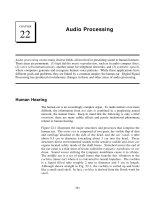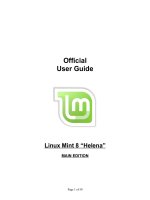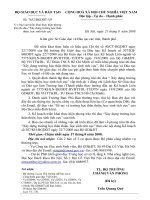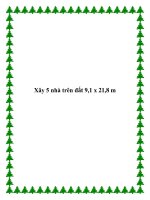21.8. Audio Chats
Bạn đang xem bản rút gọn của tài liệu. Xem và tải ngay bản đầy đủ của tài liệu tại đây (36.2 KB, 2 trang )
21.8. Audio Chats
iChat becomes much more exciting when you exploit its AV Club capabilities. Even over
a dial-up modem connection, you can conduct audio chats, speaking into your
microphone and listening to the responses from your speaker.
Figure 21-7. iChat can look like almost anything. Here, for example, is what a chat
looks like with the balloon effect turned off (giving you colored rectangles instead).
You can even turn off balloons and pictures if they bother you that much. You can
also hide the names, if you like. You make these changes for a chat in progress using
the View menu. You can also change the color and typeface settings in the iChat
Preferences Messages panel
If you have a broadband connection, though, you get a much more satisfying
experience—and, if you have a pretty fast Mac, up to 10 of you can join in one massive,
free conference call from across the Internet. (Specifically, you need a 867-megahertz G4
processor or faster to make audio calls with up to five people. To initiate an audio chat
with six to 10 participants, you need a Mac with an Intel processor, a G5 chip, a 1-
gigahertz G4 chip, or dual 800-megahertz G4s.)
A telephone icon next to a name in your buddy list tells you that the buddy has a
microphone, and is ready for a free Internet "phone call." If you see what appear to be
stacked phone icons, then your pal's Mac has enough horsepower to handle a multiple-
person conference call. (You can see these icons back in Figure 21-2
.)
POWER USERS' CLINIC
Bluetooth Headset Voice Chats
If hollering at your computer isn't your preferred method of civilized
conversation, you can conduct your audio (and video) chats while wearing a
Bluetooth headset instead.
If you haven't paired your headset with your Mac yet, go to iChat
Preferences Audio/Video and click the button for Set Up Bluetooth Headset.
This fires up the Mac's Bluetooth Setup Assistant program to guide you through
the process.
After you get your Bluetooth headset married to your Mac, go to
System Preferences Output and select your headset in the list. Click the
Input tab in the box to fiddle with the volume levels so you're not too loud and
distorted when you speak into the mic—and not deafened when sound comes
into your head.
To begin an audio chat, take your pick:
•
Click the telephone icon next to the buddy's name, or
•
Highlight someone in the Buddy List, and then click the telephone icon at the
bottom of the list, or
•
If you're already in a text chat, choose Buddies Invite to Audio Chat.
Once your invitation is accepted, you can begin speaking to each other. The bars of the
sound-level meter let you know that the microphone—which you've specified in the
iChat Preferences Audio/Video tab—is working.
Tip: Although the audio is full-duplex (you can hear and speak simultaneously, like a
phone but unlike a walkie-talkie), there may be a delay, like you're calling overseas on a
bad connection. If you can't hear anything at all, check out iChat's Help system, which
contains a long list of suggestions.