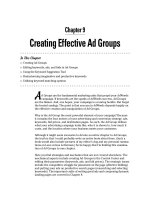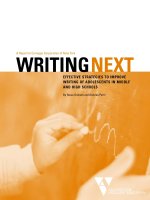Creating Effective Ad Groups
Bạn đang xem bản rút gọn của tài liệu. Xem và tải ngay bản đầy đủ của tài liệu tại đây (1.32 MB, 24 trang )
Chapter 9
Creating Effective Ad Groups
In This Chapter
ᮣ
Creating Ad Groups
ᮣ
Editing keywords, ads, and bids in Ad Groups
ᮣ
Using the Keyword Suggestion Tool
ᮣ
Brainstorming imaginative and productive keywords
ᮣ
Utilizing keyword-matching options
A
d Groups are the fundamental marketing units that propel your AdWords
campaign. If keywords are the sparks of AdWords success, Ad Groups
are the flames. And, one hopes, your campaign is a roaring bonfire. But forget
the heated analogy. The point is that success in AdWords depends largely on
the effective creation and manipulation of Ad Groups.
Why is the Ad Group the most powerful element of your campaign? Because
it contains the four motors of your advertising and conversion strategy: ads,
keywords, bid prices, and destination pages. As such, the Ad Group defines
what your advertising campaign looks like, who it is shown to, how much it
costs, and the location where your business meets your customers.
Although it might seem excessive to devote an entire chapter to Ad Groups,
the truth is that I could probably write an entire book about them. (Such a
book would also include pictures of my editor’s dog and my personal rumina-
tions on Leno versus Letterman.) So be happy that I’m limiting this examina-
tion of Ad Groups to one chapter.
Here you find strategies and mechanics that are not covered elsewhere. The
mechanical aspects include creating Ad Groups in the Control Center and
editing their parameters (keywords, ads, and bid prices). The strategic issues
include the competitive struggle for placement on the page (effective bidding)
and putting your ads on productive search pages (researching and selecting
keywords). The important crafts of writing good ads and composing dynamic
landing pages are covered in Chapter 8.
14_571435 ch09.qxd 5/21/04 11:34 PM Page 159
Creating New Ad Groups
You create Ad Groups in AdWords Campaigns. You can’t open an account
without creating an Ad Group, even if you never deploy that initial effort.
Assuming that you own an AdWords account, then, you have some experi-
ence with the mechanics of creating an Ad Group. Busy advertisers open
new Ad Groups frequently. Here’s how it happens:
1. In the Control Center, click the Campaign Management tab.
2. In the Campaign Name column, click any campaign.
Naturally, you should click the target campaign of the new Ad Group. If
you don’t want the new Ad Group to be influenced by that campaign’s
global Campaign settings, click the Create New Campaign link instead of
an existing campaign. Do not hesitate to begin new campaigns, and lots
of them. When you do open a new campaign, Google walks you through
the Campaign settings, and then returns you to this point and marches
you through the creation of a new Ad Group.
3. Click the Cr
eate New Ad Group link.
4. Enter the name of the Ad Group.
I used to include the campaign name in my Ad Group titles, but I lost that
habit after experiencing screen clutter when running AdWords reports.
There’s no need to duplicate the campaign name in the Ad Group title,
because the campaign name is always visible somewhere on the screen
when you drill into its Ad Groups.
5. Scroll down and compose your ad, and then click the Create Ad &
Continue button.
If this Ad Group is not the first Ad Group of the campaign, Google sup-
plies the most recently created ad of the campaign to work with. So you’re
not necessarily creating the ad from scratch. Even if the ad copy differs
substantially from the previous ad, chances are good that you won’t
change the display URL and the destination URL. This convenience
saves time when mass-producing Ad Groups with ads that are nearly
identical.
6. Enter your keyword(s), and then click the Save Keywords button.
7. Enter your bid in the Traffic Estimator, and then click the Calculate
Estimates button.
8. Adjust your bid and recalculate the traffic and placement estimates
until you reach a good balance of cost versus position.
160
Part II: Creating and Managing an AdWords Campaign
14_571435 ch09.qxd 5/21/04 11:34 PM Page 160
Later in this chapter, I discuss bidding strategies and the importance of
knowing your return on investment (ROI) needs. For now, try for an aver-
age position of four or higher (which means 4.0 or lower in the Average
Position column), without committing to paying more than you think a
clickthrough is worth. See Figure 9-1.
9. Click the Save & Continue button.
Your Ad Group is created, and begins running immediately. That immedi-
acy always takes me a bit by surprise. For some reason I expect a confir-
mation and review of my selections, like you see in an online shopping
cart, before the Ad Group is launched to the public. The Save & Continue
button sounds like a mid-process button, not the final launch button
that it is.
If you want to stop the process, immediately click the Pause Ad Gr
oup link
after Step 9. Even in those few seconds of activity, you could generate hun-
dreds of impressions and some clickthroughs if your keywords are popular.
So get in the habit of deliberating on your Ad Group choices before clicking
that final Save & Continue button.
Figure 9-1:
Balance
page
position
with
what you
think the
keywords
are worth,
per click.
161
Chapter 9: Creating Effective Ad Groups
14_571435 ch09.qxd 5/21/04 11:34 PM Page 161
Editing Elements of an Ad Group
After you set up your Ad Group, the work begins. Rarely does an Ad Group run
for long without issuing a call for maintenance. That call might derive from
your examination of your Ad Group’s performance. You might be pressed into
action by Google’s clamping down on an underperforming keyword. You might
discover that a lower-than-expected conversion rate at your site is resulting
in a negative ROI for your campaign, and you need to revise your bids in sev-
eral Ad Groups.
Whatever the reason for tweaking, you will eventually find yourself needing
to know (quickly, sometimes) how to edit your ads, keywords, and maxi-
mum bids.
Editing ads
You use the same screen to edit, delete, and create ads in an existing Ad Group.
Editing and creating ads are essentially the same process. In this section, I con-
centrate on editing as a way of modifying an ongoing Ad Group.
If you choose to create a new ad, which can also be an effective way to try
out a different wording or a new landing page, Google runs both ads concur-
rently against the same keywords and shows you each ad’s distribution per-
centage. Running two ads in one Ad Group might seem like a less precise type
of marketing, and it would be if there were no way to determine individual
statistics for each ad. But you can easily break apart the data of concurrent
ads in the Reports section (see Chapter 8).
At any rate, in this section I walk you through the mechanics of editing an
existing ad. Follow these steps:
1. In the Control Center, click the Campaign Management tab.
2. In the Campaign Name column, click the campaign that contains the
Ad Group running the individual ad you want to edit.
3. Click the Ad Group containing the ad you want to edit.
4. Click the Edit
link next to the display of the ad you want to edit.
When the Ad Group has only one ad, the Edit
link is positioned above
the statistics table, next to the display of your ad. If multiple ads exist,
the Edit links appear with the display of your multiple ads, below the
statistics table, as shown in Figure 9-2.
162
Part II: Creating and Managing an AdWords Campaign
14_571435 ch09.qxd 5/21/04 11:34 PM Page 162
5. On the edit screen, make changes to your ad.
As you no doubt recognize, this screen is the same as the ad-creation
screen. Type your edits, and watch the display lines change when you
click out of the edit box.
6. Click the Save changes button.
Your ad begins appearing in its new version immediately.
Of course, you may delete ads instead of editing them. Doing so is a one-click
process, and that click should be directed at the Delete
link below any dis-
played ad on your Ad Group page. Deleting the only ad of an Ad Group does
not make the Ad Group implode and vanish. (You must select an Ad Group
and click the Delete button to obliterate that Ad Group.) If you delete the sole
ad of your Ad Group, you are no longer marketing to keywords of that Ad
Group. But the Ad Group structure remains in your campaign, waiting for you
to create a new ad for it.
Figure 9-2:
When an
Ad Group
contains
more than
one ad,
scroll
below the
statistics
table for the
Edit links.
163
Chapter 9: Creating Effective Ad Groups
14_571435 ch09.qxd 5/21/04 11:34 PM Page 163
Adding and editing keywords
Most advertisers adjust keywords more frequently than they adjust ads. This
phenomenon is partly due to most advertisers using more keywords than ads.
(In other words, common practice is to associate one ad with many keywords.)
Advertisers and their marketing agents spend alarming amounts of time brain-
storming and researching keywords, so they naturally spend more time tweak-
ing keywords than tweaking ads.
Then there’s the fact that when Google slows or disables keywords, ads are
slowed or disabled on search pages for those faltering keywords. The natural
impulse, rightly or wrongly, is to correct the keyword. (It’s the right impulse
most of the time.)
Finally, the overwhelming emphasis on keywords throughout the SEM (search
engine marketing) universe leads to the popular belief that successful key-
word selection is the key to AdWords success.
True enough, creating successful keywords is crucial. Without a keyword, an
ad can’t run. And without a relevant keyword, the ad won’t run for long. Cam-
paigns of any respectable duration endure many ups and downs with their
keywords. I don’t believe there’s an AdWords advertiser on the planet who
hasn’t had a keyword disabled or a campaign slowed. And even if Google
doesn’t lower the boom, ROI considerations force resourceful advertisers to
continually refine their keyword selections.
Almost certainly, you will need to modify your keywords at some point (and
probably often). The following steps walk you through the mechanical part of
editing and adding keywords. I get into strategic considerations later.
1. In the Control Center, click the Campaign Management tab.
2. In the Campaign Name column, click the campaign containing the key-
words you want to edit.
You can’t edit shared keywords across campaigns.
3. Click the Ad Group containing the keywords you want to edit.
You can’t edit shared keywords across Ad Groups in a campaign. However,
you can make one specific campaign-wide keyword edit: adding negative
keywords that apply to every Ad Group in the campaign. Negative key-
words represent one of four keyword-matching options that I describe
later in the chapter. For now, assume that adding negative matching is not
the kind of keyword edit you’re after.
164
Part II: Creating and Managing an AdWords Campaign
14_571435 ch09.qxd 5/21/04 11:34 PM Page 164
4. Click the Edit Keywords link.
Note the Add Keywor
ds link right next to it. The two resulting screens —
one for editing keywords, the other for adding keywords — are nearly
identical.
The Edit Keywords page (see Figure 9-3) includes a box showing your
CPC bid, giving you the chance to adjust it as you edit your keywords.
Furthermore, on that screen, nothing stops you from adding keywords
while you’re editing existing keywords. So there’s never any reason to
use the Add Keywor
ds link.
5. Edit your keywords, add new keywords, and adjust your CPC bid, as
necessary.
6. Click the Estimate Traffic button for further adjustments of your bid,
or click the Save button to finish.
See Chapter 7 for a guide to using the Traffic Estimator.
Figure 9-3:
You can
adjust
keywords
and bids on
one screen.
165
Chapter 9: Creating Effective Ad Groups
14_571435 ch09.qxd 5/21/04 11:34 PM Page 165
Editing your bid
The Control Center provides three ways to edit the crucial CPC (cost-per-click)
bid. This is the bid that helps determine your ad’s position on search pages.
Normally, the bid applies to all keywords in an Ad Group, but you may also
specify unique bids for individual keywords. Following are the three methods
of tweaking your CPC bid:
ߜ Using the Edit Keywor
ds link. I describe this method in the preceding
section, in the discussion about editing keywords. The same screen allows
keyword editing and CPC editing.
ߜ Using the Edit Keywor
ds link, but this time with a different method
for determining keyword-specific CPC bids. As you type new or edited
keywords, separate your bid amount from the keyword by two asterisks
(**), putting the bid amount on the same line as the keyword. Here’s an
example:
ancient coins**0.45
Do not use a dollar sign. In addition to specifying a unique CPC bid for
each keyword, you may include a unique destination page. Just extend
the line with another two asterisks, and then type the complete URL of
your landing page for that keyword. For example:
ancient coins**0.45** />new-signups.htm
Don’t put spaces between any characters. Do type the complete URL,
including the http:// prefix.
ߜ Using the Edit CPCs/URLs button. This button, located on the Ad Group
page, leads to a friendlier interface for entering unique bids and landing
pages, as shown in Figure 9-4. Click the check box next to the keywords
you want to select, and then click the Edit CPCs/URLs button. (On this
screen you don’t have to bother with asterisks.) Notice the small arrows
in the screen shot (they’re yellow on the screen); use the arrows to
enforce the same value for all selected keywords.
Use the arrows even if a minority of keywords will eventually receive
different CPC or URL values. After setting those values and clicking the
arrows, travel down the page and change the keywords that need to be
changed.
166
Part II: Creating and Managing an AdWords Campaign
14_571435 ch09.qxd 5/21/04 11:34 PM Page 166
Researching and Refining Keywords
Enough mechanics. The remainder of this chapter is mostly about strategic
issues. I discuss formulating keyword concepts using the Keyword Suggestion
Tool, the widespread reliance on keyword generators, finding keywords by
thinking like your customer, and the four keyword-matching options at your
disposal. You find out about tactical positioning of ads on search pages, plan-
ning for distribution in Google’s extended networks, and trademark contro-
versies. I continue the discussion of Google’s insistence on relevance at all
costs. Let’s get started.
Hunting for the ideal keyword
Imagine the gold ring of search advertising: the mythical keyword that’s in
high demand by searchers but has no competition from other advertisers.
That sweet spot in Google where, even if only for a short time, you can reach
Figure 9-4:
Here’s a
friendly
interface for
creating
unique
keyword
values.
167
Chapter 9: Creating Effective Ad Groups
14_571435 ch09.qxd 5/21/04 11:34 PM Page 167