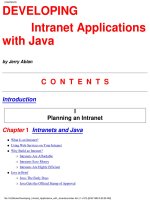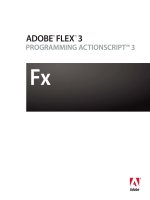Flex 3 with Java- P5
Bạn đang xem bản rút gọn của tài liệu. Xem và tải ngay bản đầy đủ của tài liệu tại đây (796.34 KB, 50 trang )
Chapter 8
[
187
]
In the following example, we will use some third-party open source libraries to
encode and decode JSON objects in Flex and JSP. They are as follows:
json-simple (
/>): A Java
open source library for encoding and decoding JSON objects in Java
as3corelib (
/>): An ActionScript
open source library for encoding and decoding JSON objects in
Flex/ActionScript
Before we start writing code, we will have to copy the
as3corelib.swc
le
into our project's
libs
folder. This ensures that all JSON-related API classes are
available during coding and compilation. So make sure that you have downloaded
AS3CoreLib from the URL specied above.
The .swc les are library les used in Flex or ActionScript programming.
Think of them as Java's .jar les which contain all your compiled class
les. Similarly, the .swc les contain all your precompiled denitions
which can be referenced by your .swf application. To know more about
.SWC, visit />html?content=compilers_30.html.
We will start with writing the Flex MXML code, which will use
HTTPService
to
invoke a JSP page that builds and returns a JSON object.
The MXML code:
<?xml version="1.0" encoding="utf-8"?>
<mx:Application xmlns:mx=" creationComp
lete="init();">
<mx:Script>
<![CDATA[
import com.adobe.serialization.json.JSONDecoder;
import mx.rpc.events.FaultEvent;
import mx.controls.Alert;
import mx.rpc.events.ResultEvent;
private function init():void {
httpSrv.send();
}
private function resultHandler(event:ResultEvent):void {
var jd:JSONDecoder = new JSONDecoder(String(event.result));
dgGrid.dataProvider = jd.getValue();
}
•
•
This material is copyright and is licensed for the sole use by Mauricio Esquenazi on 21st July 2009
10 Kenmare St. #4, , New York, , 10012Please purchase PDF Split-Merge on www.verypdf.com to remove this watermark.
Communicating with Server-side Java
[
188
]
private function faultHandler(event:FaultEvent):void {
Alert.show(event.fault.message);
}
]]>
</mx:Script>
<mx:HTTPService id="httpSrv" url="http://192.168.0.2:8180/
JSONService.jsp"
result="resultHandler(event)" fault="faultHandler(event)"/>
<mx:DataGrid id="dgGrid" width="100%" height="100%"/>
</mx:Application>
In the above code, we have dened
HTTPService
with the
url
property set to the
JSONService.jsp
le deployed on your web server. You can change this value to
your web server address. We are handling the
result
event of
HTTPService
via the
registered event handler method
resultHandler()
. In this method, we have created
a JSONDecoder ActionScript object (provided by the open source library as3corelib).
The
JSONDecoder
class reads the result of
HTTPService
and decodes it into an
ActionScript object by using the
getValue()
method. This method returns an
object we can set as
dataProvider
of the
DataGrid
component.
We are invoking HTTP service in the
init()
method which is called on the
creationComplete
event of our application.
Next, we will see how to write the JSP code. Here, I assume that you are aware
of how to create a Java project and add json-simple as a library to your project in
Eclipse, or in your favourite IDE. Once you copy the
json-simple
library JAR le
into your project, start writing the following JSP code and deploy it on your web
server. Please note that you will have to specify this web server address as the
url
of your
HTTPService
in MXML code.
JSONService.jsp
:
<%@ page language="java" import="java.util.*" pageEncoding="UTF-8"%>
<%@ page import="org.json.simple.JSONObject" %>
<%
JSONObject obj = new JSONObject();
obj.put("title","BookTitle1");
obj.put("pages",new Integer(300));
obj.put("price",new Double(99.99));
obj.put("isAvailable",new Boolean(true));
obj.put("description","BookDescription1");
%>
<%= obj %>
This material is copyright and is licensed for the sole use by Mauricio Esquenazi on 21st July 2009
10 Kenmare St. #4, , New York, , 10012Please purchase PDF Split-Merge on www.verypdf.com to remove this watermark.
Chapter 8
[
189
]
In the above JSP code, we created
JSONObject
provided by the json-simple library
and we set its various properties using the
obj.put(Object, Object)
method.
Lastly, we wrote
JSONObject
as the output of our JSP le.
Now, we are all set to test our application. Make sure that you deploy the above JSP
le in your web server along with the json-simple library JAR le, and then run the
Flex application using Flex Builder. You will see following screen as output:
Summary
In this chapter, you learned how to develop Flex applications in conjunction with
JSP. You also learned how to send and return dynamic XML documents and
JSON objects instead of the typical HTML code from JSPs, and use them in you
Flex application.
In the next chapter, you will learn various debugging techniques used for developing
Flex applications. We will also discuss about Flex Builder's proler and debugger
views and how to use them along with some of the third-party tools used for
debugging Flex requests and responses.
This material is copyright and is licensed for the sole use by Mauricio Esquenazi on 21st July 2009
10 Kenmare St. #4, , New York, , 10012Please purchase PDF Split-Merge on www.verypdf.com to remove this watermark.
This material is copyright and is licensed for the sole use by Mauricio Esquenazi on 21st July 2009
10 Kenmare St. #4, , New York, , 10012Please purchase PDF Split-Merge on www.verypdf.com to remove this watermark.
Debugging Techniques
It is very important to understand the debugging techniques and tooling available
with any Software Development Kit (SDK), and Flex is no different. Traditionally,
debugging web applications—especially the client-side code—has been a
cumbersome task. One of the core strengths of Flex is its ability to debug client-side
Flex application code. The Flex SDK provides built-in debugging tools for speeding
up the development of web applications.
The Flex SDK includes a fully-featured command line debugging tool called
FDB
(Flash Player Debugger). This tool can be used to debug your application. Although
you can use the Flex Builder to do the same thing, it is good to have a free debugging
tool as part of the SDK itself. We will not be covering this command line tool in
depth. To know more about this tool, visit
/>html/debugging_01.html
.
The Flex Builder IDE provides a set of very powerful and easy-to-use tools to debug
your Flex application. In this chapter, we will discuss various debugging techniques
possible with Flex Builder's debugger and some third-party tools to help you with
debugging your application in the production environment.
Flash Debug Player
In order to debug your Flex application, you need to install a debug version of
Flash Player known as Flash Debug Player. When you install Flex Builder, it installs
the debug version of Flash Player. But if for some reason you do not have it, you
can download and install the latest version from the Adobe web site
http://www.
adobe.com/support/flashplayer/downloads.html
. Make sure that you uninstall
the older version of Flash Player before installing the latest Flash Debug Player.
If you aren't sure whether you have the Flash Debug Player installed or not, then
follow the steps below to nd out.
This material is copyright and is licensed for the sole use by Mauricio Esquenazi on 21st July 2009
10 Kenmare St. #4, , New York, , 10012Please purchase PDF Split-Merge on www.verypdf.com to remove this watermark.
Debugging Techniques
[
192
]
Visit
/> and right-click on any
Flash content, and see if the Debugger menu appears in the list. This web page
also displays the version of your currently installed Flash Player.
If you see the Debugger menu, then you have Flash Debug Player installed. But if
you don't see it, then you should download Flash Debug Player from the above URL.
Once you install Flash Debug Player, we are all set to start debugging our Flex
application. We will start by conguring client-side logging so that the debug
information is put into a log le created by Flash Debug Player.
Running an application in a debug mode in Flash Debug Player may
affect your application's performance, and so it should be used only
in the development environment.
Using client-side logging
Flex SDK and Flex Builder provide you advanced tooling and debugging
capabilities. But you can use a simple client-side logging technique to print debug
information from your Flex application in a log le, which can be used to debug
your application.
In order to use logging, you need to set up Flash Debug Player's conguration le
called
mm.cfg
. This conguration le is typically found in the following directories:
Windows 2000/XP
C:\Documents and Settings\<username>
Windows Vista
C:\Users\<username>
If this le is not present, then you can create a new le with the name
mm.cfg
and
add the following entries in it to enable logging using Flash Debug Player:
TraceOutputFileEnable
Turns logging on or off. Use 0 to turn it off (default) and
1 to turn it on.
ErrorReportingEnable
Turns logging of error messages on or off. Use 0 to turn
it off (default) and 1 to turn it on.
MaxWarnings
Maximum number of warnings to record. Default is set
to 100. You can increase it and set it to 0 for unlimited.
This material is copyright and is licensed for the sole use by Mauricio Esquenazi on 21st July 2009
10 Kenmare St. #4, , New York, , 10012Please purchase PDF Split-Merge on www.verypdf.com to remove this watermark.
Chapter 9
[
193
]
The
mm.cfg
le should look like this:
TraceOutputFileEnable=1
ErrorReportingEnable=1
MaxWarnings=100
Now we are all set to print debug information from our Flex application using the
global
trace()
method. The
trace()
method is used to print debug information
from Flex application into the
flashlog.txt
log le created by Flash Debug Player
at the following location:
Windows 200/XP
C:\Documents and Settings\<username>\
Application Data\Macromedia\Flash Player\Logs
Windows Vista
C:\Users\<username>\AppData\Roaming\Macromedia\
Flash Player\Logs
Let's see one simple example of using the
trace()
method to print various kinds
of information to the log le. Create a simple MXML application le and copy the
following code into it:
<?xml version="1.0" encoding="utf-8"?>
<mx:Application xmlns:mx=" creationComp
lete="printDebugLogs()">
<mx:Script>
<![CDATA[
import mx.utils.ObjectUtil;
private function printDebugLogs():void {
var str:String = "Flex Debugging Example";
var obj:Object = {title:"Flex Debugging", pages:100};
trace("This is debug line 1");
trace("Printing variable: "+str);
trace("Printing object: "+ObjectUtil.toString(obj));
}
]]>
</mx:Script>
</mx:Application>
In the above code example, we have dened a simple method called
printDebugLogs()
, which demonstrates how to use the
trace()
method to print
various data to a log le. We are printing three different debug lines using the
trace()
method—the rst one prints a simple string, the second one appends a
string variable value with debug information, and the third one prints the
Object
's
properties using the
ObjectUtil
class's
toString()
method.
This material is copyright and is licensed for the sole use by Mauricio Esquenazi on 21st July 2009
10 Kenmare St. #4, , New York, , 10012Please purchase PDF Split-Merge on www.verypdf.com to remove this watermark.
Debugging Techniques
[
194
]
Now, run this application using Flex Builder and open your
flashlog.txt
le from
the appropriate location. You should see the following lines in it:
This is debug line 1
Printing variable: Flex Debugging Example
Printing object: (Object)#0
pages = 100
title = "Flex Debugging"
Please note that the
flashlog.txt
le is a common le used by Flash Debug
Player to write logs. So if you are running two Flex applications' printing debug
information, then log statements from both the applications will be written into
the same
flashlog.txt
le.
If you do not see the
flashlog.txt
le generated by your Flash Debug Player for
some reason, you can visit
/>do?externalId=tn_19323&sliceId=2
for troubleshooting tips.
Flex Builder Debugger
Flex Builder provides a full-blown modern debugger perspective that allows you
to add breakpoints in your code, step through the code, evaluate expressions, and
watch runtime variables and objects, and change their values in real time. If you have
ever used Eclipse's Java debugger, then you will nd this very familiar.
By default, Flex Builder compiles all
.swf
les with the debug mode enabled, and
they are stored under
\bin-debug
folder under your project path. You can disable
this behavior by setting the
–debug=false
compiler option in the
Additional
compiler arguments
eld of your project's properties. The debug version of the
.
swf
le is only recommended for development purposes, and is never to be used in
the production environment. To know how to generate a non-debug
.swf
le, read
Chapter 6.
This material is copyright and is licensed for the sole use by Mauricio Esquenazi on 21st July 2009
10 Kenmare St. #4, , New York, , 10012Please purchase PDF Split-Merge on www.verypdf.com to remove this watermark.
Chapter 9
[
195
]
With Flex Builder Debugger, you can set breakpoints in your code. To set a
breakpoint, just open your MXML or ActionScript source le and double-click on the
left margin area (highlighted in a green box in the following screenshot) of your code
editor. Alternatively, you can also right-click on it and select the Toggle Breakpoint
menu option as shown in the following screenshot:
This will add the breakpoint. Flex Builder puts a blue dot on that line number
indicating that the debug breakpoint has been added, as shown in the
above screenshot.
Now you can debug your application by clicking on the Debug As… button on your
Flex Builder's toolbar, as shown in following screenshot:
Choose debug as Flex Application if prompted, and then Flex Builder will launch
your application in a debug mode.
This material is copyright and is licensed for the sole use by Mauricio Esquenazi on 21st July 2009
10 Kenmare St. #4, , New York, , 10012Please purchase PDF Split-Merge on www.verypdf.com to remove this watermark.
Debugging Techniques
[
196
]
Your application will run until it reaches the rst breakpoint in your code. Once
it reaches the breakpoint, Flex Builder will switch to the debugger perspective
and open a few views which are useful for debugging your application. It should
generally look like the following:
You can also switch to the Flex Debugger perspective by choosing Windows |
Perspective | Flex Debugging. The Flex Debugging perspective contains different
views that are discussed in the sections that follow.
The Debug view
The Debug view allows you to manage the debugging session. It displays a list of
suspended threads of targets that you are currently debugging. It also provides the
following options to control the execution:
Resume
Resumes the suspended thread
Suspend
Pauses the current debugging thread
Terminate
Terminates the selected debugging thread
Disconnect
Disconnects the debugger from the current debugging thread
This material is copyright and is licensed for the sole use by Mauricio Esquenazi on 21st July 2009
10 Kenmare St. #4, , New York, , 10012Please purchase PDF Split-Merge on www.verypdf.com to remove this watermark.
Chapter 9
[
197
]
Step
Into
Steps into the currently highlighted statement and continues
debugging
Step
Over
Steps over the currently highlighted statement and executes
the next line of code in a debug mode
Step
Return
Steps out of the current debugging thread and stops
debugging after exiting the current method
The following screenshot shows the Debug view:
To speed up debugging, Flex Builder offers some handy keyboard shortcuts for
debugging, as shown here:
Step Into
(F5)
Step Over
(F6)
Step Return
(F7)
Resume
(F8)
Terminate
(Ctrl+F2)
The Variables view
The Variables view displays information about the variables associated with the
object that is being debugged. The variable view is split into two parts. The top part
displays a list of variables in a tree structure. You can expand the tree structure
and go into the variable details. The bottom part displays the selected variable's
value. You can also change the variable's value by right-clicking on the variable and
selecting Change Value… from the menu. This is very helpful while debugging any
logical problem in your code. The following screenshot shows the Variable view:
•
•
•
•
•
This material is copyright and is licensed for the sole use by Mauricio Esquenazi on 21st July 2009
10 Kenmare St. #4, , New York, , 10012Please purchase PDF Split-Merge on www.verypdf.com to remove this watermark.
Debugging Techniques
[
198
]
The Breakpoints view
The Breakpoints view lists all the breakpoints that you have set in your Flex Builder's
workspace with the line number. You can double-click on the breakpoint to go to the
source code where you have set that breakpoint. The following screenshot shows the
Breakpoints view:
The Expressions view
The Expressions view is used to inspect the runtime data. You can select any
variable, expression, or object from your source code, right-click on it, and select the
Watch <selected expression> menu item to add an expression, variable, or an object
into the Expressions view. You can also right-click on the Expressions view area and
select the Add Watch Expression… menu item to add custom expressions that you
want to evaluate at runtime. The following screenshot shows the Expressions view:
These are the main debugging views provided by Flex Builder in the Debugger
perspective. Apart from these, you have the Console view which displays errors
and warnings, and debugs the
trace()
messages printed by your application
or compiler.
This material is copyright and is licensed for the sole use by Mauricio Esquenazi on 21st July 2009
10 Kenmare St. #4, , New York, , 10012Please purchase PDF Split-Merge on www.verypdf.com to remove this watermark.
Chapter 9
[
199
]
Network monitoring
Network monitoring is a very important aspect while debugging any web
application. Network monitoring tools provide you with information about the
requests and responses sent and received by your application. This is very important
to understand because applications mostly fail due to network-related issues such
as wrong data being sent or received, latency in loading data, and so on. This also
helps you to gure out the response time taken by every remote call made by
your application. This information is important when you are benchmarking your
application performance in a production mode.
There are many network-monitoring tools available that work for plain HTTP or
Socket requests and responses. When using Flex these tools may not work, especially
when you're using
RemoteObject
that uses the AMF encoding. But there are a
couple of tools available that capture Flex remoting or AMF requests and responses,
and provide you with detailed results that will help you to nail down the problem.
ServiceCapture
ServiceCapture is specially designed to work with Rich Internet applications to help
developers in debugging, analysis, and testing their applications. This is one of the
best tools available for monitoring Flex remoting AMF trafc.
ServiceCapture provides a very intuitive and easy-to-use user interface, which
provides detailed information about network trafc generated by the application
including HTTP, AMF, SOAP, XML, JSON-RPC, and so on. It includes the following
important features:
Remote service
deserialization
Decodes Flex/Flash Remoting or AMF trafc and shows it
in an easy-to-use interface.
Bandwidth simulation Allows developers to simulate different bandwidths to
test their application even when it is running locally.
Map URLs to les Allows you to replace a server response with the data
from a local le. This allows you to test server operations
with different sets of data.
Unit testing Allows you to replay/resend any request from the UI.
This is a good way to test specic server operation without
actually using web applications every time.
Flash trace logging Displays all your trace() logs within the same UI.
Monitor any log le You can load any log le and watch it in real time. This is
very useful while reading the flashlog.txt output.
This material is copyright and is licensed for the sole use by Mauricio Esquenazi on 21st July 2009
10 Kenmare St. #4, , New York, , 10012Please purchase PDF Split-Merge on www.verypdf.com to remove this watermark.
Debugging Techniques
[
200
]
ServiceCapture currently works only on Windows, supports Internet Explorer
(IE) and Firefox, and requires Java 1.5. ServiceCapture costs $34 US for a single
user license, but there is an option to download a 30-day evaluation copy for your
test run. Please visit
/> for its
download and purchase details.
Charles Web Debugging Proxy
This is another good, network trafc monitoring tool available which supports
capturing HTTP, JSON, JSON-RPC, XML, SOAP, and Flex/Flash remoting or AMF
trafc. Charles proxy can also simulate different bandwidths to test your application
under dial-up or broadband connection speed.
Charles proxy currently works on Windows, Mac OS X, and Linux/Unix; and
it supports Internet Explorer (IE), Firefox, and Safari (on both Mac OS X and
Windows); and requires Java 1.4 or above.
To read the complete set of features and download Charles proxy, visit
/>.
Charles Web Debugging Proxy costs $50 US for a single user license, but there is an
option that you can download a 30-days evaluation copy for your test run.
Both tools are more or less the same in features, and they are relatively easy to work
with. These tools allow you to export the results as a
.cvs
le, and the resulted data
is easy to read and understand.
There are many other free network trafc monitoring tools available such as Fiddler
(
/>), WireShark (previously known as
Ethereal,
/>), and Firebug-Firefox
browser add-on (
/>.
But none of these are found to be capturing Flex/Flash remoting or AMF trafc.
Summary
In this chapter, you learned about Flex application's debugging techniques and
tools available in Flex Builder along with some third-party network monitoring
tools to help you with debugging your Flex application. We also saw how to use
Flash Debug Player and the
trace()
method to output debug information into the
flashlog.txt
le.
In the next chapter, you will learn how to customize your application's look and
feel using external CSS and how to utilize runtime CSS to dynamically change an
application's look and feel.
This material is copyright and is licensed for the sole use by Mauricio Esquenazi on 21st July 2009
10 Kenmare St. #4, , New York, , 10012Please purchase PDF Split-Merge on www.verypdf.com to remove this watermark.
Styling your Application
If you have worked on web designing using modern web technologies and tools,
then it is more than likely you have used Cascading Style Sheets (CSS) for changing
the look and feel of your web application. Using CSS is the most common way of
personalizing your application. CSS enables you to separate your content from
presentation logic.
It is very important for any web programming language to exploit the CSS
framework to provide a exible and standard way for customizing application
appearance. This includes simple changes such as color, font, or text size to more
detailed changes such as an individual component's look and feel, alignment, and
properties such as background image, shape and size, and so on.
Flex extends the concept of CSS and it enables web developers to utilize their
existing knowledge about CSS to customize the Flex applications. One of the cool
things about Flex is it lets you customize the look and feel of your entire application
and its individual components using CSS, such as application color scheme, font,
alignment, shape and size, and so on.
Flex lets you customize the look and feel of your application in the following ways:
Using inline styles
Using external CSS les
Loading stylesheets at runtime
•
•
•
This material is copyright and is licensed for the sole use by Mauricio Esquenazi on 21st July 2009
10 Kenmare St. #4, , New York, , 10012Please purchase PDF Split-Merge on www.verypdf.com to remove this watermark.
Styling your Application
[
202
]
Using inline styles
In Flex, every component provides a set of properties that can be categorized into
Properties, Methods, Events, and Styles. In this section, what we are interested in
is the last category of properties—Styles. To read about styles that every component
provides you, open the Flex language reference from your Flex Builder by pressing
the shortcut key Shift+F2, or by choosing the Help | Find in Language Reference
menu item and opening the documentation for the
Label
class. You can nd the
Styles category on top of the page. Click on it to navigate to the Style section of
the
Label
class as shown in the following screenshot:
The Styles section lists all the styles and inherited styles that are supported by this
component. You can use these individual style properties, such as
color
,
fontSize
,
fontStyle
, and so on, to customize specic appearance of your components.
You can also access a component's style properties from Flex Builder in the Flex
Properties view. Make sure you have selected the Category view button from the
top-right corner of the Flex Properties window, as shown in following screenshot:
This material is copyright and is licensed for the sole use by Mauricio Esquenazi on 21st July 2009
10 Kenmare St. #4, , New York, , 10012Please purchase PDF Split-Merge on www.verypdf.com to remove this watermark.
Chapter 10
[
203
]
The following example shows you how to use these properties to customize the
appearance of your application:
<?xml version="1.0" encoding="utf-8"?>
<mx:Application xmlns:mx=" /> <mx:Label text="Hello!" color="red"
fontSize="20" fontStyle="italic"/>
<mx:Label text="Bonjour!" color="blue"
fontSize="20" fontFamily="Arial" />
<mx:Label text="Namaste!" color="#ffff00"
fontSize="20" fontWeight="bold"/>
</mx:Application>
In the above example, we have used three
Label
controls and set different style
properties to each one of them—
color
for setting the color of the text,
fontSize
to set the size of the font,
fontStyle
to set the font style, such as italic or normal;
and
fontWeight
to set the font weight, such as bold or normal. If you run this
application, you will see the following output:
This material is copyright and is licensed for the sole use by Mauricio Esquenazi on 21st July 2009
10 Kenmare St. #4, , New York, , 10012Please purchase PDF Split-Merge on www.verypdf.com to remove this watermark.
Styling your Application
[
204
]
Alternatively, you can also use the
setStyle()
ActionScript method to set the style
of your component, as shown in the following example:
myLabel.setStyle("fontSize",20);
myLabel.setStyle("color",0xffff00);
The style properties of every component are the easiest way to start customizing
their look and feel. Flex provides various style properties for every visual component
to customize individual component's appearance. To read more about styles, visit the
Flex language reference.
Using external CSS files
The default Flex application look is called Halo. Flex includes a default stylesheet
(
default.css
) that denes the default look of your Flex application in the
framework.swc
le found under the FLEX_HOME
\frameworks\libs
folder.
The
default.css
le denes the look and feel of all Flex components, and is
explicitly bundled with your application when you compile it.
The default Flex application color theme is called
haloBlue
. A color theme
denes the default color scheme used for Flex components, such as a Button's
mouse over, mouse click text color, focus rectangle color, and so on. You can
change the default theme color by using
Application
tag's
themeColor
property, for example
themeColor="haloGreen"
,
themeColor="haloOrange"
,
or
themeColor="haloSilver"
, or you can set it to the color of your own choice.
Flex supports the use of external CSS. You can dene your own stylesheet le with
the
.css
extension. The general style declaration syntax is as follows:
selector_name {
style_property: value;
[...]
}
Once the CSS le and styles are declared, you can set it as the application's style
using the
<Style>
tag. This overrides the default look of your application,
for example:
<mx:Style source="../assets/mystyle.css"/>
The
Style
tag's
source
property species the URL of the stylesheet le that contains
the style declaration. The following CSS declaration is used in the
mystyle.css
le:
Label
{
color: #ffff00;
This material is copyright and is licensed for the sole use by Mauricio Esquenazi on 21st July 2009
10 Kenmare St. #4, , New York, , 10012Please purchase PDF Split-Merge on www.verypdf.com to remove this watermark.
Chapter 10
[
205
]
fontSize: 20;
fontWeight: bold;
}
In the above CSS code, we are styling the
Label
component. Therefore, our selector
name starts with the name of the component that we want to style and then encloses
the actual style properties inside curly braces, as shown in the above CSS example.
You can also dene styles within the
Style
tag. In this case, the
source
property
must not be specied, for example:
<mx:Style>
Label
{
color: #ffff00;
fontSize: 20;
fontWeight: bold;
}
</mx:Style>
You can use the above method to locally dene styles for instances of individual
component or controls. Both of the methods used above will have the same effect on
the look of your application. The only difference is that mentioning an external CSS
le path in the
source
property decouples your style declaration from your UI
and allows you to dynamically change it anytime.
You can mention any Flex component's name as the selector name in your CSS
style declaration in order to apply that style for all instances of that component. For
example, the above CSS denes a new style that applies to all instances of the
Label
control in your application. If you need to apply a style only to a specic instance of
that component, you will need to dene a custom style declaration and specify that
custom style selector name in your component's
styleName
property. The following
example shows you how to dene a custom style for individual components:
<mx:Style>
Label
{
color: #ffff00;
fontSize: 20;
fontWeight: bold;
}
Label.helloStyle
{
color: red;
fontSize: 20;
fontStyle: italic;
This material is copyright and is licensed for the sole use by Mauricio Esquenazi on 21st July 2009
10 Kenmare St. #4, , New York, , 10012Please purchase PDF Split-Merge on www.verypdf.com to remove this watermark.
Styling your Application
[
206
]
}
Label.bonjourStyle
{
color: blue;
fontFamily: Arial;
fontSize: 20;
}
</mx:Style>
The above CSS style declaration declares three styles—the rst style applies to all
Label
controls that have not set any style explicitly, and the second and third custom
style declarations will be used in our application to apply to specic
Label
instances,
as shown in the following example:
<mx:Label text="Hello!" styleName="helloStyle"/>
<mx:Label text="Bonjour!" styleName="bonjourStyle"/>
<mx:Label text="Namaste!"/>
As you can see in the above code, we have three instances of
Label
controls—the
rst
Label
control's
styleName
property is set to
helloStyle
and the second
Label
control's
styleName
property is set to
bonjourStyle
, which species the name of
the custom styles declared in CSS. The third
Label
control does not specify any style
name, so it will be applied with the style declared using the
Label
selector name
in CSS.
You can set the global style by dening the style declaration using a
global
selector
and declare the style that you want to apply to all components and controls that do
not explicitly override that style. For example, if you want to apply the same font
and font color for all controls in your application, you can declare the
global
style
as shown in the following code snippet:
<mx:Style>
global
{
color: blue;
fontFamily: Arial;
}
</mx:Style>
Most of the styles you dene are inheritable by nature and they automatically get
applied to the children. For example, you can use the
Application
type selector
to declare styles that will be automatically applied to all its containers and their
children, such as fonts, color schema, and so on.
This material is copyright and is licensed for the sole use by Mauricio Esquenazi on 21st July 2009
10 Kenmare St. #4, , New York, , 10012Please purchase PDF Split-Merge on www.verypdf.com to remove this watermark.