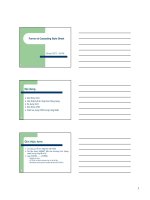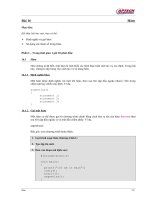CSS Mastery- P7
Bạn đang xem bản rút gọn của tài liệu. Xem và tải ngay bản đầy đủ của tài liệu tại đây (1.58 MB, 50 trang )
CASE STUDY: ROMA ITALIA
277
Figure 10-1. Roma Italia home page
Please purchase PDF Split-Merge on www.verypdf.com to remove this watermark.
CHAPTER 10
278
The foundation
When drafting markup, the factors I consider most important are that it be as meaningful and as
lightweight as possible. By meaningful, I mean the HTML elements and selector names we
choose appropriately represent the content in such a way that if we were to experience the web
with all styling removed, the hierarchy and structure of the content would still make sense. Long
gone are the days of spacer GIFs and repeated br elements. These have been replaced with
elements that logically, or semantically, represent the content:
• An ordered list of top-selling items (ol)
• The principal heading on a page (h1)
• A quotation from a happy customer (blockquote and cite)
This approach requires that we remove presentational information from our thinking, a concept
described comprehensively by Andy Clarke in his remarkable book, Transcending CSS (New
Riders, 2006). I still vividly recall my early experiences with CSS as we coded a rather large-scale
web application, thinking we were cleverly creating a series of presentational class names that
allowed us to mark up content with elegant clarity such as this:
<p class="arial red 10">
only to endure a painful day of reckoning when the application required a redesign, and dozens of
templates were to become anything but red Arial 10-pixel type.
By lightweight, I mean marking up our content with the fewest parts possible for all things
markup—elements, attributes, and values for HTML; selectors, properties, and values for CSS.
For example,
background-color: #c27e28;
background-image: url(../img/feature-orange.jpg);
background-repeat: no-repeat;
is minimized as
background: #c27e28 url(../img/feature-orange.jpg) no-repeat;
You’ll see numerous examples of meaningful and lightweight markup throughout this case study,
some of which I’ll describe here and the large majority of which you’ll be able to discover on your
own.
Please purchase PDF Split-Merge on www.verypdf.com to remove this watermark.
CASE STUDY: ROMA ITALIA
279
An eye toward HTML 5
On the topic of meaningful and lightweight markup, I’ve chosen to go with HTML 4.01 Strict as the
DOCTYPE, favoring it above XHTML 1.0 Strict and HTML 5. I’ll briefly explain my reasoning.
XHTML 1.0 Strict: This is what many of us in the industry, including myself, have been using for
the past few years. However, Dave Shea offers a compelling argument to drop XHTML with an
eye towards HTML 5:
“Six years ago, many of us thought XHTML would be the future of the Web, and we’d be living
in an XML world by now. But in the intervening time, it’s become fairly apparent to myself and
others that XHTML2 really isn’t going anywhere, at least not in the realm that we care about. .
.I’m not ready to start working through the contortions needed to make my sites work with an
HTML5 DOCTYPE yet, which leaves me with the most recent implemented version of the
language. . .[U]ntil I get a better sense that HTML5 has arrived, 4.01 will do me just fine for the
next four or five years” (“Switched,”
HTML 5: In a nutshell, HTML 5 is the next major version of the hypertext markup language. The
good news is meaningless div and span elements will be replaced by more meaningful elements
such as nav, header, and video.
This means instead of marking up something such as
<div class="header">
<h1>Page Title</h1>
</div>
or
<object><param/><embed src="
we’ll be able to mark up the same HTML like this:
<header>
<h1>Page Title</h1>
</header>
and this:
<video src="
Please purchase PDF Split-Merge on www.verypdf.com to remove this watermark.
CHAPTER 10
280
The bad news is as of the publication of this case study, HTML 5 is not supported adequately by
major browsers (notably Internet Explorer). Estimates range from months to years before HTML 5
is fully supported and therefore a viable option for all of us creating websites.
An alternate approach is to maintain that same watchful eye towards HTML 5 by writing markup
using current DOCTYPEs but with semantic, HTML 5-like class names. Jon Tan covers this
approach beautifully in “Preparing for HTML 5 with Semantic Class Names”
(
For example, using the nav element, HTML 5 markup would be
<nav>
<ul>
<li><a href="">Menu item 1</a></li>
...
</ul>
</nav>
while our semantic, HTML 5–like markup using HTML 4 or XHTML 1 would be
<div class="nav">
<ul>
<li><a href="">Menu item 1</a></li>
...
</ul>
</div>
However, the drawback to this approach is you potentially end up with a lot of extra divs. If our
goal is meaningful and lightweight markup, the most optimal markup right now would instead be
the following:
<ul class="nav">
<li><a href="">Menu item 1</a></li>
...
</ul>
Please purchase PDF Split-Merge on www.verypdf.com to remove this watermark.
CASE STUDY: ROMA ITALIA
281
So, my opinion about HTML 5? We’ll all adapt just fine when it’s ready for prime-time and fully
supported. The mental shift will be minimal. Until then, I’ll keep coding the way we’ve always
done it.
For additional resources on the topic of HTML 5, visit the following:
• 12 Resources for Getting a Jump on HTML 5:
• Coding a HTML 5 Layout from Scratch:
• Wikipedia article on HTML 5:
• The Rise of HTML 5:
• Google Bets Big on HTML 5:
reset.css
When I first began coding CSS-styled sites several years ago, it was common to declare a few
“global” styles at the top of the master style sheet: body, a img, h1, h2, h3, and so on. What was
done back then as a means of overriding the default styles of any given browser eventually
evolved into today’s practice of using a “reset” style sheet, typically named reset.css.
As stated by the team at Yahoo, a reset style sheet “removes and neutralizes the inconsistent
default styling of HTML elements, creating a level playing field across A-grade browsers. . .”
( I personally prefer Eric Meyer’s Reset CSS,
which is used in this case study. You can download this style sheet here:
I use a single style sheet, master.css, to import any number of style sheets for a site. I declare
the reset style sheet first, thereby allowing any style sheets that come after to override the reset
styles as needed:
@import url("reset.css");
@import url("screen.css");
@import ...
All styles for screen display are listed in screen.css. In the case study site, three additional style
sheets are used:
• autocomplete.css contains styling for the live search feature.
• datepicker.css contains styling for the calendar date picker.
• ie.css, which is referenced using conditional comments (see next section), contains
styling specific to Internet Explorer.
Please purchase PDF Split-Merge on www.verypdf.com to remove this watermark.
CHAPTER 10
282
We could have easily inserted the styles from autocomplete.css and datepicker.css into
screen.css, but for the purposes of walking you through this case study, they remain separate.
The 1080 layout and grid
In 2006, I posted a quandary about the optimal width for monitors with a resolution of 1024
×
768
or greater (see It was around this time that
many of us who had been developing websites optimized for 800
×
600 for quite some time were
beginning to explore widths optimized for a 1024-pixel resolution.
In the same article, I proposed 960 pixels as the ideal width for moving beyond 800
×
600. It
accounted for browser chrome as well as for the fact that many users don’t browse full-screen.
More importantly, 960 is a rather magical number: it’s divisible by 2, 3, 4, 5, 6, 8, 10, 12, 15, and
16. Imagine the grid possibilities (we’ll get to grids in a minute).
Following publication of the article, 960 nearly became the de facto standard for fixed-width
designs on the web. A number of Photoshop, browser, and operating system plug-ins default to it.
There’s even an entire CSS framework built on a 960 grid, aptly named 960.gs (
More than three years later, a new question arises: is it time to move beyond 960? I’m uncertain
of the answer, but this case study provides the perfect opportunity to explore one.
Before the flak begins flying from fixed-width naysayers, allow me to inform you that I’m a huge
fan of fluid designs with min-width and max-width limits, as evidenced by my Extensible CSS
series
( />
and case study design for the first edition of this book ( In fact,
there are some fascinating things we can do with fluid layouts using resources
such as Cameron Adams’ excellent resolution dependent layout method
( and Ethan Marcotte’s fluid
images technique ( But I believe
there will always be a need for fixed width, and frankly in many ways, it’s more practical than fluid
width.
So, assuming we agree it’s time to at least engage in a discussion about moving beyond 960,
what is the ideal width? Here are a few options:
• 1020 is divisible by 2, 3, 4, 5, 6, 10, 12, 15 but not 8 and 16. It’s not much wider than
960.
• 1040 is divisible by 2, 4, 5, 8, 10, 16 but not 3, 12, or 15. Yet it has a reasonable width
that sits somewhere between the lower end of 960 and higher end of users browsing full
screen (many don’t, as I already mentioned).
• 1080 is divisible 2, 3, 4, 5, 6, 8, 10, 12, 15 but oddly enough, not 16. It pushes the upper
end of the width spectrum, and measure (line length) could become an issue if not dealt
with appropriately.
It’s worth noting that integer divisions are not the only possibility for grid divisions, or even the
most optimal in some cases. Ratio divisions such as the golden ratio
Please purchase PDF Split-Merge on www.verypdf.com to remove this watermark.
CASE STUDY: ROMA ITALIA
283
( can also be considered. But as Jason Santa
Maria points out, ratio divisions may not be practical on the web as they rely on the horizontal and
vertical divisions being viewable concurrently, the latter of which often is not (see
Conclusively, if we move beyond 960, I’m not certain we’ll settle on a clear winner this time
around as we did before. None of the widths listed here seem as extensible as 960, at least
mathematically. But for this case study, I’ve chosen 1080. It provides ample options for grids, and
it’s sufficiently beyond 960 to make the exploration worthwhile.
Using grids in web design
Grids have been in use in graphic design for several decades, but only in the last few years have
they really found favor in the minds and voices of web designers—and with good reason at last.
Wikipedia offers a succinct description of the grid and its merits, “A typographic grid is a two-
dimensional structure made up of a series of intersecting vertical and horizontal axes
used to structure content. The grid serves as an armature on which a designer can
organize text and images in a rational, easy to absorb manner”
(
Grids are comprised of things such as columns, rows, margins, gutters (the space between
columns and rows), flow lines (horizontal divisions), and other components. In a medium such as
print design, the width and height for each of these components are bound to the finished size of
the material; their dimensions are easily calculated by the designer. In web design, however,
width dimensions are often much more calculable than height dimensions. This is because of the
potentially endless height of a scrollable page.
Accordingly, the armature for the Roma Italia focuses on vertical divisions. Figure 10-2 shows the
grid for the site.
Figure 10-2. The 12-division grid used to design the site
Please purchase PDF Split-Merge on www.verypdf.com to remove this watermark.
CHAPTER 10
284
You can toggle this grid on and off by uncommenting the following markup:
<div id="grid"><img src="img/grid.png" alt="" width="1090" height="1380"></div>
This is even easier to do if you have a browser plug-in such as Firebug for Firefox
( that allows you to temporarily alter a document’s markup within the
browser. With Firebug open, double-click the body tag to reveal the comment and then edit the
HTML right there in Firebug.
Figure 10-3. Each column is 80 pixels wide with a 10-inch gutter to the right
As you can see, the grid is divided into 12 columns. Each column is 80 pixels wide with a 10-pixel
gutter to the right of each column (as shown in Figure 10-3), which produces a layout 1080-pixel
wide. An offset of 10 pixels—essentially an extra gutter—is added to the left margin to balance
the grid. However, this offset as well as the gutter alongside the last column to the right are
invisible to the viewer. You could argue the grid is actually 1070 pixels wide with these invisible
components removed, or conversely, 1090 pixels with the same components made visible.
Regardless, our grid is based on an overall measure of 1080.
For the most part, text and images align with columns and gutters. Of course, that’s the point of
using a grid. Yet you’ll notice I haven’t aligned every element perfectly. What’s important to note
here is that a grid doesn’t necessarily dictate the exact placement of items. Rather, it facilitates
the general positioning of elements, leaving precise positioning to the good judgment of the
designer. In Making and Breaking the Grid (Rockport Publishers, 2005), Timothy Samara
describes this concept perhaps better than I:
It’s important to understand that the grid, although a precise guide, should never subordinate
the elements within it. Its job is to provide overall unity without snuffing out the vitality of the
composition. In most circumstances, the variety of solutions for laying out a page within a
given grid are inexhaustible, but even then it’s wise to violate the grid on occasion. A designer
shouldn’t be afraid of his or her grid, but push against it to test its limits. A really well-planned
grid creates endless opportunities for exploration.
But the real power of a grid is found not just in a single page but in the composition as a whole.
For example, in a printed brochure, a grid serves to unify the placement of elements throughout
the brochure. Similarly, if Roma Italia were a real site, all of its pages—not just the two you see
here—would leverage the same grid, yielding visual continuity for the user and limitless layout
options for the designer.
I’ve offered only a cursory discussion of grids in this section. You can find many more resources
at The Grid System ( and in Smashing magazine’s “Designing
Please purchase PDF Split-Merge on www.verypdf.com to remove this watermark.
CASE STUDY: ROMA ITALIA
285
with Grid-Based Approach” ( />grid-based-approach/).
Advanced CSS 2 and CSS 3 features
It wasn’t until Internet Explorer 7 was released in October 2006 that instructions like that of this
section became both rational and technically feasible. At last IE7 yielded access to many of the
exciting features found in the CSS2 and CSS3 specs that had already been supported by Firefox,
Safari, and other browsers. Among the most notable were min-width and max-width, attribute
selector, adjacent sibling selector, child selector, and alpha-transparency in PNG images.
These well-supported features combined with other features not yet well-supported allows us to
do some rather fascinating stuff. An extreme example of this is John Allsopp’s
recreation of Apple’s navigation bar using only CSS, no images (see
Less
extreme examples—though I hope still fascinating—are found in this section.
The following advanced CSS2 and CSS3 features are used in Roma Italia:
• Adjacent selector
• Attribute selector
• box-shadow
• opacity
• RGBa
• content
• Multicolumn
• text-overflow
• Multiple backgrounds
• @font-face
• min-/max-width, min-/max-height
• Alpha transparency in PNG images
Of this list, we’ll cover the following features throughout this case study: attribute selector, box-
shadow, RGBa text-overflow, multicolumn, multiple backgrounds, and @font-face. For those
features that are not covered, I’ve tried to add comments in the markup to assist you in learning
on your own time. You may also find it helpful to have this CSS cheat sheet handy in soft copy or
printed format:
Dowebsitesneedtolookexactlythesameineverybrowser.com?
Type this heading into your browser’s address bar and you’ll discover the answer. This simple
site, developed by Dan Cederholm, circled the web in 2008 as virtual propaganda discrediting the
myth that websites must look exactly the same in any and all browsers. It was a wake-up call to
the web development community to become a little more progressive in its approach to markup,
rather than being enslaved by absolute uniformity. In a single word, Dan’s site denounced the
labeling of visual inconsistency as the red-headed stepchild.
Please purchase PDF Split-Merge on www.verypdf.com to remove this watermark.
CHAPTER 10
286
In Roma Italia, the most obvious visual inconsistency deals with the multiple background feature.
This feature will allow for several background images per a single element, whereas currently
only one image per element is allowed. Rounded corner aficionados rejoice.
As of this writing, Safari is the only major browser to support multiple backgrounds. (Interestingly
enough, Safari has supported the feature since version 1.3, dating all the way back to 2005!) This
means that in browsers such as Firefox and Internet Explorer, the site will look slightly different.
Not only is this intentional for the purpose of this case study, but it’s also to demonstrate that it’s
perfectly legitimate to deliver a slightly different experience to different browsers with no negative
effect on the overall user experience.
Multiple backgrounds, which are sure to be a boon to web professionals once fully supported, are
easy to style. Simply separate each image and its values with a comma:
background: url(image1.png) no-repeat top left,
url(image2.png) no-repeat top right,
url(image3.png) no-repeat bottom left;
Alternatively, properties and values can be defined separately:
background-color: #000;
background-image: url(image1.png), url(image2.png), url(image3.png);
background-repeat: no-repeat;
background-position: top left, top right, bottom left;
Multiple backgrounds are used in our case study site in a couple places, as shown in Figure 10-4.
Notice the differences between Safari and Firefox and Internet Explorer.
Please purchase PDF Split-Merge on www.verypdf.com to remove this watermark.
CASE STUDY: ROMA ITALIA
287
Figure 10-4. Differences in the background images between Safari (left) and Firefox and Internet
Explorer (right)
Two background images are used in the body to give the site its background texture: the large
dark brown image and light brown stripe with a subtle gradient, respectively named bg-dark.jpg
and bg-light.jpg. The CSS looks like this:
body {
background: url(../img/bg-dark.jpg) repeat-x top center,
url(../img/bg-light.jpg) repeat-x 239px left;
background-color: #f1efe8;
}
Because Firefox and Internet Explorer don’t yet support multiple backgrounds, and if we leave the
CSS as shown, neither image will show up. This will leave the background completely empty,
which isn’t desirable. So, as a means of at least displaying the dark image, we insert the following
duplicate property above the first:
background: #f1efe8 url(../img/bg-dark.jpg) repeat-x;
Firefox reads this property and ignores the other. We repeat the same property in ie.css as
Internet Explorer isn’t fond of this little hack we’ve thrown together. The final CSS found in
screen.css is as follows:
body {
background: #f1efe8 url(../img/bg-dark.jpg) repeat-x;
background: url(../img/bg-dark.jpg) repeat-x top center,
url(../img/bg-light.jpg) repeat-x 239px left;
background-color: #f1efe8;
}
Let’s be clear: This isn’t the most efficient way to accomplish what we’ve shown here. First, we
could have used a single image that combined the dark and light designs, eliminating the need for
multiple background images. Second, we’re adding duplicate markup to force Firefox and Internet
Explorer to display at least one image. However, the point of these inefficiencies is solely to
defend insignificant visual inconsistencies from browser to browser and to demonstrate what’s
Please purchase PDF Split-Merge on www.verypdf.com to remove this watermark.
CHAPTER 10
288
around the corner with multiple backgrounds. For the sake of the collective industry, let’s keep
our hopes up that the corner is closer than expected.
Attribute selector
The attribute selector eliminates the need to add a class or ID to an element by referencing any
attribute or attribute value contained in the element. It can be used on virtually any element with
inherent attributes. For example, img[alt] targets an attribute while img[src="small.gif"]
targets an attribute value. Further, similar attribute values can be targeted using syntax strings
such as img[src^="sm"] which will target any value beginning with the prefix “sm” (e.g., “small”).
See “CSS3: Attribute selectors” (o/preview/attribute-selectors/) for
additional examples.
Attribute selectors come in handy in a variety of situations, but probably the most useful is with
forms. If elements are styled with a generic hook of input { }, all input elements within the form
will be styled. This means that if you’re hoping to target text fields only or the submit button only,
you’re relegated to adding superfluous classes and IDs to do so. The attribute selector, therefore,
is a clean way to target specific elements.
Figure 10-5. This search field uses two input elements, each targeted by an attribute selector
The search field near the top of the site serves as our attribute selector example (see Figure 10-
5). The HTML is as follows:
<form action="#" method="get" accept-charset="utf-8">
<fieldset>
<legend></legend>
<label for="search-input">Search</label>
<input type="text" id="search input" name="search" value="" title="Search">
<input type="image" name="" src="img/search-go.gif">
</fieldset>
</form>
Here, we’d like to style the text field with several properties and float search-go.gif to the left. In
bold are the two input elements we’ll target with an attribute selector. Notice the absence of a
class or ID selector within each input element. This is because we can target each using the type
attribute, and we do so like this:
Please purchase PDF Split-Merge on www.verypdf.com to remove this watermark.
CASE STUDY: ROMA ITALIA
289
#header form input[type="text"] {
display: block;
...
background: url(../img/search-bg.gif) no-repeat;
}
#header form input[type="image"] {
float: left;
}
Any input element containing the attribute type="image" will be floated left, while any input
element containing the attribute type="text" will be styled as we’ve indicated. Additionally, this
same syntax is used in jquery.plugins.js to add jQuery and AJAX functionality:
$('#header form input[type="text"]').searchField();
Both jQuery and AJAX will be treated in a later section.
Box-shadow, RGBa, and text-overflow
In the center of the Roma Italia site, toward the bottom of the page, you’ll see a Voices Around the
World featurette. If this featurette were real, Twitter updates (tweets) from any users who include
the hash tag #romaitalia in their tweet would appear randomly on the map based on the Twitter
user’s geographical location. Visitors to the site could click these randomized quotes and be
taken to page with the full tweet, the author’s user name, and tweets from other Roma Italia fans
as a means of learning about Rome real-time via Twitter updates. The tweets displayed in the
case study are fictitious, but you may follow @roma_italia, a real Twitter account I’ve set up for
this case study.
Figure 10-6. Map markers that fade in and out with additional text revealed on hover
Please purchase PDF Split-Merge on www.verypdf.com to remove this watermark.
CHAPTER 10
290
The markers that fade in and out every couple of seconds are rather complex codewise (see
Figure 10-6), and we’ll use the markup for these to demonstrate the CSS 3 features box-shadow,
RGBa, and text-overflow.
Each marker is composed of three parts: the tweet text, a white background with a drop shadow,
and a dot image for the map marker. The marker is wrapped in a list item (li), which is housed in
an unordered list (ul) containing the world map background image:
<ul>
<li class="l1" id="map2" style="top: 61px; left: 53px;"><a href="#">
<em>”Absolutely divine. Don’t skip the Il Vittoriano. Its size alone is
impressive. There’s a stunning view from the top.”</em></a></li>
<li>...</li>
</ul>
We style the ul with the following properties:
#voices ul {
position: relative;
width: 310px;
height: 178px;
background: url(../img/bg-map.gif) no-repeat;
}
Notice we’ve set the position to relative. This allows us to absolutely position each list item
relative to the ul. Otherwise, the list item would position relative to another parent element, most
likely the body. (See chapter 3 for a refresher on absolute positioning.)
Each map marker li is styled accordingly:
#voices ul li.l1 {
position: absolute;
padding-top: 16px;
background: url(../img/mapmarker-dot.png) no-repeat 2px top;
}
Please purchase PDF Split-Merge on www.verypdf.com to remove this watermark.
CASE STUDY: ROMA ITALIA
291
The map marker dot is embedded as a background image, and the class l1 indicates location
number one (dot to the right), while l2 indicates location number two (dot to the left). Absent are
the location properties that position each marker on the map. This is because we dynamically
position each marker as it fades in using an inline style, which for this particular marker is
style="top: 61px; left: 53px;". That is, 61px from the top of the ul and 53px from the left of it.
The white background on which the tweet text rests is slightly transparent and has a drop-shadow
on the left, right, and bottom edges. These two styles are accomplished using RGBa and box-
shadow, respectively:
#voices ul li.l1 a {
display: block;
padding-left: 11px;
font: 11px/14px Georgia, serif;
color: #32312a;
-webkit-box-shadow: 0 2px 3px rgba(0, 0, 0, 0.35);
-moz-box-shadow: 0 2px 3px rgba(0, 0, 0, 0.35);
background-color: rgba(255, 255, 255, 0.78);
}
As box-shadow and RGBa are covered in Simon’s case study in Chapter 11, please refer to his text
for an explanation of these two features. Note, however, that RGBa opacity differs from another
CSS 3 feature called opacity. RGBa opacity can be applied to a specific property, such as
background, and it will only affect that property. opacity, on the other, affects everything in the
element it modifies, such as this:
#voices ul li.l1 a {
opacity: 0.35
...
}
The values for opacity are similar to RGBa: 0 (fully transparent) to 1 (full opaque). However, I
stress that this affects the entire element. Had we used it here, not only the white background
would be 35 percent opaque but the tweet text, too.
When the user mouses over a map marker, the display of the marker changes, as shown in
Figure 10-7.
Please purchase PDF Split-Merge on www.verypdf.com to remove this watermark.
CHAPTER 10
292
Figure 10-7. Full text is displayed on hover
This is where text-overflow comes into play. I wish I had a dollar for every time I could have
used this feature in my career—by now, I’d be penning these words from a beach house in the
Bahamas. The good news is that today it’s fairly well supported across the major browsers. In
fact, IE supports it better than Firefox, as does Safari. text-overflow clips a block of text that is
too large to fit within its containing element. Using the value ellipsis appends an ellipsis (. . .) to
the clipped text.
For each map marker, text-overflow is used to clip the text to one line:
#voices ul li.l1 a em {
white-space: nowrap;
width: 135px;
overflow: hidden;
text-overflow: ellipsis;
-o-text-overflow: ellipsis;
-moz-text-overflow: ellipsis;
-webkit-text-overflow: ellipsis;
}
Because this feature isn’t officially supported by each browser—even though all of the major
browsers do support it—we’ve added the prefixes -o- (Opera), -moz- (Mozilla), and -webkit-
(Webkit). Then, for the mouseover effect, we add the :hover pseudo-class to the element,
change the height to 72px, and set overflow to visible.
#voices ul li.l1 a em:hover {
white-space: normal;
overflow: visible;
text-overflow: inherit;
-o-text-overflow: inherit;
Please purchase PDF Split-Merge on www.verypdf.com to remove this watermark.
CASE STUDY: ROMA ITALIA
293
cursor: hand;
cursor: pointer;
background: #fff none;
height: 72px;
padding-left: 11px;
padding-bottom: 5px;
margin-left: -9px;
}
And that completes the effect—hat tip to CSS3.info for their text-overflow examples, which were
inspiration for the creation of this effect. Other CSS 3 features can also be found at their website:
o/.
Font linking and better web typography
We could easily fill the pages of this book with techniques for typography on the web. In the
brevity afforded by this case study, we’ll cover only a few techniques here:
• Using px for font-size
• Hanging punctuation
• Multicolumn text layout
• Font linking and embedding
Setting font-size like it’s 1999
For a number of years, px was the de facto standard for sizing text with font-size. It gave
designers transferring their design from Photoshop (or other software) to HTML a consistent,
absolute unit for text size. Then, as we became more knowledgeable of and concerned with
accessibility, relative text size (em or %) gradually became the preferred unit. This enabled low-
vision users, and really anybody, to change their browser’s default text size permanently via the
browser’s settings or on-the-fly using the keyboard commands Ctrl+ and Ctrl– (Windows) or
Command + and Command –.
Accordingly, and up until recently, all major browsers would scale up or down the size of the text
while retaining the formatting and layout of the page. This is commonly called text scaling or text
zooming. This adaptation required us to create markup that allowed for relative sizing of any
elements containing text. For example, if a div contained text set atop a background image, we
would have to either repeat the image as the div grew larger with text scaling or create the image
larger than necessary to compensate for growth. This is something I covered in detail in
my “The Highly Extensible CSS Interface” series of articles (see
/>).
Please purchase PDF Split-Merge on www.verypdf.com to remove this watermark.
CHAPTER 10
294
However, recent versions of every major browser—Safari, Firefox, Google Chrome, Opera, and
yes, Internet Explorer—now default to page zooming instead of text scaling for Ctrl +/– and
Command +/– commands. Page zooming literally zooms the entire page—layout, formatting, and
text size—in unison. Elements retain their size and shape, which greatly reduces the need to
compensate for text scaling. In effect, the browser assumes the burden of relative sizing.
What does all this mean? It means px can again be considered a viable value for font-size. It
also means the difference between setting text with absolute units or setting text with relative
units may be negligible for users. For you and me, however, the difference is significant. The
burden of calculating relative units throughout a CSS document is replaced by the convenience of
absolute units—14px is 14px anywhere in the document, independent of parent elements whose
font-size may differ.
Bear in mind this case study site is meant to be realistic but experimental, as well. I’m at liberty to
explore and ask the questions “what if?” and “why not?”. Your projects may not yield the same
opportunity, so make the right choice for your audience. As with nearly all of the decisions we
make as web professionals, you need to make the right decision based on your audience and
users. That is the one constant that will never change with all the changes that have occurred and
are bound to occur in our industry. In short, if relative sizing is the right choice for your project, no
one else can tell you otherwise—including me.
For additional reading on the debate over px for font-size, check out these articles:
• The Problem with Pixels:
• IE 7 Does not Resize Text Sized in Pixels:
/>n_pixels/
• Mezzoblue – Zoom:
• Hello Old Friend:
Hanging punctuation
Hanging punctuation is one of those subtle signals that a skilled typographer is behind the design.
These feature is available in most of the Adobe family of design applications, but it’s not available
as a CSS property. Not yet, that is. There’s actually a property called hanging-punctuation
proposed in the CSS3 spec (see but
to my knowledge no current browser supports this property.
Hanging punctuation aligns punctuation marks outside the text block as to not disrupt the visual
flow of the text. Figure 10-8 shows an example using quotation marks.
Please purchase PDF Split-Merge on www.verypdf.com to remove this watermark.
CASE STUDY: ROMA ITALIA
295
Figure 10-8. An example showing how hanging punctuation (bottom) differs from punctuation
aligned with the edge of the text (top). The latter is the default in most graphic design software, as
well as text within a browser
This technique is used in three places on the home page: the first line of text beneath the Roma
Moleskine heading (see Figure 10-9), the tweet text in the Voices Around the World map markers,
and the orange quotation by the Venerable Bede. The last of these is an image, so we’ll cover the
first one. The same technique is used for the second.
Figure 10-9. Hanging punctuation implemented in Roma Italia
The HTML is straightforward:
<div id="featurette1">
...
<p>
“The ultimate traveler’s journal.” City maps,
removable sheets, and a 96-page tabbed archive.</p>
...
</div>
Please purchase PDF Split-Merge on www.verypdf.com to remove this watermark.
CHAPTER 10
296
The HTML entities “, ’, and ” are curly quotes. These are not necessary for
hanging punctuation, but they’re yet another subtle signal of good typography. These entities
make the source code appear a bit more cluttered to the untrained eye, but the adjusted
punctuation rendered by the browser—and noticeable by trained eyes—makes up for the
difference.
The CSS is where the magic happens:
#featurette1 p {
text-indent: -.3em;
}
And that’s it. In your projects, adjust this value depending on the size and family of your typeface.
Multicolumn text layout
With a layout as wide as this one, maintaining a measure (or line length) that is suitable for
readability becomes an issue. Measure is the width of a block of text, measured by the number of
characters (including spaces) per line. There are countless studies and opinions about the
optimal number of characters per line, ranging from 45 to 95 characters per line and varying
depending on the medium. This section isn’t a discussion about optimal measure, rather one
about how to maintain a reasonable measure.
Because this layout is a full 1080 pixels wide, it provides an excellent opportunity to try out the
multi-column text feature found in the CSS3 spec. This feature is currently supported by WebKit
and Mozilla browsers. Other browsers render the text as a single column as wide as the columns
combined.
Robert Bringhurst, in his exceptional and typographically replete The Elements of Typographic
Style (Hartley and Marks, 2004), suggests 40–50 characters per line for text set in multiple
columns. For the sake of convenience, I’ve followed his recommendation with this layout.
Shown in Figure 10-10 is a snippet from video.html.
Please purchase PDF Split-Merge on www.verypdf.com to remove this watermark.