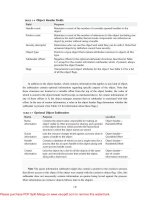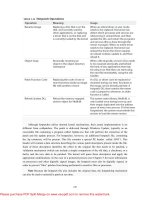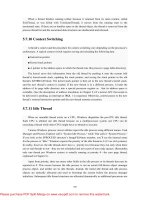Windows Internals covering windows server 2008 and windows vista- P6
Bạn đang xem bản rút gọn của tài liệu. Xem và tải ngay bản đầy đủ của tài liệu tại đây (1.45 MB, 50 trang )
240
Although hotpatches utilize internal kernel mechanisms, their actual implementation is no
different from coldpatches. The patch is delivered through Windows Update, typically as an
executable file containing a program called Update.exe that will perform the extraction of the
patch and the update process. For hotpatches, however, an additional hotpatch file, containing
the .hp extension, will be present. This file contains a special PE header called .HOT1. This
header will contain a data structure describing the various patch descriptors present inside the file.
Each of these descriptors identifies the offset in the original file that needs to be patched, a
validation mechanism (which can include a simple comparison of the old data, a checksum, or a
hash), and the new data to be patched. The kernel will parse these descriptors and apply the
appropriate modifications. In the case of a protected process (see Chapter 5 for more information
on processes) and other digitally signed images, the hotpatch must also be digitally signed, in
order to prevent “fake” patches from being performed to sensitive files or processes.
Note Because the hotpatch file also includes the original data, the hotpatching mechanism
can also be used to uninstall a patch at run time.
Please purchase PDF Split-Merge on www.verypdf.com to remove this watermark.
241
Compile-time hotpatching support works by adding 7 dummy bytes to the beginning of each
function—4 are considered part of the end of the previous function, and 2 are part of the function
prolog; that is, the function’s beginning. Here’s an example of a function that was built with
hotpatching information:
1. lkd> u NtCreateFile - 5
2. nt!FsRtlTeardownPerFileContexts+0x169:
3. 82227ea5 90 nop
4. 82227ea6 90 nop
5. 82227ea7 90 nop
6. 82227ea8 90 nop
7. 82227ea9 90 nop
8. nt!NtCreateFile:
9. 82227eaa 8bff mov edi,edi
Notice that the five nop instructions don’t actually do anything, while the mov edi, edi at the
beginning of the NtCreateFile function are also essentially meaningless—no actual statechanging
operation takes place. Because 7 bytes are available, the NtCreateFile prologue can be
transformed into a short jump to the buffer of five instructions available, which are then converted
to a near jump instruction to the patched routine. Here’s NtCreateFile after having been
hotpatched:
1. lkd> u NtCreateFile - 5
2. nt!FsRtlTeardownPerFileContexts+0x169:
3. 82227ea5 e93d020010 jmp nt_patch!NtCreateFile (922280e7)
4. nt!NtCreateFile:
5. 82227ea5 ebfc jmp nt!FsRtlTeardownPerFileContexts+0x169 (82227ea5)
This method allows only the addition of 2 bytes to each function by jumping into the
previous function’s alignment padding that it would most likely have at its end anyway.
There are some limitations to the hotpatching functionality:
■ Patches that third-party applications such as security software might block or that might be
incompatible with the operation of third-party applications
■ Patches that modify a file’s export table or import table
■ Patches that change data structures, fix infinite loops, or contain inline assembly code
3.14 Kernel Patch Protection
Some 32-bit device drivers modify the behavior of Windows in unsupported ways. For
example, they patch the system call table to intercept system calls or patch the kernel image in
memory to add functionality to specific internal functions.
To prevent these kinds of changes, Windows implements Kernel Patch Protection (KPP), also
referred to as PatchGuard. KPP’s job on the system is similar to what its name implies—it
Please purchase PDF Split-Merge on www.verypdf.com to remove this watermark.
242
attempts to deter common techniques for patching the system, or hooking it. Table 3-25 lists
which components or structures are protected and for what purpose.
Please purchase PDF Split-Merge on www.verypdf.com to remove this watermark.
243
Note Because certain 64-bit Intel processors implement a slightly different feature set of
the x64 architecture, the kernel needs to perform run-time code patching to work around the lack
of a prefetch instruction. KPP can deter kernel patching even on these processors, by exempting
those specific patches from detection. Additionally, because of hypervisor (Hyper-V)
enlightenments (more information on the hypervisor is provided earlier in this chapter), certain
functions in the kernel are patched at boot time, such as the swap context routine. These patches
are also allowed by very explicit checks to make sure they are known patches to the
hypervisorenlightened versions.
When KPP detects a change in any of the structures mentioned (as well as some other
internal consistency checks), it crashes the system with code
0x109—CRITICAL_STRUCTURE_CORRUPTION.
For third-party developers who used techniques that KPP deters, the following supported
techniques can be used:
■ File system minifilters (see Chapter 7 for more information on these) to hook all file
operations, including loading image files and DLLs, that can be intercepted to purge malicious
code on-the-fly or block reading of known bad executables.
Please purchase PDF Split-Merge on www.verypdf.com to remove this watermark.
244
■ Registry filter notifications (see Chapter 4 for more information on these notifications) to
hook all registry operations. Security software can block modification of critical parts of the
registry, as well as heuristically determine malicious software by registry access patterns or known
bad registry keys.
■ Process notifications (see Chapter 5 for more information on these notifications). Security
software can monitor the execution and termination of all processes and threads on the system, as
well as DLLs being loaded or unloaded. With the enhanced notifications added in Windows Vista
SP1 and Windows Server 2008, they also have the ability to block process launch.
■ Object manager filtering (explained in the object manager section earlier). Security
software can remove certain access rights being granted to processes and/or threads to defend their
own utilities against certain operations.
3.15 Code integrity
Code integrity is a Windows mechanism that authenticates the integrity and source of
executable images (such as applications, DLLs, or drivers) by validating a digital certificate
contained within the image’s resources. This mechanism works in conjunction with system
policies, defining how signing should be enforced. One of these policies is the Kernel Mode Code
Signing (KMCS) policy, which requires that kernel-mode code be signed with a valid
Authenticode certificate rooted by one of several recognized code signing authorities, such as
Verisign or Thawte.
To address backward compatibility concerns, the KMCS policy is only fully enforced on
64-bit machines, as those drivers have to be recompiled recently in order to run on that Windows
architecture. This in turn implies that a company or individual is still responsible for maintaining
the driver and is able to sign it. On 32-bit machines, however, many older devices ship with
outdated drivers, possibly from out-of-business companies, so signing those drivers would
sometimes be unfeasible. Figure 3-36 shows the warning displayed on 64-bit Windows machines
that attempt to load an unsigned driver.
Note Windows also has a second driver signing policy, part of the Plug and Play manager.
This policy is applied solely to Plug and Play drivers, and unlike the kernel-mode code signing
policy, it can be configured to allow unsigned Plug and Play drivers (but not on 64-bit systems,
where the KMCS policy takes precedence). See Chapter 7 for more information on the Plug and
Play manager.
Please purchase PDF Split-Merge on www.verypdf.com to remove this watermark.
245
Note that even on 32-bit machines, code integrity will generate a warning when such a driver
is loaded, which can be viewed in the Event Log.
Note Protected Media Path applications can also query the kernel for its integrity state, which
includes information on whether or not unsigned 32-bit drivers are loaded on the system. In such
scenarios, they are allowed to disable protected, high-definition media playback as a method to
ensure the security and reliability of the encrypted stream.
The code integrity mechanism doesn’t stop at driver load time, however. Stronger measures
also exist to authenticate per-page image contents for executable pages. This requires using a
special flag while signing the driver binary and will generate a catalog with the cryptographic hash
of every executable page on which the driver will reside. (Pages are a unit of protection on the
CPU; for more information, see Chapter 9.) This method allows for detection of modification of
an existing driver, which may either happen at run time by another driver or through a page file or
hibernation file attack (in which the contents of memory are edited on the disk and then reloaded
into memory). Generating such per-page hashes is also a requirement for the new filtering model,
as well as Protected Media Path components.
3.16 Conclusion
In this chapter, we’ve examined the key base system mechanisms on which the Windows
executive is built. In the next chapter, we’ll look at three important mechanisms involved with the
management infrastructure of Windows: the registry, services, and Windows Management
Instrumentation (WMI).
Please purchase PDF Split-Merge on www.verypdf.com to remove this watermark.
246
4. Management Mechanisms
This chapter describes four fundamental mechanisms in the Windows operating system that
are critical to its management and configuration:
■ The registry
■ Services
■ Windows Management Instrumentation
■ Windows Diagnostics Infrastructure
4.1 The Registry
The registry plays a key role in the configuration and control of Windows systems. It is the
repository for both systemwide and per-user settings. Although most people think of the registry
as static data stored on the hard disk, as you’ll see in this section, the registry is also a window into
various in-memory structures maintained by the Windows executive and kernel.
We’ll start by providing you with an overview of the registry structure, a discussion of the
data types it supports, and a brief tour of the key information Windows maintains in the registry.
Then we’ll look inside the internals of the configuration manager, the executive component
responsible for implementing the registry database. Among the topics we’ll cover are the internal
on-disk structure of the registry, how Windows retrieves configuration information when an
application requests it, and what measures are employed to protect this critical system database.
4.1.1 Viewing and Changing the Registry
In general, you should never have to edit the registry directly: application and system settings
stored in the registry that might require manual changes should have a corresponding user
interface to control their modification. However, as you’ve already seen a number of times in this
book, some advanced and debug settings have no editing user interface. Therefore, both graphical
user interface (GUI) and command-line tools are included with Windows to enable you to view
and modify the registry.
Windows comes with one main GUI tool for editing the registry—Regedit.exe—and a
number of command-line registry tools. Reg.exe, for instance, has the ability to import, export,
back up, and restore keys, as well as to compare, modify, and delete keys and values.Regini.exe,
on the other hand, allows you to import registry data based on text files that contain ASCII or
Unicode configuration data.
4.1.2 Registry Usage
Please purchase PDF Split-Merge on www.verypdf.com to remove this watermark.
247
There are four principal times that configuration data is read:
■ During the initial boot process, the boot loader reads the list of boot device drivers to load
into memory before initializing the kernel.
■ During the kernel boot process, the kernel reads settings that specify which device drivers
to load and how various subsystems—such as the memory manager and process
manager—configure themselves and tune system behavior.
■ During logon, Explorer and other Windows components read per-user preferences from the
registry, including network drive-letter mappings, desktop wallpaper, screen saver, menu behavior,
and icon placement.
■ During their startup, applications read systemwide settings, such as a list of optionally
installed components and licensing data, as well as per-user settings that might include menu and
toolbar placement and a list of most-recently accessed documents.
However, the registry can be read at other times as well, such as in response to a modification
of a registry value or key. Some applications monitor their configuration settings in the registry
and read updated settings when they see a change. In general, however, on an idle system there
should be no registry activity.
The registry is commonly modified in the following cases:
■ Although not a modification, the registry’s initial structure and many default settings are
defined by a prototype version of the registry that ships on the Windows setup media that is
copied onto a new installation.
■ Application setup utilities create default application settings and settings that reflect
installation configuration choices.
■ During the installation of a device driver, the Plug and Play system creates settings in the
registry that tell the I/O manager how to start the driver and creates other settings that configure
the driver’s operation. (See Chapter 7 for more information on how device drivers are installed.)
■ When you change application or system settings through user interfaces, the changes are
often stored in the registry.
Note Sadly, some applications poll the registry looking for changes when they should be
using the registry’s RegNotifyChangeKey function, which puts a thread to sleep until a change
occurs to the area of the registry in which they’re interested.
4.1.3 Registry Data Types
The registry is a database whose structure is similar to that of a disk volume. The registry
contains keys, which are similar to a disk’s directories, and values, which are comparable to files
on a disk. A key is a container that can consist of other keys (subkeys) or values. Values, on the
other hand, store data. Top-level keys are root keys. Throughout this section, we’ll use the words
subkey and key interchangeably.
Please purchase PDF Split-Merge on www.verypdf.com to remove this watermark.
248
Both keys and values borrow their naming convention from the file system. Thus, you can
uniquely identify a value with the name mark, which is stored in a key called trade, with the name
trade\mark. One exception to this naming scheme is each key’s unnamed value. Regedit displays
the unnamed value as (Default).
Values store different kinds of data and can be one of the 14 types listed in Table 4-1. The
majority of registry values are REG_DWORD, REG_BINARY, or REG_SZ. Values of type
REG_ DWORD can store numbers or Booleans (on/off values); REG_BINARY values can store
numbers
larger than 32 bits or raw data such as encrypted passwords; REG_SZ values store strings
(Unicode, of course) that can represent elements such as names, file names, paths, and types.
The REG_LINK type is particularly interesting because it lets a key transparently point to
another key or value. When you traverse the registry through a link, the path searching continues
at the target of the link. For example, if \Root1\Link has a REG_LINK value of \Root2\RegKey,
and RegKey contains the value RegValue, two paths identify RegValue: \Root1\Link\RegValue
and \Root2\RegKey\RegValue. As explained in the next section, Windows prominently uses
registry links: three of the six registry root keys are links to subkeys within the three nonlink root
keys.
4.1.4 Registry Logical Structure
Please purchase PDF Split-Merge on www.verypdf.com to remove this watermark.
249
You can chart the organization of the registry via the data stored within it. There are six root
keys (and you can’t add new root keys or delete existing ones) that store information, as shown in
Table 4-2.
Why do root-key names begin with an H? Because the root-key names represent Windows
handles (H) to keys (KEY). As mentioned in Chapter 1, HKLM is an abbreviation used for
HKEY_LOCAL_MACHINE. Table 4-3 lists all the root keys and their abbreviations. The
following sections explain in detail the contents and purpose of each of these six root keys.
HKEY_CURRENT_USER
The HKCU root key contains data regarding the preferences and software configuration of
the locally logged-on user. It points to the currently logged-on user’s user profile, located on the
hard disk at \Users\< username>\Ntuser.dat. (See the section “Registry Internals” later in this
chapter to find out how root keys are mapped to files on the hard disk.) Whenever a user profile is
loaded (such as at logon time or when a service process runs under the context of a specific user
Please purchase PDF Split-Merge on www.verypdf.com to remove this watermark.
250
name), HKCU is created to map to the user’s key under HKEY_USERS. Table 4-4 lists some of
the subkeys under HKCU.
HKEY_USERS
HKU contains a subkey for each loaded user profile and user class registration database on
the system. It also contains a subkey named HKU\.DEFAULT that is linked to the profile for the
system (which is used by processes running under the local system account and is described in
more detail in the section “Services” later in this chapter). This is the profile used by Winlogon,
for example, so that changes to the desktop background settings in that profile will be
implemented on the logon screen. When a user logs on to a system for the first time and her
account does not depend on a roaming domain profile (that is, the user’s profile is obtained from a
central network location at the direction of a domain controller), the system creates a profile for
her account that’s based on the profile stored in %SystemDrive%\Users\Default.
The location under which the system stores profiles is defined by the registry value
HKLM\Software\Microsoft\Windows NT\CurrentVersion\ProfileList\ProfilesDirectory, which is
by default set to %SystemDrive%\Users. The ProfileList key also stores the list of profiles present
on a system. Information for each profile resides under a subkey that has a name reflecting the
security identifier (SID) of the account to which the profile corresponds. (See Chapter 6 for more
information on SIDs.) Data stored in a profile’s key includes the time of the last load of the profile
in the ProfileLoadTimeLow and ProfileLoadTimeHigh values, the binary representation of the
account SID in the Sid value, and the path to the profile’s on-disk hive (which is described later in
this chapter in the “Hives” section) in the ProfileImagePath directory. Windows shows the list of
profiles stored on a system in the User Profiles management dialog box, shown in Figure 4-1,
which you access by clicking Settings in the User Profiles section of the Advanced Tab in the
System Control Panel applet.
Please purchase PDF Split-Merge on www.verypdf.com to remove this watermark.
251
EXPERIMENT: Watching Profile loading and Unloading
You can see a profile load into the registry and then unload by using the Runas command to
launch a process in an account that’s not currently logged on to the machine. While the new
process is running, run Regedit and note the loaded profile key under HKEY_USERS. After
terminating the process, perform a refresh in Regedit by pressing the F5 key and the profile should
no longer be present.
HKEY_CLASSES_ROOT
HKCR consists of three types of information: file extension associations, COM class
registrations, and the virtualized registry root for User Account Control (UAC). (See Chapter 6 for
more information on UAC.) A key exists for every registered file name extension. Most keys
contain a REG_SZ value that points to another key in HKCR containing the association
information for the class of files that extension represents.
For example, HKCR\.xls would point to information on Microsoft Office Excel files in a key
such as HKCU\Excel.Sheet.8. Other keys contain configuration details for COM objects registered
on the system. The UAC virtualized registry is located in the VirtualStore key, which is not related
to the other kinds of data stored in HKCR.
The data under HKEY_CLASSES_ROOT comes from two sources:
■ The per-user class registration data in HKCU\SOFTWARE\Classes (mapped to the file on
hard disk \Users\< username>\AppData\Local\Microsoft\Windows\Usrclass.dat)
■ Systemwide class registration data in HKLM\SOFTWARE\Classes
The reason that there is a separation of per-user registration data from systemwide
registration data is so that roaming profiles can contain these customizations. It also closes a
security hole: a nonprivileged user cannot change or delete keys in the systemwide version
Please purchase PDF Split-Merge on www.verypdf.com to remove this watermark.
252
HKEY_CLASSES_ROOT, and thus cannot affect the operation of applications on the system.
Nonprivileged users and applications can read systemwide data and can add new keys and values
to systemwide data (which are mirrored in their per-user data), but they can modify existing keys
and values in their private data only.
HKEY_LOCAL_MACHINE
HKLM is the root key that contains all the systemwide configuration subkeys: BCD,
COMPONENTS, HARDWARE, SAM, SECURITY, SOFTWARE, and SYSTEM. The
HKLM\BCD subkey contains the Boot Configuration Database (BCD) information loaded as a
registry hive. This database replaces the Boot.ini file that was used before Windows Vista and
adds greater flexibility and isolation of per-installation boot configuration data. (For more
information on the BCD, see Chapter 13.)
Each entry in the BCD, such as a Windows installation or the command-line settings for the
installation, is stored in the Objects subkey, either as an object referenced by a GUID (in the case
of a boot entry) or as a numeric subkey called an element. Most of these raw elements are
documented in the BCD reference in the MSDN Library and define various command-line settings
or boot parameters. The value associated with each element subkey corresponds to the value for its
respective command-line flag or boot parameter.
The BCDEdit command-line utility allows you to modify the BCD using symbolic names for
the elements and objects. It also provides extensive help for all the boot options available;
unfortunately, it only works locally. Because the registry can be opened remotely as well as
imported from a hive file, you can modify or read the BCD of a remote computer by using the
Registry Editor. The following experiment shows you how to enable kernel debugging by using
the Registry Editor.
EXPERIMENT: Offline or Remote bCD editing
In this experiment, you will enable debugging through editing the BCD inside the registry.
For the purposes of this example, you’ll be editing the local copy of the BCD, but the point of this
technique is that it can be used on any BCD hive. Follow these steps to add the /DEBUG
command-line flag:
1. Open the Registry Editor, and then navigate to the HKLM\BCD00000000 key.
Expand every subkey so that the numerical identifiers of each “Elements” key are fully
visible.
Please purchase PDF Split-Merge on www.verypdf.com to remove this watermark.
253
2. Identify the boot entry for your Windows installation by locating Description elements,
which have an ID of 0x12000004. In the Element value of those subkeys, you should find one
called Windows Vista or Windows Server 2008. If you have more than one Windows installation
on your machine, you need to check the 0x22000002 subkey, which contains the path, such as
\Windows.
3. Now that you’ve found the correct GUID for your Windows installation, create a new
subkey under the Elements subkey for that GUID and call it 0x260000a0. If this subkey already
exists, simply navigate to it.
4. If you had to create the subkey, now create a binary value called Element inside it.
5. Edit the value and set it to 01. This will enable kernel-mode debugging. Here’s what these
changes should look like:
Please purchase PDF Split-Merge on www.verypdf.com to remove this watermark.
254
Note The 0x12000004 ID corresponds to BcdLibraryString_ApplicationPath, while the
0x22000002 ID corresponds to BcdOSLoaderString_SystemRoot. Finally, the ID we added,
0x260000a0, corresponds to BcdOSLoaderBoolean_KernelDebuggerEnabled. These alues are
documented in the BCD reference in MSDN Library.
The HKLM\COMPONENTS subkey contains information pertinent to the Component Based
Servicing (CBS) stack. This stack contains various files and resources that are part of a Windows
installation image (used by the Automated Installation Kit or the OEM Preinstallation Kit) or an
active installation. The CBS APIs that exist for servicing purposes use the information located in
this key to identify installed components and their configuration information. This information is
used whenever components are installed, updated, or removed either individually (called units) or
in groups (called packages).
The HKLM\HARDWARE subkey maintains descriptions of the system’s hardware and all
hardware device-to-driver mappings. The Device Manager tool (which is available by running
System from Control Panel and then clicking Device Manager) lets you view registry hardware
information that it obtains by simply reading values out of the HARDWARE key.
EXPERIMENT: Fun with the Hardware Key
You can fool your coworkers or friends into thinking that you have the latest and greatest
processor by modifying the value of the ProcessorNameString value under HKLM\
HARDWARE\DESCRIPTION\System\CentralProcessor\0. The System item in Control Panel
displays the ProcessorNameString value on the main page. Changes you make to other values in
that key, such as the ~MHz value, do not have any effect on what the System item displays,
however, because the system caches many of the values for use by functions that applications use
to query the system’s processor capabilities.
HKLM\SAM holds local account and group information, such as user passwords, group
definitions, and domain associations. Windows Server systems that are operating as domain
Please purchase PDF Split-Merge on www.verypdf.com to remove this watermark.
255
controllers store domain accounts and groups in Active Directory, a database that stores
domainwide settings and information. (Active Directory isn’t described in this book.) By default,
the security descriptor on the SAM key is configured so that even the administrator account
doesn’t have access.
HKLM\SECURITY stores systemwide security policies and user-rights assignments.
HKLM\SAM is linked into the SECURITY subkey under HKLM\SECURITY\SAM. By default,
you can’t view the contents of HKLM\SECURITY or HKLM\SAM\SAM because the security
settings of those keys allow access only by the System account. (System accounts are discussed in
greater detail later in this chapter.) You can change the security descriptor to allow read access to
administrators, or you can use PsExec to run Regedit in the local system account if you want to
peer inside. However, that glimpse won’t be very revealing because the data is undocumented and
the passwords are encrypted with one-way mapping—that is, you can’t determine a password
from its encrypted form.
HKLM\SOFTWARE is where Windows stores systemwide configuration information not
needed to boot the system. Also, third-party applications store their systemwide settings here, such
as paths to application files and directories and licensing and expiration date information.
HKLM\SYSTEM contains the systemwide configuration information needed to boot the
system, such as which device drivers to load and which services to start. Because this information
is critical to starting the system, Windows also maintains a copy of part of this information, called
the last known good control set, under this key. The maintenance of a copy allows an
administrator to select a previously working control set in the case that configuration changes
made to the current control set prevent the system from booting. For details on when Windows
declares the current control set “good,” see the section “Accepting the Boot and Last Known
Good” later in this chapter.
HKEY_CURRENT_CONFIG
HKEY_CURRENT_CONFIG is just a link to the current hardware profile, stored under
HKLM\SYSTEM\CurrentControlSet\Hardware Profiles\Current. Hardware profiles allow an
administrator to configure variations to the base system driver settings. Although the underlying
profile might change from boot to boot, applications can always reference the currently active
profile through this key. Hardware profile management is managed through the Hardware Profiles
dialog box that you access by clicking Settings in the Hardware Profiles section on the Hardware
page of the Control Panel’s System item. During the boot process, Winload will prompt you to
specify which profile it should use if there is more than one.
HKEY_PERFORMANCE_DATA
The registry is the mechanism to access performance counter values on Windows, whether
those are from operating system components or server applications. One of the side benefits of
providing access to the performance counters via the registry is that remote performance
monitoring works “for free” because the registry is easily accessible remotely through the normal
registry APIs.
You can access the registry performance counter information directly by opening a special
key named HKEY_PERFORMANCE_DATA and querying values beneath it. You won’t find this
Please purchase PDF Split-Merge on www.verypdf.com to remove this watermark.
256
key by looking in the Registry Editor; this key is available only programmatically through the
Windows registry functions, such as RegQueryValueEx. Performance information isn’t actually
stored in the registry; the registry functions use this key to locate the information from
performance data providers.
You can also access performance counter information by using the Performance Data Helper
(PDH) functions available through the Performance Data Helper API (Pdh.dll). Figure 4-2 shows
the components involved in accessing performance counter information.
4.1.5 Transactional Registry (TxR)
Before Windows Vista, there was no easy, guaranteed way to perform transactional
operations on the registry, and it was even harder to link those operations with other, nonregistry
operations, such as file operations. Thanks to the Kernel Transaction Manager (KTM; for more
information see the section about the KTM in Chapter 3), developers now have access to a
straightforward API that allows them to implement robust error-recovery capabilities when
performing registry operations.
Three APIs support transactional modification of the registry: RegCreateKeyTransacted,
RegOpenKeyTransacted, and RegDeleteKeyTransacted. These new routines take the same
parameters as their nontransacted analogues, except that a new transaction handle parameter is
added. A developer supplies this handle after calling the KTM function CreateTransaction.
After a transacted create or open operation, all subsequent registry operations, such as
creating, deleting, or modifying values inside the key, will also be transacted. However, operations
on the subkeys of a transacted key will not be automatically transacted, which is why the third
API, RegDeleteKeyTransacted exists. It allows the transacted deletion of subkeys, which
RegDeleteKeyEx would not normally do.
Please purchase PDF Split-Merge on www.verypdf.com to remove this watermark.
257
Data for these transacted operations is written to log files using the common logging file
system (CLFS) services, similar to other KTM operations. Until the transaction itself is committed
or rolled back (both of which might happen programmatically or as a result of a power failure or
system crash, depending on the state of the transaction), the keys, values, and other registry
modifications performed with the transaction handle will not be visible to external applications
through the nontransacted APIs. Also, transactions are isolated from each other; modifications
made inside one transaction will not be visible from inside other transactions or outside the
transaction until the transaction is committed.
Note A nontransactional writer will abort a transaction in case of conflict—for example, if a
value was created inside a transaction and later, while the transaction is still active, a
nontransactional writer tries to create a value under the same key. The nontransactional operation
will succeed and all operations in the conflicting transaction will be aborted.
The isolation level (the “I” in ACID) implemented by TxR resource managers is read-commit,
which means that changes become available to other readers (transacted or not) immediately after
being committed. This mechanism is important for people who are familiar with transactions in
databases, where the isolation level is predictable-reads (or cursor-stability, as it is called in
database literature). With a predictable-reads isolation level, after you read a value inside a
transaction, subsequent reads will give you back the same data. Read-commit does not make this
guarantee. One of the consequences is that registry transactions can’t be used for “atomic”
increment/decrement operations on a registry value.
To make permanent changes to the registry, the application that has been using the
transaction handle must call the KTM function CommitTransaction. (If the application decides to
undo the changes, such as during a failure path, it can call the RollbackTransaction API.) The
changes will then be visible through the regular registry APIs as well.
Note If a transaction handle created with CreateTransaction is closed before the transaction is
committed (and there are no other handles open to that transaction), the system will roll back that
transaction.
Apart from using the CLFS support provided by the KTM, TxR also stores its own internal
log files in the %SystemRoot%\System32\Config\Txr folder on the system volume; these files
have a .regtrans-ms extension and are hidden by default. Even if there are no third-party
applications installed, it is likely that your system will contain files in this directory because
Windows Update and Component Based Servicing take advantage of TxR to atomically write
data to the registry to avoid system failure or inconsistent component data in the case of an
incomplete update. In fact, if you take a look at some of the transaction files, you should be able to
see the key names on which the transaction was being performed.
There is a global registry resource manager (RM) that services all the hives that are mounted
at boot time. For every hive that is mounted explicitly, an RM is created. For applications that use
registry transactions, the creation of an RM is transparent because KTM ensures that all RMs
taking part in the same transaction are coordinated in the two-phase commit/abort protocol. For
the global registry RM, the CLFS log files are stored, as mentioned earlier, inside
System32\Config\Txr. For other hives, they are stored alongside the hive (in same directory).
Please purchase PDF Split-Merge on www.verypdf.com to remove this watermark.
258
They are hidden and follow the same naming convention, ending in .regtrans-ms. The log file
names are prefixed with the name of the hive to which they correspond.
4.1.6 Monitoring Registry Activity
Because the system and applications depend so heavily on configuration settings to guide
their behavior, system and application failures can result from changing registry data or security.
When the system or an application fails to read settings that it assumes it will always be able to
access, it may not function properly, display error messages that hide the root cause, or even crash.
It’s virtually impossible to know what registry keys or values are misconfigured without
understanding how the system or the application that’s failing is accessing the registry. In such
situations, the Process Monitor utility from Windows Sysinternals (www.microsoft.com
/technet/sysinternals) might provide the answer.
Process Monitor lets you monitor registry activity as it occurs. For each registry access,
Process Monitor shows you the process that performed the access; the time, type, and result of the
access; and the stack of the thread at the moment of the access. This information is useful for
seeing how applications and the system rely on the registry, discovering where applications and
the system store configuration settings, and troubleshooting problems related to applications
having missing registry keys or values. Process Monitor includes advanced filtering and
highlighting so that you can zoom in on activity related to specific keys or values or to the activity
of particular processes.
Process Monitor Internals
Process Monitor relies on a device driver that it extracts from its executable image at run time
and then starts. Its first execution requires that the account running it have the Load Driver
privilege as well as the Debug privilege; subsequent executions in the same boot session require
only the Debug privilege because once loaded, the driver remains resident.
EXPERIMENT: Viewing Registry activity on an idle System
Because the registry implements the RegNotifyChangeKey function that applications can use
to request notification of registry changes without polling for them, when you launch Process
Monitor on a system that’s idle you should not see repetitive accesses to the same registry keys or
values. Any such activity identifies a poorly written application that unnecessarily negatively
affects a system’s overall performance.
Run Process Monitor, and after several seconds examine the output log to see whether you
can spot polling behavior. Right-click on an output line associated with polling, and then choose
Process Properties from the context menu to view details about the process performing the
activity.
EXPERIMENT: Using Process Monitor to locate application Registry Settings
In some troubleshooting scenarios, you might need to determine where in the registry the
system or an application stores particular settings. This experiment has you use Process Monitor to
discover the location of Notepad’s settings. Notepad, like most Windows applications, saves user
Please purchase PDF Split-Merge on www.verypdf.com to remove this watermark.
259
preferences—such as word-wrap mode, font and font size, and window position—across
executions. By having Process Monitor watching when Notepad reads or writes its settings, you
can identify the registry key in which the settings are stored. Here are the steps for doing this:
1. Have Notepad save a setting that you can easily search for in a Process Monitor trace. You
can do this by running Notepad, setting the font to Times New Roman, and then exiting Notepad.
2. Run Process Monitor. Open the filter dialog box, and the Process Name filter, and enter
notepad.exe as the string to match. This step specifies that Process Monitor will log only activity
by the notepad.exe process.
3. Run Notepad again, and after it has launched stop Process Monitor’s event capture by
toggling Capture Events on the Process Monitor File menu.
4. Scroll to the top line of the resultant log and select it.
5. Press Ctrl+F to open a Find dialog box, and search for times new. Process Monitor should
highlight a line like the one shown in the following screen that
represents Notepad reading the font value from the registry. Other operations in the
immediate vicinity should relate to other Notepad settings.
6. Finally, double-click the highlighted line. Process Monitor will execute Regedit (if it’s not
already running) and cause it to navigate to and select the Notepadreferenced registry value.
Process Monitor Troubleshooting Techniques
Two basic Process Monitor troubleshooting techniques are effective for discovering the cause
of registry-related application or system problems:
■ Look at the last thing in the Process Monitor trace that the application did before it failed.
This action might point to the problem.
■ Compare a Process Monitor trace of the failing application with a trace from a working
system.
To follow the first approach, run Process Monitor and then run the application. At the point
the failure occurs, go back to Process Monitor and stop the logging (by pressing Ctrl+E). Then go
Please purchase PDF Split-Merge on www.verypdf.com to remove this watermark.