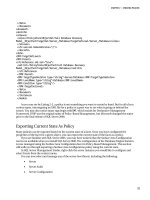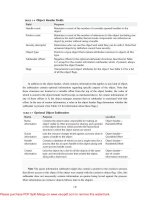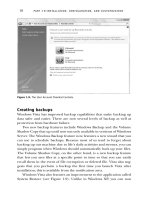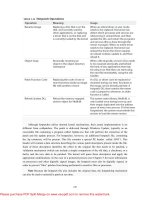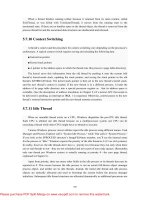Windows Internals covering windows server 2008 and windows vista- P2
Bạn đang xem bản rút gọn của tài liệu. Xem và tải ngay bản đầy đủ của tài liệu tại đây (1.21 MB, 50 trang )
40
one memory space. This model contrasts with asymmetric multiprocessing (ASMP), in which the
operating system typically selects one processor to execute operating system kernel code while
other processors run only user code. The differences in the two multiprocessing models are
illustrated in Figure 2-2.
Windows Vista and Windows Server 2008 also support two modern types of multiprocessor
systems: hyperthreading and NUMA (non-uniform memory architecture). These are briefly
mentioned in the following paragraphs. (For a complete, detailed description of the scheduling
support for these systems, see the thread scheduling section in Chapter 5.)
Naturally, Windows also natively supports multicore systems—because these systems have
real physical cores (simply on the same package), the original SMP code in Windows treats them
as discrete processors, except for certain accounting and identification tasks (such as licensing,
described shortly) that distinguish between cores on the same processor and cores on different
sockets.
Hyperthreading is a technology introduced by Intel that provides many logical processors on
one physical processor. Each logical processor has its CPU state, but the execution engine and
onboard cache are shared. This permits one logical CPU to make progress while the other logical
CPUs are busy (such as performing interrupt processing work, which prevents threads from
Please purchase PDF Split-Merge on www.verypdf.com to remove this watermark.
41
running on that logical processor). The scheduling algorithms are enhanced to make optimal use
of multiprocessor hyperthreaded machines, such as by scheduling threads on an idle physical
processor versus choosing an idle logical processor on a physical processor whose other logical
processors are busy.
In NUMA systems, processors are grouped in smaller units called nodes. Each node has its
own processors and memory and is connected to the larger system through a cachecoherent
interconnect bus. Windows on a NUMA system still runs as an SMP system, in that all processors
have access to all memory—it’s just that node-local memory is faster to reference than memory
attached to other nodes. The system attempts to improve performance by scheduling threads on
processors that are in the same node as the memory being used. It attempts to satisfy
memory-allocation requests from within the node, but will allocate memory from other nodes if
necessary.
Although Windows was originally designed to support up to 32 processors, nothing inherent
in the multiprocessor design limits the number of processors to 32—that number is simply an
obvious and convenient limit because 32 processors can easily be represented as a bit mask using
a native 32-bit data type. In fact, the 64-bit versions of Windows support up to 64 processors,
because the native size of a word on a 64-bit machine is 64 bits. The actual number of supported
processors depends on the edition of Windows being used. (See Table 2-3.) This number is stored
in the system license policy file (\Windows\ServiceProfiles\NetworkService \AppData\Roaming
\Microsoft\SoftwareLicensing\tokens.dat) as a policy value called “Kernel-MaximumProcessors.”
(Keep in mind that tampering with that data is a violation of the software license and modifying
licensing policies to allow the use of more processors involves more than just changing this
value.)
As of Windows Vista and Windows Server 2008, there is a unified kernel regardless of
whether the system is a uniprocessor or multiprocessor machine. This change, compared to earlier
versions of Windows, which had separate kernels for each machine type, was made both because
the majority of systems currently sold include at least two cores and because the few
uniprocessor-only optimizations result in negligible performance improvement.
However, 32-bit versions of Windows still come in two flavors of the kernel, depending on
whether PAE is enabled and supported. Because no-execute memory support (known as NX on
AMD processors and XD on Intel processors) in today’s processors makes use of PAE structures,
most 32-bit systems use the PAE kernel. On 64-bit Windows systems there is no PAE kernel
(there isn’t a need for it), so there is only a single kernel image.
At installation time, the appropriate files are selected and copied to the local %SystemRoot%
directory. Table 2-2 shows the correspondence of installed file names to their original names on
the installation media.
Please purchase PDF Split-Merge on www.verypdf.com to remove this watermark.
42
The rest of the system files that make up Windows (including all utilities, libraries, and device
drivers) have the same version on all types of systems (that is, they handle multiprocessor
synchronization and PAE issues correctly). You should use this approach on any software you
build, whether it is a Windows application or a device driver—keep multiprocessor
synchronization issues in mind when you design your software, and test the software on
both uniprocessor and multiprocessor systems. For legacy applications, Windows implements a
number of flags to provide backward compatibility. For example, applications need to be
specifically made “large address aware” for PAE support, and they can also set a “uniprocessor
only” field in their image if they break on SMP systems.
EXPERIMENT: Checking Which Ntoskrnl Version You’re Running
Windows has no utility to show which version of Ntoskrnl you are running. However, an
Event Log entry is written each time the system boots that does record the type of kernel image
that loaded (multiprocessor and free vs. checked), as shown in the following screen shot. (From
the Start menu, select Programs/Administrative Tools/Event Viewer, select Windows
Logs/System, and then double-click an Event Log entry with an Event ID of 6009, indicating the
entry was written at the system start.)
Please purchase PDF Split-Merge on www.verypdf.com to remove this watermark.
43
This Event Log entry doesn’t indicate whether you booted the PAE version of the kernel image
that supports more than 4 GB of physical memory (Ntkrnlpa.exe). However, you can tell if you
booted the PAE kernel by looking at the registry value HKLM\SYSTEM
\CurrentControlSet\Control\SessionManager\MemoryManagement\PhysicalAddressExtension.
You can also determine which version of the kernel you’re running by using WinDbg and opening
a local kernel debugging session. Be sure you have the symbols loaded (enter the .reload
command), and then type the “list module” command to list details for the kernel image (nt): lm
mv nt. The output below shows a PAE multiprocessor kernel, as you can tell by the name.
1. lkd> lm vm nt
2. start end module name
3. 82000000 823a1000 nt (pdb symbols)
4. c:\programming\symbols\ntkrpamp.pdb\7018E534B06E4A5BB6C63F6F2AA80207
2\ntkrpamp.pdb
4. Loaded symbol image file: ntkrpamp.exe
5. Image path: ntkrpamp.exe
6. Image name: ntkrpamp.exe
7. Timestamp: Tue Oct 09 21:46:20 2007 (470C2EEC)
8. CheckSum: 00366023
9. ImageSize: 003A1000
10. File version: 6.0.6000.20697
11. Product version: 6.0.6000.20697
12. File flags: 0 (Mask 3F)
Please purchase PDF Split-Merge on www.verypdf.com to remove this watermark.
44
13. File OS: 40004 NT Win32
14. File type: 1.0 App
15. File date: 00000000.00000000
16. Translations: 0409.04b0
17. CompanyName: Microsoft Corporation
18. ProductName: Microsoft® Windows® Operating System
19. InternalName: ntkrpamp.exe
20. OriginalFilename: ntkrpamp.exe
21. ProductVersion: 6.0.6000.20697
22. FileVersion: 6.0.6000.20697 (vista_ldr.071009-1543)
23. FileDescription: NT Kernel & System
24. LegalCopyright: © Microsoft Corporation. All rights reserved.
2.3.3 Scalability
One of the key issues with multiprocessor systems is scalability. To run correctly on an SMP
system, operating system code must adhere to strict guidelines and rules. Resource contention and
other performance issues are more complicated in multiprocessing systems than in uniprocessor
systems and must be accounted for in the system’s design. Windows incorporates several features
that are crucial to its success as a multiprocessor operating system:
■ The ability to run operating system code on any available processor and on multiple
processors at the same time
■ Multiple threads of execution within a single process, each of which can execute
simultaneously on different processors
■ Fine-grained synchronization within the kernel (such as spinlocks, queued spinlocks, and
pushlocks, described in Chapter 3) as well as within device drivers and server processes, which
allows more components to run concurrently on multiple processors
■ Programming mechanisms such as I/O completion ports (described in Chapter 7) that
facilitate the efficient implementation of multithreaded server processes that can scale well on
multiprocessor systems
The scalability of the Windows kernel has evolved over time. For example, Windows Server
2003 has per-CPU scheduling queues, which permit thread scheduling decisions to occur in
parallel on multiple processors. Multiprocessor thread scheduling details are covered in Chapter 5.
Further details on multiprocessor synchronization can be found in Chapter 3.
2.3.4 Differences Between Client and Server Versions
Windows ships in both client and server retail packages. There are six client versions of
Windows Vista: Windows Vista Home Basic, Windows Vista Home Premium, Windows Vista
Business, Windows Vista Ultimate, Windows Vista Enterprise, and Windows Vista Starter.
Please purchase PDF Split-Merge on www.verypdf.com to remove this watermark.
45
There are five main variants of Windows Server 2008: Windows Web Server 2008, Windows
Server 2008 Standard, Windows Server 2008 Enterprise, Windows Server 2008 Datacenter, and
Windows Server 2008 for Itanium-Based Systems.
Additionally, there are “N” versions of the client that do not include Windows Media Player.
Finally, the Standard, Enterprise, and Datacenter editions of Windows Server 2008 also include
“without Hyper-V” editions, which do not include Hyper-V. (Hyper-V virtualization is discussed
in Chapter 3).
These versions differ by:
■ The number of processors supported (in terms of physical packages, not cores)
■ The amount of physical memory supported
■ The number of concurrent network connections supported (For example, a maximum of 10
concurrent connections are allowed to the file and print services in the client version.)
■ Support for Tablet PC and/or Media Center Edition
■ Support for features such as BitLocker, DVD burning, Windows Fax and Scan, Backup,
and more than 100 other configurable licensing policy values
■ Layered services that come with Windows Server editions that don’t come with the client
editions (for example, directory services and clustering)
Table 2-3 lists the differences in memory and processor support for Windows Vista and
Windows Server 2008. For a detailed comparison chart of the different editions of Windows
Server 2008, see www.microsoft.com/windowsserver2008/en/us/compare-specs.aspx.
Please purchase PDF Split-Merge on www.verypdf.com to remove this watermark.
46
Please purchase PDF Split-Merge on www.verypdf.com to remove this watermark.
47
Although there are several client and server retail packages of the Windows operating system,
they share a common set of core system files, including the kernel image, Ntoskrnl.exe (and the
PAE version, Ntkrnlpa.exe); the HAL libraries; the device drivers; and the base system utilities
and DLLs. Starting with Windows Vista SP1, these files are identical for all editions of Windows.
Note Because Windows Vista shipped about a year before Windows Server 2008, there was a
short period during which the two operating systems had different kernels (development on
Windows Server 2008 was continuing on an updated version of the Vista kernel). As Windows
Vista SP1 was being developed, the kernels for the two editions were synced up, and both
Windows Vista SP1 and Windows Server 2008 launched together, unifying the kernels for the
first time since Windows 2000.
With so many different versions of Windows, but with each having the same kernel image,
how does the system know which edition is booted? By querying the registry values ProductType
and ProductSuite under the HKLM\SYSTEM\CurrentControlSet\Control\ProductOptions key.
ProductType is used to distinguish whether the system is a client system or a server system (of any
flavor). The valid values are listed in Table 2-4. The result is stored in the system global variable
MmProductType, which can be queried from a device driver using the kernel-mode support
function MmIsThisAnNtAsSystem, documented in the Windows Driver Kit (WDK). These values
are loaded into the registry based on the licensing policy file described earlier.
A different registry value, ProductPolicy, contains a cached copy of the data inside the
tokens.dat file, which differentiates between the editions of Windows and the features that they
enable. If user programs need to determine which edition of Windows is running, they can call the
Windows VerifyVersionInfo function, documented in the Windows Software Development Kit
(SDK). Device drivers can call the kernel-mode function RtlGetVersion, documented in the
WDK.
So if the core files are essentially the same for the client and server versions, how do the
systems differ in operation? In short, server systems are by default optimized for system
throughput as high-performance application servers, whereas the client version, although it has
server capabilities, is optimized for response time for interactive desktop use. For example, based
on the product type, several resource allocation decisions are made differently at system boot time,
such as the size and number of operating system heaps (or pools), the number of internal system
worker threads, and the size of the system data cache. Also, runtime policy decisions, such as the
way the memory manager trades off system and process memory demands, differ between the
server and client editions. Even some thread scheduling details have different default behavior in
the two families (the default length of the time slice, or thread quantum—see Chapter 5 for
Please purchase PDF Split-Merge on www.verypdf.com to remove this watermark.
48
details). Where there are significant operational differences in the two products, these are
highlighted in the pertinent chapters throughout the rest of this book. Unless otherwise noted,
everything in this book applies to both the client and server versions.
EXPERIMENT: Determining Features enabled by licensing Policy
As mentioned earlier, Windows supports more than 100 different features that can be enabled
through the software licensing mechanism. These policy settings determine the various differences
not only between a client Windows installation (such as Windows Vista) and a server installation
(such as Windows Server 2008) but also between each edition (or SKU) of the operating system,
such as enabling BitLocker support on Ultimate and Enterprise editions of Vista. You can use the
SlPolicy tool available from Winsider Seminars & Solutions (www.winsiderss.com/tools
/slpolicy.htm) to display these policy values on your machine.
Policy settings are organized by a facility, which represents the owner module for which the
policy applies. You can display a list of all facilities on your system by running Slpolicy.exe with
the –f switch:
1. SlPolicy v1.01 - Show Software Licensing Policies
2. Copyright (C) 2008 Alex Ionescu
3. www.alex-ionescu.com
4. Software Licensing Facilities:
5. Kernel
6. Licensing and Activation
7. Core
You can then add the name of any facility after the switch to display the policy value for that
facility. For example, to look at the limitations on CPUs and available memory, use the Kernel
facility. Here’s the expected output on a machine running Windows Vista Ultimate:
1. C:\>SlPolicy.exe -f Kernel
2. Slpolicy v1.01 - Show Software Licensing Policies
3. Copyright (C) 2008 Alex Ionescu
4. www.alex-ionescu.com
5. Kernel
6. ------
7. Processor Limit: 2
8. Maximum Memory Allowed (x86): 4096 MB
9. Maximum Memory Allowed (x64): 131072 MB
10. Maximum Memory Allowed (IA64): 131072 MB
11. Maximum Physical Page: 4096
2.3.5 Checked Build
There is a special debug version of Windows called the checked build (available only with an
MSDN Professional or higher subscription). It is a recompilation of the Windows source code
Please purchase PDF Split-Merge on www.verypdf.com to remove this watermark.
49
with a compile-time flag defined called “DBG” (to cause compile time conditional debugging and
tracing code to be included). Also, to make it easier to understand the machine code, the
post-processing of the Windows binaries to optimize code layout for faster execution is not
performed. (See the section “Performance-Optimized Code” in the Debugging Tools for Windows
help file.)
The checked build is provided primarily to aid device driver developers because it performs
more stringent error checking on kernel-mode functions called by device drivers or other system
code. For example, if a driver (or some other piece of kernel-mode code) makes an invalid call to
a system function that is checking parameters (such as acquiring a spinlock at the wrong interrupt
level), the system will stop execution when the problem is detected rather than allow some data
structure to be corrupted and the system to possibly crash at a later time.
EXPERIMENT: Determining If You Are Running the Checked Build
There is no built-in tool to display whether you are running the checked build or the retail
build (called the free build). However, this information is available through the “Debug” property
of the Windows Management Instrumentation (WMI) Win32_OperatingSystem class. The
following sample Visual Basic script displays this property:
1. strComputer = "."
2. Set objWMIService = GetObject("winmgmts:" _ &
3. "{impersonationLevel=impersonate}!\\" & strComputer &
"\root\cimv2")
4. Set colOperatingSystems = objWMIService.ExecQuery _
5. ("SELECT * FROM Win32_OperatingSystem")
6. For Each objOperatingSystem in colOperatingSystems
7. Wscript.Echo "Caption: " & objOperatingSystem.Caption
8. Wscript.Echo "Debug: " & objOperatingSystem.Debug
9. Wscript.Echo "Version: " & objOperatingSystem.Version
10. Next
To try this, type in the preceding script and save it as file. The following is the output from
running the script:
1. C:\>cscript osversion.vbs
2. Microsoft (R) Windows Script Host Version 5.7
3. Copyright (C) Microsoft Corporation. All rights reserved.
4. Caption: Microsoft Windows Vista
5. Debug: False
6. Version: 6.0.6000
This system is not running the checked build, as the Debug flag shown here says False. Much of
the additional code in the checked-build binaries is a result of using the ASSERT macro, which is
defined in the WDK header file Ntddk.h and documented in the WDK documentation. This macro
tests a condition (such as the validity of a data structure or parameter), and if the expression
evaluates to FALSE, the macro calls the kernel-mode function RtlAssert, which calls DbgPrintEx
to send the text of the debug message to a debug message buffer. If a kernel debugger is attached,
this message is displayed automatically followed by a prompt asking the user what to do about the
Please purchase PDF Split-Merge on www.verypdf.com to remove this watermark.
50
assertion failure (breakpoint, ignore, terminate process, or terminate thread). If the system wasn’t
booted with the kernel debugger (using the debug option in the Boot Configuration Database—
BCD) and no kernel debugger is currently attached, failure of an ASSERT test will bugcheck the
system. For a list of ASSERT checks made by some of the kernel support routines, see the section
“Checked Build ASSERTs” in the WDK documentation.
The checked build is also useful for system administrators because of the additional detailed
informational tracing that can be enabled for certain components. (For detailed instructions, see
the Microsoft Knowledge Base Article number 314743, titled HOWTO: Enable Verbose Debug
Tracing in Various Drivers and Subsystems.) This information output is sent to an internal debug
message buffer using the DbgPrintEx function referred to earlier. To view the debug messages,
you can either attach a kernel debugger to the target system (which requires booting the target
system in debugging mode), use the !dbgprint command while performing local kernel debugging,
or use the Dbgview.exe tool from Windows Sysinternals (www.microsoft.com/technet/
sysinternals).
You don’t have to install the entire checked build to take advantage of the debug version of
the operating system. You can just copy the checked version of the kernel image (Ntoskrnl.exe)
and the appropriate HAL (Hal.dll) to a normal retail installation. The advantage of this approach is
that device drivers and other kernel code get the rigorous checking of the checked build without
having to run the slower debug versions of all components in the system.
For detailed instructions on how to do this, see the section “Installing Just the Checked
Operating System and HAL” in the WDK documentation. Finally, the checked build can also be
useful for testing user-mode code only because the timing of the system is different. (This is
because of the additional checking taking place within the kernel and the fact that the components
are compiled without optimizations.) Often, multithreaded synchronization bugs are related to
specific timing conditions. By running your tests on a system running the checked build (or at
least the checked kernel and HAL), the fact that the timing of the whole system is different might
cause latent timing bugs to surface that do not occur on a normal retail system.
2.4 Key System Components
Now that we’ve looked at the high-level architecture of Windows, let’s delve deeper into the
internal structure and the role each key operating system component plays. Figure 2-3 is a more
detailed and complete diagram of the core Windows system architecture and components than was
shown earlier in the chapter (in Figure 2-1). Note that it still does not show all components
(networking in particular, which is explained in Chapter 12).
The following sections elaborate on each major element of this diagram. Chapter 3 explains
the primary control mechanisms the system uses (such as the object manager, interrupts, and so
forth). Chapter 13 describes the process of starting and shutting down Windows, and Chapter 4
details management mechanisms such as the registry, service processes, and Windows
Management Instrumentation. Then the remaining chapters explore in even more detail the
internal structure and operation of key areas such as processes and threads, memory management,
Please purchase PDF Split-Merge on www.verypdf.com to remove this watermark.
51
security, the I/O manager, storage management, the cache manager, the Windows file system
(NTFS), and networking.
2.4.1 Environment Subsystems and Subsystem DLLs
Although the basic POSIX subsystem that originally shipped with Windows no longer ships
with the system, a greatly enhanced version is available on Windows Vista Ultimate and
Enterprise editions, called Subsystem for Unix-based Applications (SUA [POSIX]), shown in
Figure 2-3.
As we’ll explain shortly, the Windows subsystem is special in that Windows can’t run
without it. (It owns the keyboard, mouse, and display, and it is required to be present even on
server systems with no interactive users logged in.) In fact, the other two subsystems are
configured to start on demand, whereas the Windows subsystem must always be running. The
subsystem startup information is stored under the registry key HKLM\SYSTEM\
Please purchase PDF Split-Merge on www.verypdf.com to remove this watermark.
52
CurrentControlSet\Control\Session Manager\SubSystems. Figure 2-4 shows the values under
this key.
The Required value lists the subsystems that load when the system boots. The value has two
strings: Windows and Debug. The Windows value contains the file specification of the Windows
subsystem, Csrss.exe, which stands for Client/Server Run-Time Subsystem. (See the Note later in
this section.) Debug is blank (because it’s used for internal testing) and therefore does nothing.
The Optional value indicates that the POSIX subsystem will be started on demand. The registry
value Kmode contains the file name of the kernel-mode portion of the Windows subsystem,
Win32k.sys (explained later in this chapter).
The role of an environment subsystem is to expose some subset of the base Windows
executive system services to application programs. Each subsystem can provide access to different
subsets of the native services in Windows. That means that some things can be done from an
application built on one subsystem that can’t be done by an application built on another subsystem.
For example, a Windows application can’t use the POSIX fork function.
Each executable image (.exe) is bound to one and only one subsystem. When an image is run,
the process creation code examines the subsystem type code in the image header so that it can
notify the proper subsystem of the new process. This type code is specified with the
/SUBSYSTEM qualifier of the link command in Microsoft Visual C++.
Note As a historical note, the reason the Windows subsystem process is called Csrss.exe is
that in the original design of Windows NT, all the subsystems were going to execute as threads
inside a single systemwide environment subsystem process. When the POSIX and OS/2
subsystems were removed and put in their own processes, the file name for the Windows
subsystem process wasn’t changed.
As mentioned earlier, user applications don’t call Windows system services directly. Instead,
they go through one or more subsystem DLLs. These libraries export the documented interface
that the programs linked to that subsystem can call. For example, the Windows subsystem DLLs
(such as Kernel32.dll, Advapi32.dll, User32.dll, and Gdi32.dll) implement the Windows API
functions. The POSIX subsystem DLL (Psxdll.dll) implements the POSIX API functions.
Please purchase PDF Split-Merge on www.verypdf.com to remove this watermark.
53
EXPERIMENT: Viewing the Image Subsystem Type
You can see the image subsystem type by using the Dependency Walker tool (Depends.exe)
in the Windows SDK. For example, notice the image types for two different Windows images,
Notepad.exe (the simple text editor) and Cmd.exe (the Windows command prompt):
This shows that Notepad is a GUI program, while Cmd is a console, or character-based,
program. And although this implies there are two different subsystems for GUI and
character-based programs, there is just one Windows subsystem, and GUI programs can have
consoles, just like console programs can display GUIs.
When an application calls a function in a subsystem DLL, one of three things can occur:
■ The function is entirely implemented in user mode inside the subsystem DLL. In other
words, no message is sent to the environment subsystem process, and no Windows executive
system services are called. The function is performed in user mode, and the results are returned to
the caller. Examples of such functions include GetCurrentProcess (which always returns –1, a
value that is defined to refer to the current process in all process-related functions) and
GetCurrentProcessId. (The process ID doesn’t change for a running process, so this ID is retrieved
from a cached location, thus avoiding the need to call into the kernel.)
■ The function requires one or more calls to the Windows executive. For example, the
Windows ReadFile and WriteFile functions involve calling the underlying internal (and
undocumented) Windows I/O system services NtReadFile and NtWriteFile, respectively.
■ The function requires some work to be done in the environment subsystem process. (The
environment subsystem processes, running in user mode, are responsible for maintaining the state
of the client applications running under their control.) In this case, a client/server request is made
to the environment subsystem via a message sent to the subsystem to perform some operation. The
subsystem DLL then waits for a reply before returning to the caller.
Some functions can be a combination of the second and third items just listed, such as the
Windows CreateProcess and CreateThread functions.
Please purchase PDF Split-Merge on www.verypdf.com to remove this watermark.
54
Although Windows was designed to support multiple, independent environment subsystems,
from a practical perspective, having each subsystem implement all the code to handle windowing
and display I/O would result in a large amount of duplication of system functions that, ultimately,
would have negatively affected both system size and performance. Because Windows was the
primary subsystem, the Windows designers decided to locate these basic functions there and have
the other subsystems call on the Windows subsystem to perform display I/O. Thus, the POSIX
subsystem calls services in the Windows subsystem to perform display I/O. (In fact, if you
examine the subsystem type for these images, you’ll see that they are Windows executables.)
Let’s take a closer look at each of the environment subsystems.
Windows Subsystem
The Windows subsystem consists of the following major components:
■ The environment subsystem process (Csrss.exe) loads three DLLs (Basesrv.dll, Winsrv.dll,
and Csrsrv.dll) that contain support for:
❏ Console (text) windows
❏ Creating and deleting processes and threads
❏ Portions of the support for 16-bit virtual DOS machine (VDM) processes
❏ Side-by-Side (SxS)/Fusion and manifest support
❏ Other miscellaneous functions, such as GetTempFile, DefineDosDevice,
ExitWindowsEx, and several natural language support functions
■ The kernel-mode device driver (Win32k.sys) contains:
❏ The window manager, which controls window displays; manages screen output; collects
input from keyboard, mouse, and other devices; and passes user messages to applications.
❏ The Graphics Device Interface (GDI), which is a library of functions for graphics output
devices. It includes functions for line, text, and figure drawing and for graphics manipulation.
❏ Wrappers for DirectX support that is implemented in another kernel driver (Dxgkrnl.sys).
■ Subsystem DLLs (such as Kernel32.dll, Advapi32.dll, User32.dll, and Gdi32.dll) translate
documented Windows API functions into the appropriate and mostly undocumented kernel-mode
system service calls to Ntoskrnl.exe and Win32k.sys.
■ Graphics device drivers are hardware-dependent graphics display drivers, printer drivers,
and video miniport drivers.
Applications call the standard USER functions to create user interface controls, such as
windows and buttons, on the display. The window manager communicates these requests to the
GDI, which passes them to the graphics device drivers, where they are formatted for the display
device. A display driver is paired with a video miniport driver to complete video display support.
Please purchase PDF Split-Merge on www.verypdf.com to remove this watermark.
55
The GDI provides a set of standard two-dimensional functions that let applications
communicate with graphics devices without knowing anything about the devices. GDI functions
mediate between applications and graphics devices such as display drivers and printer drivers. The
GDI interprets application requests for graphic output and sends the requests to graphics display
drivers. It also provides a standard interface for applications to use varying graphics output
devices. This interface enables application code to be independent of the hardware devices and
their drivers. The GDI tailors its messages to the capabilities of the device, often dividing the
request into manageable parts. For example, some devices can understand directions to draw an
ellipse; others require the GDI to interpret the command as a series of pixels placed at certain
coordinates. For more information about the graphics and video driver architecture, see the
“Design Guide” section of the “Display (Adapters and Monitors)”chapter in the Windows Driver
Kit.
Prior to Windows NT 4, the window manager and graphics services were part of the
usermode Windows subsystem process. In Windows NT 4, the bulk of the windowing and
graphics code was moved from running in the context of the Windows subsystem process to a set
of callable services running in kernel mode (in the file Win32k.sys). The primary reason for this
shift was to improve overall system performance. Having a separate server process that contains
the Windows graphics subsystem required multiple thread and process context switches, which
consumed considerable CPU cycles and memory resources even though the original design was
highly optimized.
For example, for each thread on the client side there was a dedicated, paired server thread in
the Windows subsystem process waiting on the client thread for requests. A special interprocess
communication facility called fast LPC was used to send messages between these threads. Unlike
normal thread context switches, transitions between paired threads via fast LPC don’t cause a
rescheduling event in the kernel, thereby enabling the server thread to run for the remaining time
slice of the client thread before having to take its turn in the kernel’s preemptive thread scheduler.
Moreover, shared memory buffers were used to allow fast passing of large data structures, such as
bitmaps, and clients had direct but read-only access to key server data structures to minimize the
need for thread/process transitions between clients and the Windows server. Also, GDI operations
were (and still are) batched. Batching means that a series of graphics calls by a Windows
application aren’t “pushed” over to the server and drawn on the output device until a GDI batching
queue is filled. You can set the size of the queue by using the Windows GdiSetBatchLimit
function, and you can flush the queue at any time with GdiFlush. Conversely, read-only properties
and data structures of GDI, once they were obtained from the Windows subsystem process, were
cached on the client side for fast subsequent access.
Despite these optimizations, however, the overall system performance was still not adequate
for graphics-intensive applications. The obvious solution was to eliminate the need for the
additional threads and resulting context switches by moving the windowing and graphics system
into kernel mode. Also, once applications have called into the window manager and the GDI,
those subsystems can access other Windows executive components directly without the cost of
user-mode or kernel-mode transitions. This direct access is especially important in the case of the
GDI calling through video drivers, a process that involves interaction with video hardware at high
frequencies and high bandwidths.
Please purchase PDF Split-Merge on www.verypdf.com to remove this watermark.
56
So, what remains in the user-mode process part of the Windows subsystem? All the drawing
and updating for console or text windows are handled by it because console applications have no
notion of repainting a window. It’s easy to see this activity—simply open a command prompt and
drag another window over it, and you’ll see the Windows subsystem consuming CPU time as it
repaints the console window. But other than console window support, only a few Windows
functions result in sending a message to the Windows subsystem process anymore: process and
thread creation and termination, network drive letter mapping, and creation of temporary files. In
general, a running Windows application won’t be causing many, if any, context switches to the
Windows subsystem process.
POSIX Subsystem
POSIX, an acronym loosely defined as “a portable operating system interface based on
UNIX,” refers to a collection of international standards for UNIX-style operating system
interfaces. The POSIX standards encourage vendors implementing UNIX-style interfaces to make
them compatible so that programmers can move their applications easily from one system to
another.
Windows initially implemented only one of the many POSIX standards, POSIX.1, formally
known as ISO/IEC 9945-1:1990 or IEEE POSIX standard 1003.1-1990. This standard was
included primarily to meet U.S. government procurement requirements set in the mid-tolate 1980s
that mandated POSIX.1 compliance as specified in Federal Information Processing Standard
(FIPS) 151-2, developed by the National Institute of Standards and Technology.
Windows NT 3.5, 3.51, and 4 were formally tested and certified according to FIPS 151-2.
Because POSIX.1 compliance was a mandatory goal for Windows, the operating system was
designed to ensure that the required base system support was present to allow for the
implementation of a POSIX.1 subsystem (such as the fork function, which is implemented in the
Windows executive, and the support for hard file links in the Windows file system). Windows
Vista and Windows Server 2008 provide the Windows Subsystem for Unix-based Applications
(SUA), which includes an enhanced POSIX subsystem environment that provides nearly 2,000
UNIX functions and 300 UNIX-like tools and utilities. (See
/library/cc779522.aspx for more information on SUA.) SUA can be enabled on any Windows
Server 2008 machine, as well as Windows Vista Ultimate and Enterprise editions.
This enhanced POSIX subsystem assists in porting UNIX applications to Windows because it
also supports the POSIX.2 standard, which adds many APIs (such as the pthread API) and
libraries to the bare set that POSIX.1 defined. Additionally, it also adds support for 64-bit binaries
and, most importantly, mixed-mode support, meaning that for the first time UNIXbased
applications can call Windows APIs alongside POSIX APIs, greatly alleviating the task of porting
the application.
EXPERIMENT: Watching the POSIX Subsystem Start
Please purchase PDF Split-Merge on www.verypdf.com to remove this watermark.
57
The POSIX subsystem is configured by default to start the first time a POSIX executable is
run, so you can watch it start by running a POSIX program, such as one of the POSIX utilities that
comes with SUA. Follow these steps to watch the POSIX subsystem start:
1. Start a command prompt.
2. Run Process Explorer and check that the POSIX subsystem isn’t already running (that is,
that there’s no Psxss.exe process on the system). Make sure Process Explorer is displaying the
process list in tree view (by pressing Ctrl+T).
3. Run a POSIX program, such as the C Shell or Korn Shell included with the SUA.
4. Go back to Process Explorer and notice the new Psxss.exe process that is a child of
Smss.exe (which, depending on your different highlight duration, might still be highlighted as a
new process on the display).
To compile and link a POSIX application in Windows requires the POSIX headers and
libraries from the Windows SDK. POSIX executables are linked against the POSIX subsystem
library, Psxdll.dll. Because by default Windows is configured to start the POSIX subsystem on
demand, the first time you run a POSIX application, the POSIX subsystem process (Psxss.exe)
must be started. It remains running until the system reboots. (If you kill the POSIX subsystem
process, you won’t be able to run more POSIX applications until you reboot.) The POSIX image
itself isn’t run directly—instead, a special support image called Posix.exe is launched, which in
turn creates a child process to run the POSIX application.
For more information on how Windows handles running POSIX applications, see the section
“Flow of CreateProcess” in Chapter 5.
2.4.2 Ntdll.dll
Ntdll.dll is a special system support library primarily for the use of subsystem DLLs. It
contains two types of functions:
■System service dispatch stubs to Windows executive system services
■Internal support functions used by subsystems, subsystem DLLs, and other native images
The first group of functions provides the interface to the Windows executive system services
that can be called from user mode. There are more than 400 such functions, such as NtCreateFile,
NtSetEvent, and so on. As noted earlier, most of the capabilities of these functions are accessible
through the Windows API. (A number are not, however, and are for use within the operating
system.)
For each of these functions, Ntdll contains an entry point with the same name. The code
inside the function contains the architecture-specific instruction that causes a transition into kernel
mode to invoke the system service dispatcher (explained in more detail in Chapter 3), which, after
verifying some parameters, calls the actual kernel-mode system service that contains the real code
inside Ntoskrnl.exe. Ntdll also contains many support functions, such as the image loader
(functions that start with Ldr), the heap manager, and Windows subsystem process communication
Please purchase PDF Split-Merge on www.verypdf.com to remove this watermark.
58
functions (functions that start with Csr). Ntdll also contains general run-time library routines
(functions that start with Rtl), support for user-mode debugging (functions that start with DbgUi)
and Event Tracing for Windows (functions starting in Etw), and the user-mode asynchronous
procedure call (APC) dispatcher and exception dispatcher. (APCs and exceptions are explained in
Chapter 3.) Finally, you’ll find a small subset of the C Run-Time (CRT) routines, limited to those
routines that are part of the string and standard libraries (such as memcpy, strcpy, itoa, and so on).
2.4.3 Executive
The Windows executive is the upper layer of Ntoskrnl.exe. (The kernel is the lower layer.)
The executive includes the following types of functions:
■ Functions that are exported and callable from user mode. These functions are called system
services and are exported via Ntdll. Most of the services are accessible through the Windows API
or the APIs of another environment subsystem. A few services, however, aren’t available through
any documented subsystem function. (Examples include LPCs and various query functions such
as NtQueryInformationProcess, specialized functions such as NtCreatePagingFile, and so on.)
■ Device driver functions that are called through the use of the DeviceIoControl function.
This provides a general interface from user mode to kernel mode to call functions in device drivers
that are not associated with a read or write.
■ Functions that can be called only from kernel mode that are exported and are documented
in the WDK.
■ Functions that are exported and callable from kernel mode but are not documented in the
WDK (such as the functions called by the boot video driver, which start with Inbv).
■ Functions that are defined as global symbols but are not exported. These include internal
support functions called within Ntoskrnl, such as those that start with Iop (internal I/O manager
support functions) or Mi (internal memory management support functions).
■ Functions that are internal to a module that are not defined as global symbols. The
executive contains the following major components, each of which is covered in detail in a
subsequent chapter of this book:
■ The configuration manager (explained in Chapter 4) is responsible for implementing and
managing the system registry.
■ The process and thread manager (explained in Chapter 5) creates and terminates processes
and threads. The underlying support for processes and threads is implemented in the Windows
kernel; the executive adds additional semantics and functions to these lower-level objects.
■ The security reference monitor (or SRM, described in Chapter 6) enforces security policies
on the local computer. It guards operating system resources, performing run-time object protection
and auditing.
■ The I/O manager (explained in Chapter 7) implements device-independent I/O and is
responsible for dispatching to the appropriate device drivers for further processing.
Please purchase PDF Split-Merge on www.verypdf.com to remove this watermark.
59
■ The Plug and Play (PnP) manager (explained in Chapter 7) determines which drivers are
required to support a particular device and loads those drivers. It retrieves the hardware resource
requirements for each device during enumeration. Based on the resource requirements of each
device, the PnP manager assigns the appropriate hardware resources such as I/O ports, IRQs,
DMA channels, and memory locations. It is also responsible for sending proper event notification
for device changes (addition or removal of a device) on the system.
■ The power manager (explained in Chapter 7) coordinates power events and generates
power management I/O notifications to device drivers. When the system is idle, the power
manager can be configured to reduce power consumption by putting the CPU to sleep. Changes in
power consumption by individual devices are handled by device drivers but are coordinated by the
power manager.
■ The Windows Driver Model Windows Management Instrumentation routines (explained in
Chapter 4) enable device drivers to publish performance and configuration information and
receive commands from the user-mode WMI service. Consumers of WMI information can be on
the local machine or remote across the network.
■ The cache manager (explained in Chapter 10) improves the performance of file-based I/O
by causing recently referenced disk data to reside in main memory for quick access (and by
deferring disk writes by holding the updates in memory for a short time before sending them to the
disk). As you’ll see, it does this by using the memory manager’s support for mapped files.
■ The memory manager (explained in Chapter 9) implements virtual memory, a memory
management scheme that provides a large, private address space for each process that can exceed
available physical memory. The memory manager also provides the underlying support for the
cache manager.
■ The logical prefetcher and Superfetch (explained in Chapter 9) accelerate system and
process startup by optimizing the loading of data referenced during the startup of the system or a
process. In addition, the executive contains four main groups of support functions that are used by
the executive components just listed. About a third of these support functions are documented in
the WDK because device drivers also use them. These are the four categories of support functions:
■ The object manager, which creates, manages, and deletes Windows executive objects nd
abstract data types that are used to represent operating system resources such s processes, threads,
and the various synchronization objects. The object manager is xplained in Chapter 3.
■ The Advanced LPC facility (ALPC, explained in Chapter 3) passes messages between a
lient process and a server process on the same computer. Among other things, ALPC is sed as a
local transport for remote procedure call (RPC), an industry-standard communication acility for
client and server processes across a network.
■ A broad set of common run-time library functions, such as string processing, arithmetic
perations, data type conversion, and security structure processing.
■ Executive support routines, such as system memory allocation (paged and nonpaged ool),
interlocked memory access, as well as three special types of synchronization bjects: resources, fast
Please purchase PDF Split-Merge on www.verypdf.com to remove this watermark.